What are System Agents
Apstra device system agents handle configuration management, device-to-server communication, and telemetry collection. If you're not using Apstra ZTP to bootstrap your devices (or if you have a one-off installation) you can use this device installer to automatically install and verify devices. Depending on the device NOS, you can install device agents on-box (agent is installed on the device) or off-box (agent is installed on the Apstra server and communicates with devices via API). To find out which platforms support onbox and offbox agents, see the Device Management section of the Apstra 5.0.0 Feature Matrix.
For more information about managing devices in the Apstra environment, see Managed Devices.
Agents include the following parameters:
| Parameter | Description |
|---|---|
| Device addresses | Management IP(s) of the device(s) |
| Platform (off-box only) | For off-box agents only: drop-down list includes supported platforms. |
| Username / Password | If you're not using an agent profile with credentials, check these boxes and add credentials. |
| Agent Profile | If you don't want to manually enter credentials and packages, use agent profiles that you previously defined. |
| Job to run after creation |
|
| Install Requirements (servers only) | For servers only: If servers don't have Internet connectivity, uncheck the box. |
| Packages | Before creating the agent, install required packages so they are available. Packages associated with selected agent profiles are listed here as well. |
| Open Options (off-box only) | Passes configured parameters to off-box agents. For example, to use
HTTPS as the API connection from off-box agents to devices, use the
key-value pair: proto-https - port-443. The following default values can
be overridden with open options:
|
System Agents in the Apstra GUI
From the left navigation menu, navigate to Devices > Managed Devices to go to the managed devices table.
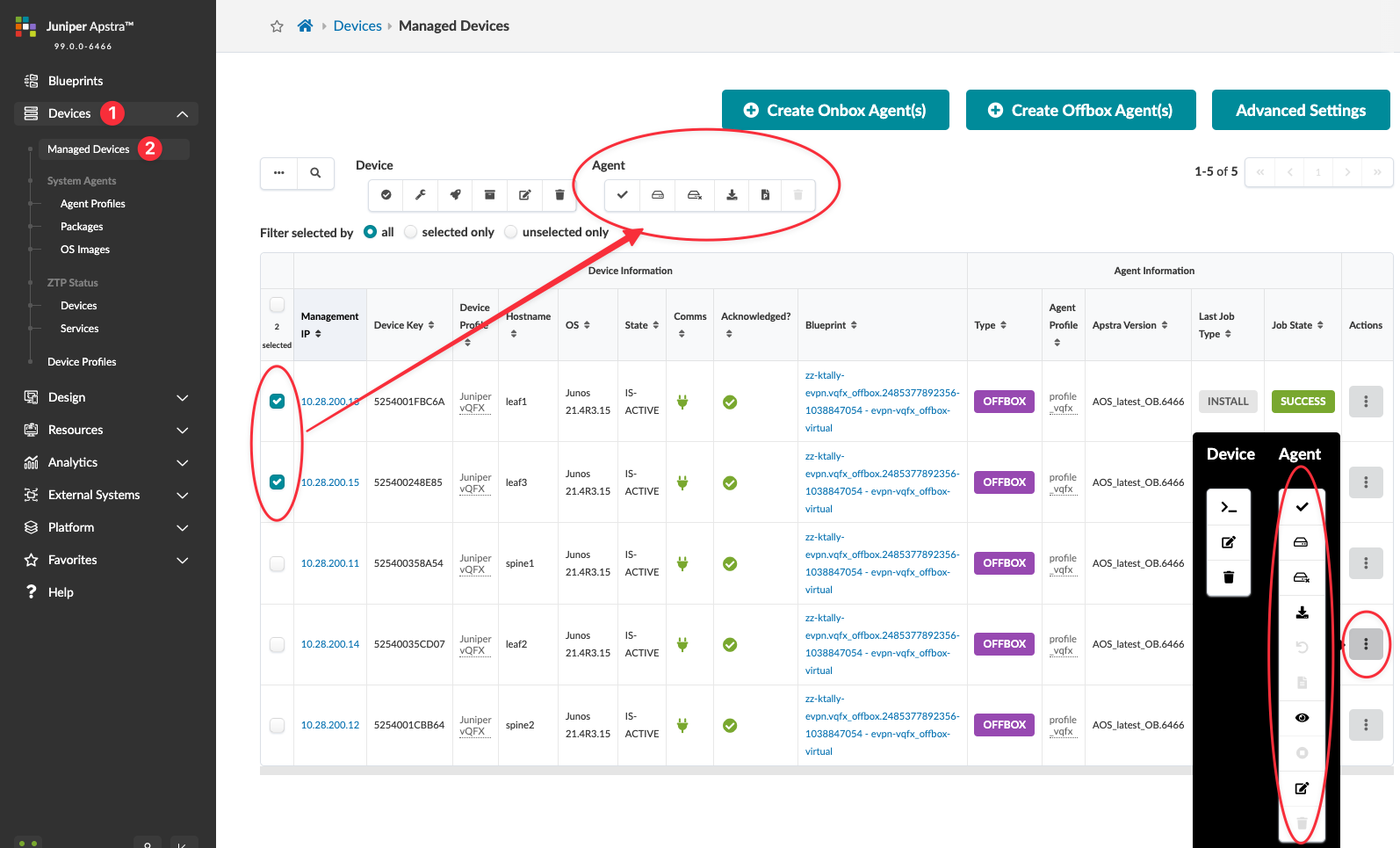
To perform a task related to agents on one or more devices, select their check boxes (first column in table). The Agent menu appears above the table with the available tasks (check, install, uninstall, upgrade OS image, assign profile, delete) for the selected agents.
To perform a task related to an agent on a single device, click the Actions button for the device. The Agent menu appears vertically with the available tasks (check, install, uninstall, OS upgrade, revert, collect pristine config, show log, cancel active job, edit, delete).
See next pages for details on performing tasks related to agents.
