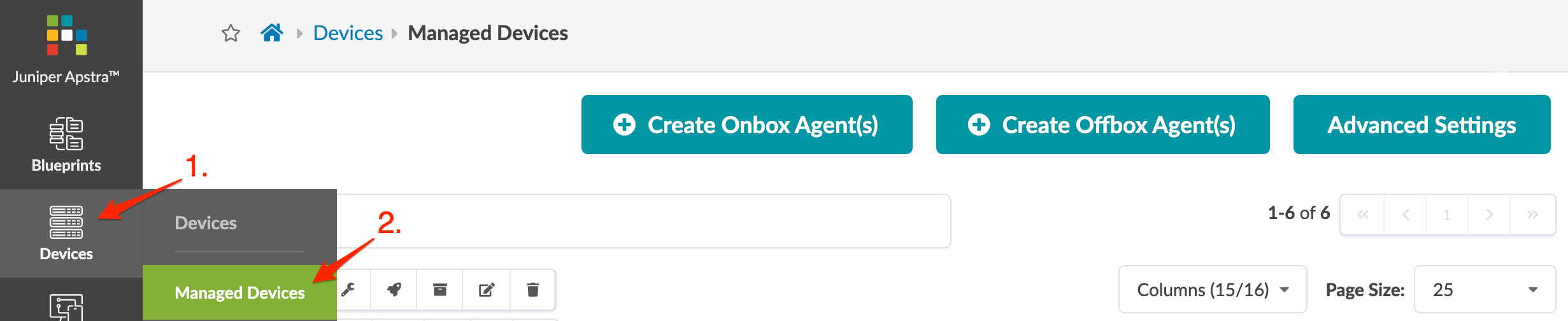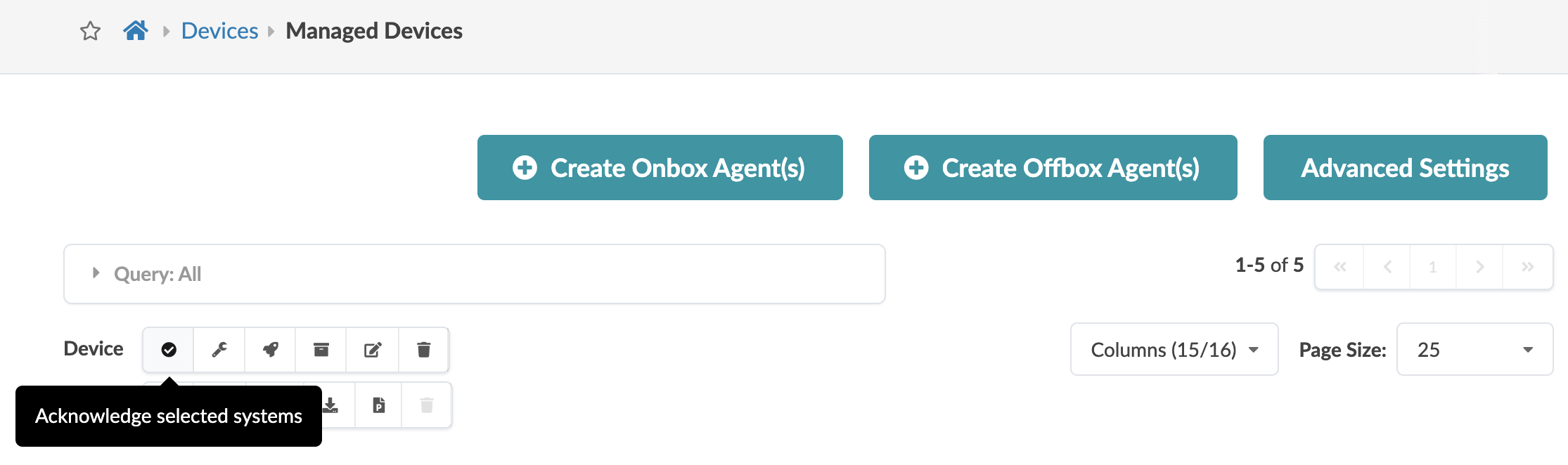Add Managed Device
Before working with devices, it's important to have a good understanding of the device configuration lifecycle.
Each device is expected to have a unique management IP address. If you're replacing a device (decommissioning for an RMA for example) and you want to use the same management IP address on the replacement device, you must remove (decommission) the device from Managed Devices before adding the new device.
Next Steps:
Create a blueprint.
You'll assign Datacenter devices to a blueprint during the build phase. For details, see Assign Device (Datacenter) or Update System ID Assignment (Freeform), as applicable.