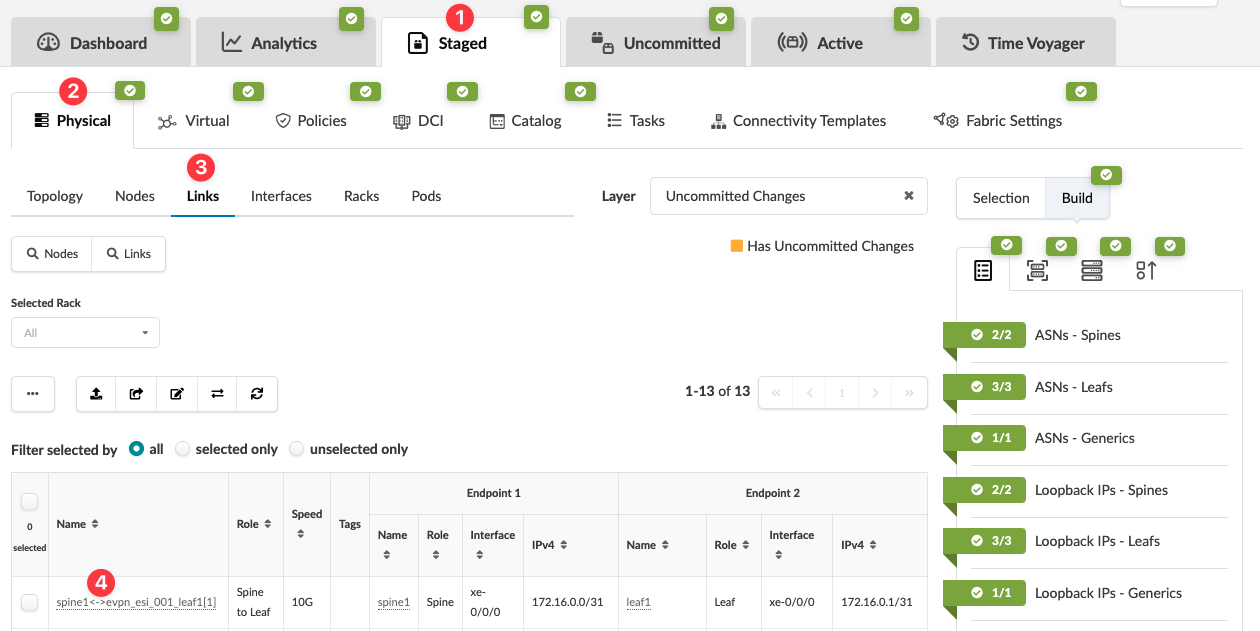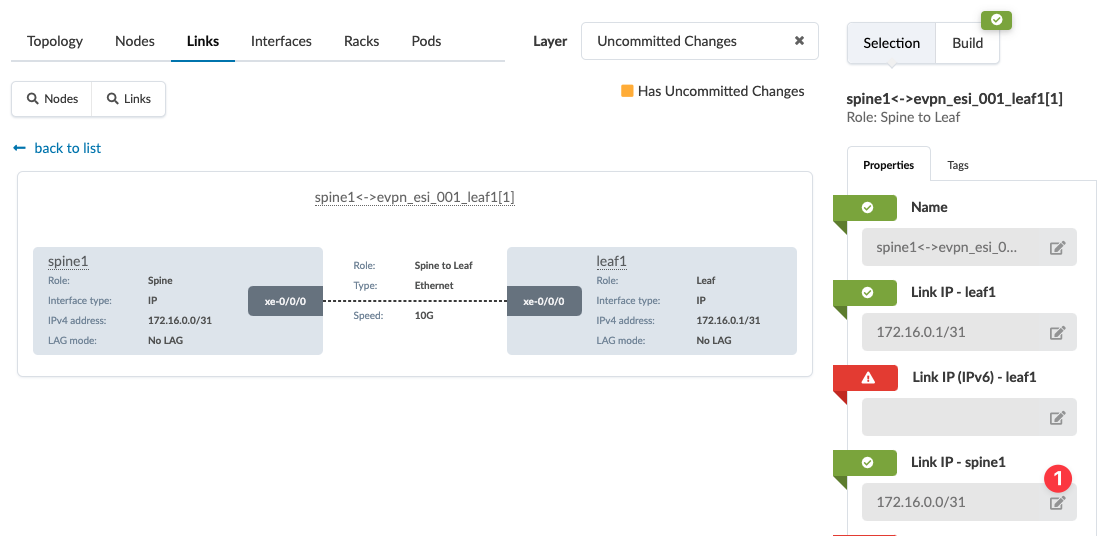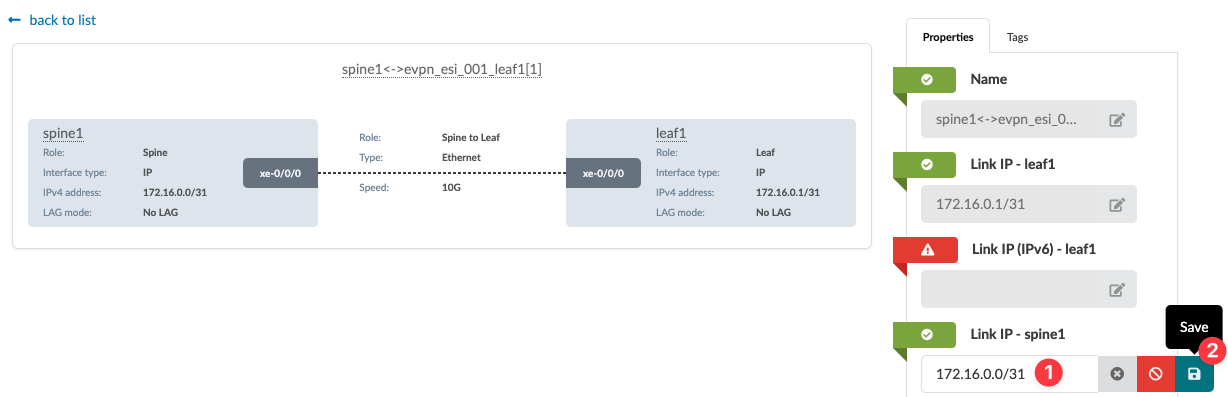Change Assigned Link IP Addresses (Datacenter)
Assign or change an individual Link IP Address
Normally, you would let Apstra pull IP addresses from resource
pools for you, but there may be times when you need to assign a specific IP address
or change one that was already assigned. In these cases, you can select the device and assign
or change the IP address from the Properties tab. See below for
details.
When you're ready to activate your changes, go to the Uncommitted tab to review and commit (or discard) your changes.