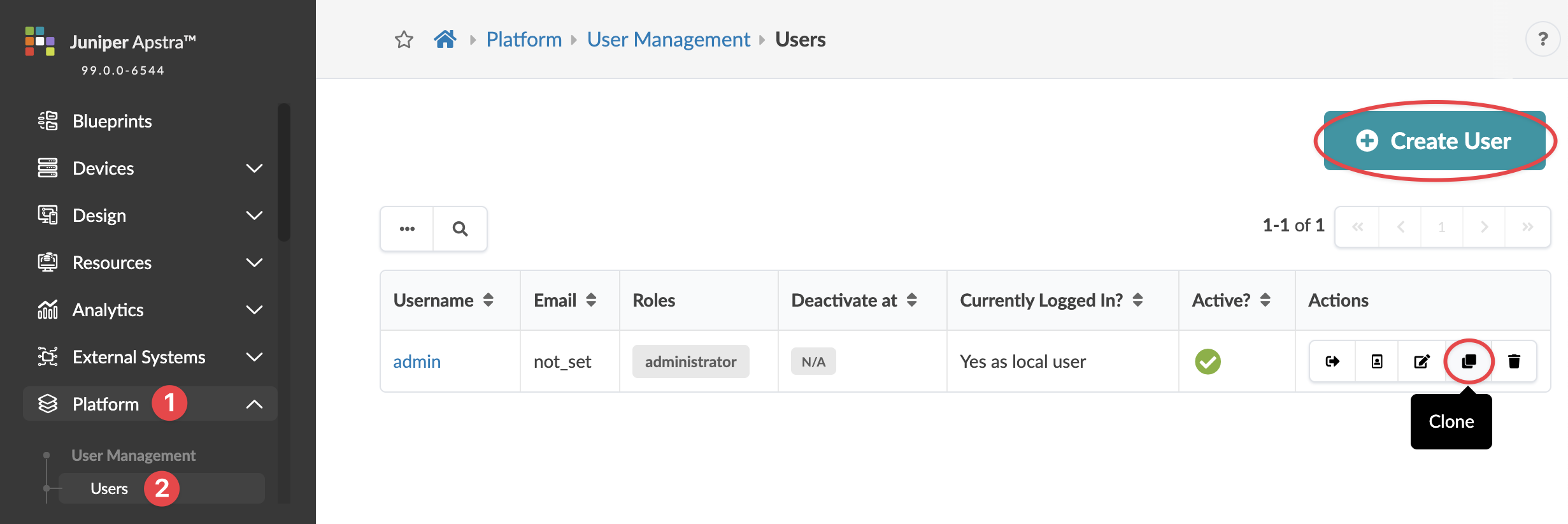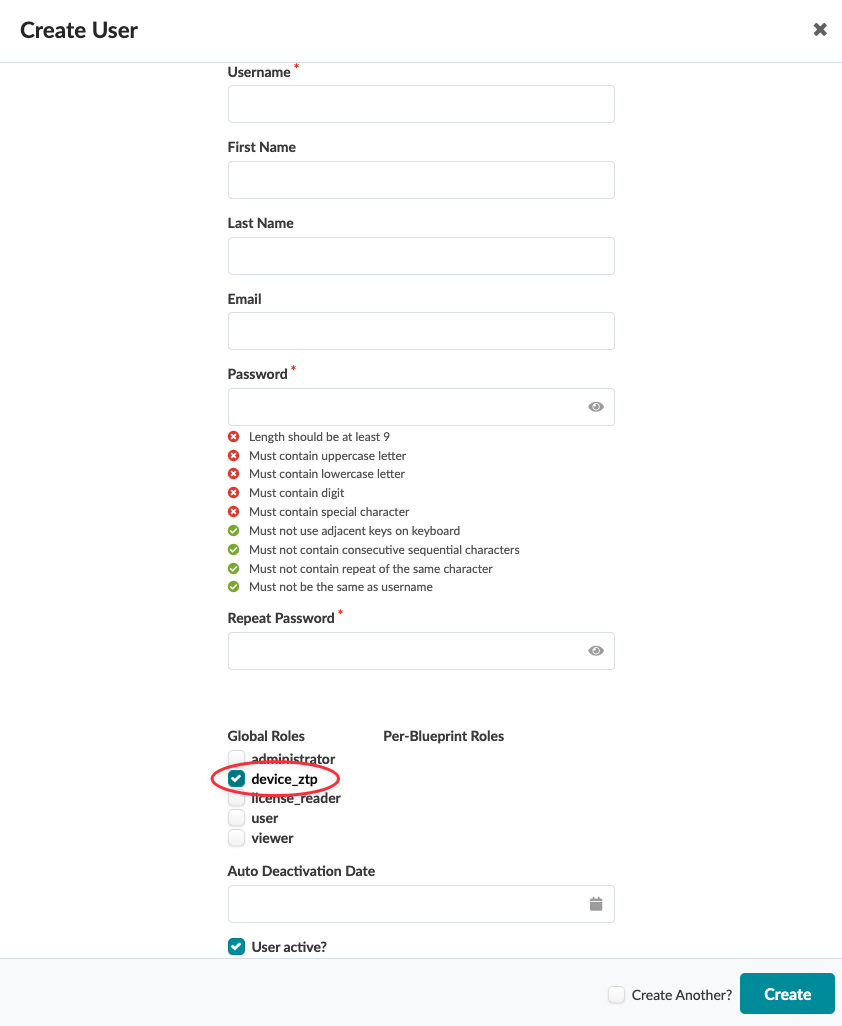You can use any configured Apstra server GUI user that has API write access (such as
admin), but we recommend that you create a designated user that’s assigned only the
predefined device_ztp role. The device_ztp role allows users with that role to
make API calls to the controller to request device system agent installation.
-
From the left navigation menu, navigate to Platform > User Management
> Users and click Create User.
The Create User dialog opens.
-
Enter a username (such as ztp) for the user who will be communicating with the
ZTP server, enter a password that meets password complexity requirements, then re-enter
the password. (You can change
requirements from Platform > Security > Password Complexity
Parameters.)
-
Select the global role device_ztp.
-
To deactivate the user automatically on a specific date and time, select the date and
time from the Auto Deactivation Date calendar. You can also
immediately deactivate and activate the user by deselecting or selecting the
User active? check box. (This feature is new in Apstra version
5.0.0.)
-
Click Create to create the user profile and return to the table
view.
When you work with Apstra ZTP from the Apstra GUI, log in as this user.