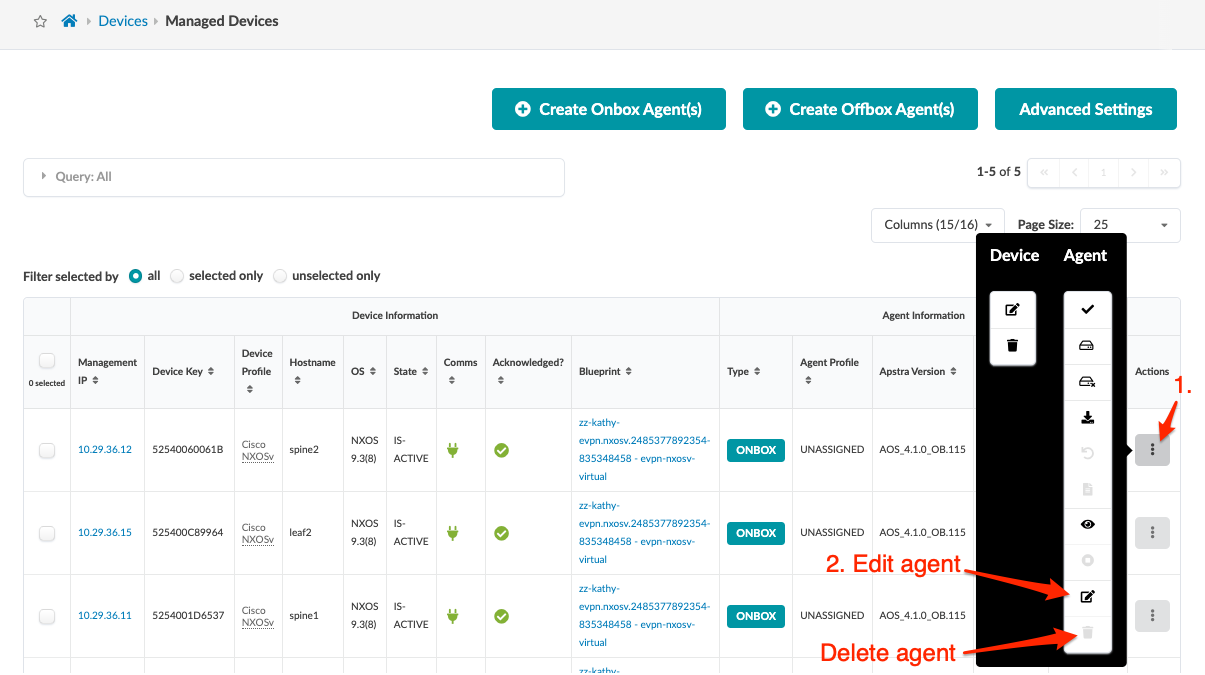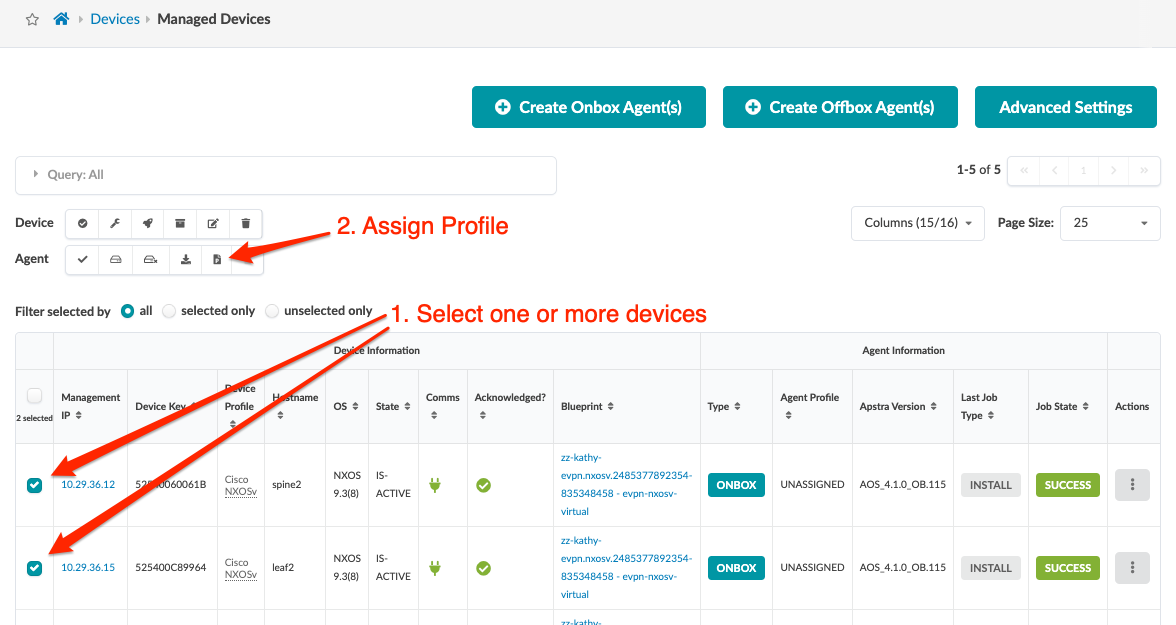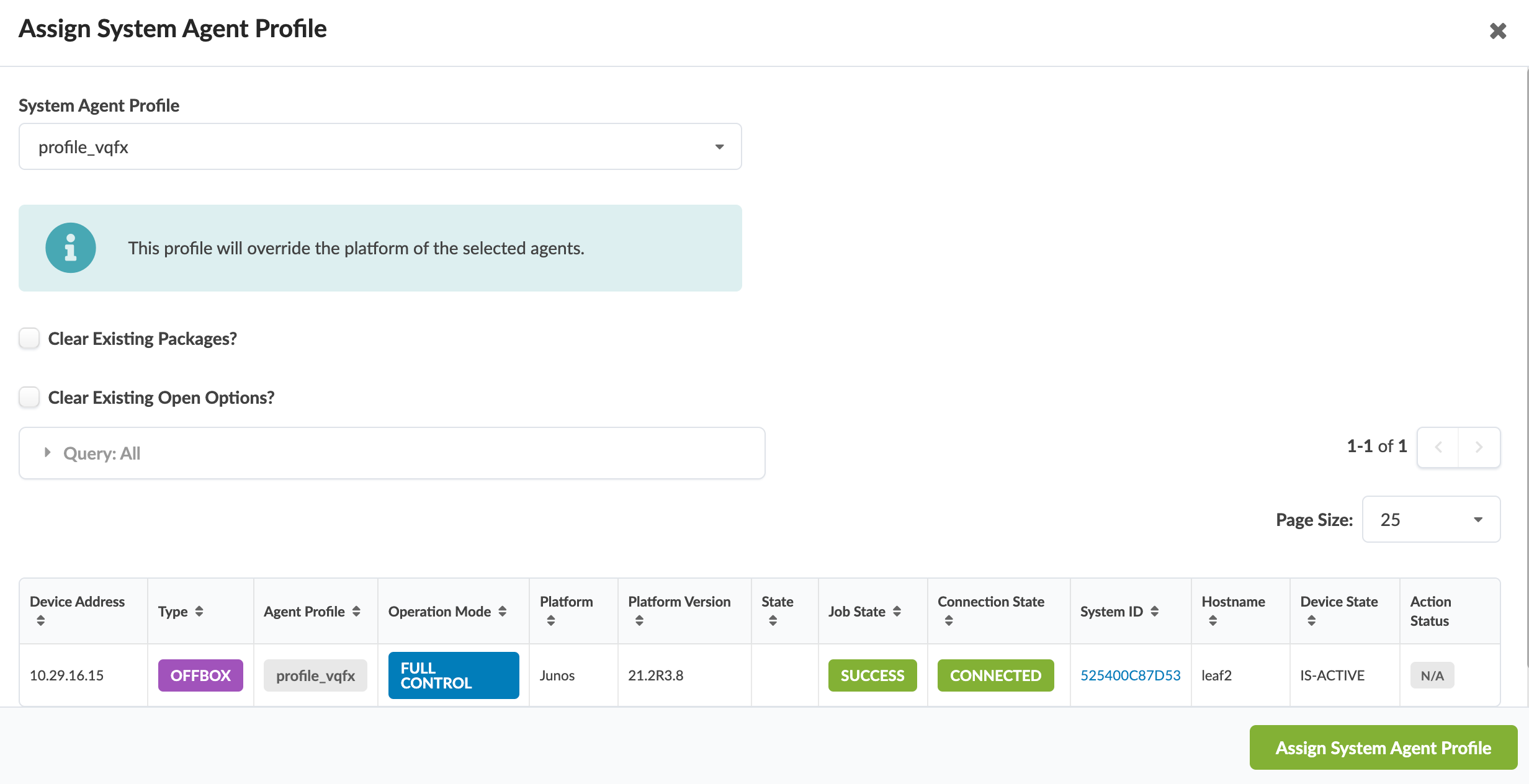Assign Agent Profile
If you're using agent profiles, you can assign one to an agent when you create the
agent, or you can assign it later. If you assign it later, you can assign it to one agent at
a time, or to multiple agents simultaneously, as shown below.
Assign Agent Profile to One Agent
-
From the left navigation menu, navigate to Devices >Managed
Devices to go to devices and agents information.
-
Click the three dots in the Actions column (right side) for the
agent you want to update, then click the Edit button
in the Agent menu.
-
Select the agent profile from the drop-down list.
-
Click Update to update the agent and return to the
table view.
Assign Agent Profile to Multiple Agents
-
From the left navigation menu, navigate to Devices >Managed
Devices and select one or more check boxes for the device(s)
to edit.
-
Click the Assign Profile button (in the menu that
appears above the table after making a selection).
-
Select a system agent profile from the drop-down list.
-
Click Assign System Agent Profile to save your
changes and return to the table view.