Allowed List
Allowed List Overview
You can add trusted IP/subnets to the allowed list so they are never locked out, even if they violate rate limit rules. You can add and change comments about those IP/subnets. Changes to the allowed list are recorded in the event log (Platform > Event Log).
From the left navigation menu, navigate to Platform > Security >
Allowed List. You can search and sort the list. You can add, edit,
and delete IP/subnets. 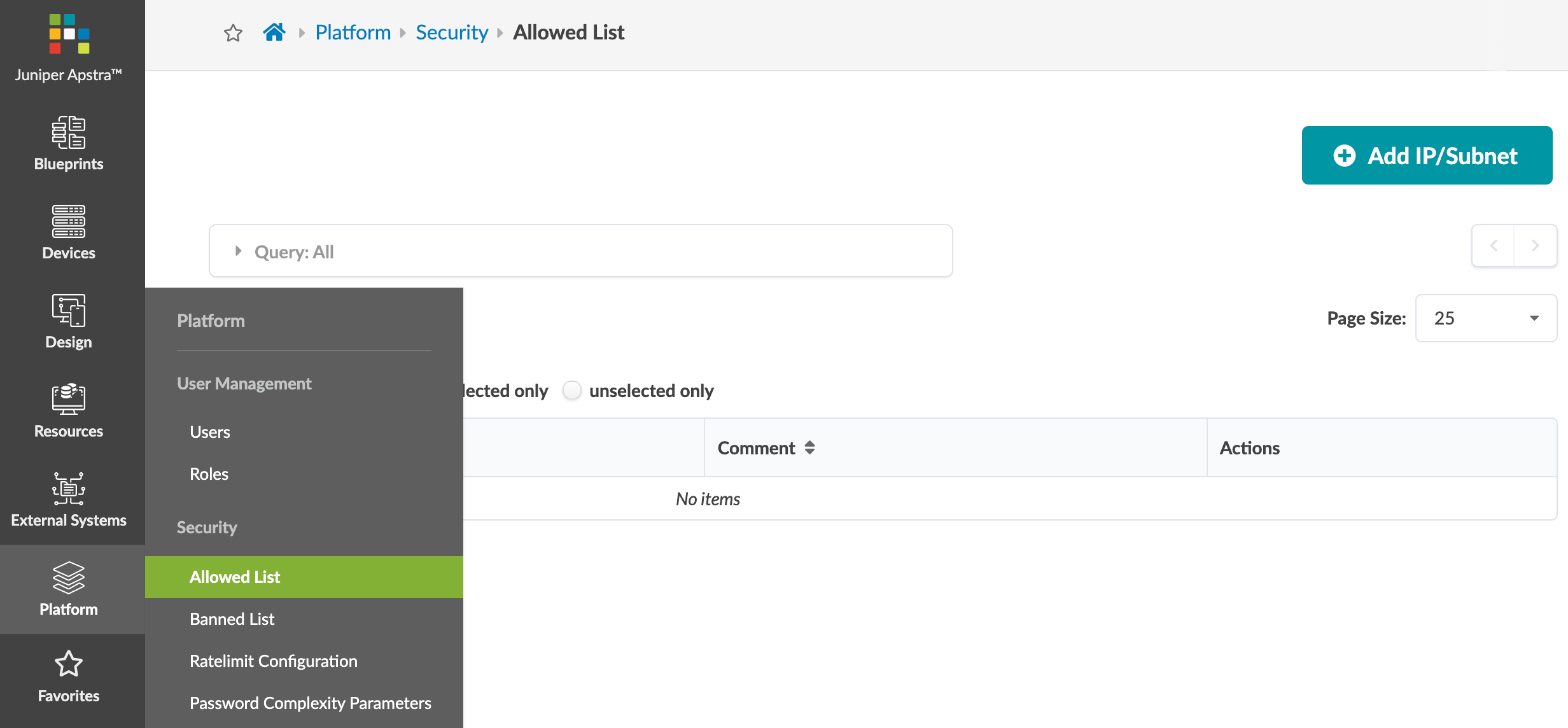
Add IP/Subnet to Allowed List
- From the left navigation menu, navigate to Platform > Security > Allowed List and click Add IP/Subnet.
- Enter an IP address or subnet, and a comment.
- To keep the dialog open to add another IP/subnet, check the Create Another check box.
- Click Create to add the IP/subnet and return to the table view (or, if you checked Create Another, return to the dialog to enter another IP/subnet).
Edit IP/Subnet to Allowed List
- From the left navigation menu, navigate to Platform > Security > Allowed List and click the Edit button for the IP/subnet to edit.
- Change the comment.
- Click Update to complete the change and return to the table view.
