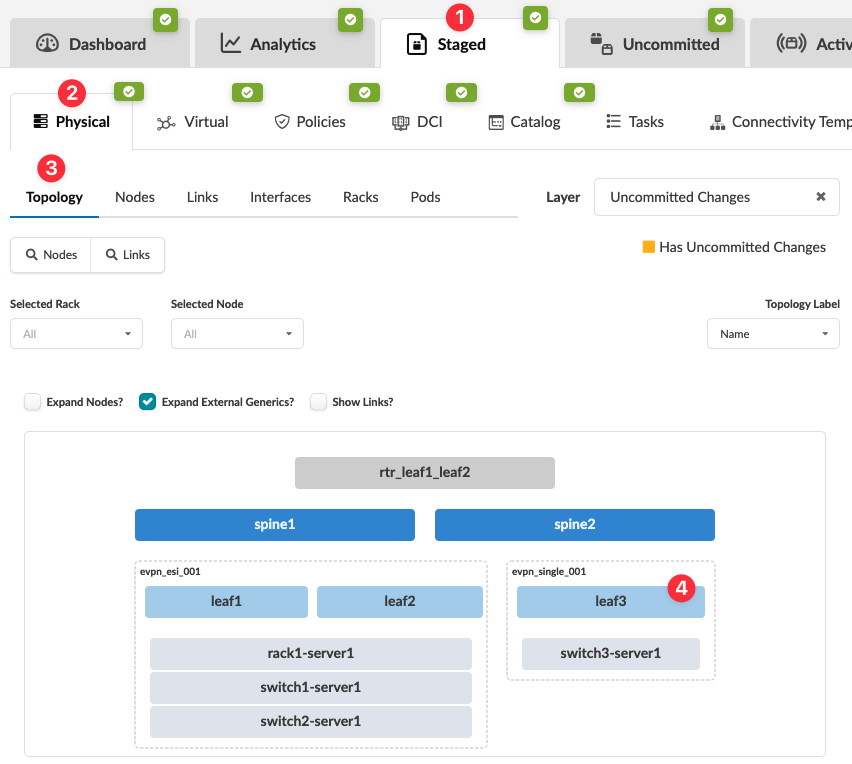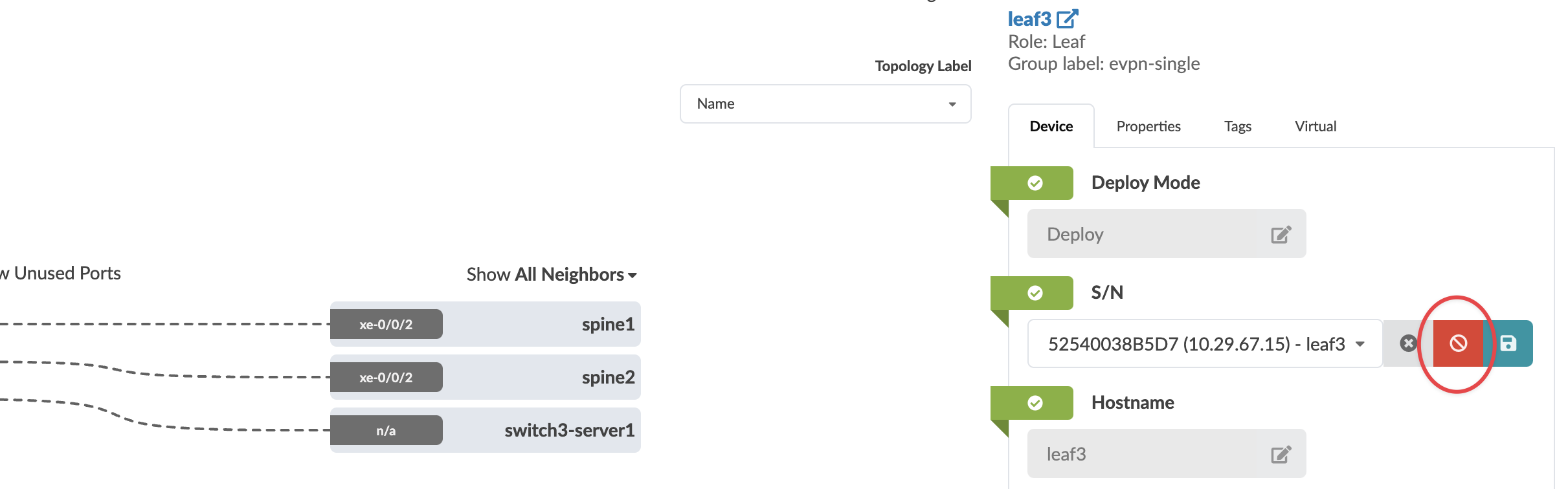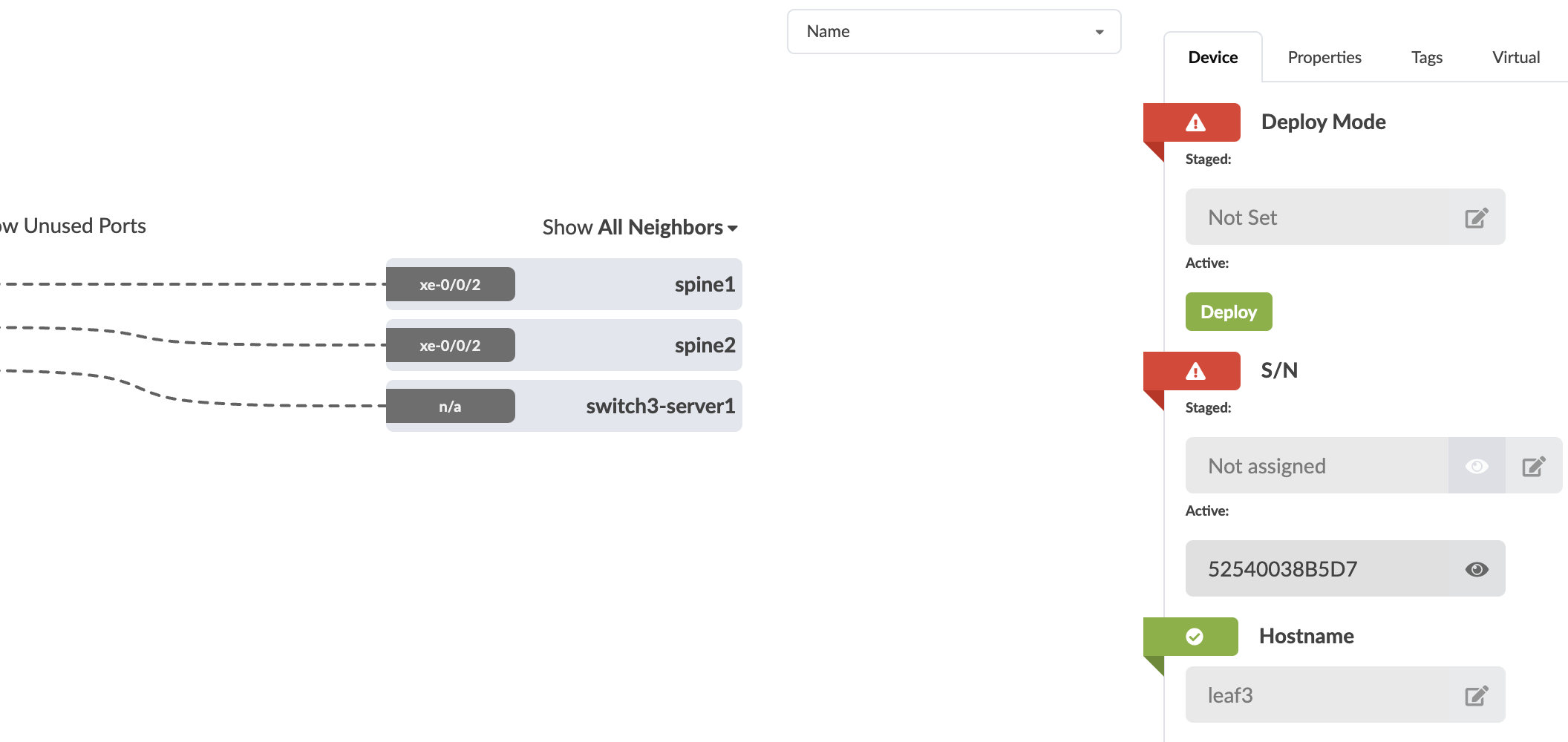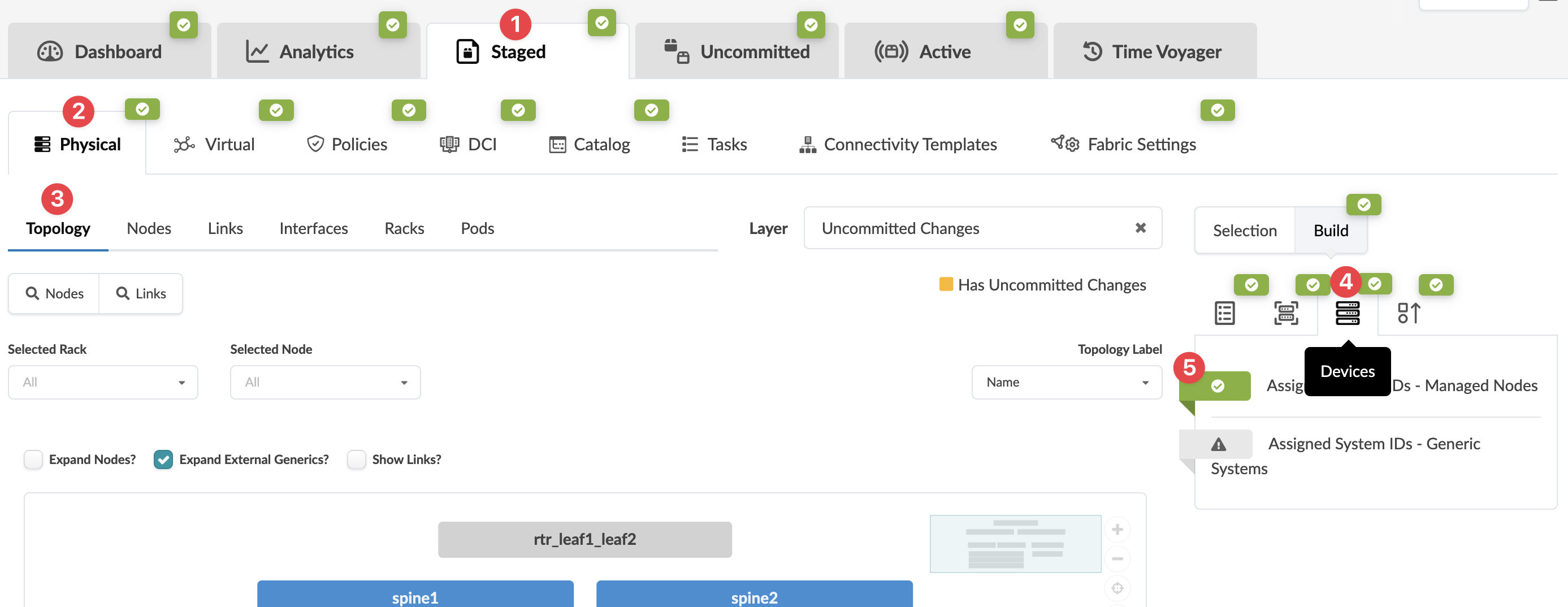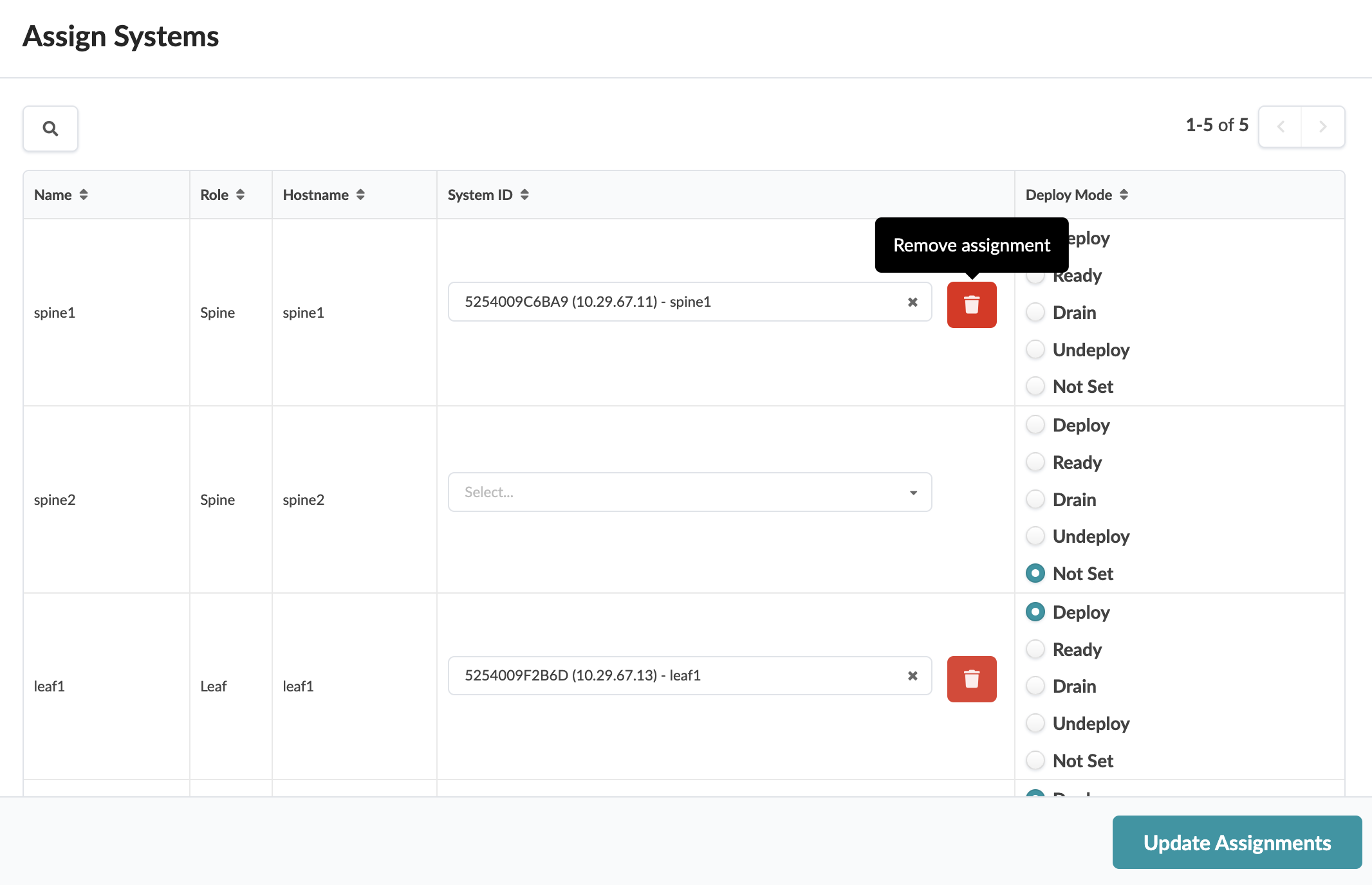Unassign Device (Datacenter)
Unassign Device (from Device Selection Panel)
When you're ready to activate your changes, go to the Uncommitted tab to review and commit (or discard) your changes. The device will still be under Apstra management. It's ready and available to be assigned to any blueprint.
To remove the device completely from Apstra management, remove the device from Managed Devices.
Unassign Device(s) (from Devices Build Panel)
When you're ready to activate your changes, go to the Uncommitted tab to review and commit (or discard) your changes. The device will still be under Apstra management. It's ready and available to be assigned to any blueprint.
To remove the device completely from Apstra management, remove the device from Managed Devices.