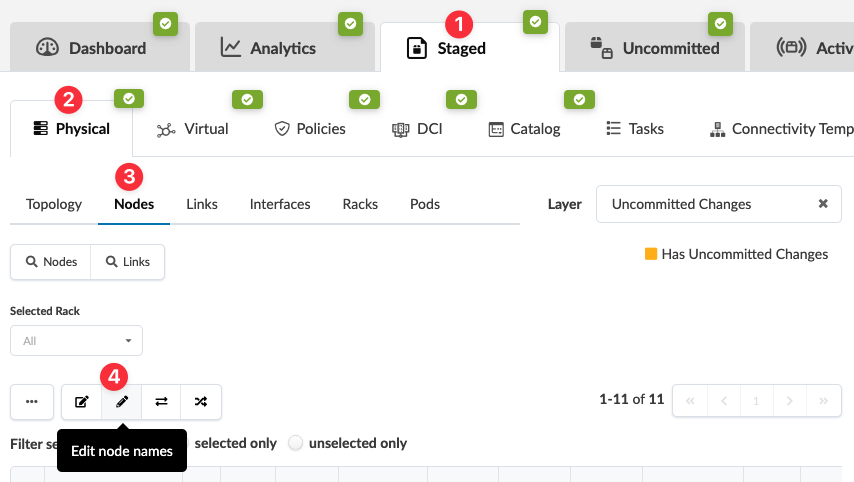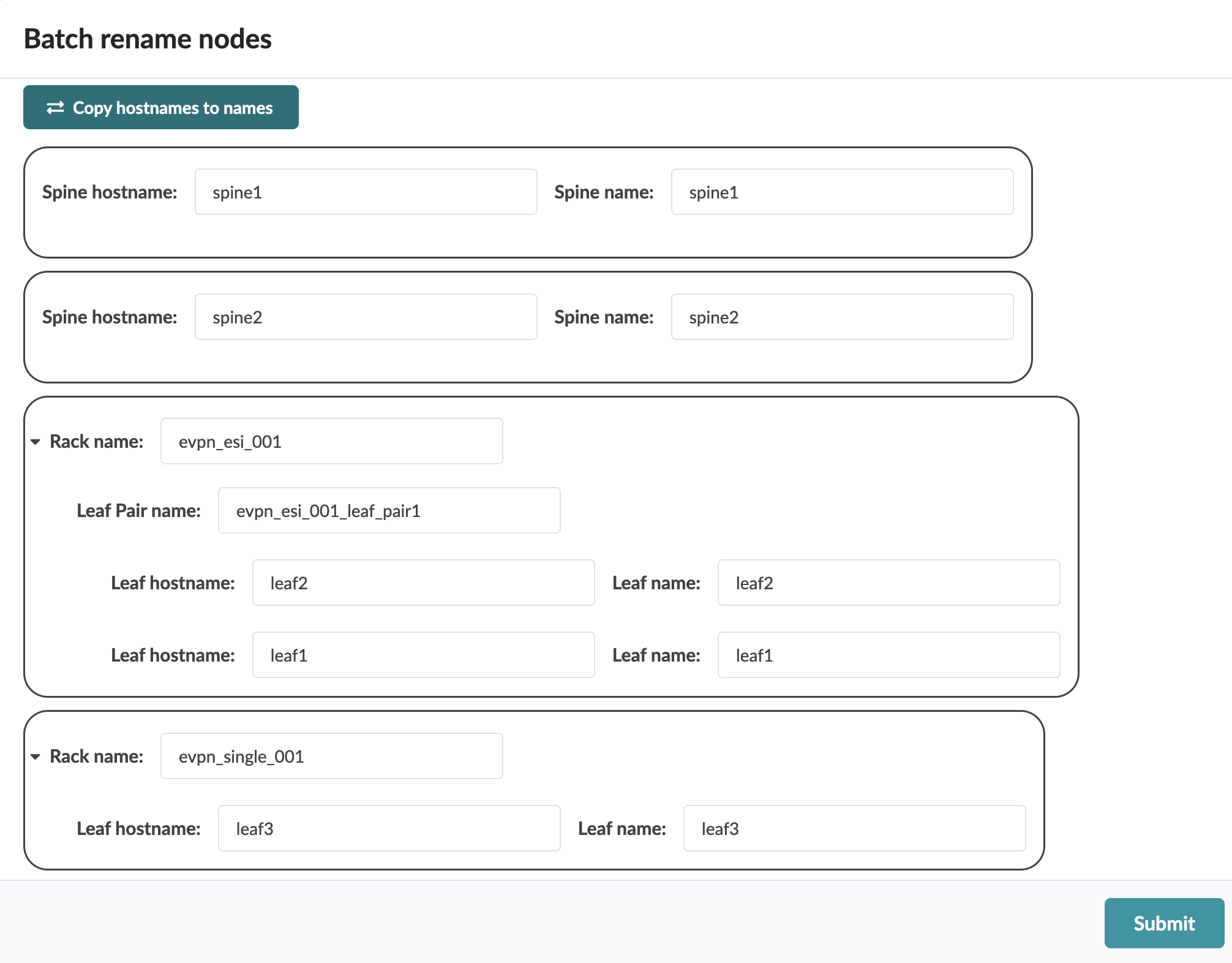Change Leaf Pair Name
You can change the leaf pair name of a single leaf pair or of multiple leaf pairs simultaneously.
Change Leaf Pair Name of a Single Pair
When you're ready to activate your changes, go to the
Uncommitted tab to review and commit (or discard) your changes.
Change Leaf Pair Names of Multiple Pairs
New feature in Apstra version 5.0.0.
When you're ready to activate your changes, go to the
Uncommitted tab to review and commit (or discard) your changes.