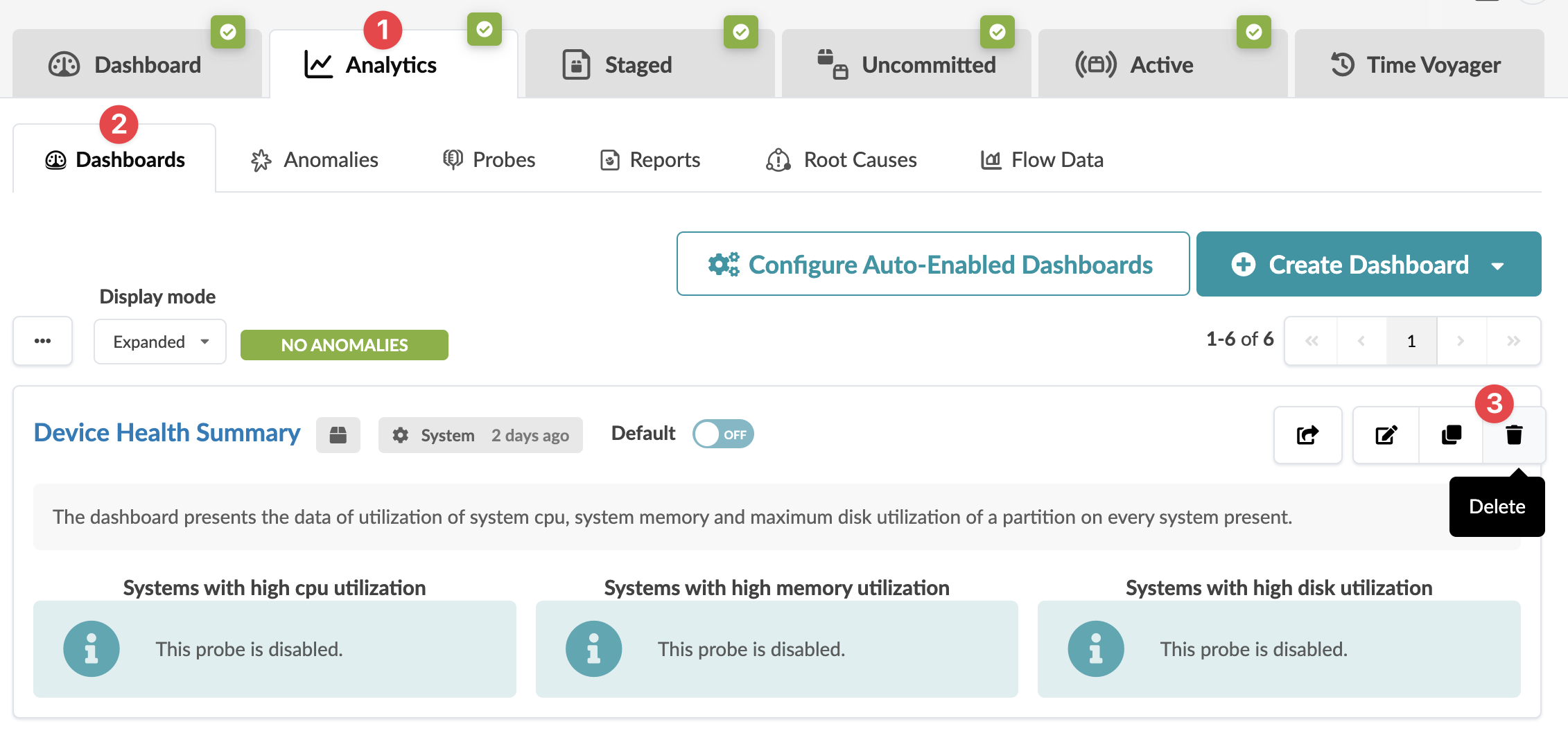- play_arrow Getting Started
- play_arrow Blueprints
- play_arrow Staged Datacenter Blueprints
- play_arrow Physical
- play_arrow Build
- play_arrow Topology
- play_arrow Nodes
- Nodes (Datacenter)
- Create Access Switch
- Delete Node
- Update Deploy Mode (Datacenter)
- Unassign Device (Datacenter)
- Execute CLI Show Command (Data Center Blueprint)
- play_arrow Change Hostnames / Names
- Change Assigned Interface Map
- Change Assigned ASN (Datacenter)
- Change Assigned Loopback IP Address (Datacenter)
- Edit Device Properties (Datacenter)
- Update Port Channel ID Range
- View Node's Static Routes
- play_arrow Generic Systems (Internal/External)
- play_arrow Links
- Links (Datacenter)
- play_arrow Add Links
- play_arrow Cabling Map
- play_arrow Link Speeds
- play_arrow LAG
- Change Assigned Link IP Addresses (Datacenter)
- Update Link Properties
- Fetch LLDP Data (Datacenter)
- Delete Link (Datacenter)
- play_arrow Interfaces
- play_arrow Racks
- play_arrow Pods
- play_arrow Planes
-
- play_arrow Virtual
- play_arrow Virtual Networks
- What are Virtual Networks
- Create Virtual Network
- Update Virtual Network Resource Assignments
- Reset Virtual Network Resource Group Override
- Import Virtual Network
- Export Virtual Network to CSV File
- Update Virtual Network Assignments
- Move Virtual Network to Different Routing Zone
- Change Virtual Network Description
- Change Virtual Network Details
- Delete Virtual Network
- play_arrow Routing Zones
- play_arrow Static Routes
- play_arrow Protocol Sessions
- play_arrow Virtual Infrastructure
-
- play_arrow Policies
- play_arrow Endpoints
- play_arrow Security Policies
- play_arrow Interface Policies
- play_arrow Routing Policies
- play_arrow Routing Zone Constraints
- play_arrow Tenants
-
- play_arrow Data Center Interconnect (DCI)
- play_arrow Integrated Interconnect
- play_arrow Over the Top or External Gateways
- play_arrow Settings
- Update ESI MAC msb
-
- play_arrow Catalog
- play_arrow Logical Devices
- play_arrow Interface Maps
- play_arrow Property Sets
- play_arrow Configlets
- play_arrow AAA Servers
- play_arrow Tags
-
- play_arrow Tasks
- play_arrow Connectivity Templates
- Connectivity Templates Introduction
- play_arrow Primitives
- Virtual Network (Single) Primitive
- Virtual Network (Multiple) Primitive
- IP Link Primitive
- Static Route Primitive
- Custom Static Route Primitive
- BGP Peering (IP Endpoint) Primitive
- BGP Peering (Generic System) Primitive
- Dynamic BGP Peering Primitive
- Routing Policy Primitive
- Routing Zone Constraint Primitive
- User-defined
- Pre-defined
- Create Connectivity Template for Multiple VNs on Same Interface (Example)
- Create Connectivity Template for Layer 2 Connected External Router (Example)
- Update Connectivity Template Assignments
- Update Connectivity Template
- Delete Connectivity Template
- play_arrow Fabric Settings
- play_arrow Fabric Policy
- play_arrow Severity Preferences
-
-
- play_arrow Staged Freeform Blueprints
- Freeform Introduction
- play_arrow Blueprints
- play_arrow Physical
- play_arrow Selection
- play_arrow Topology
- play_arrow Systems
- Systems Introduction (Freeform)
- Create Internal System (Freeform)
- Create External System (Freeform)
- Update Assigned Config Template(Freeform)
- Update System Name (Freeform)
- Update Hostname (Freeform)
- Change Assigned Device Profile (Freeform)
- Update System ID Assignment (Freeform)
- Update Deploy Mode (Freeform)
- Add/Remove System Tags (Freeform)
- Delete System (Freeform)
- Device Context (Freeform)
- play_arrow Links
-
- play_arrow Resource Management
- Resource Management Introduction (Freeform)
- play_arrow Blueprint Resources
- play_arrow Allocation Groups
- play_arrow Local Pools
- play_arrow Catalog (Freeform)
- play_arrow Config Templates
- play_arrow Device Profiles
- play_arrow Property Sets
- play_arrow Tags
-
- play_arrow Tasks
- play_arrow Uncommitted Blueprints
- play_arrow Active Datacenter Blueprints
- play_arrow Time Voyager (Blueprints)
- play_arrow Devices
- Device Configuration Lifecycle
- What are Managed Devices
- Add Managed Device
- Drain Device Traffic
- Upgrade Device NOS
- Device AAA
- play_arrow Device
- play_arrow Agent
- play_arrow Pristine Config
- play_arrow Telemetry
- play_arrow Apstra ZTP
- What is Apstra ZTP
- Create User Profile for Communicating with ZTP Server
- Download and Deploy Apstra ZTP Server VM
- Configure Static Management IP Address for Apstra ZTP Server
- Replace SSL Certificate for Apstra ZTP Server GUI
- Create Vendor-specific Custom Configuration
- Configure Credentials for Apstra ZTP Server GUI
- Configure Apstra Server Connection Details
- Configure DHCP Server for Apstra ZTP
- ztp.json Keys
- Configure ztp.json with Configurator
- Configure ztp.json with CLI
- Show Apstra ZTP Logs
- Onboard Devices with Apstra ZTP
- Check ZTP Status of Devices and Services
- Reset Apstra ZTP GUI Admin Password
- Authenticate User (AZTP REST API)
- play_arrow Device Profiles
- play_arrow Design
- play_arrow Logical Devices
- play_arrow Interface Maps
- play_arrow Rack Types
- play_arrow Templates
- play_arrow Config Templates (Freeform)
- play_arrow Configlets (Datacenter)
- play_arrow Property Sets (Datacenter)
- play_arrow TCP/UDP Ports
- play_arrow Tags
-
- play_arrow Resources
- play_arrow Telemetry Analytics
- Analytics Telemetry Services
- Analytics Telemetry Service Registry
- Create Telemetry Service Schema
- Telemetry Collection Statistics
- Telemetry Streaming
- Apstra Telemetry Streaming Plugin for Telegraf
- Route Anomalies for a Host - Example
- Juniper Telemetry Commands
- Cisco Telemetry Commands
- Arista Telemetry Commands
- Linux Server Telemetry Command
- Debugging Telemetry
- play_arrow Flow Analytics
- play_arrow Apstra Flow Overview
- play_arrow Dashboards
- play_arrow Supported Flow Records
- play_arrow Flow Enrichment
- play_arrow Monitor Apstra Flow
- play_arrow Configuration Reference
- play_arrow API
- play_arrow Additional Documentation
- play_arrow Knowledge Base
-
- play_arrow Exploratory Analytics
- play_arrow External Systems
- play_arrow Providers (Not SSO)
- play_arrow SSO Providers
- play_arrow Provider Role Mapping
-
- play_arrow Platform
- play_arrow User Management
- play_arrow Security
- play_arrow External Services
- play_arrow Streaming
- Event Log (Audit Log)
- Licenses
- play_arrow Apstra Edge
- play_arrow Apstra VM Clusters
- play_arrow Developers
- play_arrow Technical Support
- Check Apstra Versions and Patent Numbers
-
- play_arrow Favorites & User
- play_arrow Apstra Server Management
- Apstra Server Introduction
- Monitor Apstra Server via CLI
- Restart Apstra Server
- Reset Apstra Server VM Password
- Reinstall Apstra Server
- Apstra Database Overview
- Back up Apstra Database
- Restore Apstra Database
- Reset Apstra Database
- Migrate Apstra Database
- Replace SSL Certificate on Apstra Server with Signed One
- Replace SSL Certificate on Apstra Server with Self-Signed One
- Change Apstra Server Hostname
- FIPS 140-2 Support
- play_arrow Apstra CLI Utility
- play_arrow Guides
- play_arrow References
Delete Blueprint Analytics Dashboard
If you're deleting a predefined dashboard (because it doesn't apply to your network for example), the auto-enable feature is disabled so it doesn't reappear automatically. If you want to re-establish the dashboard you can instantiate it manually.