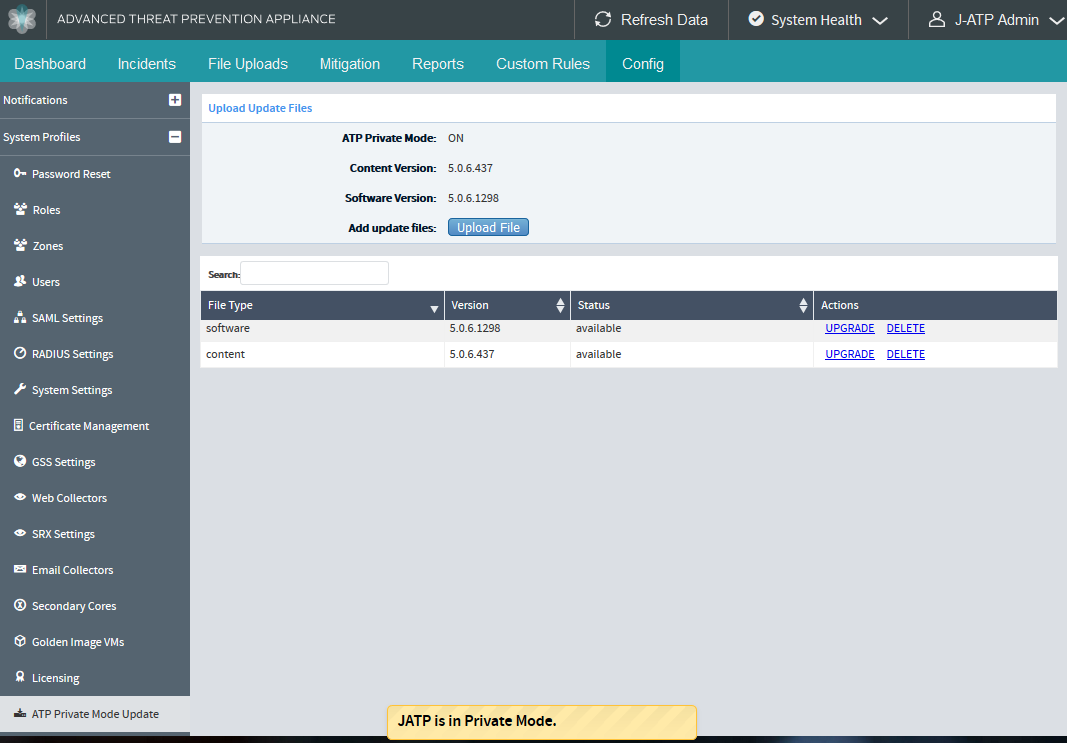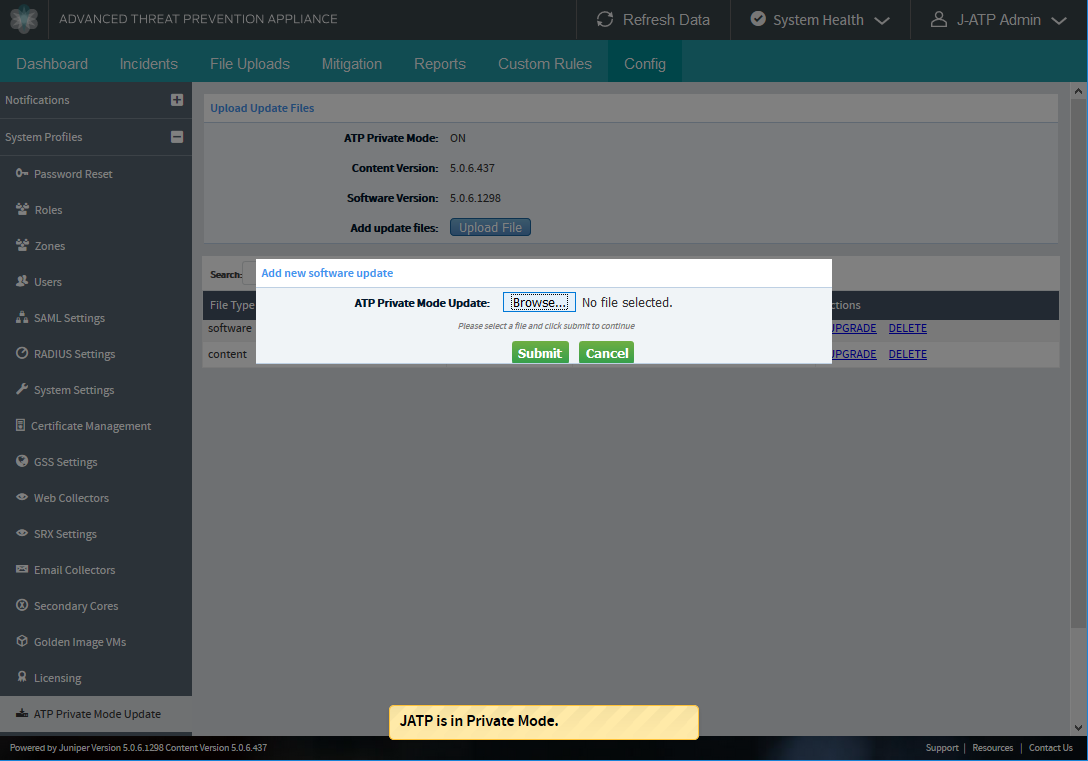Download and Install Updates in ATP Appliance Private Mode
Use the following information to download and apply software updates when using ATP Appliance in Private Mode.
ATP Appliance Private Mode Software Package Bundle
All of the software listed below is bundled together into a single package file to upload to the ATP Appliance Core.
ATP Appliance OS software—Includes the ATP Appliance software packages.
Security patches—Includes the security patches of the base open source software provided by Ubuntu community.
Third-party software—Includes the third-party open source software packages.
SSH Honeypot image
Sky ATP API engine image
Manually Upload Software Updates Using the UI
The manual installation of software updates is only available in Private Mode. When not in Private Mode, ATP Appliance updates occur automatically.
In Private Mode, you can use the ATP Appliance UI or the CLI to install an update.
Update using the ATP Appliance UI:
Manually Upload Software Updates Using the CLI
Another method for updating ATP Appliance in Private Mode is to copy the update file to the ATP Appliance device from a staging server using the ATP Appliance CLI.