Install Single Cluster Contrail
Use this procedure to install Contrail in a single cluster deployment.
In a single cluster deployment, Contrail is the networking platform and CNI plug-in for that cluster. The Contrail controller runs in the Kubernetes control plane, and the Contrail data plane components run on all nodes in the cluster.
Figure 1 shows the cluster that you'll create if you follow the single cluster setup example. The cluster consists of a single control plane node and two worker nodes.
All nodes shown can be VMs or bare metal servers.
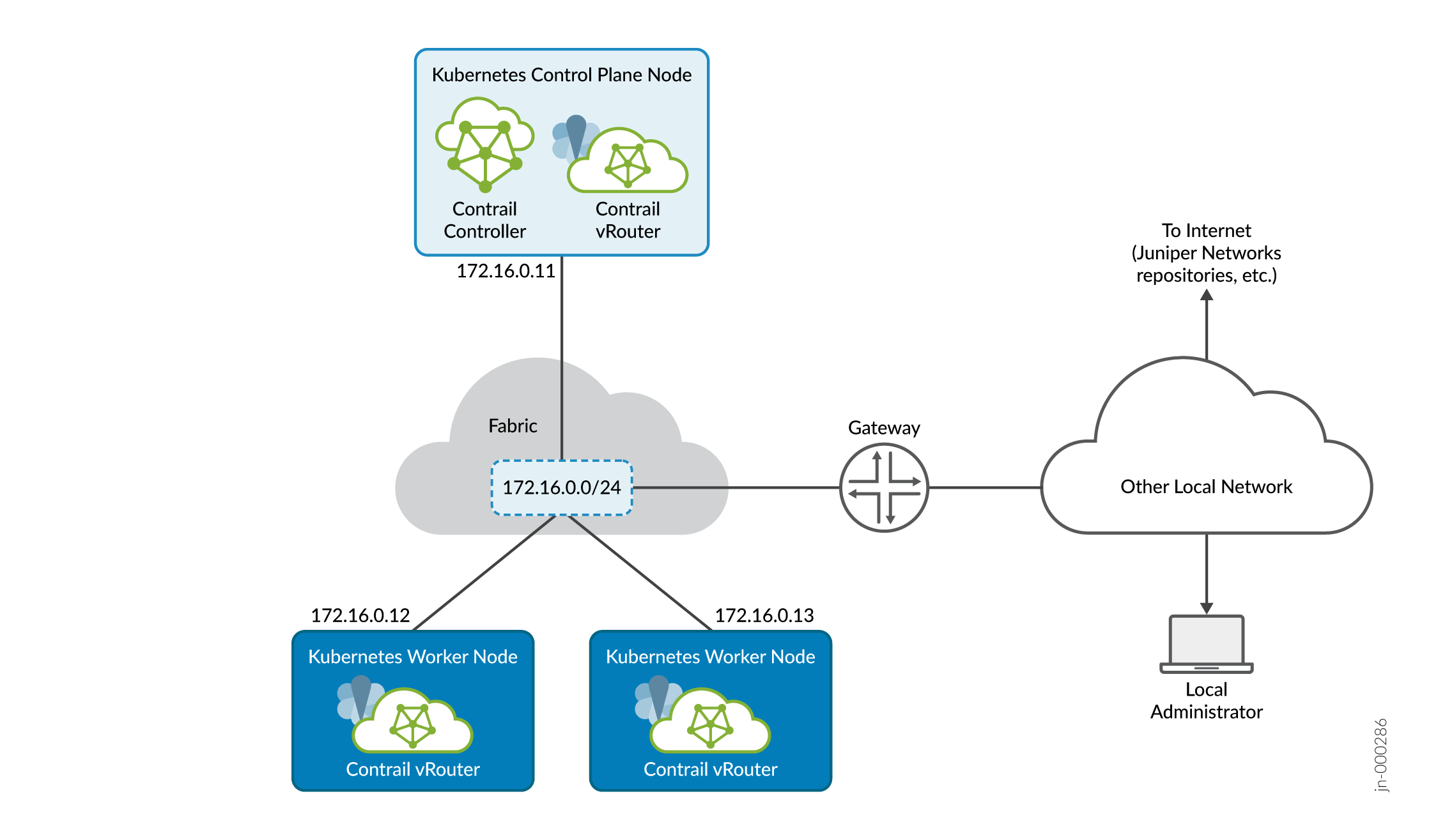
All communication between nodes in the cluster and between nodes and external sites takes place over the single 172.16.0.0/24 fabric virtual network. The fabric network provides the underlay over which Kubernetes runs. You're not limited to using a single fabric virtual network. You can segregate your traffic onto multiple fabric virtual networks (subnets) if you desire. Configuring multiple fabric virtual networks in this fashion is beyond the scope of this document.
The local administrator is shown attached to a separate network reachable through a gateway. This is typical of many installations where the local administrator manages the fabric and cluster from the corporate LAN. In the procedures that follow, we refer to the local administrator station as your local computer.
Connecting all cluster nodes together is the data center fabric, which is simplified in the example into a single subnet. In real installations, the data center fabric is a network of spine and leaf switches that provide the physical connectivity for the cluster.
In an Apstra-managed data center, this connectivity would be specified through the overlay virtual networks that you create across the underlying fabric switches.
