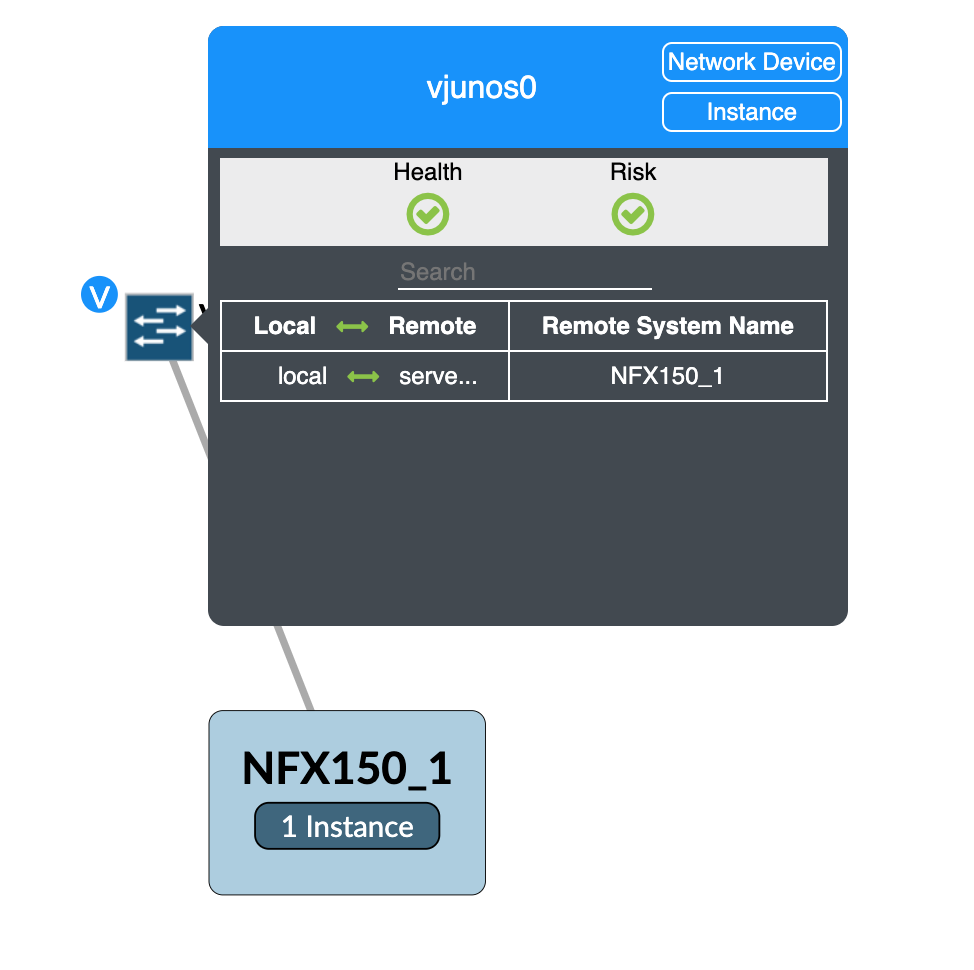Contrail Insights VNF Monitoring
Contrail Insights VNF Configuration
Contrail Insights will identify all the instances on the hosts/devices
where Contrail Insights Agent is installed. You need to specify the
following in your group_vars/all:
appformix_kvm_instance_discovery: true
After you install Agent on hosts/devices, Contrail Insights identifies all the instances running on those hosts/devices.
In addition to posting those instances, Contrail Insights will
also post instances with name prefixed as vsrx and vjunos network devices. You can go
to the Contrail Insights Dashboard Settings -> Network Devices and input essential information for those devices.
If your VNF has a name prefix other than vsrx and vjunos, you can manually add those
network devices from the Settings page. Select Virtual as
your Chassis Type and input this VNF's Instance ID.
Contrail Insights VNF Monitoring
Contrail Insights supplies VNF monitoring by using both instance
metrics (instance CPU, memory, disk usage, and so on.) and SNMP Network
Device metrics (interface, TCP states, routes metrics, and so on.).
You can travel between instance and network device of this VNF easily.
As you can see in Figure 1 and Figure 2, you can find the instance tag in device view and device tag in instance view.
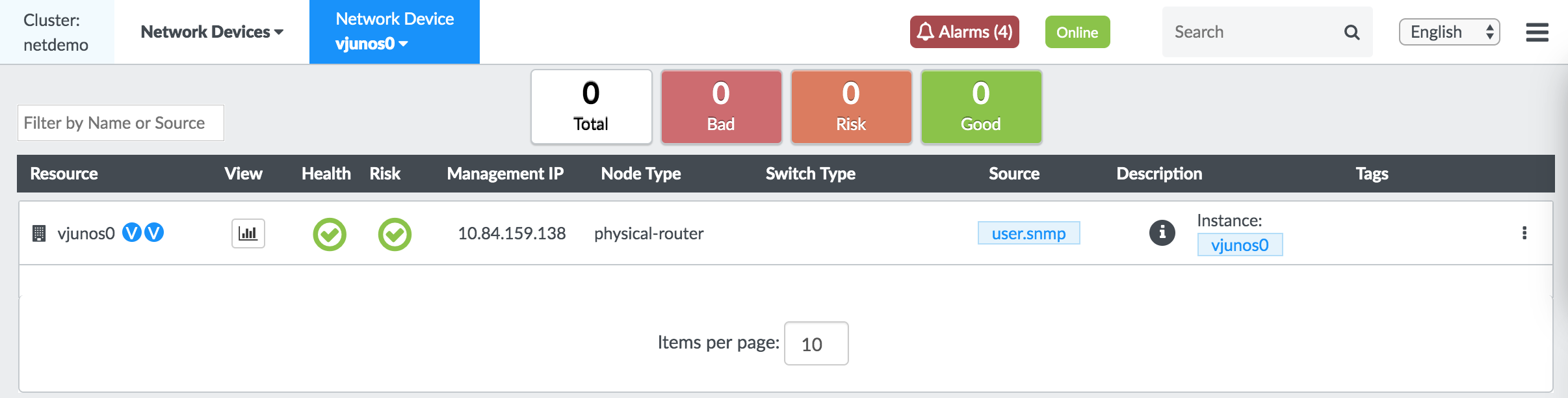
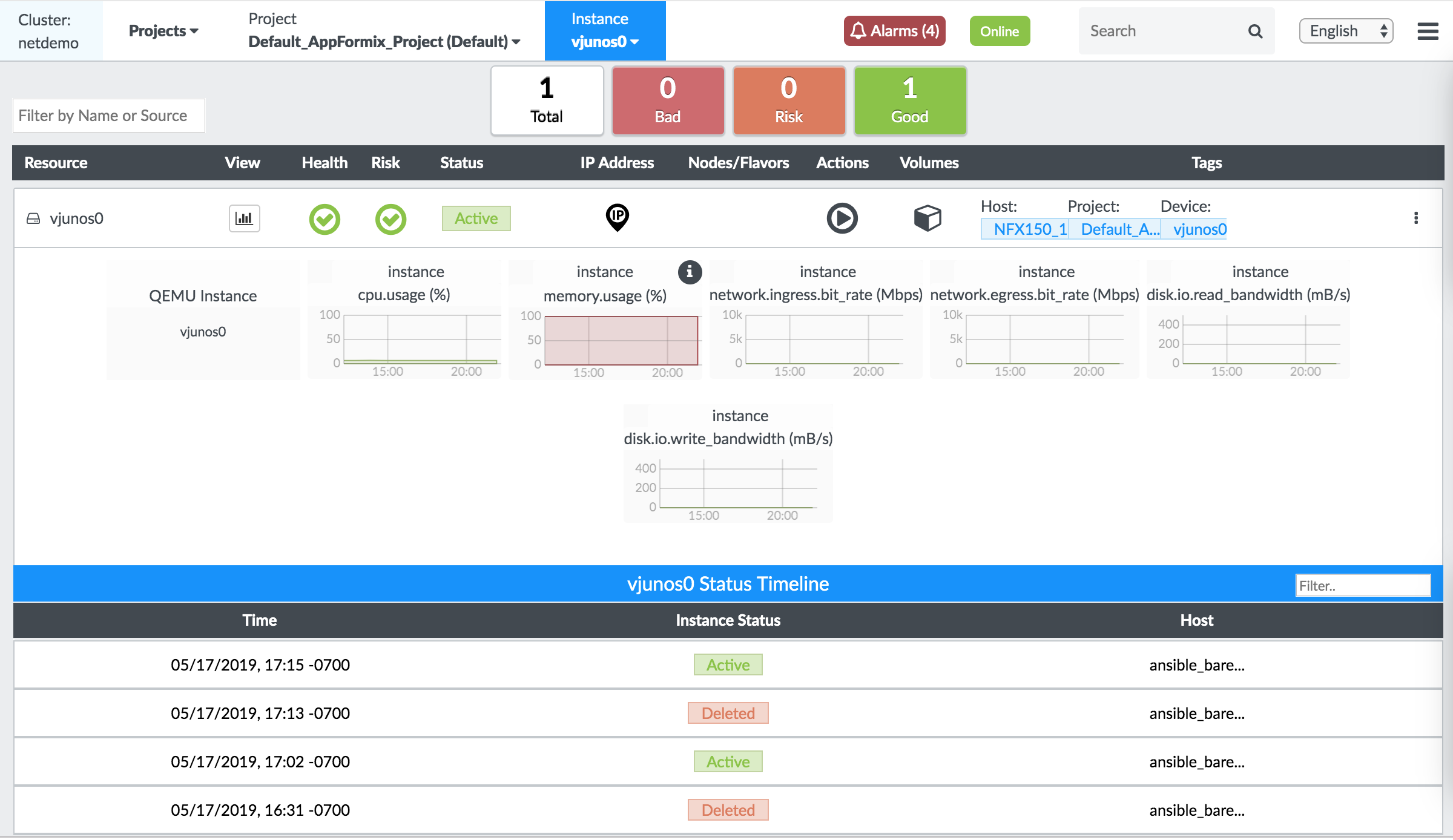
For the Network Topology page, click the VNF object to show the connection between this VNF and its host. Also, the pop up of this object is linked to both the Network Device and Instance view.