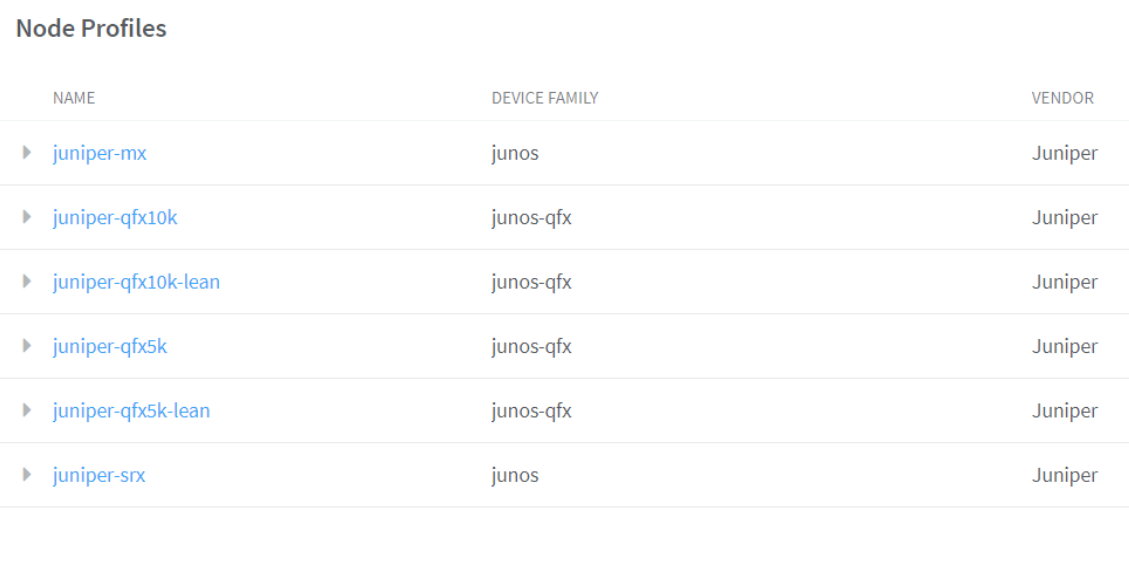- play_arrow Overview
- play_arrow Fabric Administrative Tasks
- play_arrow Zero-Touch-Provisioning
- play_arrow Managing Data Center Devices
- Data Center Interconnect
- Configuring Data Center Gateway
- Virtual Port Groups
- Configuring Virtual Port Groups
- Configuring Storm Control on Interfaces
- Configuring EVPN VXLAN Fabric with Multitenant Networking Services
- Edge-Routed Bridging for QFX Series Switches
- Activating Maintenance Mode on Data Center Devices
- Viewing the Network Topology
- Viewing Hardware Inventory of Data Center Devices
- Certificate Lifecycle Management Using Red Hat Identity Management
- play_arrow Integrating VMware with Contrail Networking Fabric
- play_arrow Extending Contrail Networking to Bare Metal Servers
View Node Profile Information
You can view basic device information, vendor information, vendor hardware information, supported routing bridging roles, supported physical roles, assigned devices, and node permission information of a node on the Node Profiles page of the Contrail Command UI.
Follow these steps to view node profiles:
By default, all preloaded node profiles are available for devices in a fabric.