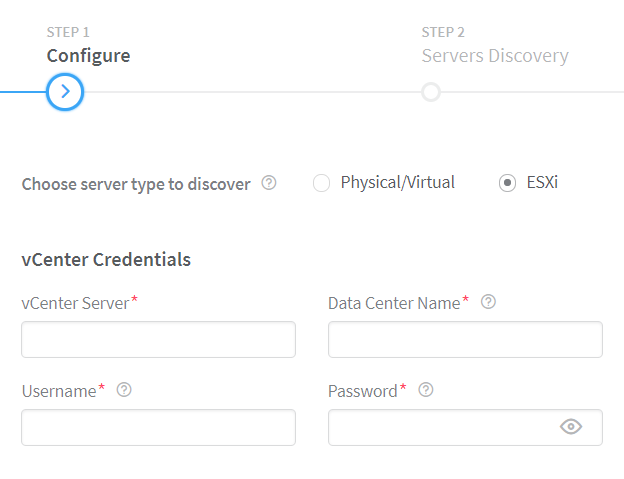- play_arrow Overview
- play_arrow Fabric Administrative Tasks
- play_arrow Zero-Touch-Provisioning
- play_arrow Fabric Configuration
- Onboard Devices
- Create Virtual Network
- Create Logical Routers
- View Node Profile Information
- Create Network Policy
- Create Network IPAM
- Monitoring Fabric Jobs
- Terminating Ongoing Fabric Jobs
- Using HA Cluster to Manage Fabric
- Adding a Leaf or Spine Device to an Existing Fabric Using ZTP
- Grouping Fabric Devices and Roles Using Device Functional Groups
- Creating Layer 3 PNF Service Chains for Inter-LR Traffic
- Creating VNF Service Chains for Inter-LR Traffic
- Assisted Replication of Broadcast, Unknown Unicast, and Multicast Traffic
- Running Generic Device Operations Commands In Contrail Command
- Adding DHCP Server Information for Virtual Networks and Logical Routers
- Return Material Authorization
- Contrail Networking Supported Hardware Platforms and Associated Roles And Node Profiles
- play_arrow Managing Data Center Devices
- Data Center Interconnect
- Configuring Data Center Gateway
- Virtual Port Groups
- Configuring Virtual Port Groups
- Configuring Storm Control on Interfaces
- Configuring EVPN VXLAN Fabric with Multitenant Networking Services
- Edge-Routed Bridging for QFX Series Switches
- Activating Maintenance Mode on Data Center Devices
- Viewing the Network Topology
- Viewing Hardware Inventory of Data Center Devices
- Certificate Lifecycle Management Using Red Hat Identity Management
- play_arrow Extending Contrail Networking to Bare Metal Servers
ON THIS PAGE
Fabric Discovery and ESXi Discovery by Using Contrail Command
Contrail Networking Release 1910 supports the Contrail vCenter Fabric Manager (CVFM) plugin. After you deploy this plugin, you must run the fabric discovery job and the ESXi discovery job from the Contrail Command UI.
These topics provide instructions to run the discovery job.
ESXi Discovery
Follow these steps to discover ESXi servers by using the Contrail Command UI.
After you discover fabric devices, click Proceed to Servers Discovery. You are redirected to the Infrastructure>Servers>Servers Discovery page.