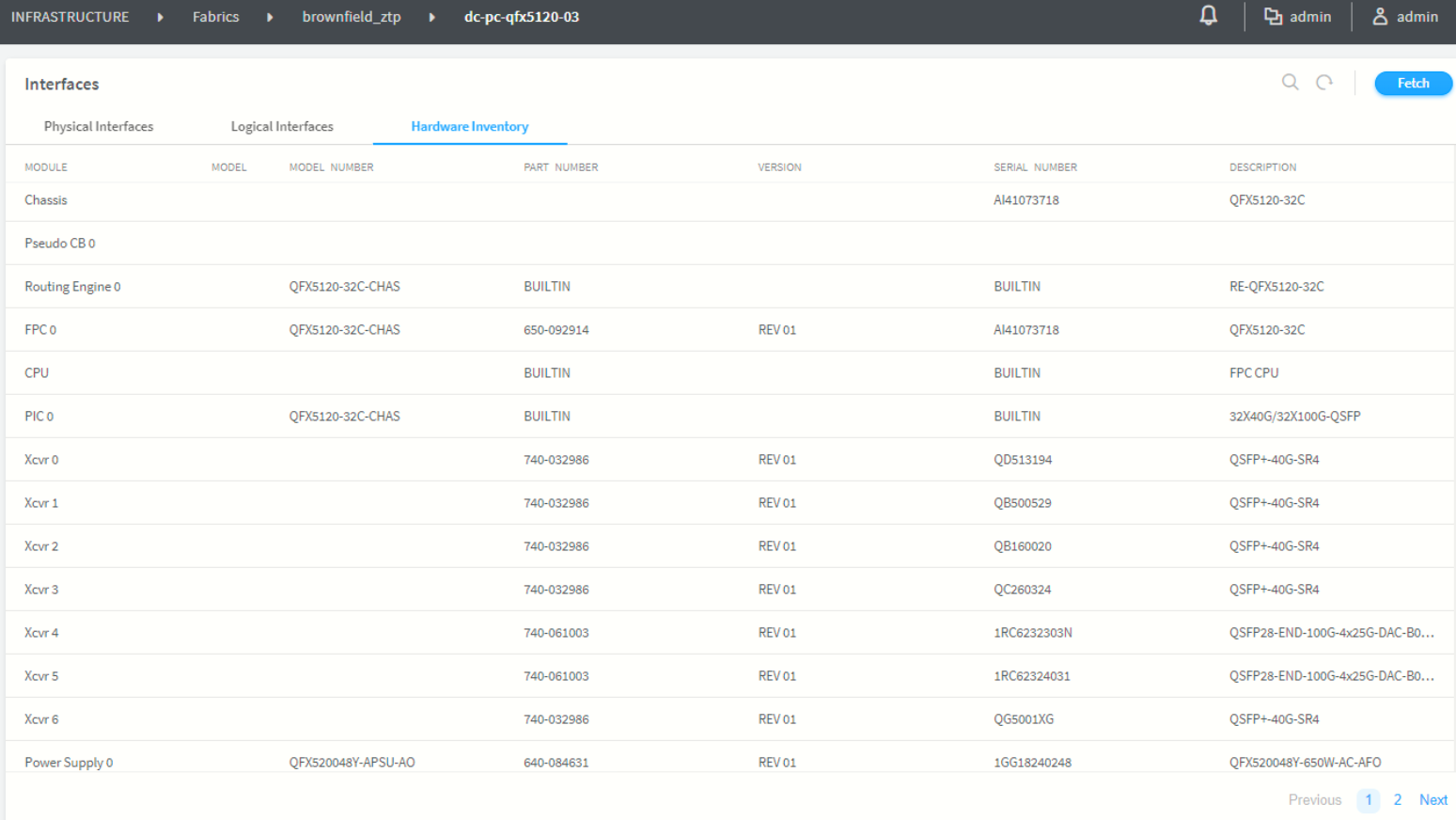- play_arrow Overview
- play_arrow Fabric Administrative Tasks
- play_arrow Zero-Touch-Provisioning
- play_arrow Fabric Configuration
- Onboard Devices
- Create Virtual Network
- Create Logical Routers
- View Node Profile Information
- Create Network Policy
- Create Network IPAM
- Monitoring Fabric Jobs
- Terminating Ongoing Fabric Jobs
- Using HA Cluster to Manage Fabric
- Adding a Leaf or Spine Device to an Existing Fabric Using ZTP
- Grouping Fabric Devices and Roles Using Device Functional Groups
- Creating Layer 3 PNF Service Chains for Inter-LR Traffic
- Creating VNF Service Chains for Inter-LR Traffic
- Assisted Replication of Broadcast, Unknown Unicast, and Multicast Traffic
- Running Generic Device Operations Commands In Contrail Command
- Adding DHCP Server Information for Virtual Networks and Logical Routers
- Return Material Authorization
- Contrail Networking Supported Hardware Platforms and Associated Roles And Node Profiles
- play_arrow Integrating VMware with Contrail Networking Fabric
- play_arrow Extending Contrail Networking to Bare Metal Servers
Viewing Hardware Inventory of Data Center Devices
In Contrail
Networking Release 1909, you can view the hardware inventory of all
data center devices deployed in a fabric using the Contrail Command
user interface (UI). You can use the Hardware Inventory tab in Contrail Command to view the hardware
inventory information. In releases prior to Contrail Networking Release
1909, you had to use the show chassis hardware command
on the CLI to view the hardware inventory of a data center device.
The hardware inventory contains information about CPU, power supply,
Flexible PIC Concentrators (FPCs), Physical Interface Cards (PICs),
and so on installed in the router or switch chassis of the devices
in the data center fabric. The hardware inventory information of a
device is read and populated, when the fabric onboarding job is initiated
after adding the device to a new or existing fabric; however, you
can also view the hardware inventory information of the device in
real-time.
To view the hardware inventory in the Contrail Command UI, perform the following steps:
For more information about the fields displayed on the Hardware Inventory page, see show chassis hardware (View).