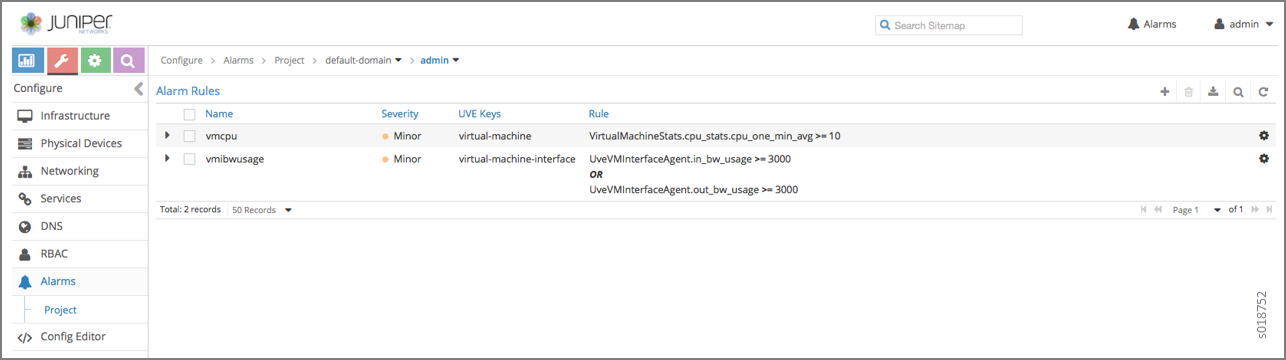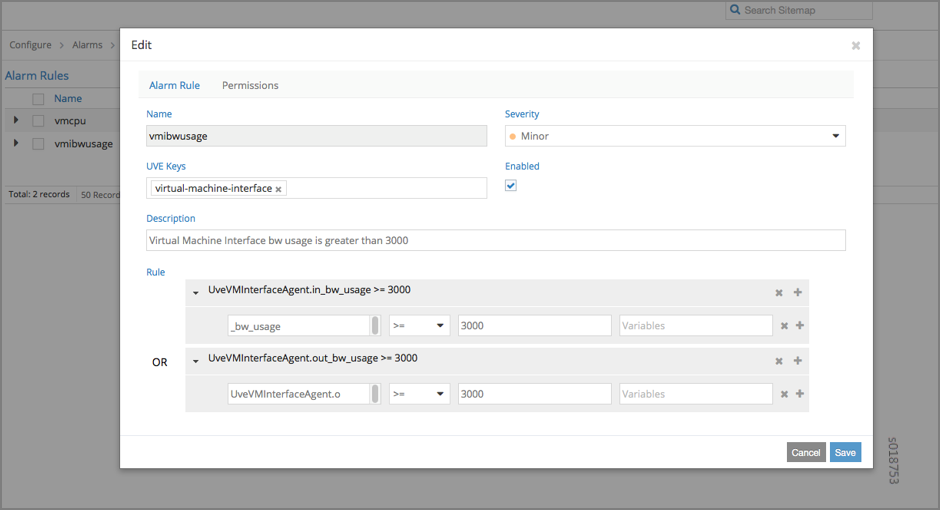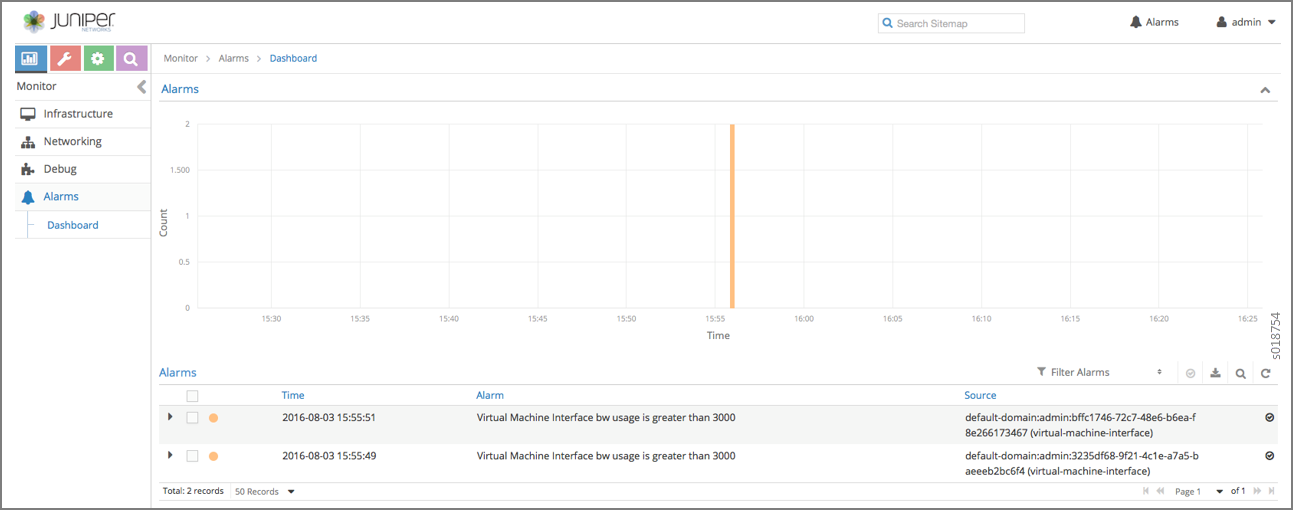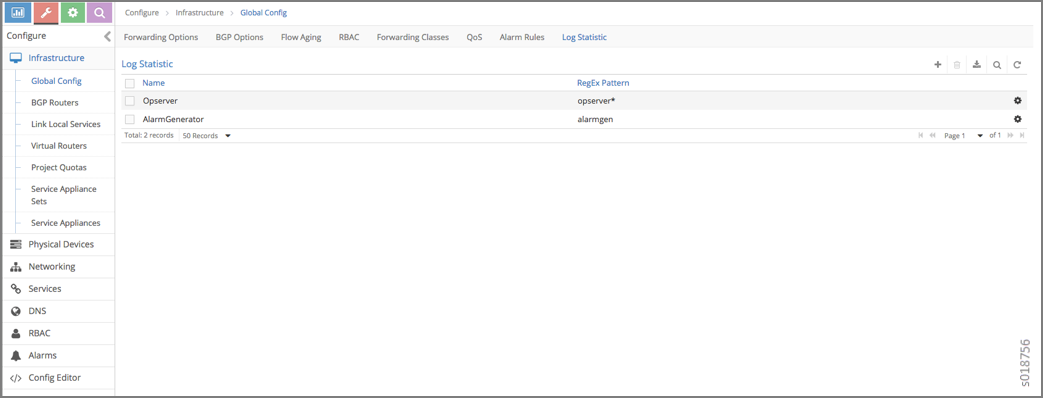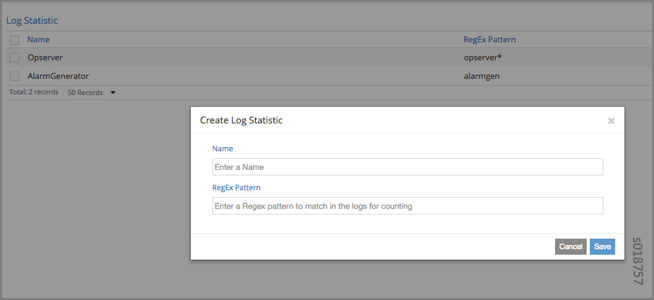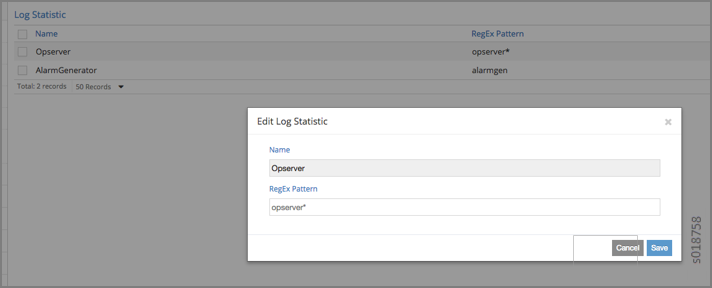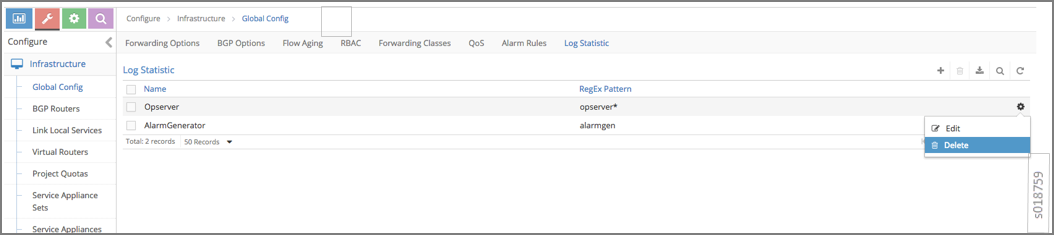User Configuration for Analytics Alarms and Log Statistics
Configuring Alarms Based on User-Visible Entities Data
Contrail allows you to dynamically configure alarms based on the user-visible entities (UVE) data. An alarm configuration object is created based on the alarm configuration XSD schema. The alarm configuration object is added to the Contrail configuration database, using the Contrail API server REST API interface.
An alarm configuration object can be anchored in the configuration
data model under global-system-config or
project, depending on the alarm type. Under global-system-config, you should configure virtual network system-wide alarms, such as
those for the analytics node, the config node, and so on. Under project, you should configure alarms related to project
objects, such as virtual networks and similar objects.
To configure and monitor alarms using the Contrail UI:
Examples: Detecting Anomalies
The purpose of anomaly detection in Contrail is to identify a condition in which a metric deviates from its expected value, within given parameters.
Contrail uses a statistical process control model for time-series anomaly detection that can be computed online, in real-time. Raw metrics are sent as statistics by Sandesh generators embedded inside the UVEs. The model uses the running average and running standard deviation for a given raw metric. The model does not account for seasonality and linear trends in the metric.
The following example represents part of the UVE sent
by the vRouter to the collector. The raw metrics are phy_band_in_bps and phy_band_out_bps.
The derived statistics are in in_bps_ewm and out_bps_ewm, which are generated when
the model’s EWM algorithm is applied to the raw metrics. The
raw metrics and the derived statistics are part of the UVE and are
sent to the collector.
struct EWMResult {
3: u64 samples
6: double mean
7: double stddev
}
struct VrouterStatsAgent { // Agent stats
1: string name (key="ObjectVRouter")
2: optional bool deleted …
/** @display_name:Vrouter Physical Interface Input bandwidth Statistics*/
50: optional map<string,u64> phy_band_in_bps (tags="name:.__key")
/** @display_name:Vrouter Physical Interface Output bandwidth Statistics*/
51: optional map<string,u64> phy_band_out_bps (tags="name:.__key")
52: optional map<string,derived_stats_results.EWMResult> in_bps_ewm (mstats="phy_band_in_bps:DSEWM:0.2")
53: optional map<string,derived_stats_results.EWMResult> out_bps_ewm (mstats="phy_band_out_bps:DSEWM:0.2")
}
The following shows part of the UVE that lists the raw metric phy_band_out_bps and the derived statistic out_bps_ewm. The user can define an alarm based on
the values in sigma or in stddev.
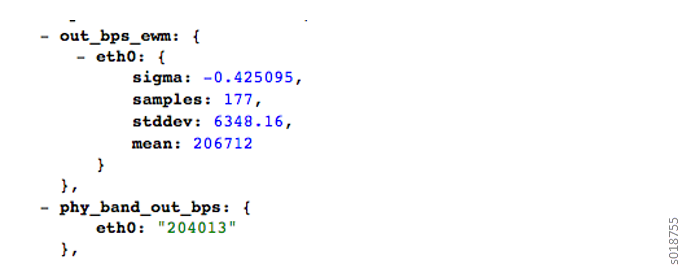
Configuring the User-Defined Log Statistic
Any deployment of Contrail cloud over an orchestration system requires tools for monitoring and troubleshooting the entire cloud deployment. Cloud data centers are built with a large collection of interconnected servers that provide computing and storage capacity for a variety of applications. The monitoring of the cloud and its infrastructure requires monitoring logs and messages sent to a variety of servers from many micro services.
Contrail analytics stores all of the monitored messages in the Contrail database node, and the analytics generates a large amount of useful information that aids in monitoring and troubleshooting the network.
With Contrail, the user-defined log statistic feature provides additional abilities for monitoring and troubleshooting by enabling the user to set a counter on any regular Perl-type expression. Each time the pattern is found in any system logs, UVEs, or object logs, the counter is incremented.
The user-defined log statistic can be configured from
the Contrail UI or from the command line, using vnc_api.
To configure the user-defined log statistic from the Contrail UI:
To configure the user-defined statistic from the vnc_api:
user@host:~# python
Python 2.7.6 (default, Jun 22 2015, 17:58:13)
[GCC 4.8.2] on linux2
Type "help", "copyright", "credits" or "license" for more information.
>> from vnc_api import vnc_api
>> from vnc_api.gen.resource_xsd import UserDefinedLogStat
>> from vnc_api.gen.resource_client import GlobalSystemConfig
>> vnc = vnc_api.VncApi('<username>', '<password>', '<tenant>')
>> gsc_uuid = vnc.global_system_configs_list()['global-system-configs'][0]['uuid']
>> gsc = vnc.global_system_config_read(id=gsc_uuid)
To list the counters:
>> [(x.name, x.pattern) for x in gsc.user_defined_log_statistics.statlist]
[('HostnameCounter', 'dummy'), ('MyIp', '10.84.14.38')]
To add a counter:
>> g=GlobalSystemConfig()
>> g.add_user_defined_counter(UserDefinedLogStat('Foo', 'Ba.*r'))
>> vnc.global_system_config_update(g)
To verify an addition:
>> gsc = vnc.global_system_config_read(id=gsc_uuid)
>> [(x.name, x.pattern) for x in gsc.user_defined_log_statistics.statlist]
[('HostnameCounter', 'dummy'), ('MyIp', '10.84.14.38'), ('Foo', 'Ba.*r')]
Implementing the User-Defined Log Statistic
The statistics are sent as a counter that has been aggregated over a time period of 60 seconds.
A current sample from your system can be obtained from the UVE at:
http://<analytics-ip>:8081/analytics/uves/user-defined-log-statistic/<name>
You can also use the statistics table UserDefinedLogStatTable to get historical data with all supported aggregations such as SUM,
AVG, and the like.
The schema for the table is at the following location:
http://<ip>:8081/analytics/table/StatTable.UserDefinedCounter.count/schema
Schema for User-Defined Statistics Table
The following is the schema for the user-defined statistic table:
{
"type": "STAT",
"columns": [
{
"datatype": "string",
"index": true,
"name": "Source",
"suffixes": null
},
{
"datatype": "int",
"index": false,
"name": "T",
"suffixes": null
},
{
"datatype": "int",
"index": false,
"name": "CLASS(T)",
"suffixes": null
},
{
"datatype": "int",
"index": false,
"name": "T=",
"suffixes": null
},
{
"datatype": "int",
"index": false,
"name": "CLASS(T=)",
"suffixes": null
},
{
"datatype": "uuid",
"index": false,
"name": "UUID",
"suffixes": null
},
{
"datatype": "int",
"index": false,
"name": "COUNT(count)",
"suffixes": null
},
{
"datatype": "int",
"index": false,
"name": "count.previous",
"suffixes": null
},
{
"datatype": "int",
"index": false,
"name": "SUM(count.previous)",
"suffixes": null
},
{
"datatype": "int",
"index": false,
"name": "CLASS(count.previous)",
"suffixes": null
},
{
"datatype": "int",
"index": false,
"name": "MAX(count.previous)",
"suffixes": null
},
{
"datatype": "int",
"index": false,
"name": "MIN(count.previous)",
"suffixes": null
},
{
"datatype": "percentiles",
"index": false,
"name": "PERCENTILES(count.previous)",
"suffixes": null
},
{
"datatype": "avg",
"index": false,
"name": "AVG(count.previous)",
"suffixes": null
},
{
"datatype": "string",
"index": true,
"name": "name",
"suffixes": null
}
]
}