Top N View in Contrail Command
SUMMARY This topic covers the Top N feature in the Contrail Command GUI. Contrail Insights has a new Top N or “top talkers” query engine with tabular and charted views. These Contrail Insights diagnostics enable engineers to proactively mitigate issues like network congestion and resource contention.
Contrail Command UI—Top N Feature
Follow the steps to navigate to the Top N View.
- Log in to a cluster via Contrail Command by browsing to https://<Contrail-Command-Server-IP-Address>:9091.
- Navigate to Infrastructure > Fabrics.
- Select the desired Fabric from the available list.
- Click on Top N View.
The feature offers table view and chart view.
The default view is the table view.
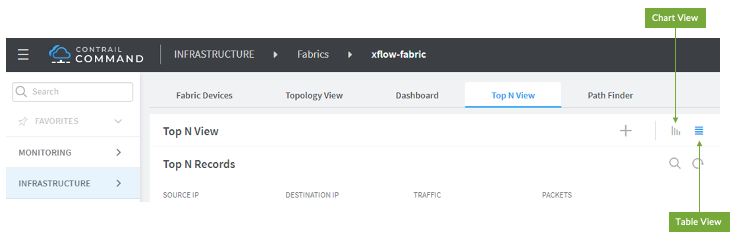
In addition to the standard Top N results, you can also define custom Top N fields to group the results. Click on the + button to group the results based on different attributes. You can add or remove the desired attributes. The following grouping values are available:
Packets
Average speed
Average number of packets
Average size of packets
Source IP
Destination IP
Source Port
Destination Port
Protocol
Source Virtual Network
Destination Virtual Network
Overlay Source IP
Overlay Destination IP
Overlay Source Port
Overlay Destination Port
Overlay Protocol
Network Device
Source Interface
Destination Interface
IP Version
IP Tos
Source ASN
Destination ASN
Source Network Mask
Destination Network Mask
Source MAC Address
Destination MAC Address
Top N Filter Options
The top–N results show the Top N contributors or “top talkers” to the network traffic and how the Top N contributors change over time. These results are generated from the sampled packets exported by sFlow.
The following network traffic Top N options are available—
Top N Options |
Description |
Default Values |
|---|---|---|
Predefined Time |
Select the period in the history for which data is to be displayed. |
|
Time range |
Use the calendar or type directly into the fields to select the desired start and end time. Additionally, you can select a time interval by dragging the mouse. |
|
Network Device |
Filter data passing through the network device |
|
Source Interface |
Filter the source interface on the selected network device |
|
Destination Interface |
Filter the destination interface on the selected network device |
|
N Records |
Select the number of records for the top talkers of traffic |
15 |
Include Missing |
Enable to see the results including traffic between physical devices that are not related to overlay |
Disabled |
Deduplication |
Enable to see the results for the actual scale of traffic transferred between source IP and destination IP. It eliminates counting the duplicate traffic reported by multiple network devices. |
Disabled |
Overlay Network |
||
Source Virtual Network |
Filter data with this source virtual network |
|
Destination Virtual Network |
Filter data with this destination virtual network |
|
Source IP/Mask |
Filter data with the source IP or in the subnet range with mask |
|
Destination IP/Mask |
Filter data with the destination IP or in the subnet range with mask |
|
Source Port |
Filter data with the source port |
|
Destination Port |
Filter data with the destination port |
|
Protocol |
Filter data with the protocol type |
Available Options:
|
Underlay Network |
||
Source IP/Mask |
Filter data with the source IP or in the subnet range with mask |
|
Destination IP/Mask |
Filter data with the destination IP or in the subnet range with mask |
|
Source Port |
Filter data with the source port |
|
Destination Port |
Filter data with the destination port |
|
Protocol |
Filter data with the protocol type |
Available Options:
|
Additional filters |
||
IP Version |
Filter data with the IP Version |
Available Options:
|
IP Tos |
Filter data with the IP type of service |
|
Source ASN |
Filter data with the source autonomous system number (ASN) |
|
Destination ASN |
Filter data with the destination autonomous system number (ASN) |
|
Source Net |
Filter the data with source network |
|
Destination Net |
Filter the data with destination network |
|
Source MAC |
Filter data with the source MAC address |
|
Destination MAC |
Filter data with the destination MAC address |
|
Encapsulation type |
Filter data with the encapsulation type |
Available Options:
|
Chart View
You can also analyze the Top N results in the chart view.
Click on the Chart View button on the Top N View page.
Click on the Configure button to customize the results.
The following types of charts are available:
Bar Chart
Pie Chart
Donut Chart
Treemap
You can customize the Y-axis based on—
Bytes
Packages
Average Packet Size
Average Speed
Average Packet Number
You can also add heatmap for Y-axis parameters by enabling the option, Custom heatmap. It adds another dimension to the chart view. The option will sort the colors of the chart based on the selected heatmap parameter.
Select the desired fields from the PARAMETERS DISPLAYED list to group the results by various parameters. You can hover your mouse over the chart to see these parameters.
Click Apply to see the results.
