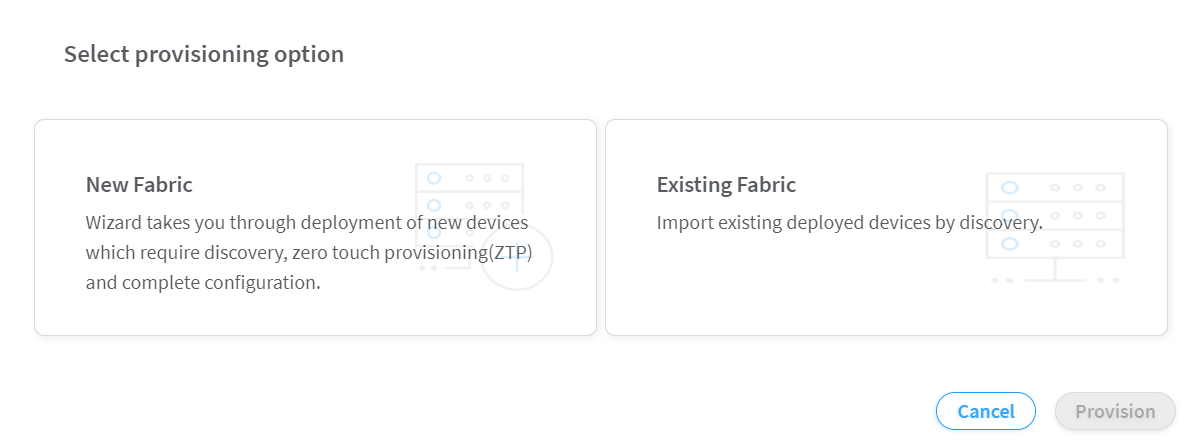Create a Fabric
You can create a fabric by using the Contrail Command UI.
Follow these steps to create a fabric:
Click Infrastructure>Fabrics.
The Fabrics page is displayed.
Click Create.
You are prompted to select a provisioning option. See Figure 1.
Figure 1: Select Provisioning OptionClick New Fabric to deploy new (greenfield) devices. See Figure 2.
Click Existing Fabric to import existing (brownfield) devices by discovery. See Figure 3.
Click Provision.
The Create Fabric page is displayed.
If you select New Fabric as the provisioning option, see Provisioning Option - New Fabric.
If you select Existing Fabric as the provisioning option, see Provisioning Option - Existing Fabric.
Provisioning Option - New Fabric
You can use zero-touch-provisioning (ZTP) to deploy greenfield devices by using the Contrail Command UI.
Enter the information given in Table 1 if you have selected New Fabric as the provisioning option.
|
Field |
Action |
|---|---|
|
Name |
Enter a name for the fabric. The name identifies the fabric on all fabric configuration and monitoring pages. |
|
Device credentials |
Enter root user password. The password entered in this field becomes the root password to access every device in the fabric. |
|
Overlay ASN (iBGP) |
Enter autonomous system (AS) number in the range of 1-65,535. If you enable 4 Byte ASN in Global Config, you can enter 4-byte AS number in the range of 1-4,294,967,295. |
|
Device Info |
Upload YAML file. This YAML file contains the serial numbers of each device in the fabric for device discovery. Click browse and navigate to the local directory and select the YAML file. Click Open to confirm. Alternatively, you can drag and drop the .yaml or .yml file in the Device Info box. To create this YAML file, click (*.yml) in the Template field, download the file, modify the file to include the serial numbers and hostnames for your fabric devices, and save the file. For a sample YAML file, see #id-provisioning-option-new-fabric__sample-yml-device-info. |
|
Node profiles |
Add node profiles. You can add more than one node profile. All preloaded node profiles are added to the fabric by default. You can remove a node profile by clicking X on the node profile. For more information, see View Node Profile Information. For more information on supported hardware platforms, associated node profiles and roles, see Contrail Networking Supported Hardware Platforms and Associated Roles And Node Profiles. |
|
Upgrade devices during the process? |
Select the Upgrade devices during the process? check box as given in Figure 2 to enable the OS Version list. Starting with Contrail Networking Release 1907, you can upgrade a device during the ZTP process. |
|
OS Version |
Select the OS version you want to upgrade the device to, from the OS Version list. The OS Version list is enabled when you select the Upgrade devices during the process? check box. Note:
The options in the OS Version list are the OS versions of the images that you uploaded. |
|
Disable VLAN-VN Uniqueness Check |
Select this check box when you are using the enterprise style of configuration but want to disable the requirement that every VLAN ID must have a 1:1 mapping with a VNI. Enterprise style of configuration is enabled by selecting the VLAN-ID Fabric-Wide Significance check box. |
|
VLAN-ID Fabric Wide Significance |
Select the VLAN-ID Fabric Wide Significance check box to enable enterprise style of configuration for the CRB-Access role on QFX devices. Deselect the check box to enable service provider style of configuration for the CRB-Access role. The check box is selected by default since enterprise style is the default setting. Once configured you can modify the enterprise style setting to service provider style of configuration. However, you cannot modify the service provider style to enterprise style of configuration without having to recreate the fabric. Note:
Contrail Networking Release 1909 supports QFX10002-60C devices running Junos OS Release 19.1R2 and later. QFX10002-60C device works only if enterprise style of configuration is enabled. To enable enterprise style of configuration, select the VLAN-ID Fabric Wide Significance check box when onboarding the QFX10002-60C device. For more information on enterprise style of configuration, see Configuring EVPN VXLAN Fabric with Multitenant Networking Services. For more information on supported hardware platforms and roles, see Contrail Networking Supported Hardware Platforms and Associated Roles And Node Profiles. |
|
Underlay ASNs (eBGP) |
Enter autonomous system (AS) number in the range of 1-65,535. If you enable 4 Byte ASN in Global Config, you can enter 4-byte AS number in the range of 1-4,294,967,295.
|
|
Management subnets |
Enter the following information to auto-assign management IP addresses to devices: CIDR—Enter the block of IP addresses that will be assigned as management IP addresses. The field value must include a CIDR with an IP address and a subnet mask. For example, 192.0.20/24. Gateway—Enter gateway address for the devices in the management subnet that connect to the fabric. |
|
Fabric subnets (CIDR) |
Enter fabric CIDR address. The field value must include a CIDR with an IP address and a subnet mask. For example, 192.0.20/24. Fabric subnets are used to assign IP addresses to interfaces that connect to leaf or spine devices. |
|
Loopback subnets (CIDR) |
Enter loopback subnet (lo0) address. The field value must include a CIDR with an IP address and a subnet mask. For example, 192.0.20/24. Loopback subnets are used to auto-assign loopback IP addresses to the fabric devices. |
|
LR Loopback subnets |
Enter an IP subnet to be assigned as loopback interface (lo0) addresses used in Logical Routers (LR). The LR loopback interface IP address is required for eBGP peering to external or unmanaged devices. The field value must include a CIDR with an IP address and a subnet mask. For example, 192.0.20/24. |
|
PNF Servicechain subnets |
Enter the IP subnet for allocating IP addresses in the PNF Servicechain subnets field to establish EBGP session between PNF device and SPINE switch. This is an optional field that should be left blank when you are not creating service chains. |
|
Advanced interface filters |
Create an interface filter to filter the interfaces to include in the fabric. By default, all interfaces identified as participating in Contrail are imported into the fabric during the fabric provisioning process. If an interface filter is set, the fabric provisioning process includes the interfaces that are participating in Contrail and that match the interface filter in the fabric. To create an interface filter, choose the operation as regex and enter the filter characters in the Expression field. The Expression field supports all characters - including metacharacters - allowed in Python regex filters. For example, you can enter ^xe in the Expression field to filter out all 10Gbps xe interfaces from the fabric. |
|
Import configured interfaces |
Choose this option if configured interfaces need to be imported into the fabric in addition to runtime interfaces. With some exceptions, a configured interface is generally an interface that has been configured in the Junos OS software. A runtime interface is generally an interface that has not been configured in Junos OS. You can confirm which interfaces are configured interfaces by entering the show interfaces command at the configuration mode prompt(#) in Junos. Only runtime interfaces are imported into the fabric by default. |
Sample YAML File Snippet
supplemental_day_0_cfg:
- name: 'cfg1'
cfg: |
set system ntp server 167.XX.XX.XX
device_to_ztp:
- serial_number: 'serial number'
supplemental_day_0_cfg: 'cfg1'
hostname: '<host name>'
device_functional_group: 'dfg1'
- serial_number: 'serial number'
supplemental_day_0_cfg: 'cfg1'
- serial_number: 'serial number'
- serial_number: 'serial number'where,
supplemental_day_0_cfg is the additional
configuration that is pushed on to the device during ZTP.
serial_number is the serial number
of the device that is added to the fabric.
hostname is the device host name.
If host name is not set, the serial number of the device is set as the device host name by default.
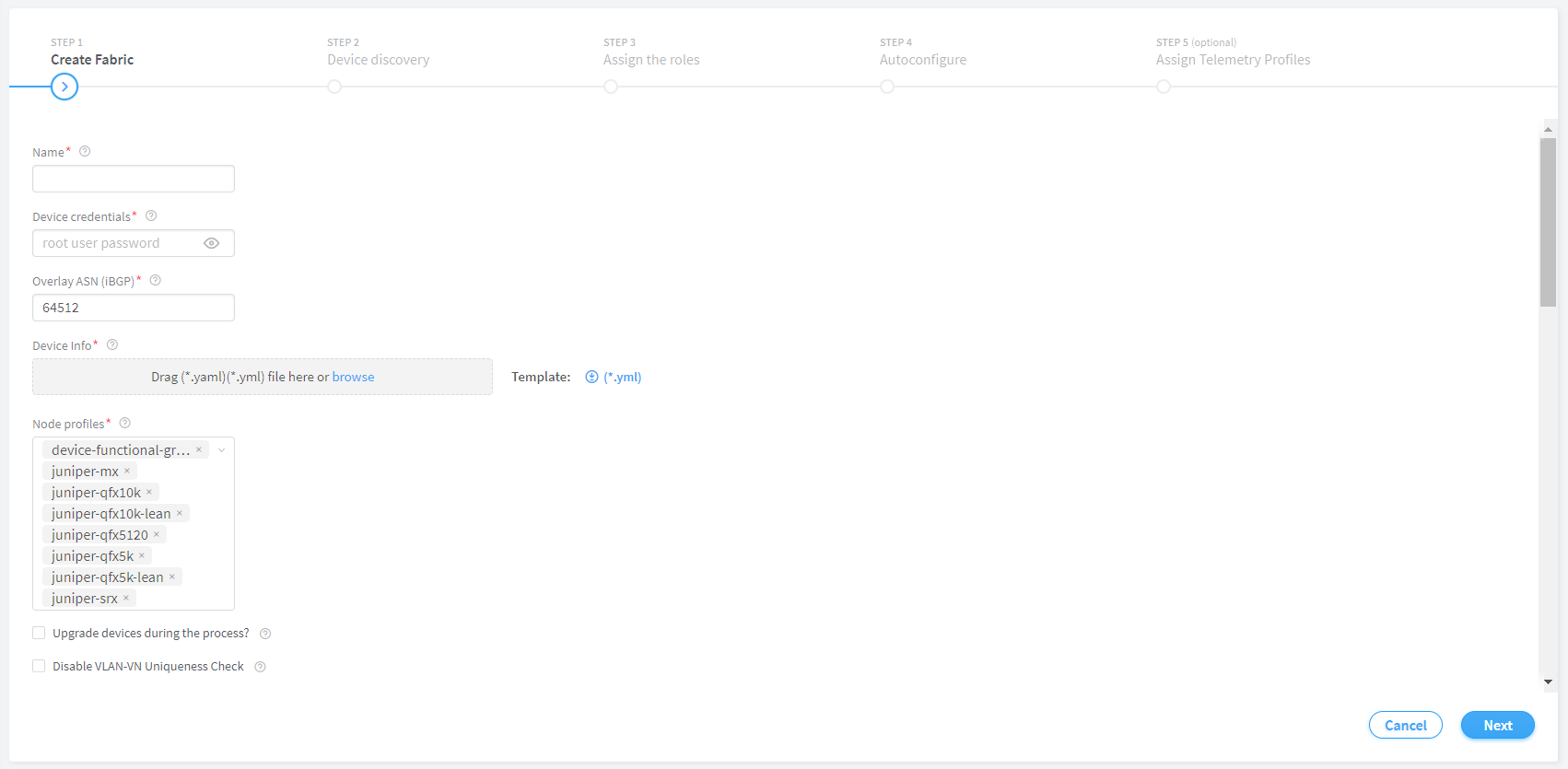
Click Next.
The Discovered devices page is displayed.
Provisioning Option - Existing Fabric
Enter the information as given in Table 2 if you have selected Existing Fabric as the provisioning option.
Field |
Action |
|
|---|---|---|
Name |
Enter a name for the fabric. |
|
Overlay ASN (iBGP) |
Enter autonomous system (AS) number in the range of 1-65,535. If you enable 4 Byte ASN in Global Config, you can enter 4-byte AS number in the range of 1-4,294,967,295. |
|
Node profiles |
Add node profiles. You can add more than one node profile. All preloaded node profiles are added to the fabric by default. You can remove a node profile by clicking X on the node profile. For more information, see View Node Profile Information. For more information on supported hardware platforms, associated node profiles and roles, see Contrail Networking Supported Hardware Platforms and Associated Roles And Node Profiles. |
|
Disable VLAN-VN Uniqueness Check |
Select this check box when you are using the enterprise style of configuration but want to disable the requirement that every VLAN ID must have a 1:1 mapping with a VNI. Enterprise style of configuration is enabled by selecting the VLAN-ID Fabric-Wide Significance check box. |
|
VLAN-ID Fabric Wide Significance |
Select the check box to enable enterprise style of configuration for the CRB-Access role on QFX devices. De-select the check box to enable service provider style of configuration for the CRB-Access role. The check box is selected by default since enterprise style is the default setting. Once configured you can modify the enterprise style setting to service provider style of configuration. However, you cannot modify the service provider style to enterprise style of configuration without having to recreate the fabric. The service provider style of configuration allows for customization of Ethernet-based services at the logical interface level. Each logical interface is bound to a unique VLAN ID. With the enterprise style of configuration, logical interfaces are placed into Layer 2 mode by specifying ethernet-switching as the interface family. The ethernet-switching family can be configured only on a single logical unit, unit 0. For more information on enterprise and service provider type of configurations, see Flexible Ethernet Services Encapsulation. Note:
Contrail Networking Release 1909 supports QFX10002-60C device running Junos OS Release 19.1R2 and later. QFX10002-60C device works only if enterprise style of configuration is enabled. To enable enterprise style of configuration, select the VLAN-ID Fabric Wide Significance check box when onboarding the QFX10002-60C device. For more information on enterprise style of configuration, see Configuring EVPN VXLAN Fabric with Multitenant Networking Services. For more information on supported hardware platforms and roles, see Contrail Networking Supported Hardware Platforms and Associated Roles And Node Profiles. |
|
Device credentials |
Enter the device credentials to access the fabric devices for discovery. If your fabric devices have different username and password combinations for device access, click the + Addoption to add additional username and password credentials. |
|
Management subnets |
Enter the following information to auto-assign management IP addresses to devices: CIDR—Enter the block of IP addresses that will be assigned as management IP addresses. The field value must include a CIDR with an IP address and a subnet mask. For example, 192.0.20/24. Gateway—Enter gateway address for the devices in the management subnet that connect to the fabric. |
|
Loopback subnets |
Enter loopback subnet (lo0) address. The field value must include a CIDR with an IP address and a subnet mask. For example, 192.0.20/24. Loopback subnets are used to auto-assign loopback IP addresses to the fabric devices. |
|
Underlay ASNs (eBGP) |
Enter autonomous system (AS) number in the range of 1-65,535. If you enable 4 Byte ASN in Global Config, you can enter 4-byte AS number in the range of 1-4,294,967,295.
|
|
Fabric subnets |
Enter fabric CIDR address. The field value must include a CIDR with an IP address and a subnet mask. For example, 192.0.20/24. Fabric subnets are used to assign IP addresses to interfaces that connect to leaf or spine devices. |
|
LR Loopback subnets |
Enter an IP subnet to be assigned as loopback interface (lo0) addresses used in Logical Routers (LR). The LR loopback interface IP address is required for eBGP peering to external or unmanaged devices. The field value must include a CIDR with an IP address and a subnet mask. For example, 192.0.20/24. |
|
Loopback subnets (CIDR) |
Enter loopback address. Loopback subnets are used to auto-assign loopback IP addresses to the fabric devices. If you assign the AR-Replicator and AR-Client roles to enable assisted replication on the QFX10000 devices in a datacenter, you must enter loopback address. For more information, see Assign a Role to a Device. |
|
PNF Servicechain subnets |
Enter the IP subnet for allocating IP addresses in the PNF Servicechain subnets field to establish EBGP session between PNF device and SPINE switch. This is an optional field that should be left blank when you are not creating service chains. |
|
Advanced interface filters |
Create an interface filter to filter the interfaces to include in the fabric. By default, all interfaces identified as participating in Contrail are imported into the fabric during the fabric provisioning process. If an interface filter is set, the fabric provisioning process includes the interfaces that are participating in Contrail and that match the interface filter in the fabric. To create an interface filter, choose the operation as regex and enter the filter characters in the Expression field. The Expression field supports all characters - including metacharacters - allowed in Python regex filters. For example, you can enter ^xe in the Expression field to filter out all 10Gbps xe interfaces from the fabric. |
|
Import configured interfaces |
Choose this option if configured interfaces need to be imported into the fabric in addition to runtime interfaces. With some exceptions, a configured interface is generally an interface that has been configured in the Junos OS software. A runtime interface is generally an interface that has not been configured in Junos OS. You can confirm which interfaces are configured interfaces by entering the show interfaces command at the configuration mode prompt(#) in Junos. Only runtime interfaces are imported into the fabric by default. |
|
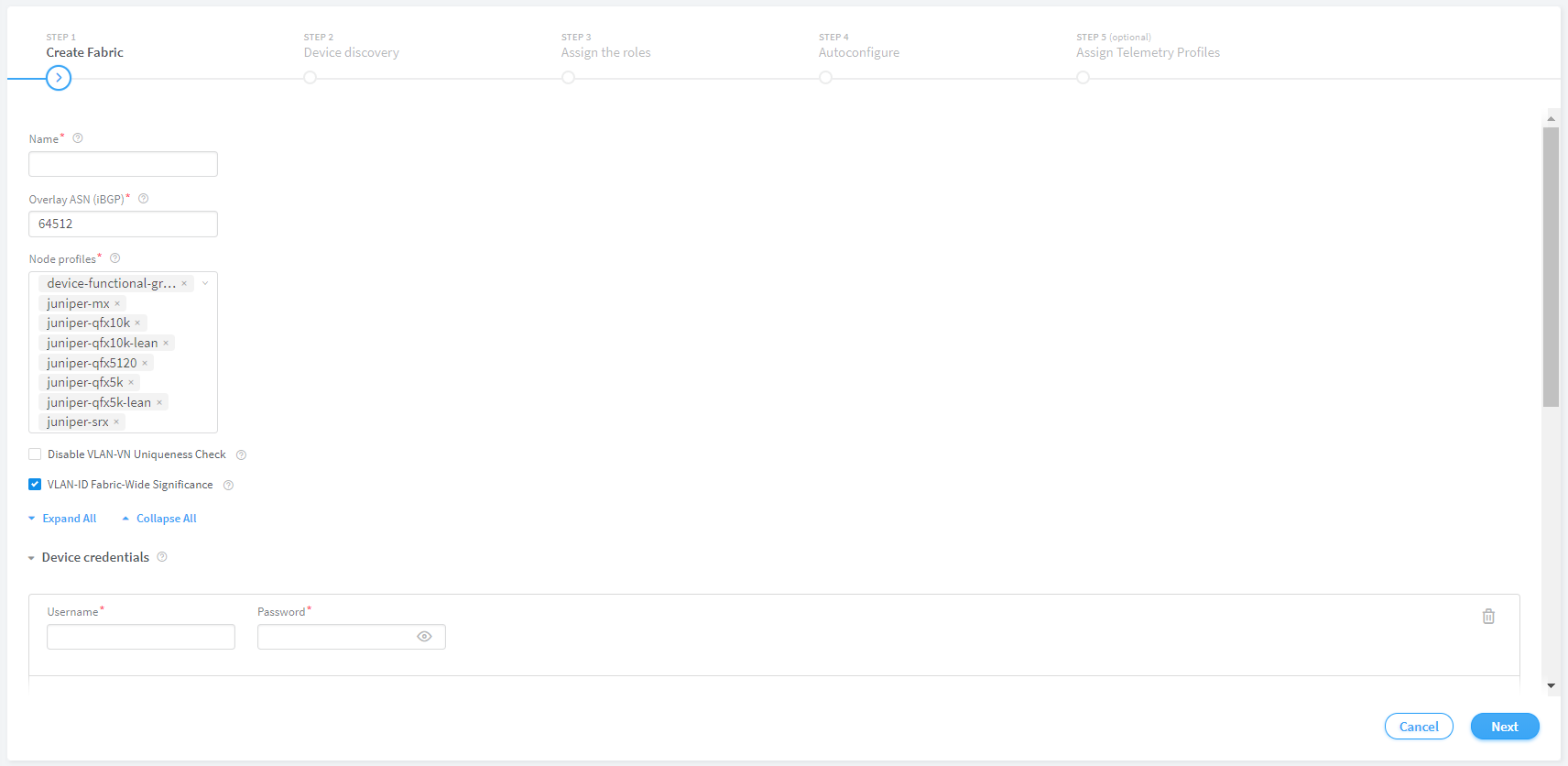
Click Next.
The Device discovery page is displayed.
For more information on device discovery, see Discover a Device.
Change History Table
Feature support is determined by the platform and release you are using. Use Feature Explorer to determine if a feature is supported on your platform.