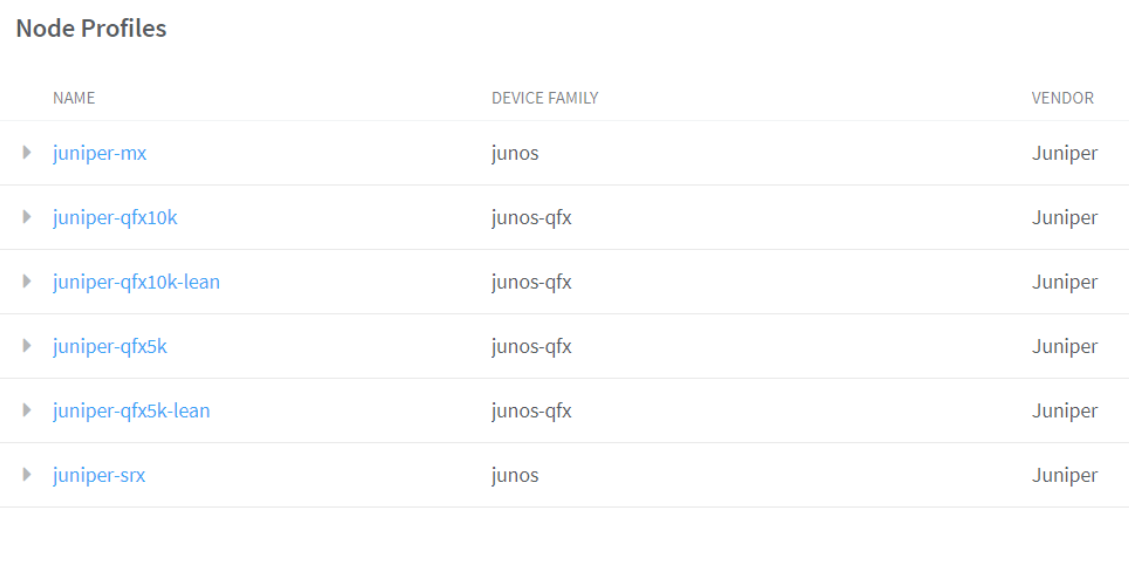View Node Profile Information
You can view basic device information, vendor information, vendor hardware information, supported routing bridging roles, supported physical roles, assigned devices, and node permission information of a node on the Node Profiles page of the Contrail Command UI.
Follow these steps to view node profiles:
By default, all preloaded node profiles are available for devices in a fabric.