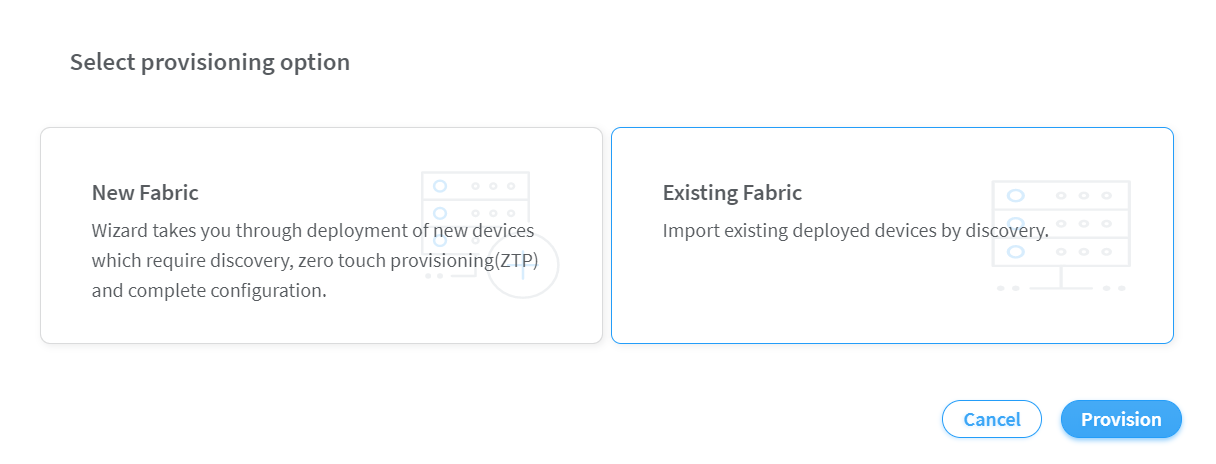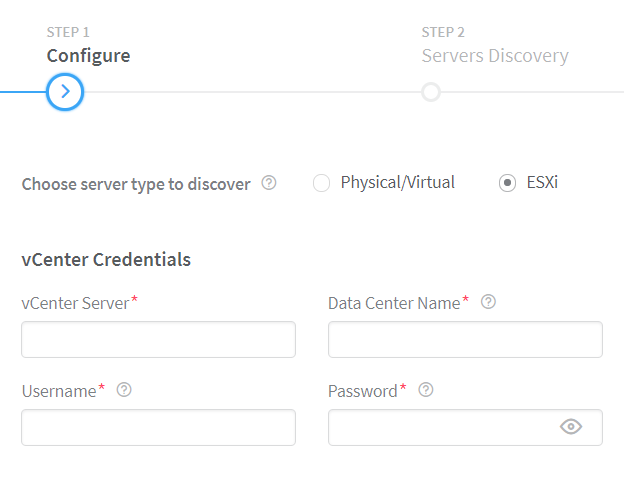ON THIS PAGE
Fabric Discovery and ESXi Discovery by Using Contrail Command
Contrail Networking Release 1910 supports the Contrail vCenter Fabric Manager (CVFM) plug-in. After you deploy this plug-in, you must run the fabric discovery job and the ESXi discovery job from the Contrail Command UI.
These topics provide instructions to run the discovery job.
Fabric Discovery
Follow these steps to discover fabric devices.
ESXi Discovery
Follow these steps to discover ESXi servers by using the Contrail Command UI.
After you discover fabric devices, click Proceed to Servers Discovery. You are redirected to the Infrastructure>Servers>Servers Discovery page.
Change History Table
Feature support is determined by the platform and release you are using. Use Feature Explorer to determine if a feature is supported on your platform.