Monitoring Fabric Jobs
Starting with Contrail Networking Release 2008, you can view a detailed summary of all Contrail Command initiated jobs and transactions for the past three days in the Monitoring > Operations page in Contrail Command. The Operations page replaces the Jobs page in the UI. You can view fabric transaction type, completion status, the start and end times, as well as the execution IDs.
Click the plus (+) icon to expand the fabric transaction details. From release 2008, you can also view supplemental device configurations resulting from active and completed transactions. These supplemental configuration pushes are not directly initiated jobs, but device configurations that occur as a result of user-initiated fabric transactions. Examples of fabric transactions include fabric onboarding, roles assignment, hitless upgrade, fabric deleting, and so on. When you click to expand a transaction or a parent job, you can see the supplemental device configurations, henceforth referred to as child jobs, and their details as well. The transaction status is displayed as In progress for ongoing transactions, Completed for completed transactions, and Warning for transactions with failed child jobs.
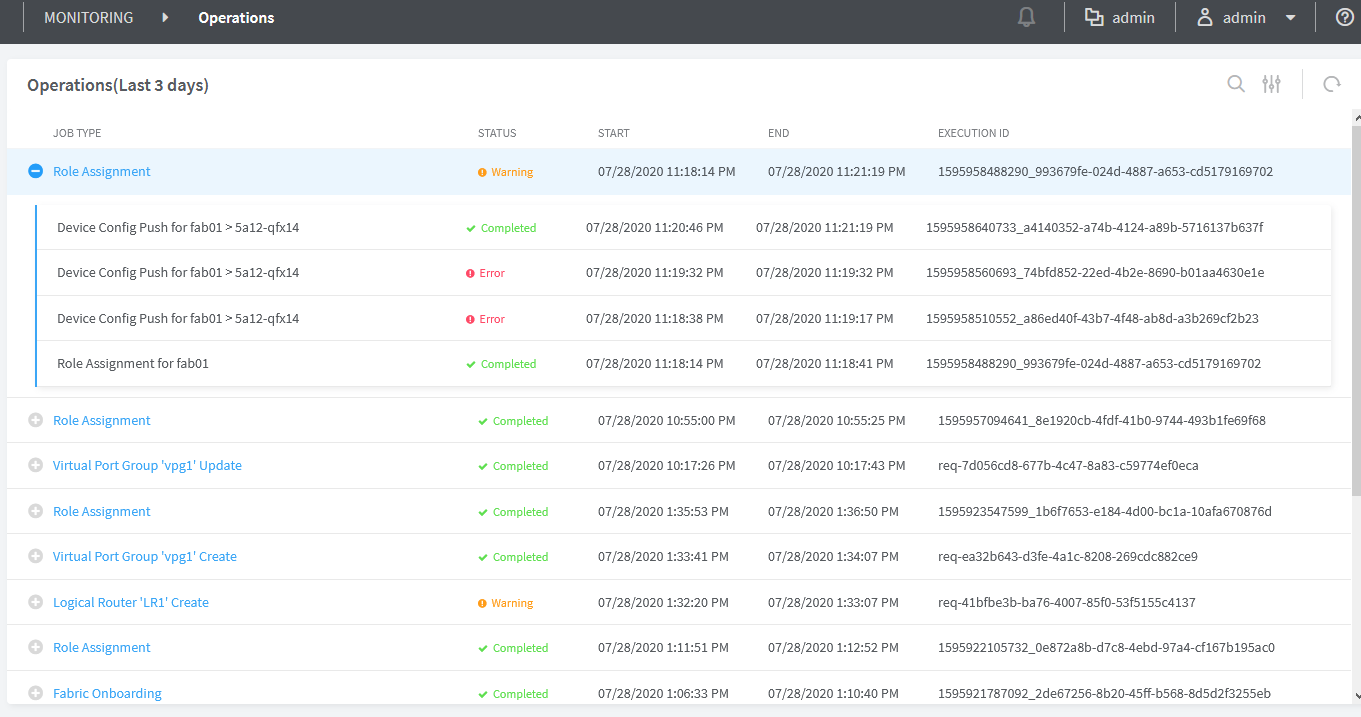
Click a transaction to view more information including the actual configuration of the job. When you click a transaction, you are navigated to the Job Details page with two panes. The left pane lists all the child jobs that are created as a result of the fabric transaction and the actual parent job is listed at the bottom. You can view the name, status, start and end times, and execution IDs of all the jobs, similar to the previous main page. In ongoing jobs, the parent job status is completed only after all the child jobs have completed successfully. If a child job fails, the child job status is displayed as Error but the parent job status is displayed as Completed.
For completed transactions with one or more failed child jobs, the main fabric transaction status is displayed as Warning, but the parent job status is displayed as Completed.
Click a job to view the full job logs including error messages and the actual configuration pushes of the job. The logs are displayed in the right pane in the Logs tab. Click the Configuration tab to view the configuration information of that job. You can also download the logs and configuration information using the download button. Additionally, you can search the logs and configuration details for specific keywords using the search option.

You can also terminate on ongoing parent job but only a parent job in this page. The Abort button on the top right of the page is enabled for ongoing jobs. For completed or failed jobs, the Abort button is greyed out.
The Operations page enables you to view transactions and jobs directly or indirectly initiated by Contrail Command. You can view transactions history of three days. This page is particularly useful for troubleshooting purposes, because you can see job logs configuration details and error messages and you can see exactly where the job failed and debug the errors.
Caveats
You cannot rollback configurations. This page is used solely for tracking progress and debugging issues and you cannot undo an operation.
The child jobs are labeled on a best-effort basis. Multiple supplemental configuration pushes as a result of a complex parent job can mislabel jobs. For example, an update job can be labeled as a create job.
Prior to release 2008, you can view detailed information, status, and logs of all active, failed, and completed fabric jobs for the previous 24 hours in the Monitoring > Jobs page in Contrail Command. You can also terminate ongoing jobs from the job status monitoring page. The Jobs page is available only in releases 1912 through 2005.
Navigate to the Monitoring > Jobs page to view fabric jobs history and status. Alternatively, click the bell icon on the menu bar on the top of any page to view a truncated list of the latest jobs. Click See All to view the complete list of active and completed jobs. The jobs are displayed in a descending order of the latest job to the oldest. You can also use the search option to search for a particular job.
The job summary information provides information on the job type, progress, start and end times, and the execution ID. The job status indicates if a job is currently ongoing, completed, or failed. Click the job type to view additional information including the job percentage completion information in the progress bar and the complete job logs. The job logs also display information about error messages for failed jobs.
You can also terminate an ongoing job when you click the job type. The Abort button on the top right of the page is enabled for ongoing jobs. For completed or failed jobs, the Abort button is greyed out.
Change History Table
Feature support is determined by the platform and release you are using. Use Feature Explorer to determine if a feature is supported on your platform.
