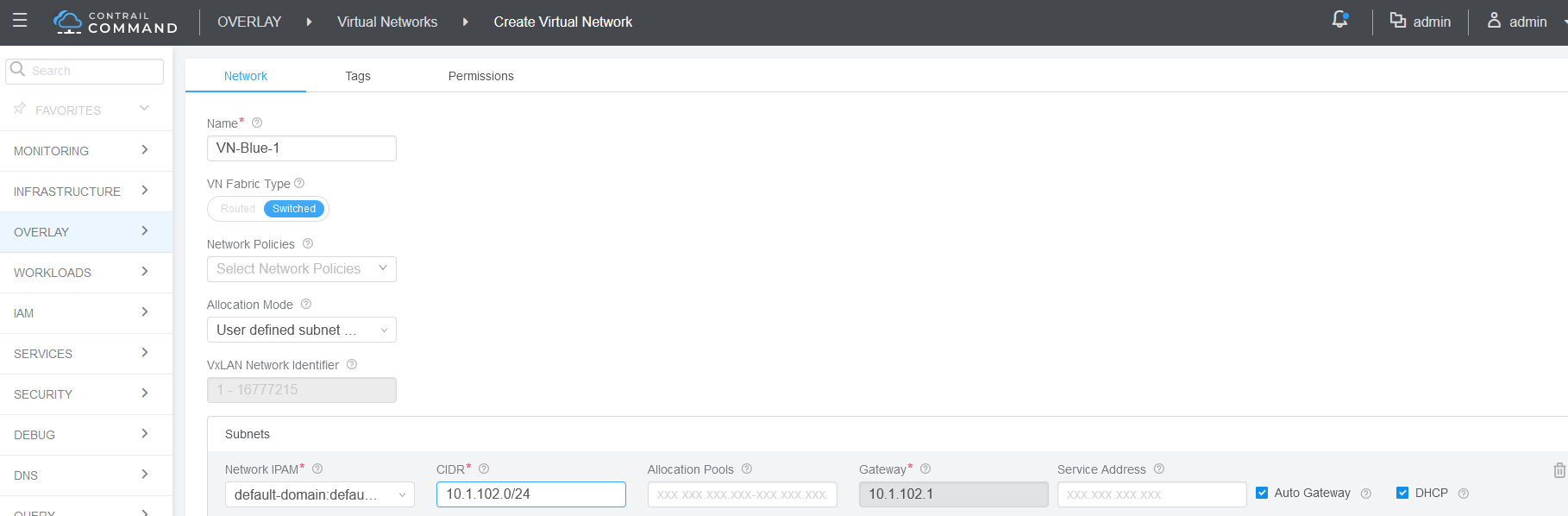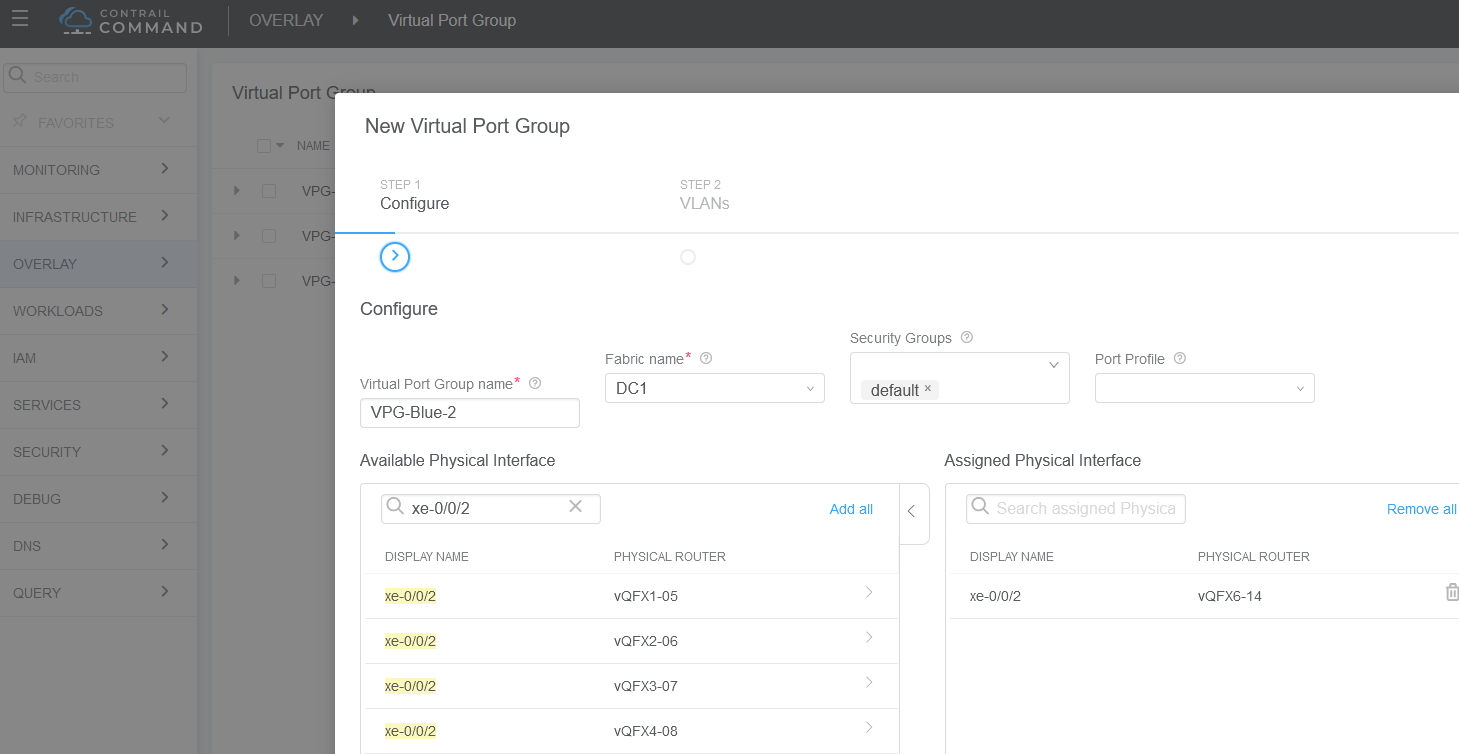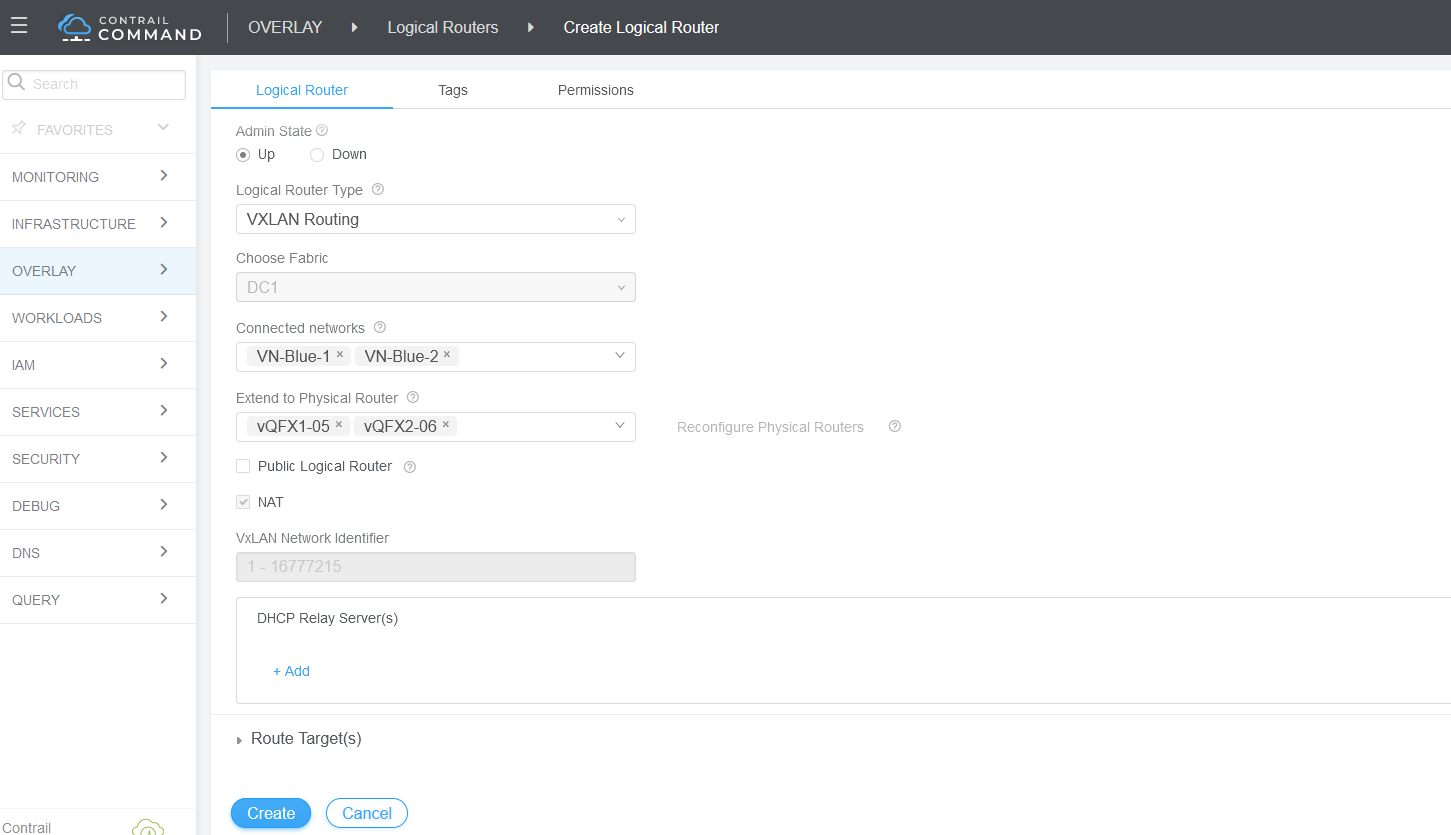Configure Virtual Networks for Multi-tenant Service Operations
This section shows how to configure Layer 2 and Layer 3 multi-tenant network services on two virtual networks, blue and green as shown in Figure 1.
This is a typical day one operation that provides virtual network connectivity that isolates traffic between the virtual networks while allowing bridged or routed connectivity for devices in the same virtual network.
To create the Green and Blue networks in Contrail Command, we will configure the following:
Four virtual networks, two Green and two Blue
Four VPGs to add the access interfaces to the servers
Two Logical Routers (LRs) for inter-VN communication, one for the Green virtual network and one for the Blue virtual network

At this point we do not have communication between the green and blue networks. LRs cannot connect to other LRs. For inter-LR, or inter-tenant communication, you need to connect the LRs using service chaining. See Configure Service Chaining With PNF.
Create Virtual Networks
A virtual network in the Contrail environment allows hosts in the same network to communicate with each other. This is similar to assigning a VLAN to each host so that hosts on the same VLAN can reach each other.
In this section, we will create four virtual networks, two for the green network and two for the blue virtual network.

To configure a virtual network:
Assign Interfaces to VLANs with Virtual Port Groups
You configure VPGs to add interfaces to your virtual networks. In this section, we will add the access interfaces from the leaf devices to the servers as shown in Figure 2.

To create a VPG:
Enable Layer 3 Routing on Virtual Networks Using Logical Routers
CEM uses logical routers (LRs) to enable routing on virtual networks. It does so by creating a VRF routing instance for each logical router with IRB interfaces on the spine devices. After CEM configures the devices, network traffic from the blue and green networks travels over a VXLAN tunnel from the leaf devices to the spine devices. At the spine devices, the traffic is routed at Layer 3.
In this section, we will enable routing on the blue and the green virtual networks as shown in Figure 3.

To configure the logical routers: