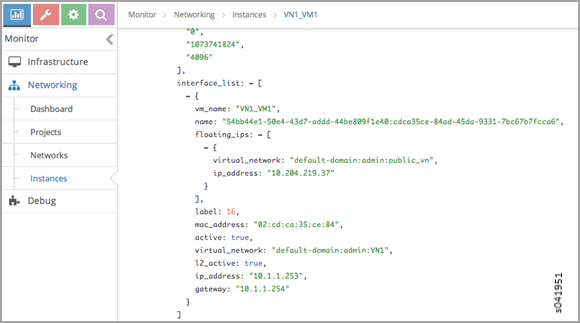ON THIS PAGE
Troubleshooting the Floating IP Address Pool in Contrail
This document provides troubleshooting methods to use when you have errors with the floating IP address pool when using Contrail.
Example Cluster
Examples in this document refer to a virtual cluster that is set up as follows:
Config Nodes : ['nodec6', 'nodec7', 'nodec8'] Control Nodes : [‘nodec7', 'nodec8'] Compute Nodes : ['nodec9', 'nodec10'] Collector : ['nodec6', 'nodec8'] WebUI : nodec7 Openstack : nodec6
The following virtual networks are used in the examples in this document:
Public virtual network:
Virtual network name:
public_vnPublic addresses range:
10.204.219.32 to 10.204.219.37Route Target:
64512:10003Floating IP pool name:
public_pool
Private virtual network:
Virtual network name:
vn1Subnet:
10.1.1.0/24
Example
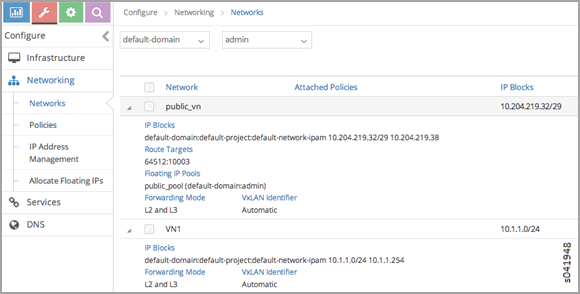
A virtual machine is created in the virtual network VN1 with the name VN1_VM1 and with the IP address 10.1.1.253. A floating IP address of 10.204.219.37 is associated to the VN1_VM1 instance.
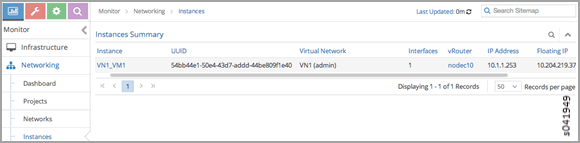
An MX80 router is configured as a gateway to peer with control nodes nodec7 and nodec8.
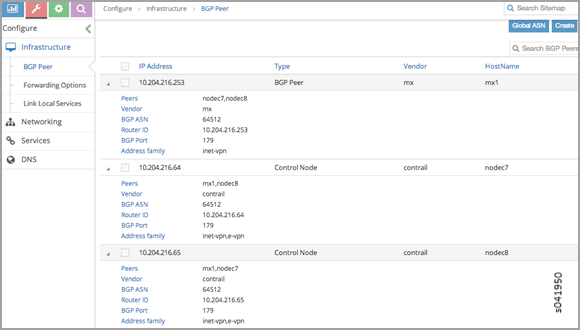
Example: MX80 Configuration for the Gateway
The following is the Junos OS configuration for the MX80 gateway. The route 10.204.218.254 is the route to the external world.
chassis {
fpc 1 {
pic 0 {
tunnel-services;
}
}
}
interfaces {
ge-1/0/1 {
unit 0 {
family inet {
address 10.204.218.1/24;
}
}
}
ge-1/0/2 {
unit 0 {
family inet {
address 10.204.216.253/24;
}
}
}
}
routing-options {
static {
route 0.0.0.0/0 next-hop 10.204.216.254;
}
router-id 10.204.216.253;
route-distinguisher-id 10.204.216.253;
autonomous-system 64512;
dynamic-tunnels {
tun1 {
source-address 10.204.216.253;
gre;
destination-networks {
10.204.216.0/24;
10.204.217.0/24;
}
}
}
}
protocols {
bgp {
group control-nodes {
type internal;
local-address 10.204.216.253;
keep all;
family inet-vpn {
unicast;
}
neighbor 10.204.216.64;
neighbor 10.204.216.65;
}
}
}
routing-instances {
public {
instance-type vrf;
interface ge-1/0/1.0;
vrf-target target:64512:10003;
vrf-table-label;
routing-options {
static {
route 0.0.0.0/0 next-hop 10.204.218.254;
}
}
}
}Ping the Floating IP from the Public Network
From the public network, ping the floating IP 10.204.219.37.
user1-test:~ user1$ ping 10.204.219.37 PING 10.204.219.37 (10.204.219.37): 56 data bytes 64 bytes from 10.204.219.37: icmp_seq=0 ttl=54 time=62.439 ms 64 bytes from 10.204.219.37: icmp_seq=1 ttl=54 time=56.018 ms 64 bytes from 10.204.219.37: icmp_seq=2 ttl=54 time=55.915 ms 64 bytes from 10.204.219.37: icmp_seq=3 ttl=54 time=57.755 ms ^C --- 10.204.219.37 ping statistics --- 5 packets transmitted, 4 packets received, 20.0% packet loss round-trip min/avg/max/stddev = 55.915/58.032/62.439/2.647 ms
Troubleshooting Details
The following sections show details of ways to get related information, view, troubleshoot, and validate floating IP addresses in a Contrail system.
Get the UUID of the Virtual Network
Use the following to get the universal unique identifier (UUID) of the virtual network.
[root@nodec6 ~]# (source /etc/contrail/openstackrc; quantum net-list -F id -F name) 2>/dev/null +--------------------------------------+-------------------------+ | id | name | +--------------------------------------+-------------------------+ | 43707766-75f3-4d48-80d9-1b7240fb161d | public_vn | | 2ab7ea04-8f5f-4b8d-acbf-a7c29c9b4112 | VN1 | | 1c59ded0-38e8-4168-b91f-4c51aba10d30 | default-virtual-network | | 5b0a1040-91e4-47ff-bd4c-0a81e1901a1f | ip-fabric | | 7efddf64-ff3c-44d2-aeb2-45d7472b7a64 | __link_local__ | +--------------------------------------+-------------------------+
View the Floating IP Object in the API Server
Use the following to view the floating IP pool information in the API server. API server requests can be made on http port 8082.
The Contrail API servers have the virtual-network public_vn object that contains floating IP pool information. Use the following to view the floating-ip-pools object information.
curl http://<API-Server_IP>:8082/virtual-network/<UUID_of_VN>
Example
root@nodec6 ~]# curl http://nodec6:8082/virtual-network/43707766-75f3-4d48-80d9-1b7240fb161d | python -m json.tool
{
"virtual-network": {
"floating_ip_pools": [
{
"href": "http://127.0.0.1:8095/floating-ip-pool/663737c1-f3ab-40ff-9442-bdb6c225e3c3",
"to": [
"default-domain",
"admin",
"public_vn",
"public_pool"
],
"uuid": "663737c1-f3ab-40ff-9442-bdb6c225e3c3"
}
],
"fq_name": [
"default-domain",
"admin",
"public_vn"
],
"href": "http://127.0.0.1:8095/virtual-network/43707766-75f3-4d48-80d9-1b7240fb161d",
"id_perms": {
"created": "2014-02-07T08:58:40.892803",
"description": null,
"enable": true,
"last_modified": "2014-02-07T10:06:42.234423",
"permissions": {
"group": "admin",
"group_access": 7,
"other_access": 7,
"owner": "admin",
"owner_access": 7
},
"uuid": {
"uuid_lslong": 9284482284331406877,
"uuid_mslong": 4859515279882014024
}
},
"name": "public_vn",
"network_ipam_refs": [
{
"attr": {
"ipam_subnets": [
{
"default_gateway": "10.204.219.38",
"subnet": {
"ip_prefix": "10.204.219.32",
"ip_prefix_len": 29
}
}
]
},
"href": "http://127.0.0.1:8095/network-ipam/39b0e8da-fcd4-4b35-856c-8d18570b1483",
"to": [
"default-domain",
"default-project",
"default-network-ipam"
],
"uuid": "39b0e8da-fcd4-4b35-856c-8d18570b1483"
}
],
"parent_href": "http://127.0.0.1:8095/project/deef6549-8e6c-4e3e-9cde-c9bc2b72ce6f",
"parent_type": "project",
"parent_uuid": "deef6549-8e6c-4e3e-9cde-c9bc2b72ce6f",
"route_target_list": {
"route_target": [
"target:64512:10003"
]
},
"routing_instances": [
{
"href": "http://127.0.0.1:8095/routing-instance/3c6254ac-cfde-417e-916d-e7a1c0efad92",
"to": [
"default-domain",
"admin",
"public_vn",
"public_vn"
],
"uuid": "3c6254ac-cfde-417e-916d-e7a1c0efad92"
}
],
"uuid": "43707766-75f3-4d48-80d9-1b7240fb161d",
"virtual_network_properties": {
"extend_to_external_routers": null,
"forwarding_mode": "l2_l3",
"network_id": 4,
"vxlan_network_identifier": null
}
}
}
View floating-ips in floating-ip-pools in the API Server
Once you have located the floating-ip-pools object, use the following to review its floating-ips object.
The floating-ips object should display the floating IP that is shown in the Contrail UI. The floating IP should have a reference to the virtual machine interface (VMI) object that is bound to the floating IP.
Example
[root@nodec6 ~]# curlhttp://nodec6:8082/floating-ip-pool/663737c1-f3ab-40ff-9442-bdb6c225e3c3 | python -m json.tool
{
"floating-ip-pool": {
"floating_ips": [
{
"href": "http://127.0.0.1:8095/floating-ip/f3eec4d6-889e-46a3-a8f0-879dfaff6ca0",
"to": [
"default-domain",
"admin",
"public_vn",
"public_pool",
"f3eec4d6-889e-46a3-a8f0-879dfaff6ca0"
],
"uuid": "f3eec4d6-889e-46a3-a8f0-879dfaff6ca0"
}
],
"fq_name": [
"default-domain",
"admin",
"public_vn",
"public_pool"
],
"href": "http://127.0.0.1:8095/floating-ip-pool/663737c1-f3ab-40ff-9442-bdb6c225e3c3",
"id_perms": {
"created": "2014-02-07T08:58:41.136572",
"description": null,
"enable": true,
"last_modified": "2014-02-07T08:58:41.136572",
"permissions": {
"group": "admin",
"group_access": 7,
"other_access": 7,
"owner": "admin",
"owner_access": 7
},
"uuid": {
"uuid_lslong": 10683309858715198403,
"uuid_mslong": 7365417021744038143
}
},
"name": "public_pool",
"parent_href": "http://127.0.0.1:8095/virtual-network/43707766-75f3-4d48-80d9-1b7240fb161d",
"parent_type": "virtual-network",
"parent_uuid": "43707766-75f3-4d48-80d9-1b7240fb161d",
"project_back_refs": [
{
"attr": {},
"href": "http://127.0.0.1:8095/project/deef6549-8e6c-4e3e-9cde-c9bc2b72ce6f",
"to": [
"default-domain",
"admin"
],
"uuid": "deef6549-8e6c-4e3e-9cde-c9bc2b72ce6f"
}
],
"uuid": "663737c1-f3ab-40ff-9442-bdb6c225e3c3"
}
}Check Floating IP Objects in the Virtual Machine Interface
Use the following to retrieve the virtual machine interface of the virtual machine from either the quantum port-list command or from the Contrail UI. Then get the virtual machine interface identifier and check its floating IP object associations.
Checking Floating IP Objects on the Virtual Machine Interface
Once you have obtained the virtual machine interface identifier, check the floating-ip objects that are associated with the virtual machine interface.
[root@nodec6 ~]# curl http://127.0.0.1:8095/floating-ip/f3eec4d6-889e-46a3-a8f0-879dfaff6ca0 | python -m json.tool
{
"floating-ip": {
"floating_ip_address": "10.204.219.37",
"fq_name": [
"default-domain",
"admin",
"public_vn",
"public_pool",
"f3eec4d6-889e-46a3-a8f0-879dfaff6ca0"
],
"href": "http://127.0.0.1:8095/floating-ip/f3eec4d6-889e-46a3-a8f0-879dfaff6ca0",
"id_perms": {
"created": "2014-02-07T10:07:05.869899",
"description": null,
"enable": true,
"last_modified": "2014-02-07T10:36:36.820926",
"permissions": {
"group": "admin",
"group_access": 7,
"other_access": 7,
"owner": "admin",
"owner_access": 7
},
"uuid": {
"uuid_lslong": 12173378905373109408,
"uuid_mslong": 17577202821367744163
}
},
"name": "f3eec4d6-889e-46a3-a8f0-879dfaff6ca0",
"parent_href": "http://127.0.0.1:8095/floating-ip-pool/663737c1-f3ab-40ff-9442-bdb6c225e3c3",
"parent_type": "floating-ip-pool",
"parent_uuid": "663737c1-f3ab-40ff-9442-bdb6c225e3c3",
"project_refs": [
{
"attr": null,
"href": "http://127.0.0.1:8095/project/deef6549-8e6c-4e3e-9cde-c9bc2b72ce6f",
"to": [
"default-domain",
"admin"
],
"uuid": "deef6549-8e6c-4e3e-9cde-c9bc2b72ce6f"
}
],
"uuid": "f3eec4d6-889e-46a3-a8f0-879dfaff6ca0",
"virtual_machine_interface_refs": [
{
"attr": null,
"href": "http://127.0.0.1:8095/virtual-machine-interface/cdca35ce-84ad-45da-9331-7bc67b7fcca6",
"to": [
"54bb44e1-50e4-43d7-addd-44be809f1e40",
"cdca35ce-84ad-45da-9331-7bc67b7fcca6"
],
"uuid": "cdca35ce-84ad-45da-9331-7bc67b7fcca6"
}
]
}
}
View the BGP Peer Status on the Control Node
Use the Contrail UI or the control node http introspect on port 8083 to view the BGP peer status. In the following example, the control nodes are nodec7 and nodec8.
Ensure that the BGP peering state is displayed as Established for the control nodes and the gateway MX.
Example
Using the Contrail UI:
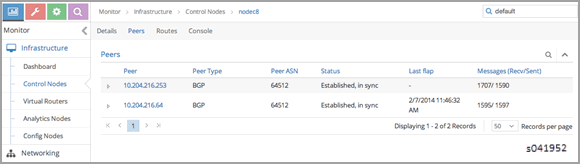
Using the control-node Introspect:
http://nodec7:8083/Snh_BgpNeighborReq?ip_address=&domain=http://nodec8:8083/Snh_BgpNeighborReq?ip_address=&domain=
Querying Routes in the Public Virtual Network
On each control-node, a query on the routes in the public_vn lists the routes that are pushed by the MX gateway, which in the following example are 0.0.0.0/0 and 10.204.218.0/24.
In the following results, the floating IP route of 10.204.217.32 is installed by the compute node (nodec10) that hosts that virtual machine.
Example
Using the Contrail UI:
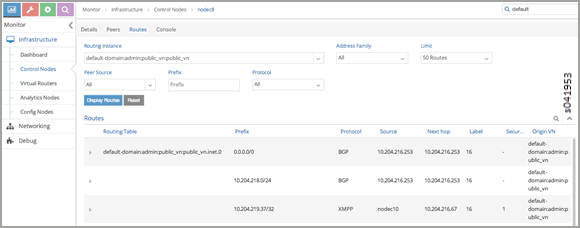
Using the http Introspect:
Following is the format for using an introspect query.
http://<nodename/ip>:8083/Snh_ShowRouteReq?x=<RoutingInstance of public VN>.inet.0Example
http://nodec8:8083/Snh_BgpNeighborReq?ip_address=&domain=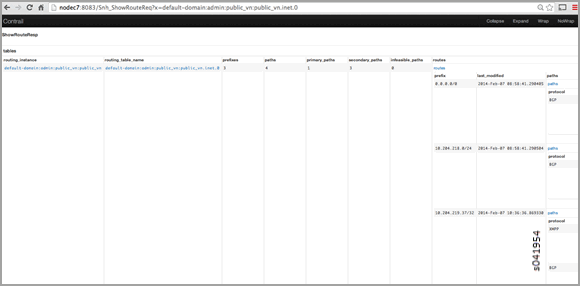
View Corresponding BGP L3VPN Routes
Use the Contrail UI or the http introspect to view the public route’s corresponding BGP L3VPN routes, as in the following.
Example
Using the Contrail UI:
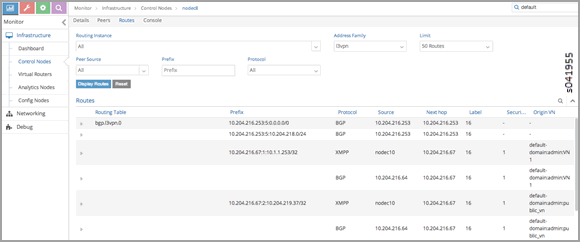
Using the control-node Introspect:
http://nodec7:8083/Snh_ShowRouteReq?x=bgp.l3vpn.0http://nodec8:8083/Snh_ShowRouteReq?x=bgp.l3vpn.0
Verification from the MX80 Gateway
This section provides options for verifying floating IP pools from the MX80 gateway.
Verify BGP Sessions are Established
Use the following commands from the gateway to verify that BGP sessions are established with the control nodes nodec7 and nodec8:
root@mx-host> show bgp neighbor 10.204.216.64
Peer: 10.204.216.64+59287 AS 64512 Local: 10.204.216.253+179 AS 64512
Type: Internal State: Established Flags: <Sync>
Last State: OpenConfirm Last Event: RecvKeepAlive
Last Error: Hold Timer Expired Error
Options: <Preference LocalAddress KeepAll AddressFamily Rib-group Refresh>
Address families configured: inet-vpn-unicast
Local Address: 10.204.216.253 Holdtime: 90 Preference: 170
Number of flaps: 216
Last flap event: HoldTime
Error: 'Hold Timer Expired Error' Sent: 68 Recv: 0
Error: 'Cease' Sent: 0 Recv: 43
Peer ID: 10.204.216.64 Local ID: 10.204.216.253 Active Holdtime: 90
Keepalive Interval: 30 Group index: 0 Peer index: 3
BFD: disabled, down
NLRI for restart configured on peer: inet-vpn-unicast
NLRI advertised by peer: inet-vpn-unicast
NLRI for this session: inet-vpn-unicast
Peer does not support Refresh capability
Stale routes from peer are kept for: 300
Peer does not support Restarter functionality
Peer does not support Receiver functionality
Peer does not support 4 byte AS extension
Peer does not support Addpath
Show Routes Learned from Control Nodes
From the MX80, use show route to display the routes for the virtual machine 10.204.219.37 that are learned from both control-nodes.
In the following example, the routes learned are 10.204.216.64 and 10.204.216.65, pointing to a dynamic GRE tunnel next hop with a label of 16 (of the virtual machine).
public.inet.0: 4 destinations, 5 routes (4 active, 0 holddown, 0 hidden)
+ = Active Route, - = Last Active, * = Both
0.0.0.0/0 *[Static/5] 10w6d 18:47:50
> to 10.204.218.254 via ge-1/0/1.0
10.204.218.0/24 *[Direct/0] 10w6d 18:47:51
> via ge-1/0/1.0
10.204.218.1/32 *[Local/0] 10w6d 18:48:07
Local via ge-1/0/1.0
10.204.219.37/32 *[BGP/170] 09:42:43, localpref 100, from 10.204.216.64
AS path: ?, validation-state: unverified
> via gr-1/0/0.32779, Push 16
[BGP/170] 09:42:43, localpref 100, from 10.204.216.65
AS path: ?, validation-state: unverified
> via gr-1/0/0.32779, Push 16Viewing the Compute Node Vnsw Agent
The compute node introspect can be accessed from port 8085. In the following examples, the compute nodes are nodec9 and nodec10.
View Routing Instance Next Hops
On the routing instance of VN1, the routes 0.0.0.0/0 and 10.204.218.0/24 should have the next hop pointing to the MX gateway (10.204.216.253).
Example
Using the Contrail UI:
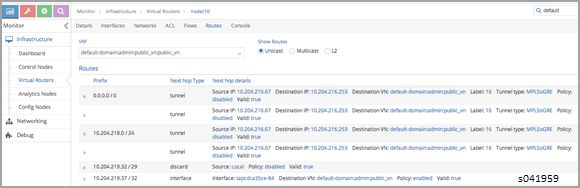
Using the Unicast Route Table Index to View Next Hops
Alternatively, from the agent introspect, you can view the next hops at the unicast route table.
First, use the following to get the unicast route table index
(ucindex ) for the routing instance default-domain:admin:public_vn:public_vn.
http://nodec10:8085/Snh_VrfListReq?x=default-domain:admin:public_vn:public_vn
Example
In the following example, the unicast route table index is 2.
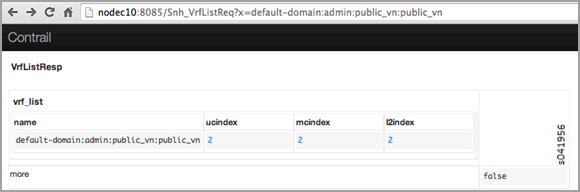
Next, perform a route request query on ucindex 2, as shown in the following. The tunnel detail indicates the source and destination endpoints of the tunnel and the MPLS label 16 (the label of the virtual machine).
The query should also show a route for 10.204.219.37 with an
interface next hop of tap-interface. http://nodec10:8085/Snh_Inet4UcRouteReq?x=2
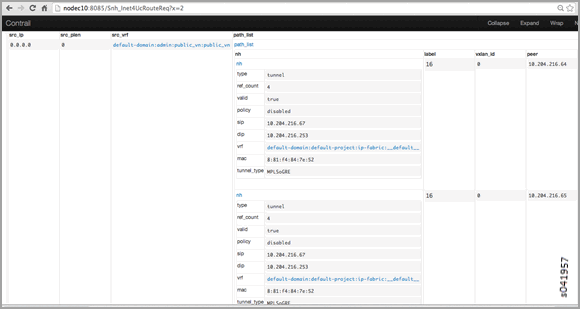
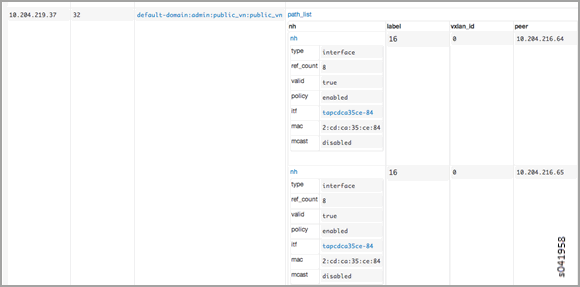
A ping from the MX gateway to the virtual machine’s floating IP in the public routing-instance should work.
Advanced Troubleshooting
If you still have reachability problems after performing all of the tests in this article, for example, a ping between the virtual machine and the MX IP or to public addresses is failing, try the following:
Validate that all the required Contrail processes are running by using the
contrail-statuscommand on all of the nodes.On the compute node where the virtual machine is present (nodec10 in this example), perform a tcpdump on the tap interface (
tcpdump –ni tapcdca35ce-84). The output should show the incoming packets from the virtual machine.Check to see if any packet drops occur in the kernel vrouter module:
http://nodec10:8085/Snh_KDropStatsReq?In the output, scroll down to find any drops. Note: You can ignore any ds_invalid_arp increments.
On the physical interface where packets transmit onto the compute-node, perform a tcpdump matching the host IP of the MX to show the GRE encapsulated packets, as in the following.
[root@nodec10 ~]# cat /etc/contrail/agent.conf |grep -A 1 eth-port <eth-port> <name>p1p0p0</name> </eth-port> <metadata-proxy> [root@nodec10 ~]# tcpdump -ni p1p0p0 host 10.204.216.253 -vv tcpdump: WARNING: p1p0p0: no IPv4 address assigned tcpdump: listening on p1p0p0, link-type EN10MB (Ethernet), capture size 65535 bytes 02:06:51.729941 IP (tos 0x0, ttl 64, id 57430, offset 0, flags [DF], proto GRE (47), length 112) 10.204.216.253 > 10.204.216.67: GREv0, Flags [none], length 92 MPLS (label 16, exp 0, [S], ttl 54) IP (tos 0x0, ttl 54, id 35986, offset 0, flags [none], proto ICMP (1), length 84) 172.29.227.6 > 10.204.219.37: ICMP echo request, id 53240, seq 242, length 64 02:06:51.730052 IP (tos 0x0, ttl 64, id 324, offset 0, flags [none], proto GRE (47), length 112) 10.204.216.67 > 10.204.216.253: GREv0, Flags [none], length 92 MPLS (label 16, exp 0, [S], ttl 64) IP (tos 0x0, ttl 64, id 33909, offset 0, flags [none], proto ICMP (1), length 84) 10.204.219.37 > 172.29.227.6: ICMP echo reply, id 53240, seq 242, length 64 02:06:52.732283 IP (tos 0x0, ttl 64, id 12675, offset 0, flags [DF], proto GRE (47), length 112) 10.204.216.253 > 10.204.216.67: GREv0, Flags [none], length 92 MPLS (label 16, exp 0, [S], ttl 54) IP (tos 0x0, ttl 54, id 54155, offset 0, flags [none], proto ICMP (1), length 84) 172.29.227.6 > 10.204.219.37: ICMP echo request, id 53240, seq 243, length 64 02:06:52.732355 IP (tos 0x0, ttl 64, id 325, offset 0, flags [none], proto GRE (47), length 112) 10.204.216.67 > 10.204.216.253: GREv0, Flags [none], length 92 MPLS (label 16, exp 0, [S], ttl 64) IP (tos 0x0, ttl 64, id 33910, offset 0, flags [none], proto ICMP (1), length 84) 10.204.219.37 > 172.29.227.6: ICMP echo reply, id 53240, seq 243, length 64 ^C 4 packets captured 5 packets received by filter 0 packets dropped by kernel [root@nodec10 ~]#On the MX gateway, use the following to inspect the GRE tunnel rx/tx (received/transmitted) packet count:
root@mx-host> show interfaces gr-1/0/0.32779 |grep packets Input packets : 542 Output packets: 559 root@blr-mx1> show interfaces gr-1/0/0.32779 |grep packets Input packets : 544 Output packets: 561Look for any packet drops in the FPC, as in the following:
show pfe statistics traffic fpc <id>Also inspect the dynamic tunnels, using the following:
show dynamic-tunnels database