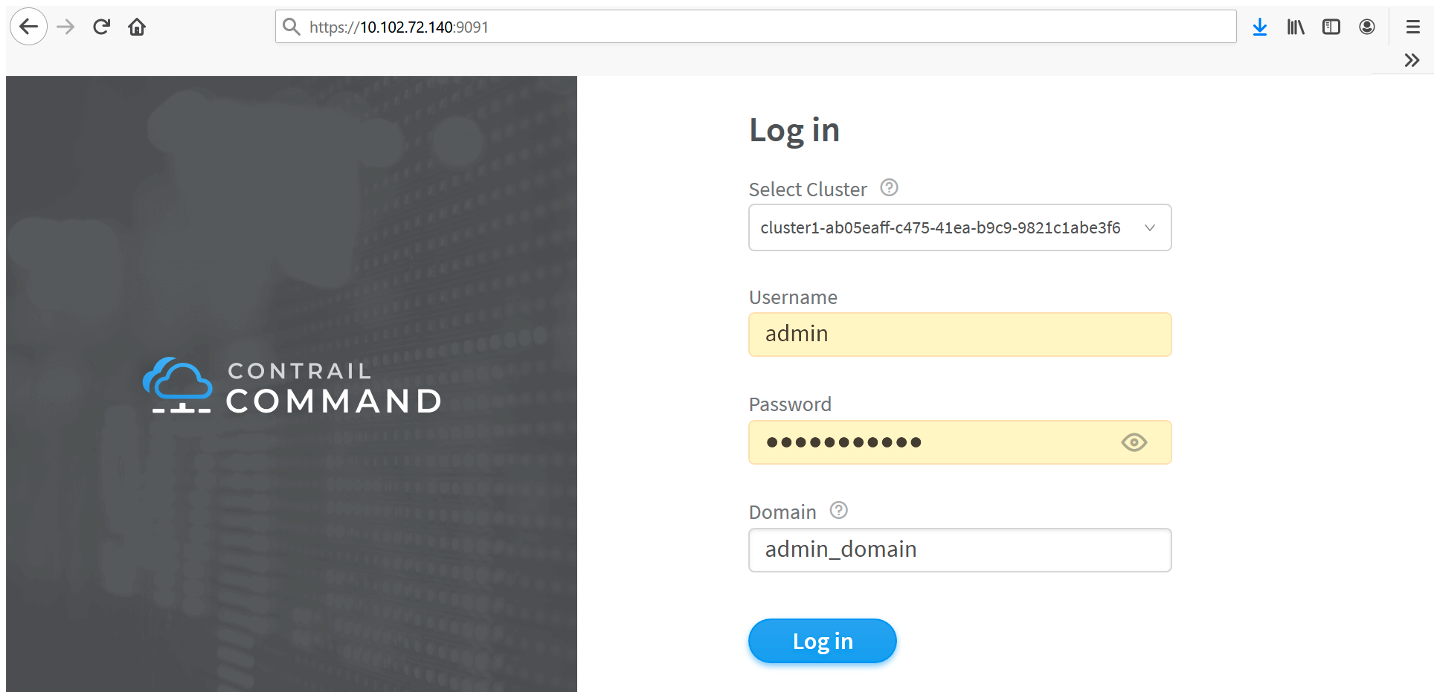ON THIS PAGE
Overview: Deploying Contrail Command with a Contrail Cluster Using Juju
Preparing the SSL Certificate Authority (CA) for the Deployment
Deploy Contrail Command and Import a Contrail Cluster Using Juju
Example: Config.YML File for Deploying Contrail Command with a Cluster Using Juju
Prerequisites for Contrail Insights and Contrail Insights Flow
Install Contrail Insights on the Juju Cluster after Contrail Command is Installed
Install Contrail Insights Flows on the Juju Cluster after Contrail Insights is Installed
How to Deploy Contrail Command and Import a Cluster Using Juju
You can use this document to deploy Contrail Command and import an existing cluster into Contrail Command using Juju with a single procedure. This procedure can be applied in environments using Canonical Openstack or environments that are running Juju and using Kubernetes for orchestration.
If you are already running Contrail Command in a Canonical Openstack environment and want to import a cluster, see Importing a Canonical Openstack Deployment Into Contrail Command.
Overview: Deploying Contrail Command with a Contrail Cluster Using Juju
Starting in Contrail Release 2005, you can deploy Contrail Command and import a cluster using Juju in a Canonical Openstack environment.
Starting in Contrail Release 2008, you can deploy Contrail Command and import a cluster using Juju in an environment using Kubernetes orchestration.
This document makes the following assumptions about your initial environment:
Juju is already running in your environment, and your environment is either a Canonical Openstack deployment or a deployment using Kubernetes orchestration.
Contrail Networking Release 2005 or later is running if you are operating a Canonical Openstack deployment.
Contrail Networking Release 2008 or later is running if you are operating an environment using Kubernetes orchestration.
See Contrail Networking Supported Platforms for information on the supported software components for any Contrail Networking release.
A Juju controller is configured and reachable.
Contrail Command is not running.
Preparing the SSL Certificate Authority (CA) for the Deployment
A base64-encoded SSL Certificate Authority (CA) for the Juju controller is required to deploy Contrail Command with an existing cluster in a Canonical Openstack or Kubernetes environment.
There are multiple ways to generate a base64-encoded SSL CA. You can use this procedure or a more familiar procedure to generate your base64-encoded SSL CA.
To create a base64-encoded SSL CA:
Deploy Contrail Command and Import a Contrail Cluster Using Juju
To deploy Contrail Command and import a Contrail cluster into Contrail Command:
Example: Config.YML File for Deploying Contrail Command with a Cluster Using Juju
This sample config.yml file provides a representative example of a configuration that could be used to deploy Contrail Command with Contrail clusters in an environment running Juju.
See Deploy Contrail Command and Import a Contrail Cluster Using Juju for step-by-step procedures to create this config.yml file and Preparing the SSL Certificate Authority (CA) for the Deployment for instructions on generating the juju-ca-cert in the required base64-encoded format.
This sample config.yml file does not contain the juju-controller-user: field to specify a user with Juju controller access, so the default admin username is used.
The password password is used in this example for illustrative purposes only.
We strongly recommend creating a unique password that meets your organization’s security requirements for your environment.
$ cat config.yaml
juju-controller: 10.102.72.40
juju-ca-cert: |
LS0tLS9CRUdJTiBDRVJUSUZJQ0FURS0tLS0tCk1JSUVyVENDQXhXZ0F3SUJBZ0lWQUtSUEl1YjhR
N2ltSjIrVDJVOEFLNHRoT3NzN01BMEdDU3FHU0liM0RRRUIKQ3dVQU1HNHhEVEFMQmdOVkJBb1RC
R3AxYW5VeExqQXNCZ05WQkFNTUpXcDFhblV0WjJWdVpYSmhkR1ZrSUVOQgpJR1p2Y2lCdGIyUmxi
Q0FpYW5WcWRTMWpZU0l7TFRBckJnTlZCQVVUSkRJMFpESmpPRGcwTFRsbFlXWXRORFUyCk5pMDRO
VEEwTFdKa1pHWXhaV0ppWVRnellqQWVGdzB5TURBME1UVXdNekUyTXpkYUZ3MHpNREEwTWpJd016
RTIKTXpWYU1HNHhEVEFMQmdOVkJBb1RCR3AxYW5VeExqQXNCZ05WQkFNTUpXcDFhblV0WjJWdVpY
SmhkR1ZrSUVOQgrJR1p2Y2lCdGIyUmxiQ0FpYW5WcWRTMWpZU0l4TFRBckJnTlZCQVVUSkRJMFpE
SmpPRGcwTFRsaFlXWXRORFUyCk5pMDROVEEwTFdKa1pHWXhaV0ppWVRnellqQ0NBYUl3RFFZSktv
WklodmNOQVFFQkJRQURnZ0dQQURDQ0FZb0MKZ2dHQkFMLzdkM0p0TmNIVzZ1ZTZ5T2VLdk9sU0Ro
eGdHczR2WUxETzBRemxJTXlXMzkrQnl0QjRYWSswNUVCZwpBNUpLZllWK3U4eFhMMG1lTHZoKzR5
RTg3Y3dST2JwVDFXWUZDREZWVGlHU2VTTjN3KzJVSnhIV3d1QXViRGw3CnpmQUtuR2dJenEvS1pK
SmlteGE2WXVxdzVpc0N4ZmZ1M2ZReitINVVsU3BMQ3BGeHZBcTM4VmpyVzdGbmpFbTEKYzRmRmxC
ZjA3TFVPcUJ4U0lTMGd4YXJPMURRRTJJUXY0bWZJQUZ2SmdULzVVS0pZdUdFWDNOSDlEZXJZcWpK
YQpOY2h5R01rWGd5QmozWVZlYzhiRkU0K2VyRE1JU0J2SkhCTXd5eDc0UFREUXlzK0tsZk5YcHR1
cDVGSC9Gd0JiCjlaUkJBRDk5YzBmMFZXNm1vTnhvQWtLaHJHVlp0MXc3Q3h3dmdSWm5XVWV6dGh3
b0hJOHlGcUJ2a1QrbHE2TmQKanZMRXYxRFErM3ptTWZoei9lbVJEMURPUVFmbjNtUWhTazQwTmRA
M2t3L0I4YkhPSVhtZ0lnTmJ2NDhnMEFjNwovaFFPMDJtb0R4ckxrQ1pOTjBmVmdPS3ZvbkRqYlNv
NVlOQ0gvN2ZsZWFjbVFOM011ZzN3WHA5a1loN3JLREh3CjZwa1FRd0lEQVFBQm8wSXdRREFPQmdO
VkhROEJBZjhFQkFNQ0FxUXdEd1lEVlIwVEFRSC9CQVV3QXdFQi96QWQKQmdOVkhRNEVGZ1FVY0dF
NmJNaUdzUVF5aURZS0JpK3R4QWZlRkFrd0RRWUpLb1pJaHZjTkFRRUxCUUFEZ2dHQgpBRzdwaXZR
aEpWTlNDYkcrOWpWeTNad2hnL1BPbnAyc2V3RDF0OEJNT2tQVFBnQWEvMzd2cnA0S1NQZE5YS1p6
CmhuRnpCWGtMOGpCVVAwcWcyVmZ5OWlxbGdYTmRWQWRiNElqazQ0T2hsd1dOR1VpWndsMm5OYnZu
VUw3Tm5UZWgKanFaYUliNk9lMnkxQnlOclF3ZVZNTzg1cWRyWUpDZWxmOVdoOWZZZHRvZng0VHlP
TWcrWnFQcW12VFJPOHlUeApLT3VweXd4bWV6YmpoRWFhSUxYbzlrb3VVNFVWMmdBSWRZaUhmdnNi
VGFMa1diWWVOZ3Z2RTVXQWFuOEh1UXFiCllWbnZ4Z2dJTjQ1VWdFZ3FHVUhFZ2NqOXRIZ3NzZmJu
WDNmMnNDYk9Ka1hMMmN2N0Qrd0s3aHZVQ1M1dEtTNkgKNk83T29YeGZpbUZCZFNaUXV1cWhxeWlN
WWFmblJvNDhRMm9DeRFuMVErZy9xRytHWXhtdWpJaWdvaVlTMXNyVgptSVVhSlFVR0h0Z1h2eVpH
SkZJdlFpQXpJbVFDeWxxMWl5ejc3RGEzbXlEUlgwaTBkYXV1NU1BQ241aTljZ3U5Clc3L01EMnhS
M2tLTUFZM2I0eStwUDdDS2JFSjZVRHN3THlBUVVrd1B5ZUxpMXI4MnZHaDZDYXNpbm5HYVVoaysK
eac9PQotLS0tLUVORCBDRVJUSUZJQ0FURS0tLS0tCg==
juju-model-id: 4a62e0b0-bcfe-4b35-8db7-48e55f439217
juju-controller-password: passwordPrerequisites for Contrail Insights and Contrail Insights Flow
Contrail Networking Release 2011 supports installing Contrail Insights and Contrail Insights Flows on a Juju cluster after Contrail Networking and Contrail Command are installed. The following prerequisites apply.
docker, python2.7, python-pip must be installed on the
Contrail Insights node and Contrail Insights Flows node.
To install the Docker engine, you need the 64-bit version of one of these Ubuntu versions:
Ubuntu Groovy 20.10
Ubuntu Focal 20.04 (LTS)
Ubuntu Bionic 18.04 (LTS)
Ubuntu Xenial 16.04 (LTS)
Docker Engine is supported on x86_64 (or amd64), armhf, and arm64 architectures. For more information, see https://docs.docker.com/engine/install/ubuntu/.
To install python 2.7 and python-pip run the following commands:
sudo apt install python2.7 sudo apt install python-pip
If you are running the playbooks as root user then this step can be skipped. As a non-root user (for example,
“ubuntu”), the user “ubuntu” needs access
to the docker user group. The following command adds the user to the
docker group:
sudo usermod -aG docker ubuntu
For more information, see Contrail Insights Installation for OpenStack in HA.
Contrail Insights Installation for Ubuntu Focal
Contrail Insights Release 3.3.5 supports Ubuntu 20.04 (Focal).
Software Requirements
docker-ce :
5:19.03.9~3-0~ubuntu-focalNote:Python 2 is not installed by default with Ubuntu 20.04 (Focal).
Follow these steps before you install Contrail Insights.
After you have completed these steps, you can install Contrail Insights.
Install Contrail Insights on the Juju Cluster after Contrail Command is Installed
Appformix and Appformix Flows were renamed Contrail Insights and Contrail Insights Flows. The Appformix naming conventions still appear during product usage, including within these directory names.
To install Contrail Insights on the Juju Cluster:
Install Contrail Insights Flows on the Juju Cluster after Contrail Insights is Installed
Disclaimer: Official installation method for installation is
using the Contrail-Command UI. contrail-ansible-deployer installs all packages needed for Contrail Insights and Contrail
Insights Flows. appformix-ansible-deployer creates inventory files for the installation. There are many variables
set in the inventory files for specific releases, so setting them
manually is prone to errors.
To install Contrail Insights Flows on the Juju Cluster:
Change History Table
Feature support is determined by the platform and release you are using. Use Feature Explorer to determine if a feature is supported on your platform.