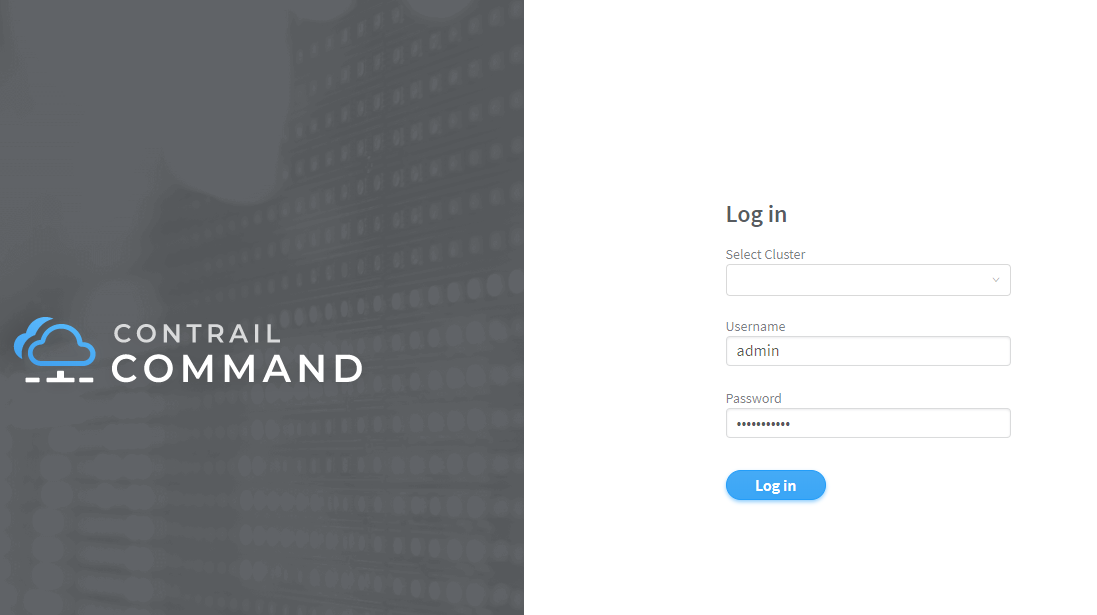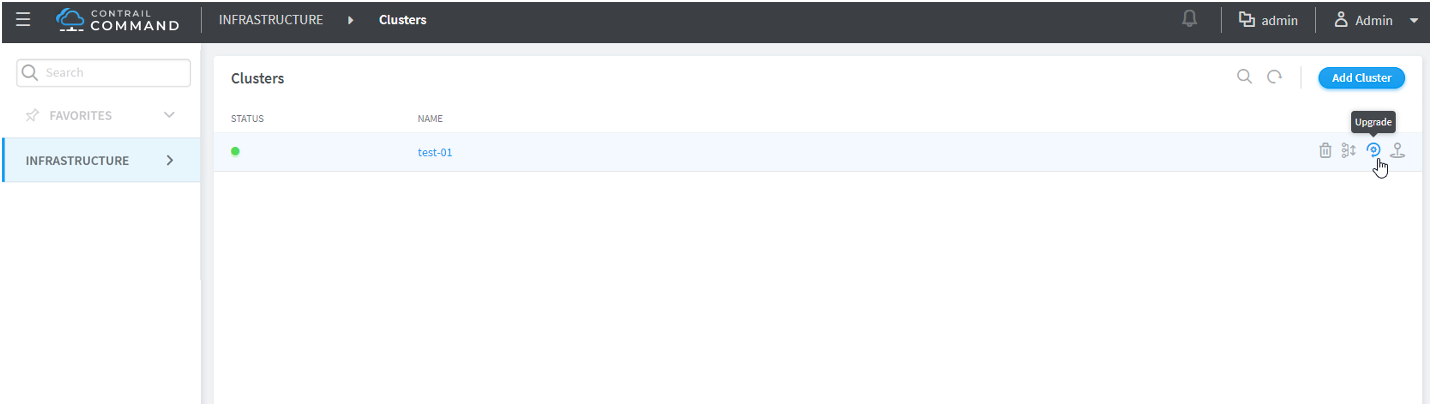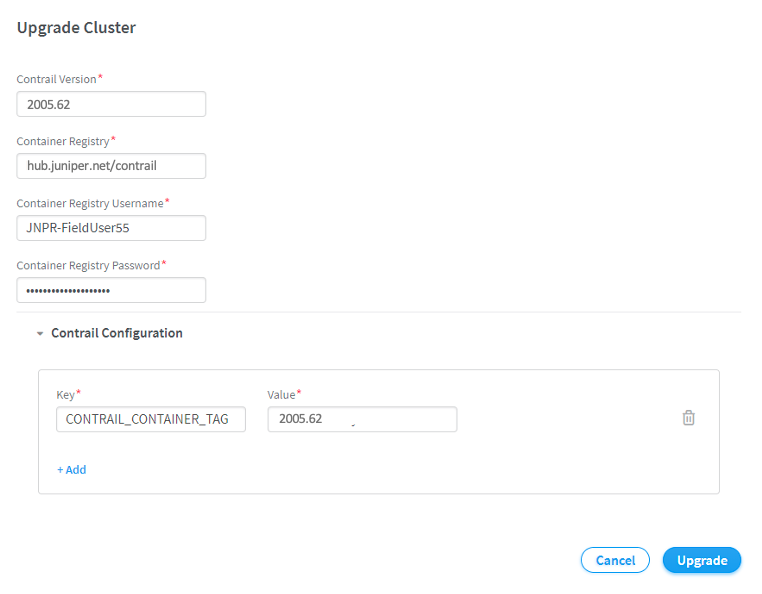Upgrading Contrail Networking using Contrail Command
Use the following procedure to upgrade Contrail Networking using Contrail Command.
Before performing any upgrade, install Docker serially over containers. However, you can upgrade computes in parallel to Docker via script. After upgrading each docker host, verify the status of contrail and services. Do not proceed with upgrade on next hosts until all the services of contrail-status reports are running properly.
Use the following script to stop the running containers, upgrade the docker, and bring containers back:
docker ps --format '{{.Names}}' > running_containers
for CONTAINER in $(cat running_containers); do sudo docker stop $CONTAINER; done
yum install -y docker-ce-20.10.9 docker-ce-cli-20.10.9 docker-ce-rootless-extras-20.10.9
for CONTAINER in $(cat running_containers); do sudo docker start $CONTAINER; doneThe procedure supports incremental model and you can use it to upgrade from Contrail Networking Release N-1 to N.