Setting Up the Infrastructure (Contrail Networking Release 21.3 or Earlier)
Follow this topic to set up the infrastructure for a Contrail Networking deployment in a RHOSP 16.1 environment when you are using Contrail Networking Release 21.3 or earlier.
When to Use This Procedure
You should use this topic to set up the infrastructure for a Contrail Networking deployment in a RHOSP 16.1 environment when you are using Contrail Networking Release 21.3 or earlier.
This procedure shows you how to set up the infrastructure for the installation when the hosts are using Kernel-based Virtual Machine (KVM).
Starting in Contrail Networking Release 21.4, Contrail Networking was enhanced to operate with hosts using Red Hat Virtualization (RHV). You must use RHV-based hosts in place of KVM-based hosts in RHOSP 16.1 environments starting in Contrail Networking Release 21.4 and in all future Contrail Networking releases. See Setting Up the Infrastructure (Contrail Networking Release 21.4 or Later) .
Target Configuration (Example)
Undercloud and overcloud KVM hosts require virtual switches and virtual machine definitions to be configured. You can deploy any KVM host operating system version that supports KVM and OVS. The following example shows a RHEL/CentOS based system. If you are using RHEL, you must subscribe the system.
The following example illustrates all control plane functions as Virtual Machines hosted on KVM hosts.
There are different ways to create the infrastructure providing the control plane elements. To illustrate the installation procedure, we will use four host machines for the infrastructure, each running KVM. KVM1 contains a VM running the undercloud while KVM2 through KVM4 each contains a VM running an OpenStack controller and a Contrail controller (Table 1).
KVM Host |
Virtual Machines |
|---|---|
KVM1 |
undercloud |
KVM2 |
OpenStack Controller 1, Contrail Contoller 1 |
KVM3 |
OpenStack Controller 2, Contrail Contoller 2 |
KVM4 |
OpenStack Controller 3, Contrail Contoller 3 |
Figure 1 shows the physical connectivity where each KVM host and each compute node has two interfaces that connect to an external switch. These interfaces attach to separate virtual bridges within the VM, allowing for two physically separate networks (external and provisioning networks).
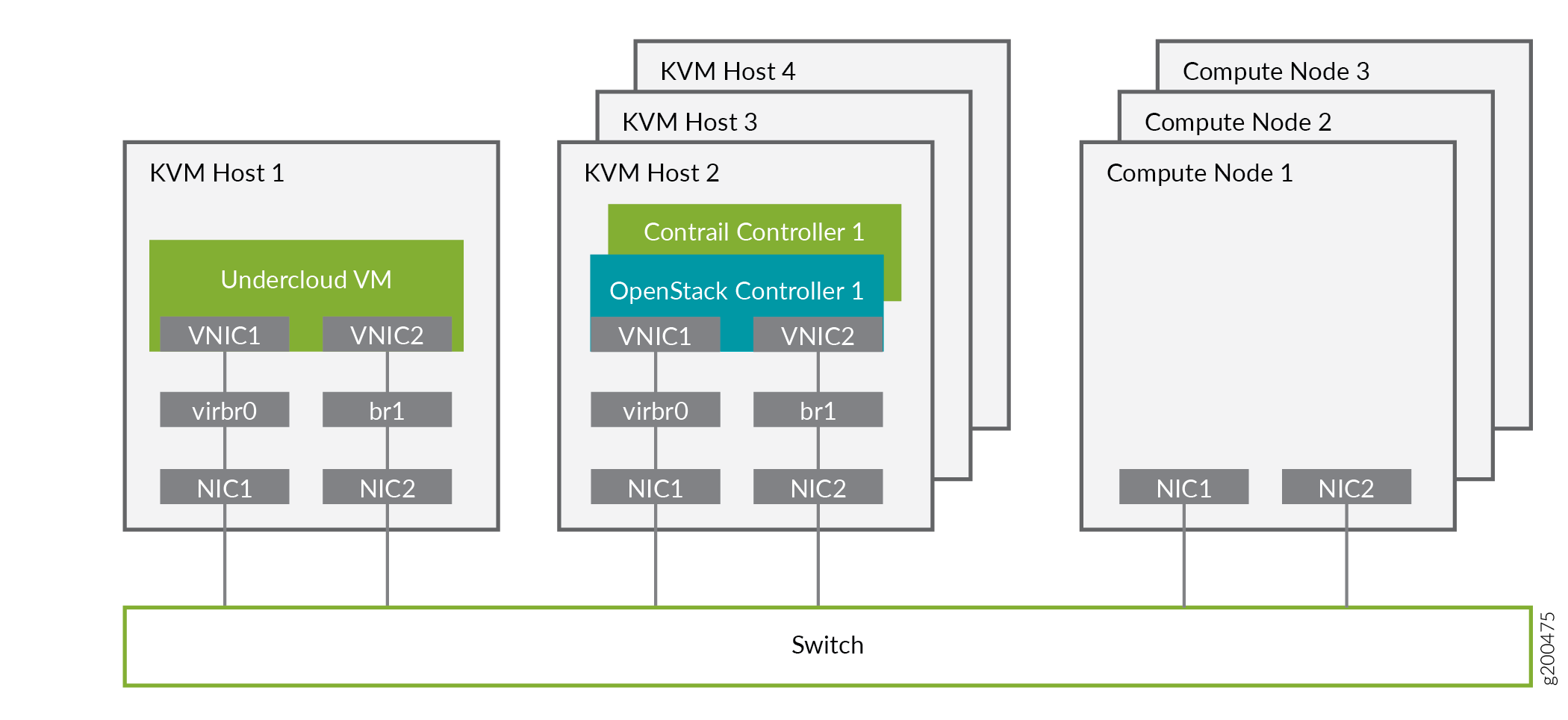
Figure 2 shows the logical view of the connectivity where VLANs are used to provide further network separation for the different OpenStack network types.
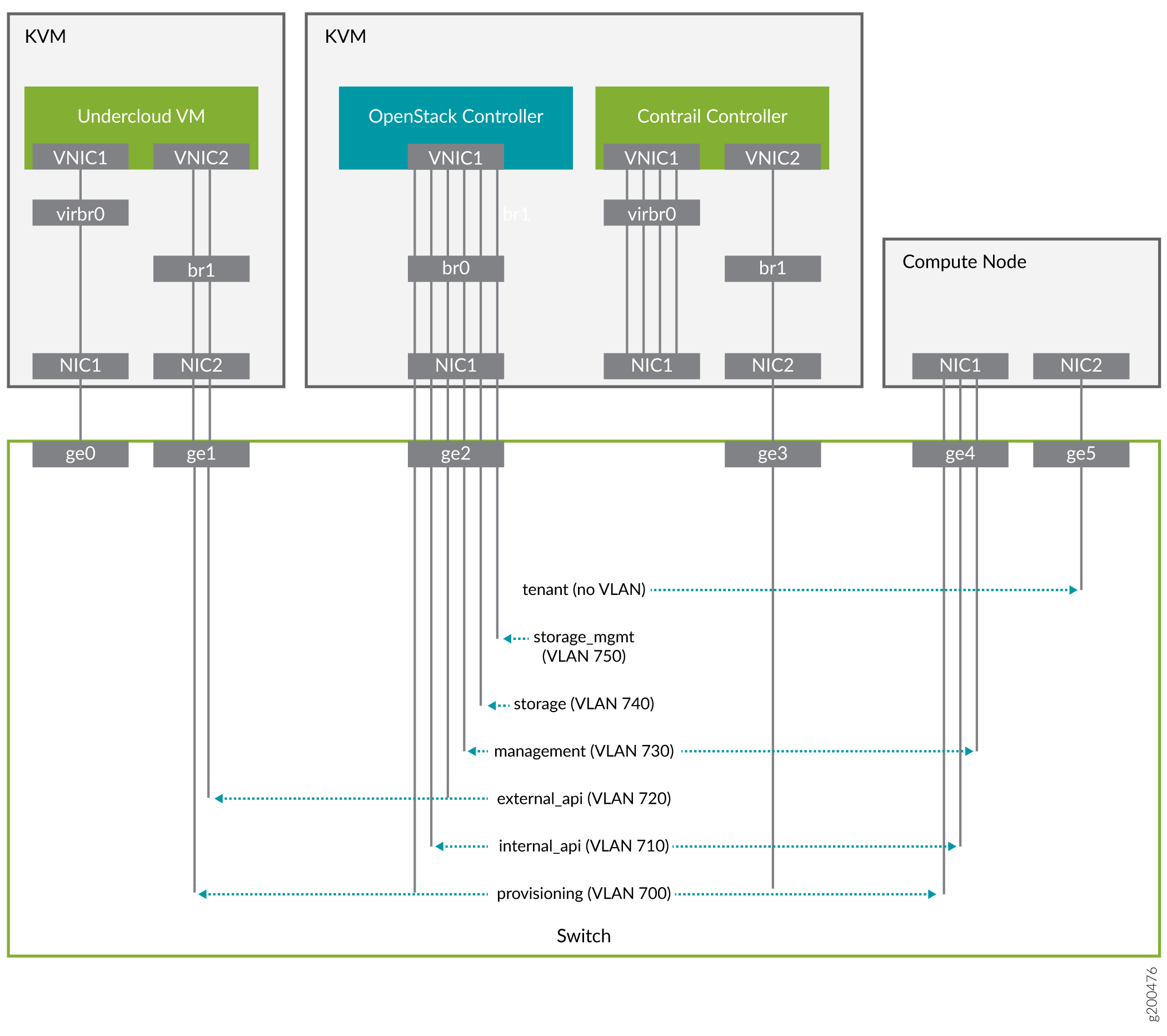
The following sections describe how to configure the infrastructure, the undercloud, and finally the overcloud.
Configure the External Physical Switch
Configure the ports and VLANs on the external physical switch according to the following table:
Port |
Trunked VLAN |
Native VLAN |
|---|---|---|
ge0 |
- |
- |
ge1 |
700, 720 |
- |
ge2 |
700, 710, 720, 730, 740, 750 |
- |
ge3 |
- |
- |
ge4 |
710, 730 |
700 |
ge5 |
- |
- |
Configure KVM Hosts
Use this example procedure to install the required packages and start KVM and Open vSwitch on each undercloud and overcloud KVM host.
Create the Overcloud VM Definitions on the Overcloud KVM Hosts
Use this example procedure on each overcloud KVM host (KVM2 to KVM4) to do the following:
create the VM definitions for that overcloud KVM host
create and start a virtual baseboard management controller for that overcloud KVM host so that the VM can be managed using IPMI
create an ironic_list file to be used by the undercloud
This example procedure creates a VM definition consisting of 2 compute nodes, 1 Contrail controller node, and 1 OpenStack controller node on each overcloud KVM host.
This procedure creates one ironic_list file per overcloud KVM host. Combine the contents of each file into a single ironic_list file on the undercloud.
The following shows the resulting ironic_list file after you combine the contents from each separate file:
52:54:00:e7:ca:9a compute-1-5b3s31 10.87.64.32
compute 16230
52:54:00:30:6c:3f compute-2-5b3s31 10.87.64.32
compute 16231
52:54:00:9a:0c:d5 contrail-controller-1-5b3s31
10.87.64.32 contrail-controller 16232
52:54:00:cc:93:d4
control-1-5b3s31 10.87.64.32 control 16233
52:54:00:28:10:d4
compute-1-5b3s30 10.87.64.31 compute 16230
52:54:00:7f:36:e7
compute-2-5b3s30 10.87.64.31 compute 16231
52:54:00:32:e5:3e
contrail-controller-1-5b3s30 10.87.64.31 contrail-controller 16232
52:54:00:d4:31:aa control-1-5b3s30 10.87.64.31 control 16233
52:54:00:d1:d2:ab compute-1-5b3s32 10.87.64.33 compute 16230
52:54:00:ad:a7:cc compute-2-5b3s32 10.87.64.33 compute 16231
52:54:00:55:56:50 contrail-controller-1-5b3s32 10.87.64.33
contrail-controller 16232
52:54:00:91:51:35 control-1-5b3s32
10.87.64.33 control 16233
Create the Undercloud VM Definition on the Undercloud KVM Host
Use this example procedure on the undercloud KVM host (KVM1) to create the undercloud VM definition and to start the undercloud VM.
