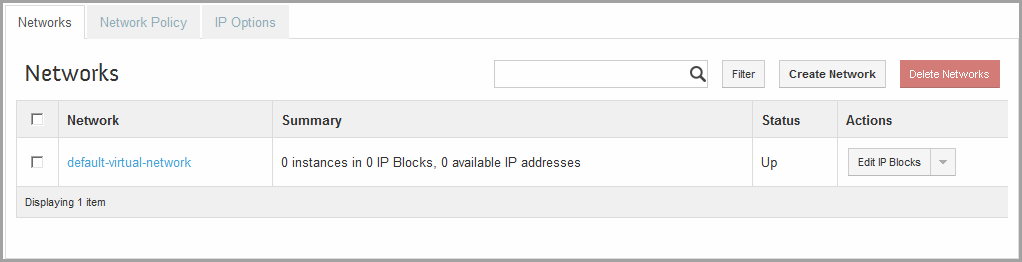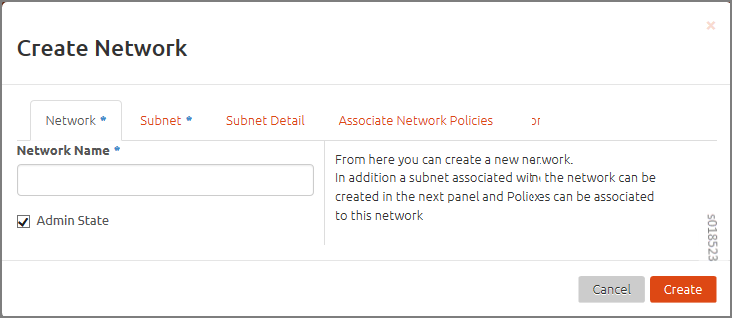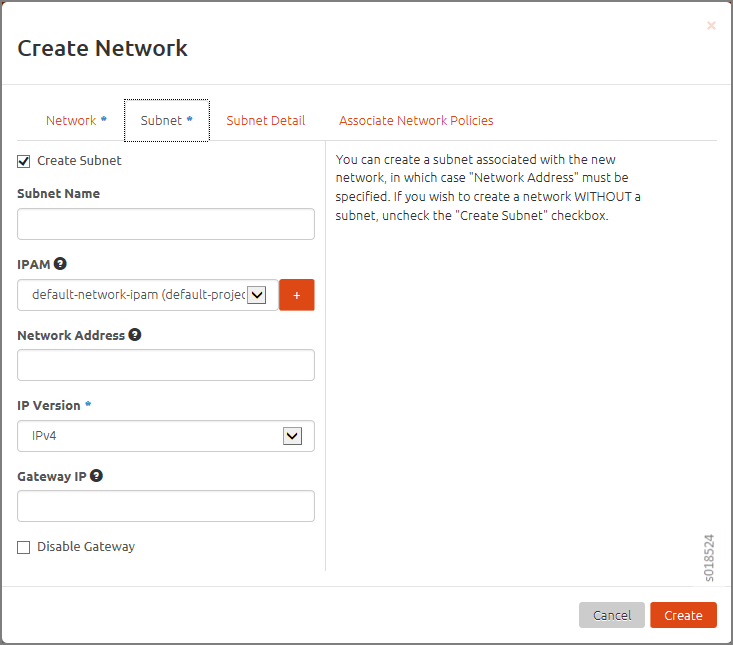Creating a Virtual Network with OpenStack Contrail
Contrail makes creating a virtual network very easy for you. You create networks and network policies at the user dashboard, then associate policies with each network. The following procedure shows how to create a virtual network when using OpenStack.