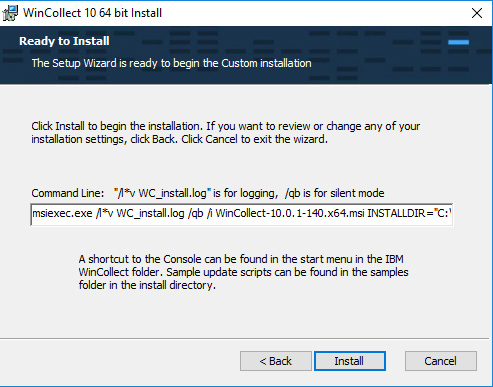Installing WinCollect 10 using the Advanced installer
You can customize your WinCollect installation by selecting the Advanced option on the WinCollect graphical installer. You can select which WinCollect 10 components to install and where they are installed.