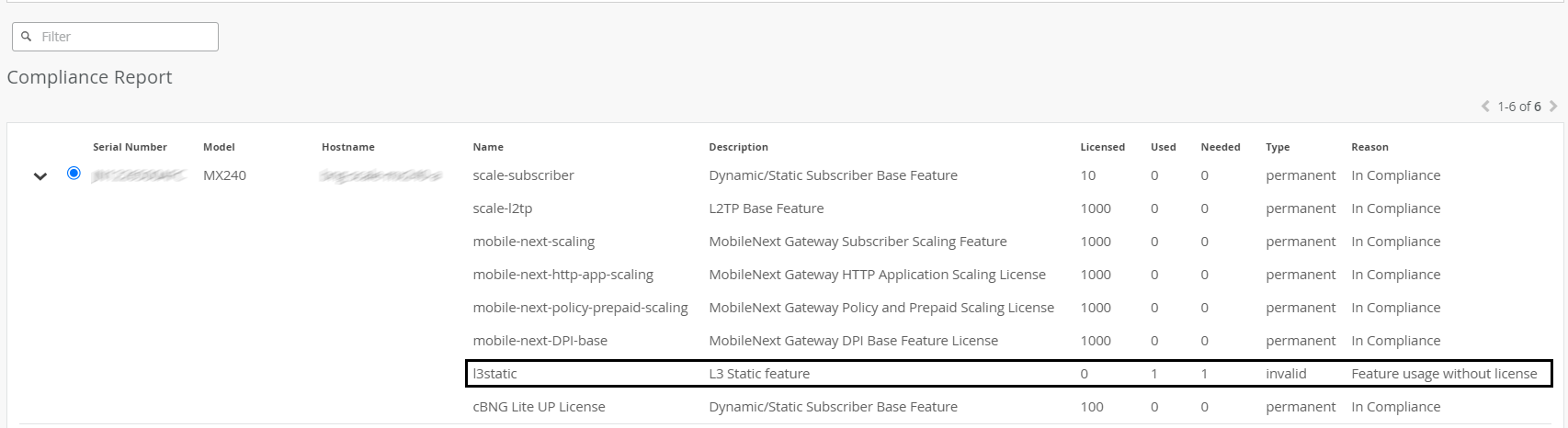ON THIS PAGE
About the License Compliance Tab
Navigate to Organization > Licensing > Compliance, to access the License Compliance tab.
Juniper Support Insights (JSI) provides a device compliance report as part of the license automation experience. The compliance report is available for all devices connected directly to the cloud or through an on-premise Lightweight Collector (LWC).
A device is deemed to be in compliance when a configured, licensable feature is determined to be supported by one or more corresponding entitlements. If one or more configured, licensable features on the device are not supported by a valid entitlement or if the configured licenses (activated entitlements) have expired, the device is considered non-compliant.
You can use compliance report to determine whether the licensable features used on a device are supported by an active and valid license. If the device is determined to be non-compliant, the report indicates the reasons for the non-compliance and also provides recommendations to resolve the non-compliance.
For example, in Figure 1 eight feature licenses are associated with the device, out of which one feature is used without a license and is, therefore, the device is deemed non-compliant. To resolve the non-compliance issue, see Resolve a Non-Compliance Issue.
You can view compliance reports of your devices connected to Juniper Cloud and Lightweight Collector (LWC) tool.
For cloud-connected devices, the report is refreshed within 12 minutes of activating or revoking licenses. The report is refreshed hourly, by default.
For LWC-connected devices, the compliance report is generated everyday at 7:05 PM PST.
The Compliance tab also displays a widget displaying the total number of devices that are compliant and non-compliant. Click the number or the percentage to filter devices based on their compliance status.
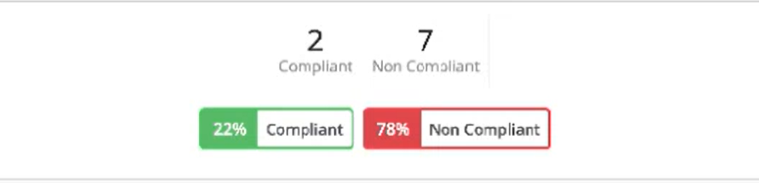
Tasks You Can Perform
You can perform the following tasks on this tab:
-
View a compliance report. See Table 1.
To view the individual feature licenses associated with a device, click the Expand icon that appears next to the device serial number.
-
Resolve a non-compliance issue. See Resolve a Non-Compliance Issue.
-
Search and filter the data by using keywords from the drop-down list.
-
Select the columns to be displayed in the table from the Table Settings pop-up.
-
Sort or resize columns in a table (grid).
Field Descriptions
Table 1 displays the fields on the Compliance tab.|
Field |
Description |
|---|---|
|
Serial Number |
Serial number of a device. |
|
Model |
Model of a device; for example MX960, ACX710, and PTX10003. |
|
Hostname |
Name that uniquely identifies a device in the network. |
| Source |
Indicates how data is collected from Juniper devices:
|
| LWC AccId |
ID of the LWC Account to which the device is associated. The LWC account ID appears only for devices connected to the LWC tool. Note:
The field displays None for devices directly connected to Juniper Cloud. |
|
Name |
Name of the feature for which the license is activated on a device. |
|
Description |
Description of the feature for which license is activated on a device. |
|
Licensed |
Indicates the total number of licenses or the capacity of licenses installed on a device. For scale features, this field indicates the capacity of the installed license. Scale features refer to the bandwidth associated with the installed license. For other features, this field indicates the total number of licenses installed on the device for a particular feature. |
|
Used |
Indicates the total number of licenses or the capacity of licenses used on a device. For scale features, this field indicates the capacity of licenses used on the device for a particular feature. Scale features refer to the bandwidth associated with the installed license. For other features, this field indicates the total number of licenses used on the device for a particular feature. |
|
Needed |
Indicates the total number of licenses or the capacity of licenses required on a device. For scale features, this field indicates the capacity of licenses required on the device for a particular feature. Scale features refer to the bandwidth associated with the installed license. For other features, this field indicates the total number of licenses required on the device for a particular feature. |
|
Type |
Indicates the type of license. Permanent—Indicates that a perpetual license is installed or no license is needed for the feature on the device. Invalid—Indicates that a valid license is not installed on the device. Blank—Indicates that a valid license is installed on the device. Expired—Indicates that the license has expired. |
|
Reason |
Displays the reason for compliance and the non-compliance. The reasons are: In Compliance—Indicates that all the feature used on the device have a valid and active license. License Expired—Indicates that one or more feature licenses on the device have expired but the features are used on the device. Expired but not Used—Indicates that one or more feature licenses on the device have expired and the features are not used on the device. Feature Usage without License—Indicates that one or more features are used without a license. License Over Usage—Indicates that a device has used more bandwidth than the allowed capacity. To resolve a non-compliance issue, see Resolve a Non-Compliance Issue. |