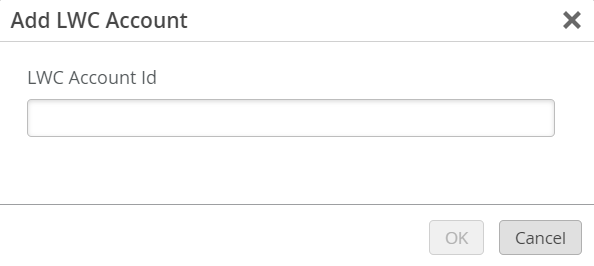Enable Data Collection for LWC-connected Devices
Juniper license automation supports devices that are connected to the Juniper Cloud through the Juniper Lightweight Collector (LWC). To enable this capability, you need to link your LWC account to your organization in JSI.
Note:
To enable connectivity with JSI, the LWC device must have LWC software version 3.0 or later installed.
To view operational insights for LWC-connected devices in JSI: