- play_arrow Introduction
- play_arrow Overview
- play_arrow Access and Manage Paragon Automation Account
-
- play_arrow Device Life Cycle Management
- play_arrow Introduction
- play_arrow Day-Wise Activities for Device Life Cycle Management
- play_arrow Field Technician User Interface
- play_arrow Onboarding Profiles
- play_arrow Plan Device Onboarding
- play_arrow View Device Onboarding
- play_arrow Device Management
- Device Management Workflow
- Device Licenses Overview
- About the Features Tab
- About the Licenses Tab
- Manage Device Licenses
- About the Software Images Page
- Upload a Software Image
- Delete a Software Image
- About the Configuration Backups Page
- Configuration Templates Overview
- About the Configuration Templates Page
- Add a Configuration Template
- Edit and Delete a Configuration Template
- Preview a Configuration Template
- Deploy a Configuration Template to a Device
-
- play_arrow Observability
- play_arrow Introduction
- play_arrow Troubleshoot Devices
- play_arrow View Network Topology
-
- play_arrow Trust and Compliance
- play_arrow Introduction
- play_arrow Manage Trust Settings and Trust Scores
- Compliance Standards Overview
- About the Compliance Benchmarks Page
- About the Compliance Tailorings Page
- Example: Create a Tailoring Document for NTP Settings
- About the Compliance Checklist Page
- Add a Checklist Template
- Add Checklist for a Device
- Import Scans and Update Rule Results in a Checklist
- Trust Plans Overview
- About the Network Score Formula Page
- Trust Score Overview
- About the Network Score Page
- About the Snapshots Page
- Add a Snapshot for a Target
- play_arrow Manage Compliance Scans
- play_arrow Manage Vulnerabilities
- play_arrow Monitor Integrity
-
- play_arrow Service Orchestration
- play_arrow Introduction
- play_arrow View Service Design Catalog
- play_arrow Manage Customers
- play_arrow Add Resources for Network Services
- play_arrow Manage Service Instances
- play_arrow Provision L3VPN Service
- play_arrow Monitor Service Order Execution Workflows
-
- play_arrow Active Assurance
- play_arrow Introduction
- play_arrow Test Agents
- play_arrow Tests and Monitors
-
- play_arrow Paragon Shell CLI Reference
- play_arrow Introduction
- play_arrow Operational Mode Commands
- file copy
- monitor
- request paragon backup
- request paragon cluster pods reset
- request paragon cluster upgrade
- request paragon config
- request paragon deploy
- request paragon deploy cluster
- request paragon destroy cluster
- request paragon fix-permission
- request paragon load
- request paragon repair-node
- request paragon replace-node
- request paragon restore
- request paragon running-config
- request paragon ssh
- request paragon ssh-key
- request paragon storage cleanup
- request paragon super-user password reset
- request system decrypt password
- request system reboot
- show configuration paragon cluster
- show host disk usage
- show paragon backup
- show paragon certificate expiry-date certificate-type
- show paragon cluster
- show paragon cluster details
- show paragon cluster namespaces
- show paragon cluster nodes
- show paragon cluster pods
- show paragon cluster pods namespace healthbot sort
- show paragon images version
- show paragon images version namespace
- show paragon pvc details
- show paragon version
- play_arrow Configuration Mode Commands
- delete paragon cluster
- load set
- set paragon cluster applications
- set paragon cluster common-services ingress
- set paragon cluster install
- set paragon cluster mail-server
- set paragon cluster nodes
- set paragon cluster ntp
- set paragon cluster papi
- set paragon cluster victoria-metrics
- set paragon monitoring
- set system login
- play_arrow Troubleshooting Commands
- Troubleshoot Using the Paragon Shell CLI Commands
- request support information
- request paragon troubleshooting information
- request paragon debug
- request paragon debug get-tsdb-data
- request paragon debug insights-kafka-data
- request paragon debug kafka
- request paragon debug logs
- request paragon debug logs namespace
- request paragon debug postgres
- request paragon debug redis
- play_arrow Service Orchestration
- About the Service Orchestration cMGD CLI
- set foghorn:core org-id
- set service design default version
- show service order status
- show service order as-json
- show service order as-yaml
- show service designs
- show device dependant configuration
- show insights configuration
- show configuration foghorn:customers
- request service project add
- request service orders sync
- request network resources load
- request service order upload
- request service order place
- request service order modify
- request service order delete
- request service order submit
- request service order provision
- request service design install
- request service design uninstall
-
Add Users to an Organization Overview
An administrator with the Super User role can add or invite users to an organization from the Paragon Automation GUI. Depending on whether SMTP is configured or not, two different workflows exist for adding users to an organization in Paragon Automation.
The workflows are as follows:
Existing users can access their organization by using their Paragon Automation account.
Add Users to an Organization (When SMTP is Configured)
When SMTP is configured in Paragon Automation, an administrator with the Super User role can invite users to an organization and provide role-based access by sending an invitation to the user's e-mail ID. The user needs to accept the invitation to be a member of the organization.
Figure 1 illustrates the workflow for inviting a new user to an organization when SMTP is configured.
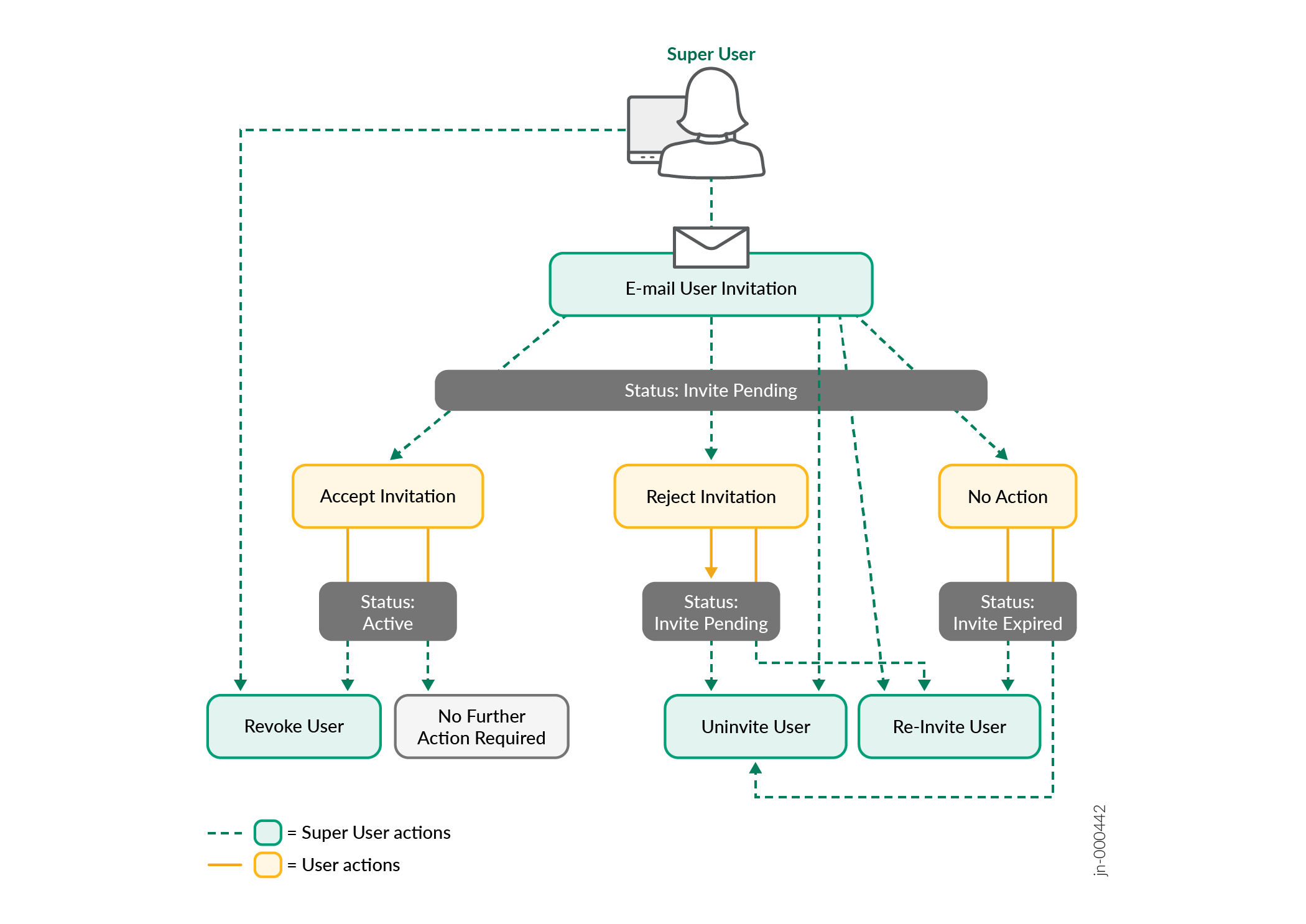
The status of the invitation is shown as Invite Pending until the user:
Accepts the invitation.
Rejects the invitation.
If the user doesn't accept or reject the invitation within seven days. The status of the invitations changes to Invite Expired.
If the user accepts the invitation and has role-based access to the organization, but you want to take away the user's access, you can revoke the invitation. See Revoke a User.
If the user invitation expires, you can re-invite the user or cancel the invitation.
Add Users to an Organization (When SMTP is Not Configured)
When SMTP is not configured in Paragon Automation, the Super User adds users to an organization and manually shares the Paragon Automation Web URL and credentials (e-mail address and temporary password) to log in, with the users. See Invite Users (when SMTP is not Configured).
Users can access the Web URL and enter the e-mail address and temporary password to log in to Paragon Automation. On logging in, the user is prompted to set a new password. See Log in as a New User Without an Invite (when SMTP is not Configured).
The status of the user account is shown as Created until the user logs in to Paragon Automation and accesses the organization to which they were added. On successful login, the status of the account becomes Active.





















