Add Users to an Organization Overview
An administrator with the Super User role can add or invite users to an organization from the Paragon Automation GUI. Depending on whether SMTP is configured or not, two different workflows exist for adding users to an organization in Paragon Automation.
The workflows are as follows:
Existing users can access their organization by using their Paragon Automation account.
Add Users to an Organization When SMTP is Configured
When SMTP is configured in Paragon Automation, an administrator with the Super User role can invite users to an organization and provide role-based access by sending an invitation to the user's e-mail ID. The user needs to accept the invitation to be a member of the organization.
Figure 1 illustrates the workflow for inviting a new user to an organization when SMTP is configured.
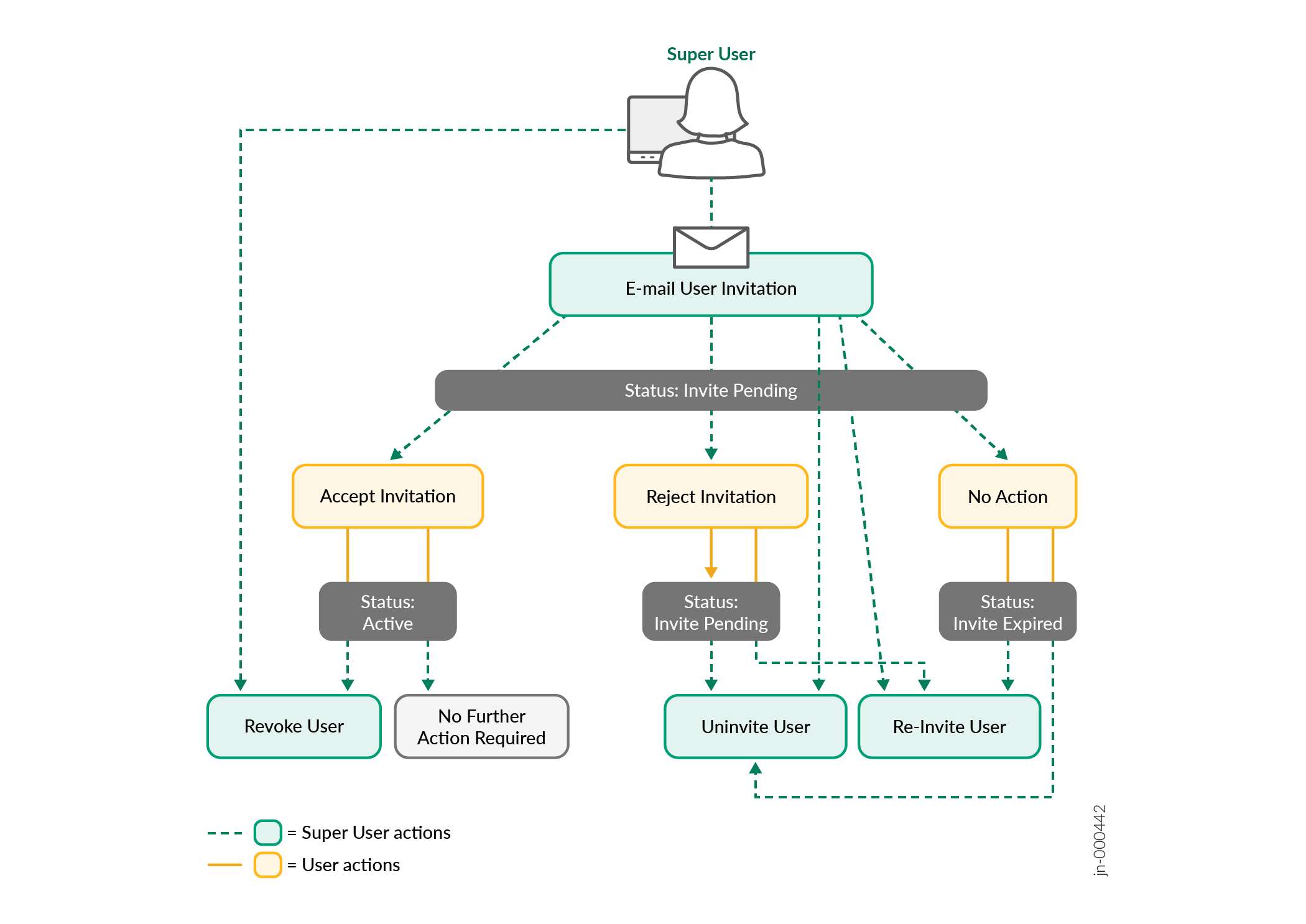
The status of the invitation is shown as Invite Pending until the user:
-
Accepts the invitation.
-
Rejects the invitation.
If the user doesn't accept or reject the invitation within seven days. The status of the invitations changes to Invite Expired.
If the user accepts the invitation and has role-based access to the organization, but you want to take away the user's access, you can revoke the invitation. See Revoke a User.
If the user invitation expires, the superuser can re-invite the user or cancel the invitation.
Add Users to an Organization When SMTP is Not Configured
When SMTP is not configured in Paragon Automation, the superuser adds users to an organization and manually shares the Paragon Automation Web URL and credentials (e-mail address and temporary password) to log in, with the users. See Invite Users When SMTP is Disabled and Local Authentication is Enabled.
Users can access the Web URL and enter the e-mail address and temporary password to log in to Paragon Automation. On logging in, the user is prompted to set a new password. See Log in as a New User Without an Invite (when SMTP is not Configured).
The status of the user account is shown as Created until the user logs in to Paragon Automation and accesses the organization to which they were added. On successful login, the status of the account becomes Active.
