ON THIS PAGE
Example: Enabling Eight-Queue Class of Service on Redundant Ethernet Interfaces on Firewalls in a Chassis Cluster
This example shows how to enable eight-queue CoS on redundant Ethernet interfaces on Firewalls in a chassis cluster. This example is applicable to SRX1600, SRX2300, SRX4120, SRX4100, SRX4200, SRX4300, SRX4600, SRX5400, SRX5600, and SRX5800. The eight-queue CoS is also supported on redundant Ethernet interfaces for branch Firewalls in a chassis cluster. The branch Firewalls support eight queues, but only four queues are enabled by default.
Requirements
This example uses the following hardware and software components:
-
Two SRX5600 Firewalls in a chassis cluster
-
Junos OS Release 18.1R1
Before you begin:
-
Understand chassis cluster configuration. See Example: Configuring an Active/Passive Chassis Cluster on SRX5800 Devices.
-
Understand chassis cluster redundant interface configuration. See Example: Configuring Chassis Cluster Redundant Ethernet Interfaces.
Overview
The Firewalls support eight queues, but only four queues are enabled
by default. Use the set chassis fpc x pic
y max-queues-per-interface 8 command to enable
eight queues explicitly at the chassis level. The values of x and
y depends on the location of the IOC and the PIC number where
the interface is located on the device on which CoS needs to be implemented. To find
the IOC location use the show chassis fpc pic-status or
show chassis hardware commands.
You must restart the chassis control for the configuration to take effect.
On Firewalls, eight QoS queues are supported per ae interface.
Figure 1 shows how to configure eight-queue CoS on redundant Ethernet interfaces on Firewalls in a chassis cluster.
Topology
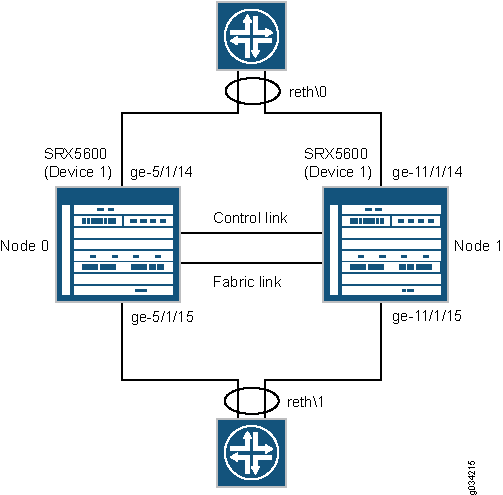
Configuration
Procedure
CLI Quick Configuration
To quickly configure this example, copy the
following commands, paste them into a text file, remove any line breaks,
change any details necessary to match your network configuration,
copy and paste the commands into the CLI at the [edit] hierarchy
level, and then enter commit from configuration mode.
set chassis fpc 5 pic 1 max-queues-per-interface 8 set chassis fpc 5 pic 1 max-queues-per-interface 8 set chassis cluster reth-count 2 set chassis cluster control-ports fpc 4 port 0 set chassis cluster control-ports fpc 10 port 0 set chassis cluster redundancy-group 0 node 0 priority 254 set chassis cluster redundancy-group 0 node 1 priority 1 set chassis cluster redundancy-group 1 node 0 priority 200 set chassis cluster redundancy-group 1 node 1 priority 100 set interfaces ge-5/1/14 gigether-options redundant-parent reth0 set interfaces ge-5/1/15 gigether-options redundant-parent reth1 set interfaces ge-11/1/14 gigether-options redundant-parent reth0 set interfaces ge-11/1/15 gigether-options redundant-parent reth1 set interfaces reth0 vlan-tagging set interfaces reth0 redundant-ether-options redundancy-group 1 set interfaces reth0 unit 0 vlan-id 1350 set interfaces reth0 unit 0 family inet address 192.0.2.1/24 set interfaces reth1 hierarchical-scheduler set interfaces reth1 vlan-tagging set interfaces reth1 redundant-ether-options redundancy-group 2 set interfaces reth1 unit 0 vlan-id 1351 set interfaces reth1 unit 0 family inet address 192.0.2.2/24 set interfaces reth1 unit 1 vlan-id 1352 set interfaces reth1 unit 1 family inet address 192.0.2.3/24 set interfaces reth1 unit 2 vlan-id 1353 set interfaces reth1 unit 2 family inet address 192.0.2.4/24 set interfaces reth1 unit 3 vlan-id 1354 set interfaces reth1 unit 3 family inet address 192.0.2.5/24 set class-of-service classifiers inet-precedence inet_prec_4 forwarding-class q0 loss-priority low code-points 000 set class-of-service classifiers inet-precedence inet_prec_4 forwarding-class q2 loss-priority low code-points 010 set class-of-service classifiers inet-precedence inet_prec_4 forwarding-class q3 loss-priority low code-points 011 set class-of-service classifiers inet-precedence inet_prec_4 forwarding-class q1 loss-priority low code-points 001 set class-of-service classifiers inet-precedence inet_prec_4 forwarding-class q4 loss-priority low code-points 100 set class-of-service classifiers inet-precedence inet_prec_4 forwarding-class q5 loss-priority low code-points 101 set class-of-service classifiers inet-precedence inet_prec_4 forwarding-class q6 loss-priority low code-points 110 set class-of-service classifiers inet-precedence inet_prec_4 forwarding-class q7 loss-priority low code-points 111 set class-of-service forwarding-classes queue 0 q0 set class-of-service forwarding-classes queue 1 q1 set class-of-service forwarding-classes queue 2 q2 set class-of-service forwarding-classes queue 3 q3 set class-of-service forwarding-classes queue 4 q4 set class-of-service forwarding-classes queue 5 q5 set class-of-service forwarding-classes queue 6 q6 set class-of-service forwarding-classes queue 7 q7 set class-of-service traffic-control-profiles 1 scheduler-map sched_map set class-of-service traffic-control-profiles 1 shaping-rate 200m set class-of-service interfaces reth0 unit 0 classifiers inet-precedence inet_prec_4 set class-of-service interfaces reth1 unit 0 output-traffic-control-profile 1 set class-of-service scheduler-maps sched_map forwarding-class q0 scheduler S0 set class-of-service scheduler-maps sched_map forwarding-class q1 scheduler S1 set class-of-service scheduler-maps sched_map forwarding-class q2 scheduler S2 set class-of-service scheduler-maps sched_map forwarding-class q3 scheduler S3 set class-of-service scheduler-maps sched_map forwarding-class q4 scheduler S4 set class-of-service scheduler-maps sched_map forwarding-class q5 scheduler S5 set class-of-service scheduler-maps sched_map forwarding-class q6 scheduler S6 set class-of-service scheduler-maps sched_map forwarding-class q7 scheduler S7 set class-of-service schedulers S0 transmit-rate percent 20 set class-of-service schedulers S1 transmit-rate percent 5 set class-of-service schedulers S2 transmit-rate percent 5 set class-of-service schedulers S3 transmit-rate percent 10 set class-of-service schedulers S4 transmit-rate percent 10 set class-of-service schedulers S5 transmit-rate percent 10 set class-of-service schedulers S6 transmit-rate percent 10 set class-of-service schedulers S7 transmit-rate percent 30
Step-by-Step Procedure
The following example requires you to navigate various levels in the configuration hierarchy. For instructions on how to do that, see Using the CLI Editor in Configuration Mode in the CLI User Guide.
To enable eight-queue CoS on redundant Ethernet interfaces:
-
Configure a maximum of eight queues on the interfaces on Node 0 and Node 1.
[edit chassis] user@host# set fpc 5 pic 1 max-queues-per-interface 8
In addition to configuring eight queues at the
[edit chassis]hierarchy level, the configuration at the[edit class-of-service]hierarchy level must support eight queues per interface. -
Specify the number of redundant Ethernet interfaces.
[edit chassis cluster] user@host# set reth-count 2
-
Configure the control ports.
[edit chassis cluster] user@host# set control-ports fpc 4 port 0 user@host# set control-ports fpc 10 port 0
-
Configure redundancy groups.
[edit chassis cluster] user@host# set redundancy-group 0 node 0 priority 254 user@host# set redundancy-group 0 node 1 priority 1 user@host# set redundancy-group 1 node 0 priority 200 user@host# set redundancy-group 1 node 1 priority 100
-
Configure the redundant Ethernet interfaces.
[edit interfaces] user@host# set ge-5/1/14 gigether-options redundant-parent reth0 user@host# set ge-11/1/14 gigether-options redundant-parent reth0 user@host# set ge-5/1/15 gigether-options redundant-parent reth1 user@host# set ge-11/1/15 gigether-options redundant-parent reth1 user@host# set reth0 redundant-ether-options redundancy-group 1 user@host# set reth0 vlan-tagging user@host# set reth0 unit 0 vlan-id 1350 user@host# set reth0 unit 0 family inet address 192.0.2.1/24 user@host# set reth1 hierarchical-scheduler user@host# set reth1 vlan-tagging user@host# set reth1 redundant-ether-options redundancy-group 2 user@host# set reth1 unit 0 vlan-id 1351 user@host# set reth1 unit 0 family inet address 192.0.2.2/24 user@host# set reth1 unit 1 vlan-id 1352 user@host# set reth1 unit 1 family inet address 192.0.2.3/24 user@host# set reth1 unit 2 vlan-id 1353 user@host# set reth1 unit 2 family inet address 192.0.2.4/24 user@host# set reth1 unit 3 vlan-id 1354 user@host# set reth1 unit 3 family inet address 192.0.2.5/24
-
Define a classifier and apply it to a logical interface.
[edit class-of-service] user@host# set classifiers inet-precedence inet_prec_4 forwarding-class q0 loss-priority low code-points 000 user@host# set classifiers inet-precedence inet_prec_4 forwarding-class q2 loss-priority low code-points 010 user@host# set classifiers inet-precedence inet_prec_4 forwarding-class q3 loss-priority low code-points 011 user@host# set classifiers inet-precedence inet_prec_4 forwarding-class q1 loss-priority low code-points 001 user@host# set classifiers inet-precedence inet_prec_4 forwarding-class q4 loss-priority low code-points 100 user@host# set classifiers inet-precedence inet_prec_4 forwarding-class q5 loss-priority low code-points 101 user@host# set classifiers inet-precedence inet_prec_4 forwarding-class q6 loss-priority low code-points 110 user@host# set classifiers inet-precedence inet_prec_4 forwarding-class q7 loss-priority low code-points 111
-
Map forwarding classes to CoS queues.
[edit class-of-service] user@host# set forwarding-classes queue 0 q0 user@host# set forwarding-classes queue 1 q1 user@host# set forwarding-classes queue 2 q2 user@host# set forwarding-classes queue 3 q3 user@host# set forwarding-classes queue 4 q4 user@host# set forwarding-classes queue 5 q5 user@host# set forwarding-classes queue 6 q6 user@host# set forwarding-classes queue 7 q7
-
Configure traffic control profiles.
[edit class-of-service] user@host# set traffic-control-profiles 1 scheduler-map sched_map user@host# set traffic-control-profiles 1 shaping-rate 200m
-
Define packet flow through the CoS elements.
[edit class-of-service] user@host# set interfaces reth0 unit 0 classifiers inet-precedence inet_prec_4
-
Apply a traffic scheduling profile to the interface.
[edit class-of-service] user@host# set interfaces reth1 unit 0 output-traffic-control-profile 1
-
Configure the CoS schedulers.
[edit class-of-service] user@host# set scheduler-maps sched_map forwarding-class q0 scheduler S0 user@host# set scheduler-maps sched_map forwarding-class q1 scheduler S1 user@host# set scheduler-maps sched_map forwarding-class q2 scheduler S2 user@host# set scheduler-maps sched_map forwarding-class q3 scheduler S3 user@host# set scheduler-maps sched_map forwarding-class q4 scheduler S4 user@host# set scheduler-maps sched_map forwarding-class q5 scheduler S5 user@host# set scheduler-maps sched_map forwarding-class q6 scheduler S6 user@host# set scheduler-maps sched_map forwarding-class q7 scheduler S7 user@host# set schedulers S0 transmit-rate percent 20 user@host# set schedulers S1 transmit-rate percent 5 user@host# set schedulers S2 transmit-rate percent 5 user@host# set schedulers S3 transmit-rate percent 10 user@host# set schedulers S4 transmit-rate percent 10 user@host# set schedulers S5 transmit-rate percent 10 user@host# set schedulers S6 transmit-rate percent 10 user@host# set schedulers S7 transmit-rate percent 30
Results
From configuration mode, confirm your configuration
by entering the show class-of-service command. If the output
does not display the intended configuration, repeat the configuration
instructions in this example to correct it.
For brevity, this show command output includes only
the configuration that is relevant to this example. Any other configuration
on the system has been replaced with ellipses (...).
[edit]
user@host# show class-of-service
classifiers {
inet-precedence inet_prec_4 {
forwarding-class q0 {
loss-priority low code-points 000;
}
forwarding-class q2 {
loss-priority low code-points 010;
}
forwarding-class q3 {
loss-priority low code-points 011;
}
forwarding-class q1 {
loss-priority low code-points 001;
}
forwarding-class q4 {
loss-priority low code-points 100;
}
forwarding-class q5 {
loss-priority low code-points 101;
}
forwarding-class q6 {
loss-priority low code-points 110;
}
forwarding-class q7 {
loss-priority low code-points 111;
}
}
}
forwarding-classes {
queue 0 q0;
queue 1 q1;
queue 2 q2;
queue 3 q3;
queue 4 q4;
queue 5 q5;
queue 6 q6;
queue 7 q7;
}
traffic-control-profiles {
1 {
scheduler-map sched_map;
shaping-rate 200m;
}
}
interfaces {
reth0 {
unit 0 {
classifiers {
inet-precedence inet_prec_4;
}
}
}
reth1 {
unit 0 {
output-traffic-control-profile 1;
}
}
}
scheduler-maps {
sched_map {
forwarding-class q0 scheduler S0;
forwarding-class q1 scheduler S1;
forwarding-class q2 scheduler S2;
forwarding-class q3 scheduler S3;
forwarding-class q4 scheduler S4;
forwarding-class q5 scheduler S5;
forwarding-class q6 scheduler S6;
forwarding-class q7 scheduler S7;
}
}
schedulers {
S0 {
transmit-rate percent 20;
}
S1 {
transmit-rate percent 5;
}
S2 {
transmit-rate percent 5;
}
S3 {
transmit-rate percent 10;
}
S4 {
transmit-rate percent 10;
}
S5 {
transmit-rate percent 10;
}
S6 {
transmit-rate percent 10;
}
S7 {
transmit-rate percent 30;
}
}If you are done configuring the device, enter commit from configuration mode.
To restart chassis control, enter restart chassis-control command from operational mode.
When you execute the restart chassis-control command
all the FRU cards on the box are reset, thus impacting traffic. Changing
the number of queues must be executed during a scheduled downtime.
It takes 5-10 minutes for the cards to come online after the restart chassis-control command is executed.
Verification
Verifying the Eight-Queue COS Configuration
Purpose
Verify that eight-queue CoS is enabled properly.
Action
From the operational mode, enter the following commands:
-
show interfaces ge-5/1/14 extensive -
show interfaces queue ge-5/1/14 -
show class-of-service forwarding-class -
show class-of-service interface ge-5/1/14
