Monitoring Chassis Cluster Interfaces
Interface monitoring monitors the state of an interface by checking if the interface is in an up or down state. When one or more monitored interfaces fail, the redundancy group fails over to the other node in the cluster. For more information, see the following topics:
Understanding Chassis Cluster Redundancy Group Interface Monitoring
For a redundancy group to automatically failover to another node, its interfaces must be monitored. When you configure a redundancy group, you can specify a set of interfaces that the redundancy group is to monitor for status (or “health”) to determine whether the interface is up or down. A monitored interface can be a child interface of any of its redundant Ethernet interfaces. When you configure an interface for a redundancy group to monitor, you give it a weight.
Every redundancy group has a threshold tolerance value initially set to 255. When an interface monitored by a redundancy group becomes unavailable, its weight is subtracted from the redundancy group's threshold. When a redundancy group's threshold reaches 0, it fails over to the other node. For example, if redundancy group 1 was primary on node 0, on the threshold-crossing event, redundancy group 1 becomes primary on node 1. In this case, all the child interfaces of redundancy group 1's redundant Ethernet interfaces begin handling traffic.
To check the interface weight, use the following commands:
show chassis cluster information
show chassis cluster interfaces
We do not recommend configuring data plane modules such as interface monitoring and IP monitoring on redundancy group 0 (RG0) for SRX Series Firewalls in a chassis cluster.
Be cautious and judicious in your use of redundancy group 0 manual failovers. A redundancy group 0 failover implies a Routing Engine (RE) failover, in which case all processes running on the primary node are killed and then spawned on the new primary Routing Engine (RE). This failover could result in loss of state, such as routing state, and degrade performance by introducing system churn.
A redundancy group failover occurs because the cumulative weight of the redundancy group's monitored interfaces has brought its threshold value to 0. When the monitored interfaces of a redundancy group on both nodes reach their thresholds at the same time, the redundancy group is primary on the node with the lower node ID, in this case node 0.
If you want to dampen the failovers occurring because of interface monitoring failures, use the
hold-down-intervalstatement.If a failover occurs on redundancy group 0 (RG0), the interface monitoring on the RG0 secondary is disabled for 30 seconds. This prevents failover of other redundancy groups along with RG0 failover.
Benefits of Monitoring Chassis Cluster Redundancy Group Interfaces
Helps to determine the status of a specific interface in a chassis cluster setup by a specific redundancy group.
Enables automatic failover of an interface to another node if the interface is down.
See Also
Example: Configuring Chassis Cluster Redundancy Group Interface Monitoring
This example shows how to specify that an interface be monitored by a specific redundancy group for automatic failover to another node. You assign a weight to the interface to be monitored also shows how to verify the process of the remaining threshold of a monitoring interface by configuring two interfaces from each node and mapping them to redundancy groups.
Requirements
Before you begin, create a redundancy group. See Example: Configuring Chassis Cluster Redundancy Groups.
Overview
To retrieve the remaining redundancy group threshold after a
monitoring interface is down, you can configure your system to monitor
the health of the interfaces belonging to a redundancy group. When
you assign a weight to an interface to be monitored, the system monitors
the interface for availability. If a physical interface fails, the
weight is deducted from the corresponding redundancy group's threshold.
Every redundancy group has a threshold of 255. If the threshold hits
0, a failover is triggered, even if the redundancy group is in manual
failover mode and the preempt option is not enabled.
In this example, you check the process of the remaining threshold of a monitoring interface by configuring two interfaces from each node and mapping them to redundancy group 1 (RG1), each with different weights. You use 130 and 140 for node 0 interfaces and 150 and 120 for node 1 interfaces. You configure one interface from each node and map the interfaces to redundancy group 2 (RG2), each with default weight of 255.
Figure 1 illustrates the network topology used in this example.
Topology
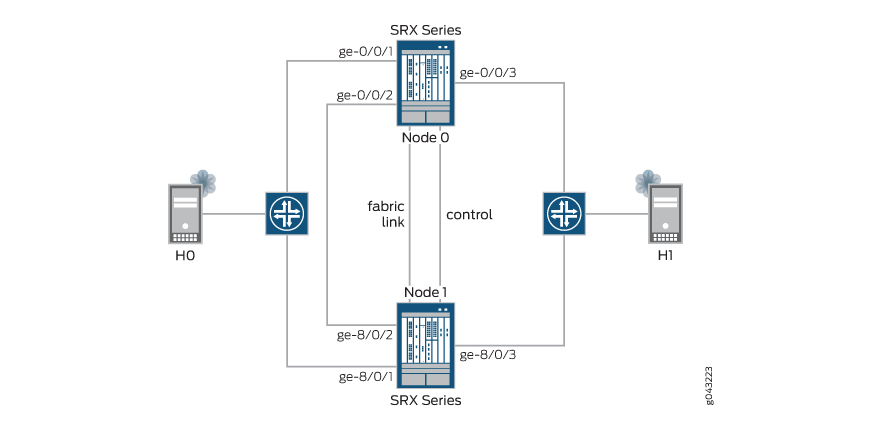
Configuration
CLI Quick Configuration
To quickly configure this example, copy the
following commands, paste them into a text file, remove any line breaks,
change any details necessary to match your network configuration,
copy and paste the commands into the CLI at the edit hierarchy
level, and then enter commit from configuration
mode.
set chassis cluster reth-count 3 set chassis cluster redundancy-group 0 node 0 priority 254 set chassis cluster redundancy-group 0 node 1 priority 1 set chassis cluster redundancy-group 1 node 0 priority 200 set chassis cluster redundancy-group 1 node 1 priority 100 set chassis cluster redundancy-group 1 interface-monitor ge-0/0/1 weight 130 set chassis cluster redundancy-group 1 interface-monitor ge-0/0/2 weight 140 set chassis cluster redundancy-group 1 interface-monitor ge-8/0/1 weight 150 set chassis cluster redundancy-group 1 interface-monitor ge-8/0/2 weight 120 set chassis cluster redundancy-group 2 node 0 priority 200 set chassis cluster redundancy-group 2 node 1 priority 100 set chassis cluster redundancy-group 2 interface-monitor ge-0/0/3 weight 255 set chassis cluster redundancy-group 2 interface-monitor ge-8/0/3 weight 255 set interfaces ge-0/0/1 gigether-options redundant-parent reth0 set interfaces ge-0/0/2 gigether-options redundant-parent reth1 set interfaces ge-0/0/3 gigether-options redundant-parent reth2 set interfaces ge-8/0/1 gigether-options redundant-parent reth0 set interfaces ge-8/0/2 gigether-options redundant-parent reth1 set interfaces ge-8/0/3 gigether-options redundant-parent reth2 set interfaces reth0 redundant-ether-options redundancy-group 1 set interfaces reth0 unit 0 family inet address 10.1.1.1/24 set interfaces reth1 redundant-ether-options redundancy-group 1 set interfaces reth1 unit 0 family inet address 10.2.2.2/24 set interfaces reth2 redundant-ether-options redundancy-group 2 set interfaces reth2 unit 0 family inet address 10.3.3.3/24
Procedure
Step-by-Step Procedure
The following example requires you to navigate various levels in the configuration hierarchy. For instructions on how to do that, see Using the CLI Editor in Configuration Mode in the Junos OS CLI User Guide.
To configure chassis cluster interface monitoring:
-
Specify the number of redundant Ethernet interfaces.
[edit chassis cluster] user@host# set reth-count 3
-
Set up redundancy group 0 for the Routing Engine failover properties, and set up RG1 and RG2 (all interfaces are in one redundancy group in this example) to define the failover properties for the redundant Ethernet interfaces.
[edit chassis cluster] user@host# set redundancy-group 0 node 0 priority 254 user@host# set redundancy-group 0 node 1 priority 1 user@host# set redundancy-group 1 node 0 priority 200 user@host# set redundancy-group 1 node 1 priority 100 user@host# set redundancy-group 2 node 0 priority 200 user@host# set redundancy-group 2 node 1 priority 100
-
Set up interface monitoring to monitor the health of the interfaces and trigger redundancy group failover.
We do not recommend interface monitoring for RG0, because it causes the control plane to switch from one node to another node in case interface flap occurs.
[edit chassis cluster] user@host# set redundancy-group 1 interface-monitor ge-0/0/1 weight 130 user@host# set redundancy-group 1 interface-monitor ge-0/0/2 weight 140 user@host# set redundancy-group 1 interface-monitor ge-8/0/1 weight 150 user@host# set redundancy-group 1 interface-monitor ge-0/0/2 weight 120 user@host# set redundancy-group 2 interface-monitor ge-0/0/3 weight 255 user@host# set redundancy-group 2 interface-monitor ge-8/0/3 weight 255
Interface failover only occurs after the weight reaches zero.
-
Set up the redundant Ethernet (reth) interfaces and assign them to a zone.
[edit interfaces] user@host# set ge-0/0/1 gigether-options redundant-parent reth0 user@host# set ge-0/0/2 gigether-options redundant-parent reth1 user@host# set ge-0/0/3 gigether-options redundant-parent reth2 user@host# set ge-8/0/1 gigether-options redundant-parent reth0 user@host# set ge-8/0/2 gigether-options redundant-parent reth1 user@host# set ge-8/0/3 gigether-options redundant-parent reth2 user@host# set reth0 redundant-ether-options redundancy-group 1 user@host# set reth0 unit 0 family inet address 10.1.1.1/24 user@host# set reth1 redundant-ether-options redundancy-group 1 user@host# set reth1 unit 0 family inet address 10.2.2.2/24 user@host# set reth2 redundant-ether-options redundancy-group 2 user@host# set reth2 unit 0 family inet address 10.3.3.3/24
Results
From configuration mode, confirm your configuration
by entering the show chassis and show interfaces commands. If the output does not display the intended configuration,
repeat the configuration instructions in this example to correct it.
[edit]
user@host# show chassis
cluster {
reth-count 3;
redundancy-group 0 {
node 0 priority 254;
node 1 priority 1;
}
redundancy-group 1 {
node 0 priority 200;
node 1 priority 100;
interface-monitor {
ge-0/0/1 weight 130;
ge-0/0/2 weight 140;
ge-8/0/1 weight 150;
ge-8/0/2 weight 120;
}
}
redundancy-group 2 {
node 0 priority 200;
node 1 priority 100;
interface-monitor {
ge-0/0/3 weight 255;
ge-8/0/3 weight 255;
}
}
}
[edit]
user@host# show interfaces
ge-0/0/1 {
gigether-options {
redundant-parent reth0;
}
}
ge-0/0/2 {
gigether-options {
redundant-parent reth1;
}
}
ge-0/0/3 {
gigether-options {
redundant-parent reth2;
}
}
ge-8/0/1 {
gigether-options {
redundant-parent reth0;
}
}
ge-8/0/2 {
gigether-options {
redundant-parent reth1;
}
}
ge-8/0/3 {
gigether-options {
redundant-parent reth2;
}
}
reth0 {
redundant-ether-options {
redundancy-group 1;
}
unit 0 {
family inet {
address 10.1.1.1/24;
}
}
}
reth1 {
redundant-ether-options {
redundancy-group 1;
}
unit 0 {
family inet {
address 10.2.2.2/24;
}
}
}
reth2 {
redundant-ether-options {
redundancy-group 2;
}
unit 0 {
family inet {
address 10.3.3.3/24;
}
}
}If you are done configuring the device, enter commit from configuration mode.
Verification
The following sections walk you through the process of verifying and (in some cases) troubleshooting the interface status. The process shows you how to check the status of each interface in the redundancy group, check them again after they have been disabled, and looks for details about each interface, until you have circled through all interfaces in the redundancy group.
In this example, you verify the process of the remaining threshold of a monitoring interface by configuring two interfaces from each node and mapping them to RG1, each with different weights. You use 130 and 140 for node 0 interfaces and 150 and 120 for node 1 interfaces. You configure one interface from each node and map the interfaces to RG2, each with the default weight of 255.
- Verifying Chassis Cluster Status
- Verifying Chassis Cluster Interfaces
- Verifying Chassis Cluster Information
- Verifying Interface ge-0/0/1 Status After Disabling Interface ge-0/0/1 of RG1 in Node 0 with a Weight of 130
- Verifying Chassis Cluster Status After Disabling Interface ge-0/0/1 of RG1 in Node 0 with a Weight of 130
- Verifying Chassis Cluster Interfaces After Disabling Interface ge-0/0/1 of RG1 in Node 0 with a Weight of 130
- Verifying Chassis Cluster Information After Disabling Interface ge-0/0/1 of RG1 in Node 0 with a Weight of 130
- Verifying Interface ge-0/0/2 Is Disabled
- Verifying Chassis Cluster Status After Disabling Interface ge-0/0/2
- Verifying Chassis Cluster Interfaces After Disabling Interface ge-0/0/2
- Verifying Chassis Cluster Information After Disabling Interface ge-0/0/2
- Verifying Interface Status After Disabling ge-0/0/3
- Verifying Chassis Cluster Status After Disabling Interface ge-0/0/3
- Verifying Chassis Cluster Interfaces After Disabling Interface ge-0/0/3
- Verifying Chassis Cluster Information After Disabling Interface ge-0/0/3
- Verifying That Interface ge-0/0/2 Is Enabled
- Verifying Chassis Cluster Status After Enabling Interface ge-0/0/2
- Verifying Chassis Cluster Interfaces After Enabling Interface ge-0/0/2
- Verifying Chassis Cluster Information After Enabling Interface ge-0/0/2
- Verifying Chassis Cluster RG2 Preempt
- Verifying Chassis Cluster Status After Preempting RG2
- Verifying That Interface ge-0/0/3 Is Enabled
- Verifying Chassis Cluster Status After Enabling Interface ge-0/0/3
- Verifying Chassis Cluster Interfaces After Enabling Interface ge-0/0/3
- Verifying Chassis Cluster Information After Enabling Interface ge-0/0/3
Verifying Chassis Cluster Status
Purpose
Verify the chassis cluster status, failover status, and redundancy group information.
Action
From operational mode, enter the show chassis cluster
status command.
{primary:node0}
user@host> show chassis cluster status
Monitor Failure codes:
CS Cold Sync monitoring FL Fabric Connection monitoring
GR GRES monitoring HW Hardware monitoring
IF Interface monitoring IP IP monitoring
LB Loopback monitoring MB Mbuf monitoring
NH Nexthop monitoring NP NPC monitoring
SP SPU monitoring SM Schedule monitoring
CF Config Sync monitoring
Cluster ID: 2
Node Priority Status Preempt Manual Monitor-failures
Redundancy group: 0 , Failover count: 1
node0 254 primary no no None
node1 1 secondary no no None
Redundancy group: 1 , Failover count: 1
node0 200 primary no no None
node1 100 secondary no no None
Redundancy group: 2 , Failover count: 1
node0 200 primary no no None
node1 100 secondary no no NoneMeaning
Use the show chassis cluster status command
to confirm that devices in the chassis cluster are communicating properly,
with one device functioning as the primary node and the other as the
secondary node.
Verifying Chassis Cluster Interfaces
Purpose
Verify information about the statistics of the different objects being synchronized, the fabric and control interface hellos, and the status of the monitoring interfaces in the cluster.
Action
From operational mode, enter the show chassis cluster
interfaces command.
{primary:node0}
user@host> show chassis cluster interfaces
Control link status: Up
Control interfaces:
Index Interface Monitored-Status Internal-SA
0 em0 Up Disabled
1 em1 Down Disabled
Fabric link status: Up
Fabric interfaces:
Name Child-interface Status
(Physical/Monitored)
fab0 ge-0/0/0 Up / Up
fab0
fab1 ge-8/0/0 Up / Up
fab1
Redundant-ethernet Information:
Name Status Redundancy-group
reth0 Up 1
reth1 Up 1
reth2 Up 2
Redundant-pseudo-interface Information:
Name Status Redundancy-group
lo0 Up 0
Interface Monitoring:
Interface Weight Status Redundancy-group
ge-8/0/2 120 Up 1
ge-8/0/1 150 Up 1
ge-0/0/2 140 Up 1
ge-0/0/1 130 Up 1
ge-8/0/3 255 Up 2
ge-0/0/3 255 Up 2Meaning
The sample output confirms that monitoring interfaces
are up and that the weight of each interface being monitored is displayed
correctly as configured. These values do not change if the interface
goes up or down. The weights only change for the redundant group and
can be viewed when you use the show chassis cluster information command.
Verifying Chassis Cluster Information
Purpose
Verify information about the statistics of the different objects being synchronized, the fabric and control interface hellos, and the status of the monitoring interfaces in the cluster.
Action
From operational mode, enter the show chassis cluster
information command.
{primary:node0}
user@host> show chassis cluster information
node0:
--------------------------------------------------------------------------
Redundancy Group Information:
Redundancy Group 0 , Current State: primary, Weight: 255
Time From To Reason
Feb 24 22:56:27 hold secondary Hold timer expired
Feb 24 22:56:34 secondary primary Better priority (254/1)
Redundancy Group 1 , Current State: primary, Weight: 255
Time From To Reason
Feb 24 23:16:12 hold secondary Hold timer expired
Feb 24 23:16:12 secondary primary Remote yield (0/0)
Redundancy Group 2 , Current State: primary, Weight: 255
Time From To Reason
Feb 24 23:16:12 hold secondary Hold timer expired
Feb 24 23:16:13 secondary primary Remote yield (0/0)
Chassis cluster LED information:
Current LED color: Green
Last LED change reason: No failures
node1:
--------------------------------------------------------------------------
Redundancy Group Information:
Redundancy Group 0 , Current State: secondary, Weight: 255
Time From To Reason
Feb 24 22:56:34 hold secondary Hold timer expired
Redundancy Group 1 , Current State: secondary, Weight: 255
Time From To Reason
Feb 24 23:16:10 hold secondary Hold timer expired
Redundancy Group 2 , Current State: secondary, Weight: 255
Time From To Reason
Feb 24 23:16:10 hold secondary Hold timer expired
Chassis cluster LED information:
Current LED color: Green
Last LED change reason: No failuresMeaning
The sample output confirms that node 0 and node 1 are healthy, and the green LED on the device indicates that there are no failures. Also, the default weight of the redundancy group (255) is displayed. The default weight is deducted whenever an interface mapped to the corresponding redundancy group goes down.
Refer to subsequent verification sections to see how the redundancy group value varies when a monitoring interface goes down or comes up.
Verifying Interface ge-0/0/1 Status After Disabling Interface ge-0/0/1 of RG1 in Node 0 with a Weight of 130
Purpose
Verify that the interface ge-0/0/1 is disabled on node 0.
Action
From configuration mode, enter the set interface
ge-0/0/1 disable command.
{primary:node0}
user@host# set interface ge-0/0/1 disable
user@host# commit
node0:
configuration check succeeds
node1:
commit complete
node0:
commit complete
{primary:node0}
user@host# show interfaces ge-0/0/1
disable;
gigether-options {
redundant-parent reth0;
}Meaning
The sample output confirms that interface ge-0/0/1 is disabled.
Verifying Chassis Cluster Status After Disabling Interface ge-0/0/1 of RG1 in Node 0 with a Weight of 130
Purpose
Verify the chassis cluster status, failover status, and redundancy group information.
Action
From operational mode, enter the show chassis cluster
status command.
{primary:node0}
user@host> show chassis cluster status
Monitor Failure codes:
CS Cold Sync monitoring FL Fabric Connection monitoring
GR GRES monitoring HW Hardware monitoring
IF Interface monitoring IP IP monitoring
LB Loopback monitoring MB Mbuf monitoring
NH Nexthop monitoring NP NPC monitoring
SP SPU monitoring SM Schedule monitoring
CF Config Sync monitoring
Cluster ID: 2
Node Priority Status Preempt Manual Monitor-failures
Redundancy group: 0 , Failover count: 1
node0 254 primary no no None
node1 1 secondary no no None
Redundancy group: 1 , Failover count: 1
node0 200 primary no no None
node1 100 secondary no no None
Redundancy group: 2 , Failover count: 1
node0 200 primary no no None
node1 100 secondary no no NoneMeaning
Use the show chassis cluster status command
to confirm that devices in the chassis cluster are communicating properly,
with one device functioning as the primary node and the other as the
secondary node.
Verifying Chassis Cluster Interfaces After Disabling Interface ge-0/0/1 of RG1 in Node 0 with a Weight of 130
Purpose
Verify information about the statistics of the different objects being synchronized, the fabric and control interface hellos, and the status of the monitoring interfaces in the cluster.
Action
From operational mode, enter the show chassis cluster
interfaces command.
{primary:node0}
user@host> show chassis cluster interfaces
Control link status: Up
Control interfaces:
Index Interface Monitored-Status Internal-SA
0 em0 Up Disabled
1 em1 Down Disabled
Fabric link status: Up
Fabric interfaces:
Name Child-interface Status
(Physical/Monitored)
fab0 ge-0/0/0 Up / Up
fab0
fab1 ge-8/0/0 Up / Up
fab1
Redundant-ethernet Information:
Name Status Redundancy-group
reth0 Down 1
reth1 Up 1
reth2 Up 2
Redundant-pseudo-interface Information:
Name Status Redundancy-group
lo0 Up 0
Interface Monitoring:
Interface Weight Status Redundancy-group
ge-8/0/2 120 Up 1
ge-8/0/1 150 Up 1
ge-0/0/2 140 Up 1
ge-0/0/1 130 Down 1
ge-8/0/3 255 Up 2
ge-0/0/3 255 Up 2Meaning
The sample output confirms that monitoring interface ge-0/0/1 is down.
Verifying Chassis Cluster Information After Disabling Interface ge-0/0/1 of RG1 in Node 0 with a Weight of 130
Purpose
Verify information about the statistics of the different objects being synchronized, the fabric and control interface hellos, and the status of the monitoring interfaces in the cluster.
Action
From operational mode, enter the show chassis cluster
information command.
{primary:node0}
user@host> show chassis cluster information
node0:
--------------------------------------------------------------------------
Redundancy Group Information:
Redundancy Group 0 , Current State: primary, Weight: 255
Time From To Reason
Feb 24 22:56:27 hold secondary Hold timer expired
Feb 24 22:56:34 secondary primary Better priority (254/1)
Redundancy Group 1 , Current State: primary, Weight: 125
Time From To Reason
Feb 24 23:16:12 hold secondary Hold timer expired
Feb 24 23:16:12 secondary primary Remote yield (0/0)
Redundancy Group 2 , Current State: primary, Weight: 255
Time From To Reason
Feb 24 23:16:12 hold secondary Hold timer expired
Feb 24 23:16:13 secondary primary Remote yield (0/0)
Chassis cluster LED information:
Current LED color: Green
Last LED change reason: No failures
Failure Information:
Interface Monitoring Failure Information:
Redundancy Group 1, Monitoring status: Unhealthy
Interface Status
ge-0/0/1 Down
node1:
--------------------------------------------------------------------------
Redundancy Group Information:
Redundancy Group 0 , Current State: secondary, Weight: 255
Time From To Reason
Feb 24 22:56:34 hold secondary Hold timer expired
Redundancy Group 1 , Current State: secondary, Weight: 255
Time From To Reason
Feb 24 23:16:10 hold secondary Hold timer expired
Redundancy Group 2 , Current State: secondary, Weight: 255
Time From To Reason
Feb 24 23:16:10 hold secondary Hold timer expired
Chassis cluster LED information:
Current LED color: Amber
Last LED change reason: Monitored objects are down Meaning
The sample output confirms that in node 0, the RG1 weight is reduced to 125 (that is, 255 minus 130) because monitoring interface ge-0/0/1 (weight of 130) went down. The monitoring status is unhealthy, the device LED is amber, and the interface status of ge-0/0/1 is down.
If interface ge-0/0/1 is brought back up, the weight of RG1 in node 0 becomes 255. Conversely, if interface ge-0/0/2 is also disabled, the weight of RG1 in node 0 becomes 0 or less (in this example, 125 minus 140 = -15) and triggers failover, as indicated in the next verification section.
Verifying Interface ge-0/0/2 Is Disabled
Purpose
Verify that interface ge-0/0/2 is disabled on node 0.
Action
From configuration mode, enter the set interface
ge-0/0/2 disable command.
{primary:node0}
user@host# set interface ge-0/0/2 disable
user@host# commit
node0:
configuration check succeeds
node1:
commit complete
node0:
commit complete
{primary:node0}
user@host# show interfaces ge-0/0/2
disable;
gigether-options {
redundant-parent reth1;
}Meaning
The sample output confirms that interface ge-0/0/2 is disabled.
Verifying Chassis Cluster Status After Disabling Interface ge-0/0/2
Purpose
Verify the chassis cluster status, failover status, and redundancy group information.
Action
From operational mode, enter the show chassis cluster
status command.
{primary:node0}
user@host> show chassis cluster status
Monitor Failure codes:
CS Cold Sync monitoring FL Fabric Connection monitoring
GR GRES monitoring HW Hardware monitoring
IF Interface monitoring IP IP monitoring
LB Loopback monitoring MB Mbuf monitoring
NH Nexthop monitoring NP NPC monitoring
SP SPU monitoring SM Schedule monitoring
CF Config Sync monitoring
Cluster ID: 2
Node Priority Status Preempt Manual Monitor-failures
Redundancy group: 0 , Failover count: 1
node0 254 primary no no None
node1 1 secondary no no None
Redundancy group: 1 , Failover count: 2
node0 0 secondary no no IF
node1 100 primary no no None
Redundancy group: 2 , Failover count: 1
node0 200 primary no no None
node1 100 secondary no no NoneMeaning
Use the show chassis cluster status command
to confirm that devices in the chassis cluster are communicating properly,
with one device functioning as the primary node and the other as the
secondary node. On RG1, you see interface failure, because both interfaces
mapped to RG1 on node 0 failed during interface monitoring.
Verifying Chassis Cluster Interfaces After Disabling Interface ge-0/0/2
Purpose
Verify information about chassis cluster interfaces.
Action
From operational mode, enter the show chassis cluster
interfaces command.
{primary:node0}
user@host> show chassis cluster interfaces
Control link status: Up
Control interfaces:
Index Interface Monitored-Status Internal-SA
0 em0 Up Disabled
1 em1 Down Disabled
Fabric link status: Up
Fabric interfaces:
Name Child-interface Status
(Physical/Monitored)
fab0 ge-0/0/0 Up / Up
fab0
fab1 ge-8/0/0 Up / Up
fab1
Redundant-ethernet Information:
Name Status Redundancy-group
reth0 Up 1
reth1 Up 1
reth2 Up 2
Redundant-pseudo-interface Information:
Name Status Redundancy-group
lo0 Up 0
Interface Monitoring:
Interface Weight Status Redundancy-group
ge-8/0/2 120 Up 1
ge-8/0/1 150 Up 1
ge-0/0/2 140 Down 1
ge-0/0/1 130 Down 1
ge-8/0/3 255 Up 2
ge-0/0/3 255 Up 2Meaning
The sample output confirms that monitoring interfaces ge-0/0/1 and ge-0/0/2 are down.
Verifying Chassis Cluster Information After Disabling Interface ge-0/0/2
Purpose
Verify information about the statistics of the different objects being synchronized, the fabric and control interface hellos, and the status of the monitoring interfaces in the cluster.
Action
From operational mode, enter the show chassis cluster
information command.
{primary:node0}
user@host> show chassis cluster information
node0:
--------------------------------------------------------------------------
Redundancy Group Information:
Redundancy Group 0 , Current State: primary, Weight: 255
Time From To Reason
Feb 24 22:56:27 hold secondary Hold timer expired
Feb 24 22:56:34 secondary primary Better priority (254/1)
Redundancy Group 1 , Current State: secondary, Weight: -15
Time From To Reason
Feb 24 23:16:12 hold secondary Hold timer expired
Feb 24 23:16:12 secondary primary Remote yield (0/0)
Feb 24 23:31:36 primary secondary-hold Monitor failed: IF
Feb 24 23:31:37 secondary-hold secondary Ready to become secondary
Redundancy Group 2 , Current State: primary, Weight: 255
Time From To Reason
Feb 24 23:16:12 hold secondary Hold timer expired
Feb 24 23:16:13 secondary primary Remote yield (0/0)
Chassis cluster LED information:
Current LED color: Amber
Last LED change reason: Monitored objects are down
Failure Information:
Interface Monitoring Failure Information:
Redundancy Group 1, Monitoring status: Failed
Interface Status
ge-0/0/2 Down
ge-0/0/1 Down
node1:
--------------------------------------------------------------------------
Redundancy Group Information:
Redundancy Group 0 , Current State: secondary, Weight: 255
Time From To Reason
Feb 24 22:56:34 hold secondary Hold timer expired
Redundancy Group 1 , Current State: primary, Weight: 255
Time From To Reason
Feb 24 23:16:10 hold secondary Hold timer expired
Feb 24 23:31:36 secondary primary Remote is in secondary hold
Redundancy Group 2 , Current State: secondary, Weight: 255
Time From To Reason
Feb 24 23:16:10 hold secondary Hold timer expired
Chassis cluster LED information:
Current LED color: Amber
Last LED change reason: Monitored objects are downMeaning
The sample output confirms that in node 0, monitoring
interfaces ge-0/0/1 and ge-0/0/2 are down. The weight of RG1 on node
0 reached zero value, which triggered RG1 failover during use of the show chassis cluster status command.
For RG2, the default weight of 255 is set for redundant Ethernet interface 2 (reth2). When interface monitoring is required, we recommend that you use the default weight when you do not have backup links like those in RG1. That is, if interface ge-0/0/3 is disabled, it immediately triggers failover because the weight becomes 0 (255 minus 225), as indicated in the next verification section.
Verifying Interface Status After Disabling ge-0/0/3
Purpose
Verify that interface ge-0/0/3 is disabled on node 0.
Action
From configuration mode, enter the set interface
ge-0/0/3 disable command.
{primary:node0}
user@host# set interface ge-0/0/3 disable
user@host# commit
node0:
configuration check succeeds
node1:
commit complete
node0:
commit complete
{primary:node0}
user@host# show interfaces ge-0/0/3
disable;
gigether-options {
redundant-parent reth2;
}Meaning
The sample output confirms that interface ge-0/0/3 is disabled.
Verifying Chassis Cluster Status After Disabling Interface ge-0/0/3
Purpose
Verify the chassis cluster status, failover status, and redundancy group information.
Action
From operational mode, enter the show chassis cluster
status command.
{primary:node0}
user@host> show chassis cluster status
Monitor Failure codes:
CS Cold Sync monitoring FL Fabric Connection monitoring
GR GRES monitoring HW Hardware monitoring
IF Interface monitoring IP IP monitoring
LB Loopback monitoring MB Mbuf monitoring
NH Nexthop monitoring NP NPC monitoring
SP SPU monitoring SM Schedule monitoring
CF Config Sync monitoring
Cluster ID: 2
Node Priority Status Preempt Manual Monitor-failures
Redundancy group: 0 , Failover count: 1
node0 254 primary no no None
node1 1 secondary no no None
Redundancy group: 1 , Failover count: 2
node0 0 secondary no no IF
node1 100 primary no no None
Redundancy group: 2 , Failover count: 2
node0 0 secondary no no IF
node1 100 primary no no NoneMeaning
Use the show chassis cluster status command
to confirm that devices in the chassis cluster are communicating properly,
with one device functioning as the primary node and the other as the
secondary node.
Verifying Chassis Cluster Interfaces After Disabling Interface ge-0/0/3
Purpose
Verify information about chassis cluster interfaces.
Action
From operational mode, enter the show chassis cluster
interfaces command.
{primary:node0}
user@host> show chassis cluster interfaces
Control link status: Up
Control interfaces:
Index Interface Monitored-Status Internal-SA
0 em0 Up Disabled
1 em1 Down Disabled
Fabric link status: Up
Fabric interfaces:
Name Child-interface Status
(Physical/Monitored)
fab0 ge-0/0/0 Up / Up
fab0
fab1 ge-8/0/0 Up / Up
fab1
Redundant-ethernet Information:
Name Status Redundancy-group
reth0 Up 1
reth1 Up 1
reth2 Up 2
Redundant-pseudo-interface Information:
Name Status Redundancy-group
lo0 Up 0
Interface Monitoring:
Interface Weight Status Redundancy-group
ge-8/0/2 120 Up 1
ge-8/0/1 150 Up 1
ge-0/0/2 140 Down 1
ge-0/0/1 130 Down 1
ge-8/0/3 255 Up 2
ge-0/0/3 255 Down 2Meaning
The sample output confirms that monitoring interfaces ge-0/0/1, ge-0/0/2, and ge-0/0/3 are down.
Verifying Chassis Cluster Information After Disabling Interface ge-0/0/3
Purpose
Verify information about the statistics of the different objects being synchronized, the fabric and control interface hellos, and the status of the monitoring interfaces in the cluster.
Action
From operational mode, enter the show chassis cluster
information command.
{primary:node0}
user@host> show chassis cluster information
node0:
--------------------------------------------------------------------------
Redundancy Group Information:
Redundancy Group 0 , Current State: primary, Weight: 255
Time From To Reason
Feb 24 22:56:27 hold secondary Hold timer expired
Feb 24 22:56:34 secondary primary Better priority (254/1)
Redundancy Group 1 , Current State: secondary, Weight: -15
Time From To Reason
Feb 24 23:16:12 hold secondary Hold timer expired
Feb 24 23:16:12 secondary primary Remote yield (0/0)
Feb 24 23:31:36 primary secondary-hold Monitor failed: IF
Feb 24 23:31:37 secondary-hold secondary Ready to become secondary
Redundancy Group 2 , Current State: secondary, Weight: 0
Time From To Reason
Feb 24 23:16:12 hold secondary Hold timer expired
Feb 24 23:16:13 secondary primary Remote yield (0/0)
Feb 24 23:35:57 primary secondary-hold Monitor failed: IF
Feb 24 23:35:58 secondary-hold secondary Ready to become secondary
Chassis cluster LED information:
Current LED color: Amber
Last LED change reason: Monitored objects are down
Failure Information:
Interface Monitoring Failure Information:
Redundancy Group 1, Monitoring status: Failed
Interface Status
ge-0/0/2 Down
ge-0/0/1 Down
Redundancy Group 2, Monitoring status: Failed
Interface Status
ge-0/0/3 Down
node1:
--------------------------------------------------------------------------
Redundancy Group Information:
Redundancy Group 0 , Current State: secondary, Weight: 255
Time From To Reason
Feb 24 22:56:34 hold secondary Hold timer expired
Redundancy Group 1 , Current State: primary, Weight: 255
Time From To Reason
Feb 24 23:16:10 hold secondary Hold timer expired
Feb 24 23:31:36 secondary primary Remote is in secondary hold
Redundancy Group 2 , Current State: primary, Weight: 255
Time From To Reason
Feb 24 23:16:10 hold secondary Hold timer expired
Feb 24 23:35:57 secondary primary Remote is in secondary hold
Chassis cluster LED information:
Current LED color: Amber
Last LED change reason: Monitored objects are downMeaning
The sample output confirms that in node 0, monitoring interfaces ge-0/0/1, ge-0/0/2, and ge-0/0/3 are down.
In regard to RG1, allowing any interface in node 0 go up triggers
a failover only if the preempt option is enabled. In the
example, preempt is not enabled. Therefore the node should
return to normal, with no monitor failure showing for RG1.
Verifying That Interface ge-0/0/2 Is Enabled
Purpose
Verify that interface ge-0/0/2 is enabled on node 0.
Action
From configuration mode, enter the delete interfaces
ge-0/0/2 disable command.
{primary:node0}
user@host# delete interfaces ge-0/0/2 disable
user@host# commit
node0:
configuration check succeeds
node1:
commit complete
node0:
commit complete Meaning
The sample output confirms that interface ge-0/0/2 disable is deleted.
Verifying Chassis Cluster Status After Enabling Interface ge-0/0/2
Purpose
Verify the chassis cluster status, failover status, and redundancy group information.
Action
From operational mode, enter the show chassis cluster
status command.
{primary:node0}
user@host> show chassis cluster status
Monitor Failure codes:
CS Cold Sync monitoring FL Fabric Connection monitoring
GR GRES monitoring HW Hardware monitoring
IF Interface monitoring IP IP monitoring
LB Loopback monitoring MB Mbuf monitoring
NH Nexthop monitoring NP NPC monitoring
SP SPU monitoring SM Schedule monitoring
CF Config Sync monitoring
Cluster ID: 2
Node Priority Status Preempt Manual Monitor-failures
Redundancy group: 0 , Failover count: 1
node0 254 primary no no None
node1 1 secondary no no None
Redundancy group: 1 , Failover count: 2
node0 200 secondary no no None
node1 100 primary no no None
Redundancy group: 2 , Failover count: 2
node0 0 secondary no no IF
node1 100 primary no no NoneMeaning
Use the show chassis cluster status command
to confirm that devices in the chassis cluster are communicating properly,
with as one device functioning as the primary node and the other as
the secondary node.
Verifying Chassis Cluster Interfaces After Enabling Interface ge-0/0/2
Purpose
Verify information about chassis cluster interfaces.
Action
From operational mode, enter the show chassis cluster
interfaces command.
{primary:node0}
user@host> show chassis cluster interfaces
Control link status: Up
Control interfaces:
Index Interface Monitored-Status Internal-SA
0 em0 Up Disabled
1 em1 Down Disabled
Fabric link status: Up
Fabric interfaces:
Name Child-interface Status
(Physical/Monitored)
fab0 ge-0/0/0 Up / Up
fab0
fab1 ge-8/0/0 Up / Up
fab1
Redundant-ethernet Information:
Name Status Redundancy-group
reth0 Up 1
reth1 Up 1
reth2 Up 2
Redundant-pseudo-interface Information:
Name Status Redundancy-group
lo0 Up 0
Interface Monitoring:
Interface Weight Status Redundancy-group
ge-8/0/2 120 Up 1
ge-8/0/1 150 Up 1
ge-0/0/2 140 Up 1
ge-0/0/1 130 Down 1
ge-8/0/3 255 Up 2
ge-0/0/3 255 Down 2Meaning
The sample output confirms that monitoring interfaces ge-0/0/1 and ge-0/0/3 are down. Monitoring interface ge-0/0/2 is up after the disable has been deleted.
Verifying Chassis Cluster Information After Enabling Interface ge-0/0/2
Purpose
Verify information about the statistics of the different objects being synchronized, the fabric and control interface hellos, and the status of the monitoring interfaces in the cluster.
Action
From operational mode, enter the show chassis cluster
information command.
{primary:node0}
user@host> show chassis cluster information
node0:
--------------------------------------------------------------------------
Redundancy Group Information:
Redundancy Group 0 , Current State: primary, Weight: 255
Time From To Reason
Feb 24 22:56:27 hold secondary Hold timer expired
Feb 24 22:56:34 secondary primary Better priority (254/1)
Redundancy Group 1 , Current State: secondary, Weight: 125
Time From To Reason
Feb 24 23:16:12 hold secondary Hold timer expired
Feb 24 23:16:12 secondary primary Remote yield (0/0)
Feb 24 23:31:36 primary secondary-hold Monitor failed: IF
Feb 24 23:31:37 secondary-hold secondary Ready to become secondary
Redundancy Group 2 , Current State: secondary, Weight: 0
Time From To Reason
Feb 24 23:16:12 hold secondary Hold timer expired
Feb 24 23:16:13 secondary primary Remote yield (0/0)
Feb 24 23:35:57 primary secondary-hold Monitor failed: IF
Feb 24 23:35:58 secondary-hold secondary Ready to become secondary
Chassis cluster LED information:
Current LED color: Amber
Last LED change reason: Monitored objects are down
Failure Information:
Interface Monitoring Failure Information:
Redundancy Group 1, Monitoring status: Unhealthy
Interface Status
ge-0/0/1 Down
Redundancy Group 2, Monitoring status: Failed
Interface Status
ge-0/0/3 Down
node1:
--------------------------------------------------------------------------
Redundancy Group Information:
Redundancy Group 0 , Current State: secondary, Weight: 255
Time From To Reason
Feb 24 22:56:34 hold secondary Hold timer expired
Redundancy Group 1 , Current State: primary, Weight: 255
Time From To Reason
Feb 24 23:16:10 hold secondary Hold timer expired
Feb 24 23:31:36 secondary primary Remote is in secondary hold
Redundancy Group 2 , Current State: primary, Weight: 255
Time From To Reason
Feb 24 23:16:10 hold secondary Hold timer expired
Feb 24 23:35:57 secondary primary Remote is in secondary hold
Chassis cluster LED information:
Current LED color: Amber
Last LED change reason: Monitored objects are down Meaning
The sample output confirms that in node 0, monitoring interfaces ge-0/0/1 and ge-0/0/3 are down. Monitoring interface ge-0/0/2 is active after the disable has been deleted.
Verifying Chassis Cluster RG2 Preempt
Purpose
Verify that the chassis cluster RG2 is preempted on node 0.
Action
From configuration mode, enter the set chassis
cluster redundancy-group 2 preempt command.
{primary:node0}
user@host# set chassis cluster redundancy-group 2 preempt
user@host# commit
node0:
configuration check succeeds
node1:
commit complete
node0:
commit complete Meaning
The sample output confirms that chassis cluster RG2 preempted on node 0.
In the next section, you check that RG2 fails over back to node 0 when preempt is enabled when the disabled node 0 interface is brought online.
Verifying Chassis Cluster Status After Preempting RG2
Purpose
Verify the chassis cluster status, failover status, and redundancy group information.
Action
From operational mode, enter the show chassis cluster
status command.
{primary:node0}
user@host> show chassis cluster status
Monitor Failure codes:
CS Cold Sync monitoring FL Fabric Connection monitoring
GR GRES monitoring HW Hardware monitoring
IF Interface monitoring IP IP monitoring
LB Loopback monitoring MB Mbuf monitoring
NH Nexthop monitoring NP NPC monitoring
SP SPU monitoring SM Schedule monitoring
CF Config Sync monitoring
Cluster ID: 2
Node Priority Status Preempt Manual Monitor-failures
Redundancy group: 0 , Failover count: 1
node0 254 primary no no None
node1 1 secondary no no None
Redundancy group: 1 , Failover count: 2
node0 200 secondary no no None
node1 100 primary no no None
Redundancy group: 2 , Failover count: 2
node0 0 secondary yes no IF
node1 100 primary yes no NoneMeaning
Use the show chassis cluster status command
to confirm that devices in the chassis cluster are communicating properly,
with one device functioning as the primary node and the other as the
secondary node.
Verifying That Interface ge-0/0/3 Is Enabled
Purpose
Verify that interface ge-0/0/3 is enabled on node 0.
Action
From configuration mode, enter the delete interfaces
ge-0/0/3 disable command.
{primary:node0}
user@host# delete interfaces ge-0/0/3 disable
user@host# commit
node0:
configuration check succeeds
node1:
commit complete
node0:
commit complete
Meaning
The sample output confirms that interface ge-0/0/3 disable has been deleted.
Verifying Chassis Cluster Status After Enabling Interface ge-0/0/3
Purpose
Verify the chassis cluster status, failover status, and redundancy group information.
Action
From operational mode, enter the show chassis cluster
status command.
{primary:node0}
user@host> show chassis cluster status
Monitor Failure codes:
CS Cold Sync monitoring FL Fabric Connection monitoring
GR GRES monitoring HW Hardware monitoring
IF Interface monitoring IP IP monitoring
LB Loopback monitoring MB Mbuf monitoring
NH Nexthop monitoring NP NPC monitoring
SP SPU monitoring SM Schedule monitoring
CF Config Sync monitoring
Cluster ID: 2
Node Priority Status Preempt Manual Monitor-failures
Redundancy group: 0 , Failover count: 1
node0 254 primary no no None
node1 1 secondary no no None
Redundancy group: 1 , Failover count: 2
node0 200 secondary no no None
node1 100 primary no no None
Redundancy group: 2 , Failover count: 3
node0 200 primary yes no None
node1 100 secondary yes no NoneMeaning
Use the show chassis cluster status command
to confirm that devices in the chassis cluster are communicating properly,
with one device functioning as the primary node and the other as the
secondary node.
Verifying Chassis Cluster Interfaces After Enabling Interface ge-0/0/3
Purpose
Verify information about chassis cluster interfaces.
Action
From operational mode, enter the show chassis cluster
interfaces command.
{primary:node0}
user@host> show chassis cluster interfaces
Control link status: Up
Control interfaces:
Index Interface Monitored-Status Internal-SA
0 em0 Up Disabled
1 em1 Down Disabled
Fabric link status: Up
Fabric interfaces:
Name Child-interface Status
(Physical/Monitored)
fab0 ge-0/0/0 Up / Up
fab0
fab1 ge-8/0/0 Up / Up
fab1
Redundant-ethernet Information:
Name Status Redundancy-group
reth0 Up 1
reth1 Up 1
reth2 Up 2
Redundant-pseudo-interface Information:
Name Status Redundancy-group
lo0 Up 0
Interface Monitoring:
Interface Weight Status Redundancy-group
ge-8/0/2 120 Up 1
ge-8/0/1 150 Up 1
ge-0/0/2 140 Up 1
ge-0/0/1 130 Down 1
ge-8/0/3 255 Up 2
ge-0/0/3 255 Up 2Meaning
The sample output confirms that monitoring interface ge-0/0/1 is down. Monitoring interfaces ge-0/0/2, and ge-0/0/3 are up after deleting the disable.
Verifying Chassis Cluster Information After Enabling Interface ge-0/0/3
Purpose
Verify information about the statistics of the different objects being synchronized, the fabric and control interface hellos, and the status of the monitoring interfaces in the cluster.
Action
From operational mode, enter the show chassis cluster
information command.
{primary:node0}
user@host> show chassis cluster information
node0:
--------------------------------------------------------------------------
Redundancy Group Information:
Redundancy Group 0 , Current State: primary, Weight: 255
Time From To Reason
Feb 24 22:56:27 hold secondary Hold timer expired
Feb 24 22:56:34 secondary primary Better priority (254/1)
Redundancy Group 1 , Current State: secondary, Weight: 125
Time From To Reason
Feb 24 23:16:12 hold secondary Hold timer expired
Feb 24 23:16:12 secondary primary Remote yield (0/0)
Feb 24 23:31:36 primary secondary-hold Monitor failed: IF
Feb 24 23:31:37 secondary-hold secondary Ready to become secondary
Redundancy Group 2 , Current State: primary, Weight: 255
Time From To Reason
Feb 24 23:16:12 hold secondary Hold timer expired
Feb 24 23:16:13 secondary primary Remote yield (0/0)
Feb 24 23:35:57 primary secondary-hold Monitor failed: IF
Feb 24 23:35:58 secondary-hold secondary Ready to become secondary
Feb 24 23:45:45 secondary primary Remote is in secondary hold
Chassis cluster LED information:
Current LED color: Green
Last LED change reason: No failures
Failure Information:
Interface Monitoring Failure Information:
Redundancy Group 1, Monitoring status: Unhealthy
Interface Status
ge-0/0/1 Down
node1:
--------------------------------------------------------------------------
Redundancy Group Information:
Redundancy Group 0 , Current State: secondary, Weight: 255
Time From To Reason
Feb 24 22:56:34 hold secondary Hold timer expired
Redundancy Group 1 , Current State: primary, Weight: 255
Time From To Reason
Feb 24 23:16:10 hold secondary Hold timer expired
Feb 24 23:31:36 secondary primary Remote is in secondary hold
Redundancy Group 2 , Current State: secondary, Weight: 255
Time From To Reason
Feb 24 23:16:10 hold secondary Hold timer expired
Feb 24 23:35:57 secondary primary Remote is in secondary hold
Feb 24 23:45:45 primary secondary-hold Preempt (100/200)
Feb 24 23:45:46 secondary-hold secondary Ready to become secondary
Chassis cluster LED information:
Current LED color: Amber
Last LED change reason: Monitored objects are down Meaning
The sample output confirms that in node 0, monitoring interface ge-0/0/1 is down. RG2 on node 0 state is back to primary state (because of the preempt enable) with a healthy weight of 255 when interface ge-0/0/3 is back up.
