Tracing RIPng Traffic
Understanding RIPng Protocol Traffic Trace Operations
You can trace various RIPng protocol traffic to help debug RIP protocol issues.
To trace RIP protocol traffic, include the traceoptions statement at the [edit protocols ripng] hierarchy level:
traceoptions { file filename <files number> <size size> <world-readable | no-world-readable>; flag flag <flag-modifier> <disable>; }
You can specify the following RIPng protocol-specific trace
options using the flag statement:
error—RIPng error packets
expiration—RIPng route expiration processing
holddown—RIPng hold-down processing
nsr-synchronization—Nonstop routing synchronization events
packets—All RIPng packets
request—RIPng information packets
trigger—RIPng triggered updates
update—RIPng update packets
You can optionally specify one or more of the following flag modifiers:
detail—Detailed trace information
receive—Packets being received
send—Packets being transmitted
Note:Use the detail flag modifier with caution as this might cause the CPU to become very busy.
Global tracing options are inherited from the configuration
set by the traceoptions statement at the [edit routing-options] hierarchy level. You can override the following global trace options
for the RIPng protocol using the traceoptions flag statement
included at the [edit protocols ripng] hierarchy level:
all—All tracing operations
general—All normal operations and routing table changes (a combination of the normal and route trace operations)
normal—Normal events
policy—Policy processing
route—Routing information
state—State transitions
task—Routing protocol task processing
timer—Routing protocol timer processing
Use the trace flag all with caution as this might cause the CPU to become very busy.
See Also
Example: Tracing RIPng Protocol Traffic
This example shows how to trace RIPng protocol operations.
Requirements
No special configuration beyond device initialization is required before configuring this example.
Overview
In this example, Device R1 is set to trace routing information updates.
An export policy is also shown because an export policy is required as part of the minimum configuration for RIPng.
Figure 1 shows the topology used in this example.
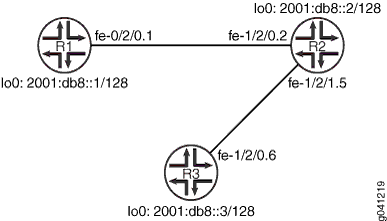
CLI Quick Configuration shows the configuration for all of the devices in Figure 1. The section #d40e59__d40e189 describes the steps on Device R1.
Topology
Configuration
Procedure
CLI Quick Configuration
To quickly configure this
example, copy the following commands, paste them into a text file,
remove any line breaks, change any details necessary to match your
network configuration, and then copy and paste the commands into the
CLI at the [edit] hierarchy level.
Device R1
set interfaces fe-1/2/0 unit 1 description to-R2 set interfaces fe-1/2/0 unit 1 family inet6 address 2001:db8:0:1::/64 eui-64 set interfaces lo0 unit 1 family inet6 address 2001:db8::1/128 set protocols ripng traceoptions file ripng-trace-file set protocols ripng traceoptions flag route set protocols ripng group ripng-group export advertise-routes-through-ripng set protocols ripng group ripng-group neighbor fe-1/2/0.1 set policy-options policy-statement advertise-routes-through-ripng term 1 from protocol direct set policy-options policy-statement advertise-routes-through-ripng term 1 from protocol ripng set policy-options policy-statement advertise-routes-through-ripng term 1 then accept
Device R2
set interfaces fe-1/2/0 unit 2 description to-R1 set interfaces fe-1/2/0 unit 2 family inet6 address 2001:db8:0:2::/64 eui-64 set interfaces fe-1/2/1 unit 5 description to-R3 set interfaces fe-1/2/1 unit 5 family inet6 address 2001:db8:0:3::/64 eui-64 set interfaces lo0 unit 2 family inet6 address 2001:db8::2/128 set protocols ripng group ripng-group export advertise-routes-through-ripng set protocols ripng group ripng-group neighbor fe-1/2/0.2 set protocols ripng group ripng-group neighbor fe-1/2/1.5 set policy-options policy-statement advertise-routes-through-ripng term 1 from protocol direct set policy-options policy-statement advertise-routes-through-ripng term 1 from protocol ripng set policy-options policy-statement advertise-routes-through-ripng term 1 then accept
Device R3
set interfaces fe-1/2/0 unit 6 description to-R2 set interfaces fe-1/2/0 unit 6 family inet6 address 2001:db8:0:4::/64 eui-64 set interfaces lo0 unit 3 family inet6 address 2001:db8::3/128 set protocols ripng group ripng-group export advertise-routes-through-ripng set protocols ripng group ripng-group neighbor fe-1/2/0.6 set policy-options policy-statement advertise-routes-through-ripng term 1 from protocol direct set policy-options policy-statement advertise-routes-through-ripng term 1 from protocol ripng set policy-options policy-statement advertise-routes-through-ripng term 1 then accept
Step-by-Step Procedure
The following example requires you to navigate various levels in the configuration hierarchy. For information about navigating the CLI, see Using the CLI Editor in Configuration Mode in the CLI User Guide.
To configure the RIPng update interval:
Configure the network interfaces.
This example shows multiple loopback interface addresses to simulate attached networks.
[edit interfaces] user@R1# set fe-1/2/0 unit 1 description to-R2 user@R1# set fe-1/2/0 unit 1 family inet6 address 2001:db8:0:1::/64 eui-64 user@R1# set lo0 unit 1 family inet6 address 2001:db8::1/128
Configure the RIPng group, and add the interface to the group.
To configure RIPng in Junos OS, you must configure a group that contains the interfaces on which RIPng is enabled. You do not need to enable RIPng on the loopback interface.
[edit protocols ripng group ripng-group] user@R1# set neighbor fe-1/2/0.1
Configure RIPng tracing operations.
[edit protocols ripng traceoptions] user@R1# set file ripng-trace-file user@R1# set flag route
Create the routing policy to advertise both direct and RIPng-learned routes.
[edit policy-options policy-statement advertise-routes-through-ripng term 1] user@R1# set from protocol direct user@R1# set from protocol ripng user@R1# set then accept
Apply the routing policy.
In Junos OS, you can only apply RIPng export policies at the group level.
[edit protocols ripng group ripng-group] user@R1# set export advertise-routes-through-ripng
Results
From configuration mode, confirm your configuration
by entering the show interfaces, show protocols, and show policy-options commands. If the output does
not display the intended configuration, repeat the configuration instructions
in this example to correct it.
user@R1# show interfaces
fe-1/2/0 {
unit 1 {
description to-R2;
family inet6 {
address 2001:db8:0:1::/64 {
eui-64;
}
}
}
}
lo0 {
unit 1 {
family inet6 {
address 2001:db8::1/128;
}
}
}
user@R1# show protocols
ripng {
traceoptions {
file ripng-trace-file;
flag route;
}
group ripng-group {
export advertise-routes-through-ripng;
neighbor fe-1/2/0.1;
}
}
user@R1# show policy-options
policy-statement advertise-routes-through-ripng {
term 1 {
from protocol [ direct ripng ];
then accept;
}
}
If you are done configuring the device, enter commit from configuration mode.
Verification
Confirm that the configuration is working properly.
Checking the Log File
Purpose
Make sure that the RIPng route updates are logged in the configured log file.
Action
Deactivate the extra loopback interface address on Device R3.
[edit interfaces lo0 unit 3 family inet6] user@R3# deactivate address 2001:db8::3/128 user@R3# commit
From operational mode, enter the
show log ripng-trace-filecommand with the | match 2001:db8::3 option.user@R1> show log ripng-trace-file | match 2001:db8::3 Mar 6 14:57:03.516867 2001:db8::3/128: metric-in: 3, change: 3 -> 3; # gw: 1, pkt_upd_src fe80::2a0:a514:0:24c, inx: 0, rte_upd_src fe80::2a0:a514:0:24c Mar 6 14:57:32.786286 2001:db8::3/128: metric-in: 3, change: 3 -> 3; # gw: 1, pkt_upd_src fe80::2a0:a514:0:24c, inx: 0, rte_upd_src fe80::2a0:a514:0:24c Mar 6 14:58:02.584669 2001:db8::3/128: metric-in: 3, change: 3 -> 3; # gw: 1, pkt_upd_src fe80::2a0:a514:0:24c, inx: 0, rte_upd_src fe80::2a0:a514:0:24c Mar 6 14:58:30.213894 2001:db8::3/128: metric-in: 3, change: 3 -> 3; # gw: 1, pkt_upd_src fe80::2a0:a514:0:24c, inx: 0, rte_upd_src fe80::2a0:a514:0:24c Mar 6 14:59:00.115110 2001:db8::3/128: metric-in: 3, change: 3 -> 3; # gw: 1, pkt_upd_src fe80::2a0:a514:0:24c, inx: 0, rte_upd_src fe80::2a0:a514:0:24c Mar 6 14:59:05.826644 Setting RIPng rtbit on route 2001:db8::3/128, tsi = 0xbb69880 Mar 6 14:59:13.014652 2001:db8::3/128: metric-in: 16, change: 3 -> 16; # gw: 1, pkt_upd_src fe80::2a0:a514:0:24c, inx: 0, rte_upd_src fe80::2a0:a514:0:24c Mar 6 14:59:13.015132 CHANGE 2001:db8::3/128 nhid 566 gw fe80::2a0:a514:0:24c RIPng pref 100/0 metric 3/0 fe-1/2/0.1 **Delete Int> Mar 6 14:59:13.015197 Best route to 2001:db8::3/128 got deleted. Doing route calculation on the stored rte-info
Meaning
The output shows that the route to 2001:db8::3/128 was deleted.
