Example: Configuring Interchassis Redundancy for MX Series 5G Universal Routing Platforms Using a Virtual Chassis
To provide interchassis redundancy for MX Series 5G Universal Routing Platforms, you can configure a Virtual Chassis. A Virtual Chassis configuration interconnects two MX Series routers into a logical system that you can manage as a single network element. The member routers in a Virtual Chassis are interconnected by means of Virtual Chassis ports that you configure on Modular Port Concentrator/Modular Interface Card (MPC/MIC) interfaces (network ports) on each MX Series router.
This example describes how to set up and configure a Virtual Chassis consisting of two MX Series routers:
Requirements
This example uses the following software and hardware components:
-
Junos OS Release 11.2 and later releases
-
One MX240 Universal Routing Platform
-
One MX480 Universal Routing Platform
This configuration example has been tested using the software release listed and is assumed to work on all later releases.
See Table 1 for information about the hardware installed in each MX Series router.
We recommend that you use the commit synchronize command throughout this procedure to save any configuration changes
to the Virtual Chassis.
For an MX Series Virtual Chassis, the force option
is the default and only behavior when you issue the commit synchronize command. Issuing the commit synchronize command for an
MX Series Virtual Chassis configuration has the same effect as issuing
the commit synchronize force command.
Overview and Topology
To configure the Virtual Chassis shown in this example, you
must create a preprovisioned configuration at the [edit virtual-chassis] hierarchy level on the router to be designated as the primary of
the Virtual Chassis. The preprovisioned configuration includes the
serial number, member ID, and role for each member router (also known
as member chassis) in the Virtual Chassis. When a new member router
joins the Virtual Chassis, the software compares its serial number
against the values specified in the preprovisioned configuration.
If the serial number of a joining router does not match any of the
configured serial numbers, the software prevents that router from
becoming a member of the Virtual Chassis.
After you commit the preprovisioned configuration on the primary
router, you must assign the preprovisioned member IDs by issuing the request virtual-chassis member-id set administrative command
on each router, which causes the router to reboot. When the reboot
is complete, you create one or more Virtual Chassis ports by issuing
the request virtual-chassis vc-port set administrative
command on each router. The Virtual Chassis forms when the line cards
in both member routers are back online.
Topology
This example configures a Virtual Chassis that interconnects two MX Series routers, and uses the basic topology shown in Figure 1. For redundancy, two Virtual Chassis ports are configured on each member router.
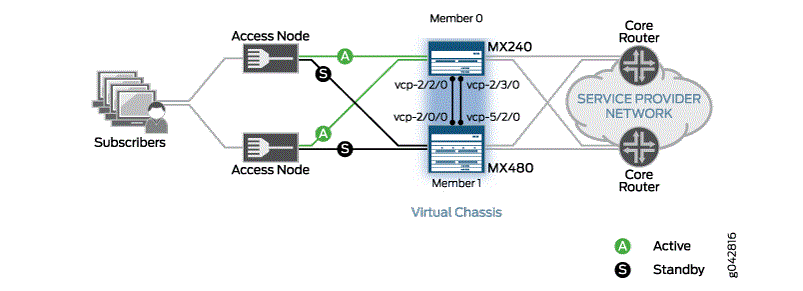
Table 1 shows the hardware and software configuration settings for each MX Series router in the Virtual Chassis. You use some of these settings in the preprovisioned configuration and when you assign the member IDs and create the Virtual Chassis ports.
MX Series Enhanced Queuing IP Services DPCs (DPCE-R-Q model numbers) and MX Series Enhanced Queuing Ethernet Services DPCs (DPCE-X-Q model numbers) do not interoperate with features of the MX Series Virtual Chassis. If any MX Series Enhanced Queuing DPCs are installed in a router to be configured as a member of a Virtual Chassis, you must ensure that these DPCs are offline before you configure the Virtual Chassis.
|
Router Name |
Hardware |
Serial Number |
Member ID |
Role |
Virtual Chassis Ports |
Network Port Slot Numbering |
|---|---|---|---|---|---|---|
|
gladius |
MX240 router with:
|
JN10C7135AFC |
0 |
routing-engine (primary) |
vcp-2/2/0vcp-2/3/0 |
FPC 0 – 11 |
|
trefoil |
MX480 router with:
|
JN115D117AFB |
1 |
routing-engine (backup) |
vcp-2/0/0vcp-5/2/0 |
FPC 12 – 23 (offset = 12) |
Configuration
To configure a Virtual Chassis consisting of two MX Series routers, perform these tasks:
- Preparing for the Virtual Chassis Configuration
- Creating and Applying Configuration Groups for the Virtual Chassis
- Configuring Preprovisioned Member Information for the Virtual Chassis
- Configuring a Virtual Chassis Heartbeat Connection
- Configuring Enhanced IP Network Services
- Enabling Graceful Routing Engine Switchover and Nonstop Active Routing
- Configuring Member IDs and Rebooting the Routers to Enable Virtual Chassis Mode
- Configuring Virtual Chassis Ports to Interconnect Member Routers
Preparing for the Virtual Chassis Configuration
Step-by-Step Procedure
To prepare for configuring an MX Series Virtual Chassis:
-
Make a list of the serial numbers of both routers that you want to configure as part of the Virtual Chassis.
The chassis serial number is located on a label affixed to the side of the of the MX Series chassis. Alternatively, you can obtain the chassis serial number by issuing the
show chassis hardwarecommand, which is especially useful if you are accessing the router from a remote location. For example:user@gladius> show chassis hardware Hardware inventory: Item Version Part number Serial number Description Chassis JN10C7135AFC MX240 . . . Fan Tray 0 REV 01 710-021113 JT0119 MX240 Fan Tray
-
Note the desired role (
routing-engine) for each router in the Virtual Chassis.In a two-router Virtual Chassis configuration, you must designate each router with the
routing-enginerole, which enables either router to function as the primary or backup of the Virtual Chassis.-
The primary router maintains the global configuration and state information for all members of the Virtual Chassis, and runs the chassis management processes.
-
The backup router synchronizes with the primary router and relays chassis control information (such as line-card presence and alarms) to the primary router. If the primary router is unavailable, the backup router takes primary role of the Virtual Chassis to preserve routing information and maintain network connectivity without disruption.
-
-
Note the member ID (0 or 1) to be assigned to each router in the Virtual Chassis.
In this example, the primary router is assigned member ID 0, and the backup router is assigned member ID 1.
-
Configure a heartbeat connection between the primary router and backup router.
Starting from Junos release version 14.1R1, heartbeat connection is required on a virtual chassis configuration, to avoid unnecessary primary role changes during an adjacency disruption or split. Additionally, to add member health information for the primary-role election process. -
Ensure that both MX Series routers in the Virtual Chassis have dual Routing Engines installed, and that all four Routing Engines in the Virtual Chassis are the same model.
For example, you cannot configure a Virtual Chassis if one member router has RE-S-2000 Routing Engines installed and the other member router has RE-S-1800 Routing Engines installed.
-
Ensure that the necessary Modular Port Concentrator/Modular Interface Card (MPC/MIC) interfaces on which to configure the Virtual Chassis ports are installed and operational in each router to be configured as a member of the Virtual Chassis.
Note:An MX Series Virtual Chassis does not support a combination of 1-Gigabit Ethernet (
gemedia type) Virtual Chassis ports and 10-Gigabit Ethernet (xemedia type) Virtual Chassis ports within the same Virtual Chassis. You must configure either all 10-Gigabit Ethernet Virtual Chassis ports or all 1-Gigabit Ethernet Virtual Chassis ports in the same Virtual Chassis. We recommend that you configure Virtual Chassis ports on 10-Gigabit Ethernet interfaces. This restriction has no effect on access ports or uplink ports in an MX Series Virtual Chassis configuration. -
If MX Series Enhanced Queuing IP Services DPCs (DPCE-R-Q model numbers) or MX Series Enhanced Queuing Ethernet Services DPCs (DPCE-X-Q model numbers) are installed in a router to be configured as a member of the Virtual Chassis, make sure these DPCs are offline before you configure the Virtual Chassis. Otherwise, the MX Series Virtual Chassis configuration will not function.
Note:MX Series Enhanced Queuing IP Services DPCs (DPCE-R-Q model numbers) and MX Series Enhanced Queuing Ethernet Services DPCs (DPCE-X-Q model numbers) do not interoperate with features of the MX Series Virtual Chassis.
-
Determine the desired location of the dedicated Virtual Chassis ports on both member routers, and use the Virtual Chassis ports to physically interconnect the member routers in a point-to-point topology.
-
Ensure that both MX Series routers to be configured as members of the Virtual Chassis are running the same Junos OS release, and have basic network connectivity.
-
Install the MX Virtual Chassis Redundancy Feature Pack license on each router to be configured as part of the Virtual Chassis.
-
Install the necessary Junos OS feature licenses on each router to be configured as part of the Virtual Chassis.
Creating and Applying Configuration Groups for the Virtual Chassis
Step-by-Step Procedure
For a Virtual Chassis configuration consisting of two MX Series routers, each of which supports dual Routing Engines, you must create and apply the following configuration groups on the router to be designated as the primary of the Virtual Chassis instead of using the standard re0 and re1 configuration groups:
-
member0-re0 -
member0-re1 -
member1-re0 -
member1-re1
The membern-ren
naming format for configuration groups is reserved for exclusive use by
member routers in MX Series Virtual Chassis configurations.
To create and apply configuration group information for the Virtual Chassis:
-
Log in to the console on member 0 (
gladius). -
In the console window on member 0, create and apply the
member0-re0configuration group.[edit] user@gladius# copy groups re0 to member0-re0 user@gladius# set apply-groups member0-re0 -
Delete the standard
re0configuration group from the global configuration on member 0.[edit] user@gladius# delete apply-groups re0 user@gladius# delete groups re0 -
Create and apply the
member0-re1configuration group on member 0.[edit] user@gladius# copy groups re1 to member0-re1 user@gladius# set apply-groups member0-re1 -
Delete the standard
re1configuration group from the global configuration on member 0.[edit] user@gladius# delete apply-groups re1 user@gladius# delete groups re1 -
Create and apply the
member1-re0configuration information on member 0.[edit] user@gladius# set groups member1-re0 system host-name trefoil user@gladius# set groups member1-re0 system backup-router 10.9.0.1 user@gladius# set groups member1-re0 system backup-router destination 172.16.0.0/12 user@gladius# set groups member1-re0 system backup-router destination 10.9.0.0/16 ... user@gladius# set groups member1-re0 interfaces fxp0 unit 0 family inet address 10.9.3.97/21 user@gladius# set apply-groups member1-re0The examples in Steps 5 and 6 set the IP address for the
fxp0management interface and add an IP route for it in the event that routing becomes inactive. -
Create and apply the
member1-re1configuration information on member 0.[edit] user@gladius# set groups member1-re1 system host-name trefoil user@gladius# set groups member1-re1 system backup-router 10.9.0.1 user@gladius# set groups member1-re1 system backup-router destination 172.16.0.0/12 user@gladius# set groups member1-re1 system backup-router destination 10.9.0.0/16 ... user@gladius# set groups member1-re1 interfaces fxp0 unit 0 family inet address 10.9.3.98/21 user@gladius# set apply-groups member1-re1 -
Commit the configuration on member 0.
Results
Display the results of the configuration.
[edit] user@gladius# show groups ? Possible completions: <[Enter]> Execute this command <group_name> Group name global Group name member0-re0 Group name member0-re1 Group name member1-re0 Group name member1-re1 Group name | Pipe through a command
[edit] user@gladius# show apply-groups apply-groups [ global member0-re0 member0-re1 member1-re0 member1-re1 ];
Configuring Preprovisioned Member Information for the Virtual Chassis
Step-by-Step Procedure
To configure the preprovisioned member information on member 0
(gladius):
-
Log in to the console on member 0.
-
Specify that you want to create a preprovisioned Virtual Chassis configuration.
[edit virtual-chassis] user@gladius# set preprovisioned -
Configure the member ID (
0or1), role (routing-engine), and chassis serial number for each member router in the Virtual Chassis.[edit virtual-chassis] user@gladius# set member 0 role routing-engine serial-number JN10C7135AFC user@gladius# set member 1 role routing-engine serial-number JN115D117AFB -
(Optional) Enable tracing of Virtual Chassis operations.
[edit virtual-chassis] user@gladius# set traceoptions file vccp user@gladius# set traceoptions file size 100m user@gladius# set traceoptions flag all -
Commit the configuration.
Results
Display the results of the configuration.
[edit virtual-chassis]
user@gladius# show
preprovisioned;
traceoptions {
file vccp size 100m;
flag all;
}
member 0 {
role routing-engine;
serial-number JN10C7135AFC;
}
member 1 {
role routing-engine;
serial-number JN115D117AFB;
}
Configuring a Virtual Chassis Heartbeat Connection
Starting in Junos OS Release 14.1, you must configure an IP-based, bidirectional “heartbeat” packet connection between the primary router and backup router in a virtual chassis. The heartbeat connection determines the health and availability of member routers in the virtual chassis. The member routers forming this heartbeat connection exchange heartbeat packets that provide critical information about the availability and health of each member router.
For details, see Configuring a Virtual Chassis Heartbeat Connection.Configuring Enhanced IP Network Services
Step-by-Step Procedure
For an MX Series Virtual Chassis to function properly, you must configure
enhanced IP network services on both member routers (member 0 and member 1).
Enhanced IP network services defines how the chassis recognizes and uses
certain modules. When you set each member router’s network services to
enhanced-ip, only MPC/MIC modules and MS-DPC modules
are powered on in the chassis. Non-service DPCs do not work with enhanced IP
network services.
This procedure describes how to configure enhanced IP network services when you first set up the Virtual Chassis. For information about configuring enhanced IP network services for an existing MX Series Virtual Chassis, see Configuring Enhanced IP Network Services for a Virtual Chassis.
To configure enhanced IP network services for a Virtual Chassis:
-
Configure enhanced IP network services on member 0 (
gladius).-
Log in to the console on member 0.
-
Access the chassis hierarchy.
[edit] user@gladius# edit chassis -
Configure enhanced IP network services for member 0.
[edit chassis] user@gladius# set network-services enhanced-ip -
Commit the configuration on member 0.
Note:Immediately after you commit the configuration, the software prompts you to reboot the router. You can proceed without rebooting the router at this point because a reboot occurs when you configure the member IDs to enable Virtual Chassis mode, later in this procedure.
-
-
Configure enhanced IP network services on member 1 (
trefoil).-
Log in to the console on member 1.
-
Access the chassis hierarchy.
[edit] user@trefoil# edit chassis -
Configure enhanced IP network services for member 1.
[edit chassis] user@trefoil# set network-services enhanced-ip -
Commit the configuration on member 1.
Note:Immediately after you commit the configuration, the software prompts you to reboot the router. You can proceed without rebooting the router at this point because a reboot occurs when you configure the member IDs to enable Virtual Chassis mode, later in this procedure.
-
Enabling Graceful Routing Engine Switchover and Nonstop Active Routing
Step-by-Step Procedure
Before you configure member IDs and Virtual Chassis ports, you must enable graceful Routing Engine switchover (GRES) and nonstop active routing (NSR) on both member routers in the Virtual Chassis.
To enable graceful Routing Engine switchover and nonstop active routing:
-
Enable graceful Routing Engine switchover and nonstop active routing on member 0 (
gladius):-
Log in to the console on member 0.
-
Enable graceful switchover.
[edit chassis redundancy] user@gladius# set graceful-switchover -
Enable nonstop active routing.
[edit routing-options] user@gladius# set nonstop-routing -
Configure the
commitcommand to automatically result in acommit synchronizeaction between the dual Routing Engines in member 0.[edit system] user@gladius# set commit synchronize -
Commit the configuration.
-
-
Enable graceful Routing Engine switchover and nonstop active routing on member 1 (
trefoil):-
Log in to the console on member 1.
-
Enable graceful switchover.
[edit chassis redundancy] user@trefoil# set graceful-switchover -
Enable nonstop active routing.
[edit routing-options] user@trefoil# set nonstop-routing -
Configure the
commitcommand to automatically result in acommit synchronizeaction between the dual Routing Engines in member 1.[edit system] user@trefoil# set commit synchronize -
Commit the configuration.
Note:When you configure nonstop active routing, you must include the
commit synchronizestatement at the[edit system]hierarchy level. Otherwise, the commit operation fails.For an MX Series Virtual Chassis, the
forceoption is the default and only behavior when you use thecommit synchronizestatement. Including thecommit synchronizestatement for an MX Series Virtual Chassis configuration has the same effect as including thecommit synchronize forcestatement. -
Configuring Member IDs and Rebooting the Routers to Enable Virtual Chassis Mode
Step-by-Step Procedure
To configure (set) the preprovisioned member ID for each MX Series router in
the Virtual Chassis, use the request virtual-chassis member-id
set command. Assigning the member ID causes the router to
reboot in preparation for forming the Virtual Chassis.
If you issue the request virtual-chassis member-id set
command without first installing an MX Virtual Chassis Redundancy
Feature Pack license on both member routers, the software displays a
warning message that you are operating without a valid Virtual Chassis
software license.
To configure the member ID and reboot each router to enable Virtual Chassis mode:
-
Log in to the console on member 0 (
gladius). -
Set the member ID on member 0.
user@gladius> request virtual-chassis member-id set member 0This command will enable virtual-chassis mode and reboot the system. Continue? [yes,no] yesIssuing the
request virtual-chassis member-idcommand causes the router to reboot in preparation for membership in the Virtual Chassis.After the reboot, all MPCs remain powered off until the Virtual Chassis port connection is configured.
-
Log in to the console on member 1 (
trefoil). -
Set the member ID on member 1.
user@trefoil> request virtual-chassis member-id set member 1This command will enable virtual-chassis mode and reboot the system. Continue? [yes,no] yesAfter the reboot, all MPCs remain powered off until the Virtual Chassis port connection is configured.
Results
Display the results of the configuration on each router. At this point in the
procedure, all line cards are offline, and the routers are each designated
with the Master role because they are not yet
interconnected as a fully formed Virtual Chassis. In addition, member 1
(trefoil) remains in Amnesiac state (has no defined
configuration) until the Virtual Chassis forms and the configuration is
committed.
For member 0 (gladius):
{master:member0-re0}
user@gladius> show virtual-chassis status
Preprovisioned Virtual Chassis
Virtual Chassis ID: 4f2b.1aa0.de08
Mastership Neighbor List
Member ID Status Serial No Model priority Role ID Interface
0 (FPC 0- 11) Prsnt JN10C7135AFC mx240 129 Master*
For member 1 (trefoil):
Amnesiac (ttyd0)
login: user
Password:
...
{master:member1-re0}
user> show virtual-chassis status
Virtual Chassis ID: eabf.4e50.91e6
Virtual Chassis Mode: Disabled
Mastership Neighbor List
Member ID Status Serial No Model priority Role ID Interface
1 (FPC 12- 23) Prsnt JN115D117AFB mx480 128 Master*Configuring Virtual Chassis Ports to Interconnect Member Routers
Step-by-Step Procedure
To interconnect the member routers in an MX Series Virtual Chassis, use the
request virtual-chassis vc-port set command to
configure (set) Virtual Chassis ports on Modular Port Concentrator/Modular
Interface Card (MPC/MIC) interfaces.
If you issue the request virtual-chassis vc-port set
command without first installing an MX Virtual Chassis Redundancy
Feature Pack license on both member routers, the software displays a
warning message that you are operating without a valid Virtual Chassis
software license.
To configure Virtual Chassis ports on MPC/MIC interfaces to connect the member routers in the Virtual Chassis:
-
Configure the Virtual Chassis ports on member 0 (
gladius).-
Log in to the console on member 0.
-
Configure the first Virtual Chassis port that connects to member 1 (
trefoil).{master:member0-re0} user@gladius> request virtual-chassis vc-port set fpc-slot 2 pic-slot 2 port 0 vc-port successfully setAfter the Virtual Chassis port is created, it is renamed
vcp-slot/pic/port(for example,vcp-2/2/0), and the line card associated with that port comes online. The line cards in the other member router remain offline until the Virtual Chassis forms. Each Virtual Chassis port is dedicated to the task of interconnecting member routers in a Virtual Chassis, and is no longer available for configuration as a standard network port. -
When
vcp-2/2/0is up, configure the second Virtual Chassis port that connects to member 1.{master:member0-re0} user@gladius> request virtual-chassis vc-port set fpc-slot 2 pic-slot 3 port 0 vc-port successfully set
-
-
Configure the Virtual Chassis ports on member 1 (
trefoil).-
Log in to the console on member 1.
-
Configure the first Virtual Chassis port that connects to member 0 (
gladius).{master:member1-re0} user@trefoil> request virtual-chassis vc-port set fpc-slot 2 pic-slot 0 port 0 vc-port successfully set -
When
vcp-2/0/0is up, configure the second Virtual Chassis port that connects to member 0.{master:member1-re0} user@trefoil> request virtual-chassis vc-port set fpc-slot 5 pic-slot 2 port 0 vc-port successfully set
When all of the line cards in all of the member routers are online, and the Virtual Chassis has formed, you can issue Virtual Chassis commands from the terminal window of the primary router (
gladius). -
-
Verify that the Virtual Chassis is properly configured and operational.
{master:member0-re0} user@gladius> show virtual-chassis status{master:member0-re0} user@gladius> show virtual-chassis vc-port all-membersSee the Verification section for information about interpreting the output of these commands.
-
Commit the configuration on the primary router.
The commit step is required to ensure that the configuration groups and Virtual Chassis configuration are propagated to both members of the Virtual Chassis.
Verification
To confirm that the Virtual Chassis configuration is working properly, perform these tasks:
- Verifying the Member IDs and Roles of the Virtual Chassis Members
- Verifying the Enhanced IP Network Services Configuration
- Verifying the Operation of the Virtual Chassis Ports
- Verifying Neighbor Reachability
Verifying the Member IDs and Roles of the Virtual Chassis Members
Purpose
Verify that the member IDs and roles of the routers belonging to the Virtual Chassis are properly configured.
Action
Display the status of the members of the Virtual Chassis configuration:
{master:member0-re0}
user@gladius> show virtual-chassis status
Preprovisioned Virtual Chassis
Virtual Chassis ID: a5b6.be0c.9525
Mastership Neighbor List
Member ID Status Serial No Model priority Role ID Interface
0 (FPC 0- 11) Prsnt JN10C7135AFC mx240 129 Master* 1 vcp-2/2/0
1 vcp-2/3/0
1 (FPC 12- 23) Prsnt JN115D117AFB mx480 129 Backup 0 vcp-2/0/0
0 vcp-5/2/0
Meaning
The value Prsnt in the Status column of the output confirms that the member routers specified
in the preprovisioned configuration are currently connected to the
Virtual Chassis. The display shows that member 0 (gladius) and member 1 (trefoil), which were both configured with
the routing-engine role, are functioning as the primary
router and backup router of the Virtual Chassis, respectively. The Neighbor List displays the interconnections between the member
routers by means of the Virtual Chassis ports. For example, member
0 is connected to member 1 through vcp-2/2/0 and vcp-2/3/0. The asterisk (*) following Master denotes the router
on which the command was issued. The Mastership priority value is assigned by the software and is not configurable in the
current release.
Verifying the Enhanced IP Network Services Configuration
Purpose
Verify that enhanced IP network services has been properly configured for the Virtual Chassis.
Action
Display the setting of the network services configuration for the primary Routing Engine in the Virtual Chassis primary router (member0-re0), and for the primary Routing Engine in the Virtual Chassis backup router (member1-re0).
{master:member0-re0}
user@gladius> show chassis network-services
Network Services Mode: Enhanced-IP
{backup:member1-re0}
user@trefoil> show chassis network-services
Network Services Mode: Enhanced-IP
Meaning
The output of the show chassis network services command confirms that enhanced IP network services is properly configured
on both member routers in the Virtual Chassis.
Verifying the Operation of the Virtual Chassis Ports
Purpose
Verify that the Virtual Chassis ports are properly configured and operational.
Action
Display the status of the Virtual Chassis ports for both members of the Virtual Chassis.
{master:member0-re0}
user@gladius> show virtual-chassis vc-port all-members
member0:
--------------------------------------------------------------------------
Interface Type Trunk Status Speed Neighbor
or ID (mbps) ID Interface
Slot/PIC/Port
2/2/0 Configured 3 Up 10000 1 vcp-2/0/0
2/3/0 Configured 3 Up 10000 1 vcp-5/2/0
member1:
--------------------------------------------------------------------------
Interface Type Trunk Status Speed Neighbor
or ID (mbps) ID Interface
Slot/PIC/Port
2/0/0 Configured 3 Up 10000 0 vcp-2/2/0
5/2/0 Configured 3 Up 10000 0 vcp-2/3/0
Meaning
The output confirms that the Virtual Chassis ports
you configured are operational. For each member router, the Interface
or Slot/PIC/Port column shows the location of the Virtual Chassis
ports configured on that router. For example, the Virtual Chassis
ports on member0-re0 (gladius) are vcp-2/2/0 and vcp-2/3/0. In the Trunk ID column, the
value 3 indicates that a trunk has formed; if a trunk is
not present, this field displays the value -1 . In the Status column, the value Up confirms that the interfaces
associated with the Virtual Chassis ports are operational. The Speed column displays the speed of the Virtual Chassis port
interface. The Neighbor ID/Interface column displays the
member IDs and Virtual Chassis port interfaces that connect to this
router. For example, the connections to member 0 (gladius) are through vcp-2/0/0 and vcp-5/2/0 on member
1 (trefoil).
Verifying Neighbor Reachability
Purpose
Verify that each member router in the Virtual Chassis can reach the neighbor routers to which it is connected.
Action
Display the neighbor reachability information for both member routers in the Virtual Chassis.
{master:member0-re0}
user@gladius> show virtual-chassis active-topology all-members
member0:
--------------------------------------------------------------------------
Destination ID Next-hop
1 1(vcp-2/2/0.32768)
member1:
--------------------------------------------------------------------------
Destination ID Next-hop
0 0(vcp-2/0/0.32768)
