Example: Deleting a Virtual Chassis Configuration for MX Series 5G Universal Routing Platforms
You can delete an MX Series Virtual Chassis configuration at any time. You might want to do so if your network configuration changes, or if you want to replace one or both MX Series member routers in the Virtual Chassis with different MX Series routers. After you delete the Virtual Chassis configuration, the routers that were formerly members of the Virtual Chassis function as two independent routers.
This example describes how to delete a Virtual Chassis configuration consisting of two MX Series routers:
Requirements
This example uses the following software and hardware components:
Junos OS Release 11.2 and later releases
One MX240 Universal Routing Platform with dual Routing Engines
One MX480 Universal Routing Platform with dual Routing Engines
This configuration example has been tested using the software release listed and is assumed to work on all later releases.
SeeTable 1 for information about the hardware installed in each MX Series router.
We recommend that you use the commit synchronize command to save any configuration changes to the Virtual Chassis.
For an MX Series Virtual Chassis, the force option
is the default and only behavior when you issue the commit synchronize command. Issuing the commit synchronize command for an
MX Series Virtual Chassis configuration has the same effect as issuing
the commit synchronize force command.
Overview and Topology
To delete an MX Series Virtual Chassis configuration, you must:
Delete all Virtual Chassis ports.
Remove the definitions and applications of the Virtual Chassis configuration groups.
Delete the preprovisioned member information configured at the
[edit virtual-chassis]hierarchy level.Delete any configured interfaces.
Remove the member IDs of each member router.
After you issue the request virtual-chassis member-id delete command on each router to remove the member ID, the router reboots
and the software disables Virtual Chassis mode on that router.
Because the entire Virtual Chassis configuration is propagated
from the primary router to the other member router when the Virtual
Chassis forms, you must delete each component of the Virtual Chassis
configuration from both member routers, even though the component
was originally configured only on the primary router. For example,
even though the preprovisioned member information was configured at
the [edit virtual-chassis] hierarchy level only on the
primary router, you must delete the virtual-chassis stanza
from the other member router in the Virtual Chassis.
When deleting the Virtual Chassis, you must also delete all Virtual Chassis-related configuration details from all stanzas, otherwise errors will result upon commit.
You cannot override a Virtual Chassis configuration simply
by using the load override command to load a different
configuration on the router from an ASCII file or from terminal input,
as you can with other configurations. The member ID and Virtual Chassis
port definitions are not stored in the configuration file, and are
still defined even after the new configuration file is loaded.
Topology
This example deletes the Virtual Chassis configuration that uses the basic topology shown in Figure 1. For redundancy, each member router is configured with two Virtual Chassis ports, both of which must be removed as part of the deletion process.
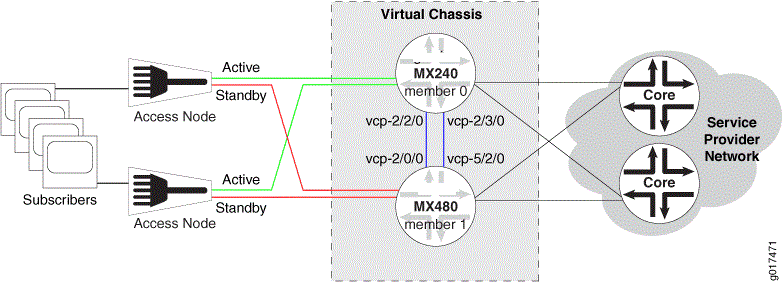
Table 1 shows the hardware and software configuration settings for each MX Series router in the Virtual Chassis.
Router Name |
Hardware |
Serial Number |
Member ID |
Role |
Virtual Chassis Ports |
Network Port Slot Numbering |
|---|---|---|---|---|---|---|
gladius |
MX240 router with:
|
JN10C7135AFC |
0 |
routing-engine (primary) |
vcp-2/2/0vcp-2/3/0 |
FPC 0 – 11 |
trefoil |
MX480 router with:
|
JN115D117AFB |
1 |
routing-engine (backup) |
vcp-2/0/0vcp-5/2/0 |
FPC 12 – 23 (offset = 12) |
Configuration
To delete a Virtual Chassis configuration consisting of two MX Series routers, perform these tasks:
- Deleting Virtual Chassis Ports
- Deleting Configuration Group Definitions and Applications
- Deleting Preprovisioned Member Information
- Deleting Configured Interfaces
- Deleting Member IDs to Disable Virtual Chassis Mode
Deleting Virtual Chassis Ports
Step-by-Step Procedure
To delete a Virtual Chassis port from a member router,
you must use the request virtual-chassis vc-port delete command.
If you issue the request virtual-chassis vc-port
delete command without first installing an MX Virtual Chassis
Redundancy Feature Pack license on both member routers, the software
displays a warning message that you are operating without a valid
Virtual Chassis software license.
To remove the Virtual Chassis ports from each member router:
In the console window on member 0 (
gladius), remove both Virtual Chassis ports (vcp-2/2/0andvcp-2/3/0).{master:member0-re0} user@gladius> request virtual-chassis vc-port delete fpc-slot 2 pic-slot 2 port 0 vc-port successfully deleted{master:member0-re0} user@gladius> request virtual-chassis vc-port delete fpc-slot 2 pic-slot 3 port 0 vc-port successfully deletedIn the console window on member 1 (
trefoil), remove both Virtual Chassis ports (vcp-2/0/0andvcp-5/2/0).{backup:member1-re0} user@trefoil> request virtual-chassis vc-port delete fpc-slot 2 pic-slot 0 port 0 vc-port successfully deleted{backup:member1-re0} user@trefoil> request virtual-chassis vc-port delete fpc-slot 5 pic-slot 2 port 0 vc-port successfully deleted
Results
Display the results of the Virtual Chassis port deletion
on each router. Confirm that no Virtual Chassis ports are listed in
the output of either the show virtual-chassis status command
or the show virtual-chassis vc-port command.
{master:member0-re0}
user@gladius> show virtual-chassis status
Preprovisioned Virtual Chassis
Virtual Chassis ID: 4d6f.54cd.d2c1
Mastership Neighbor List
Member ID Status Serial No Model priority Role ID Interface
0 (FPC 0- 11) Prsnt JN10C7135AFC mx240 129 Master*
1 (FPC 12- 23) NotPrsnt JN115D117AFB mx480
{master:member0-re0}
user@gladius> show virtual-chassis vc-port
member0:
--------------------------------------------------------------------------
Deleting and then re-creating a Virtual Chassis port in
an MX Series Virtual Chassis configuration may cause the Virtual Chassis
port to appear as Absent in the Status column
of the show virtual-chassis vc-port command display. To
resolve this issue, reboot the FPC that hosts the re-created Virtual
Chassis port.
Deleting Configuration Group Definitions and Applications
Step-by-Step Procedure
As part of deleting a Virtual Chassis configuration for MX Series routers with dual Routing Engines, you must delete the definitions and applications for the following configuration groups on both member routers:
member0-re0member0-re1member1-re0member1-re1
To retain the information in these configuration groups before
you delete them, you must copy them to the standard re0 and re1 configuration groups on the router, as described
in the following procedure. For example, copy configuration groups member0-re0 and member1-re0 to re0, and
copy member0-re1 and member1-re1 to re1.
The membern-ren naming format for configuration groups is reserved for exclusive
use by member routers in MX Series Virtual Chassis configurations.
To delete the configuration group definitions and applications for an MX Series Virtual Chassis:
In the console window on member 0 (
gladius), delete the Virtual Chassis configuration group definitions and applications.Copy the Virtual Chassis configuration groups to the standard configuration groups
re0andre1.{master:member0-re0}[edit] user@gladius# copy groups member0-re0 to re0 user@gladius# copy groups member0-re1 to re1Apply the
re0andre1configuration groups.{master:member0-re0}[edit] user@gladius# set apply-groups re0 user@gladius# set apply-groups re1Delete the Virtual Chassis configuration group definitions.
{master:member0-re0}[edit] user@gladius# delete groups member0-re0 user@gladius# delete groups member0-re1 user@gladius# delete groups member1-re0 user@gladius# delete groups member1-re1Delete the Virtual Chassis configuration group applications.
{master:member0-re0}[edit] user@gladius# delete apply-groups member0-re0 user@gladius# delete apply-groups member0-re1 user@gladius# delete apply-groups member1-re0 user@gladius# delete apply-groups member1-re1
In the console window on member 1 (
trefoil), delete the Virtual Chassis configuration group definitions and applications.Copy the Virtual Chassis configuration groups to the standard configuration groups
re0andre1.{backup:member1-re0}[edit] user@trefoil# copy groups member1-re0 to re0 user@trefoil# copy groups member1-re1 to re1Apply the
re0andre1configuration groups.{backup:member1-re0}[edit] user@trefoil# set apply-groups re0 user@trefoil# set apply-groups re1Delete the Virtual Chassis configuration group definitions.
{backup:member1-re0}[edit] user@trefoil# delete groups member0-re0 user@trefoil# delete groups member0-re1 user@trefoil# delete groups member1-re0 user@trefoil# delete groups member1-re1Delete the Virtual Chassis configuration group applications.
{backup:member1-re0}[edit] user@trefoil# delete apply-groups member0-re0 user@trefoil# delete apply-groups member0-re1 user@trefoil# delete apply-groups member1-re0 user@trefoil# delete apply-groups member1-re1
Results
Display the results of the configuration. Confirm that
configuration groups member0-re0, member 0-re1, member1-re0, and member1-re1 do not appear
in the output of either the show groups command or the show apply-groups command.
[edit] user@gladius# show groups ?
Possible completions: <[Enter]> Execute this command <group_name> Group name global Group name re0 Group name re1 Group name | Pipe through a command
[edit] user@gladius# show apply-groups ## Last changed: 2010-12-01 09:17:27 PST apply-groups [ global re0 re1 ];
Deleting Preprovisioned Member Information
Step-by-Step Procedure
You must delete the preprovisioned member information,
which was configured at the [edit virtual-chassis] hierararchy
level on the primary router and then propagated to the backup router
during the formation of the Virtual Chassis.
To delete the preprovisioned member information for the Virtual Chassis:
Delete the
virtual-chassisconfiguration stanza on member 0 (gladius).{master:member0-re0}[edit] user@gladius# delete virtual-chassisDelete the
virtual-chassisconfiguration stanza on member 1 (trefoil).{backup:member1-re0}[edit] user@trefoil# delete virtual-chassis
Results
Display the results of the deletion. Confirm that the virtual-chassis stanza no longer exists on either member router.
For example, on gladius (member 0):
{master:member0-re0}[edit]
user@gladius# show virtual-chassis
<no output>
Deleting Configured Interfaces
Step-by-Step Procedure
As part of deleting the Virtual Chassis, we recommend that you delete any interfaces that were configured when the Virtual Chassis was formed. This action ensures that nonexistent interfaces or interfaces belonging to the other member router do not remain on the router after Virtual Chassis mode is disabled.
To delete any interfaces that you configured when creating the Virtual Chassis:
In the console window on member 0 (
gladius), delete any configured interfaces and commit the configuration.Delete the configured interfaces.
{master:member0-re0}[edit] user@gladius# delete interfacesCommit the configuration on member 0.
{master:member0-re0}[edit system] user@gladius# commit synchronize member0-re0: configuration check succeeds member0-re1: commit complete member0-re0: commit complete
In the console window on member 1 (
trefoil), delete any configured interfaces and commit the configuration.Delete the configured interfaces.
{backup:member1-re0}[edit] user@trefoil# delete interfacesCommit the configuration on member 1.
{backup:member1-re0}[edit system] user@trefoil# commit synchronize member1-re0: configuration check succeeds member1-re1: commit complete member1-re0: commit complete
Deleting Member IDs to Disable Virtual Chassis Mode
Step-by-Step Procedure
To delete a member ID from a Virtual Chassis member router,
you must use the request virtual-chassis member-id delete command.
If you issue the request virtual-chassis member-id
delete command without first installing an MX Virtual Chassis
Redundancy Feature Pack license on both member routers, the software
displays a warning message that you are operating without a valid
Virtual Chassis software license.
To delete the Virtual Chassis member IDs and disable Virtual Chassis mode:
In the console window on member 0 (
gladius), delete the member ID and reboot the router.Exit configuration mode.
{master:member0-re0}[edit] user@gladius# exit Exiting configuration modeDelete member ID
0.{master:member0-re0} user@gladius> request virtual-chassis member-id delete This command will disable virtual-chassis mode and reboot the system. Continue? [yes,no] (no) yes Updating VC configuration and rebooting system, please wait... {master:member0-re0} user@gladius> *** FINAL System shutdown message from root@gladius *** System going down IMMEDIATELY
In the console window on member 1 (
trefoil), delete the member ID and reboot the router.Exit configuration mode.
{master:member1-re0}[edit] user@trefoil# exit Exiting configuration modeDelete member ID
1.{master:member1-re0} user@trefoil> request virtual-chassis member-id delete This command will disable virtual-chassis mode and reboot the system. Continue? [yes,no] (no) yes Updating VC configuration and rebooting system, please wait... {backup:member1-re0} user@trefoil> *** FINAL System shutdown message from root@trefoil *** System going down IMMEDIATELY
Results
After you issue the request virtual-chassis member-id
delete command to remove the member ID, the router reboots and
the software disables Virtual Chassis mode on that router. The routers
that were formerly members of the Virtual Chassis now function as
two independent routers.
Display the results of the configuration to confirm that the
Virtual Chassis configuration has been deleted on each router. For
example, on gladius (formerly member 0):
user@gladius> show virtual-chassis status error: the virtual-chassis-control subsystem is not running
user@gladius> show virtual-chassis vc-port error: the virtual-chassis-control subsystem is not running
Verification
To confirm that the Virtual Chassis configuration has been properly deleted, perform these tasks:
- Verifying Deletion of the Virtual Chassis Ports
- Verifying Deletion of the Virtual Chassis Configuration Groups
- Verifying Deletion of the Virtual Chassis Member IDs
Verifying Deletion of the Virtual Chassis Ports
Purpose
Verify that the Virtual Chassis ports on both member routers have been deleted from the configuration.
Action
Display the status of the Virtual Chassis configuration and Virtual Chassis ports.
{master:member0-re0}
user@gladius> show virtual-chassis status
Preprovisioned Virtual Chassis
Virtual Chassis ID: 4d6f.54cd.d2c1
Mastership Neighbor List
Member ID Status Serial No Model priority Role ID Interface
0 (FPC 0- 11) Prsnt JN10C7135AFC mx240 129 Master*
1 (FPC 12- 23) NotPrsnt JN115D117AFB mx480
{master:member0-re0}
user@gladius> show virtual-chassis vc-port
member0:
--------------------------------------------------------------------------
Meaning
In the output of the show virtual-chassis status command, no Virtual Chassis ports (vcp-slot/pic/port) are displayed
in the Neighbor List. The asterisk (*) following Master denotes the router on which the show virtual-chassis status command command was issued.
In the output of the show virtual-chassis vc-port command, no Virtual Chassis ports are displayed on the router on
which the command was issued.
Verifying Deletion of the Virtual Chassis Configuration Groups
Purpose
Verify that the definitions and applications of the following Virtual Chassis configuration groups have been deleted from the global configuration:
member0-re0member0-re1member1-re0member1-re1
Action
Display the status of the Virtual Chassis configuration group definitions and applications.
[edit] user@gladius# show groups ?
Possible completions: <[Enter]> Execute this command <group_name> Group name global Group name re0 Group name re1 Group name | Pipe through a command
[edit] user@gladius# show apply-groups apply-groups [ global re0 re1 ];
Meaning
The output confirms that the Virtual Chassis configuration
group definitions and applications have been deleted. In the output
of both show groups and show apply-groups, only
the standard configuration groups (global, re0, and re1) are listed. The Virtual Chassis configuration
groups (member0-re0, member 0-re1, member1-re0, and member1-re1) do not appear.
Verifying Deletion of the Virtual Chassis Member IDs
Purpose
Verify that the member IDs for the Virtual Chassis have been deleted, and that the Virtual Chassis is no longer configured on either MX Series router.
Action
Display the results of the configuration on each router.
For example, on trefoil (formerly member 1):
user@trefoil> show virtual-chassis status error: the virtual-chassis-control subsystem is not running
user@trefoil> show virtual-chassis vc-port error: the virtual-chassis-control subsystem is not running
Meaning
When you attempt to issue either the show virtual-chassis
status command or the show virtual-chassis vc-port command after the Virtual Chassis has been deleted, the router displays
an error message indicating that the Virtual Chassis is no longer
configured, and rejects the command.
