ON THIS PAGE
Example: Upgrading Junos OS in a Virtual Chassis Configuration for MX Series 5G Universal Routing Platforms by Rebooting the Routing Engines
You can upgrade an MX Series Virtual Chassis configuration from Junos OS Release 11.2 to a later release by rebooting each of the Routing Engines. Both member routers in the Virtual Chassis must have dual Routing Engines installed.
Make sure all four Routing Engines in the Virtual Chassis (both Routing Engines in the primary router and both Routing Engines in the backup router) are running the same Junos OS release.
This example describes how to upgrade Junos OS in a two-member MX Series Virtual Chassis by rebooting the Routing Engines. For information about upgrading Junos OS in an MX Series Virtual Chassis by performing a unified ISSU, see Upgrading Junos OS in an MX Series Virtual Chassis by Performing a Unified ISSU.
Requirements
This example uses the following software and hardware and components:
Junos OS Release 12.3 and later releases
One MX240 Universal Routing Platform with dual Routing Engines
One MX480 Universal Routing Platform with dual Routing Engines
This configuration example has been tested using the software release listed and is assumed to work on all later releases.
See Table 1 for information about the hardware installed in each MX Series router.
We recommend that you use the commit synchronize command to save any configuration changes to the Virtual Chassis.
For an MX Series Virtual Chassis, the force option
is the default and only behavior when you issue the commit synchronize command. Issuing the commit synchronize command for an
MX Series Virtual Chassis configuration has the same effect as issuing
the commit synchronize force command.
Overview and Topology
To upgrade Junos OS in an MX Series Virtual Chassis configuration by rebooting the Routing Engines, you must:
Prepare for the upgrade.
Install the Junos OS software package on each of the four Routing Engines.
Re-enable graceful Routing Engine switchover and nonstop active routing.
Reboot the Routing Engines to run the new Junos OS release.
Topology
This example upgrades Junos OS in an MX Series Virtual Chassis configuration that uses the basic topology shown in Figure 1. For redundancy, each member router is configured with two Virtual Chassis ports.
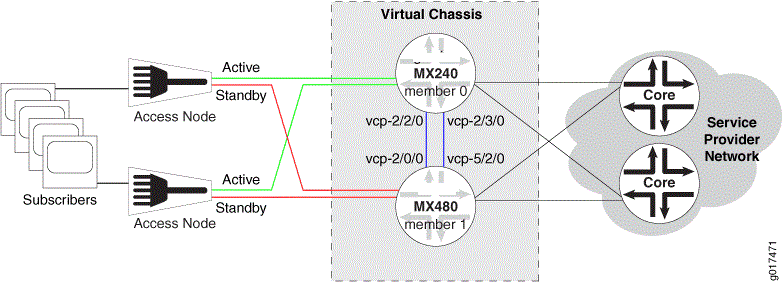
Table 1 shows the hardware and software configuration settings for each MX Series router in the Virtual Chassis.
Router Name |
Hardware |
Serial Number |
Member ID |
Role |
Virtual Chassis Ports |
Network Port Slot Numbering |
|---|---|---|---|---|---|---|
gladius |
MX240 router with:
|
JN10C7135AFC |
0 |
routing-engine (primary) |
vcp-2/2/0vcp-2/3/0 |
FPC 0 – 11 |
trefoil |
MX480 router with:
|
JN115D117AFB |
1 |
routing-engine (backup) |
vcp-2/0/0vcp-5/2/0 |
FPC 12 – 23 (offset = 12) |
Configuration
To upgrade Junos OS in a two-member MX Series Virtual Chassis by rebooting the Routing Engines, perform these tasks:
- Preparing for the Upgrade
- Installing the Junos OS Software Package on Each Routing Engine
- Re-enabling Graceful Routing Engine Switchover and Nonstop Active Routing
- Rebooting the Routing Engines to Run the New Junos OS Release
Preparing for the Upgrade
Step-by-Step Procedure
To prepare for the upgrade process:
Use FTP or a Web browser to download the Junos OS software package to the primary Routing Engine on the Virtual Chassis primary router (VC-P).
See Downloading Software.
Disable nonstop active routing on the primary router.
{master:member0-re0}[edit routing-options] user@gladius# deactivate nonstop-routingDisable graceful Routing Engine switchover on the primary router.
{master:member0-re0}[edit chassis redundancy] user@gladius# deactivate graceful-switchoverCommit the configuration on the primary router.
Exit CLI configuration mode.
{master:member0-re0}[edit] user@gladius# exit
Installing the Junos OS Software Package on Each Routing Engine
Step-by-Step Procedure
Installing the Junos OS software package on each Routing Engine in an MX Series Virtual Chassis prepares the Routing Engines to run the new software release after a reboot. This action is also referred to as arming the Routing Engines.
To install the Junos OS software package on all four Routing
Engines from the primary router (member0-re0) in the Virtual
Chassis:
Install the software package on VC-Pp.
{master:member0-re0} user@gladius> request system software add package-nameOn a properly formed Virtual Chassis, this command propagates the image to all four Routing Engines.
Results
Display the results of the installation. Verify that
the correct software package has been installed on the local primary
Routing Engine in member 0 (member0-re0) and
on the local primary Routing Engine in member 1 (member1-re0).
user@gladius> show version invoke-on all-routing-engines member0-re0: -------------------------------------------------------------------------- Hostname: gladius Model: mx240 . . . JUNOS Installation Software [14.1R1.10] member0-re1: -------------------------------------------------------------------------- Hostname:gladius1 Model: mx240 . . . JUNOS Installation Software [14.1R1.10] member1-re0: -------------------------------------------------------------------------- Hostname: trefoil Model: mx240 . . . JUNOS Installation Software [14.1R1.10] member1-re1: -------------------------------------------------------------------------- Hostname: trefoil1 Model: mx240 . . . JUNOS Installation Software [14.1R1.10]
Re-enabling Graceful Routing Engine Switchover and Nonstop Active Routing
Step-by-Step Procedure
After upgrading the Junos OS release, you need to re-enable graceful Routing Engine switchover and nonstop active routing for the Virtual Chassis.
To re-enable graceful Routing Engine switchover and nonstop
active routing from the Virtual Chassis primary router (member0-re0):
In the console window on
member 0(gladius), enable graceful Routing Engine switchover on the primary router.{master:member0-re0}[edit chassis redundancy] user@gladius# activate graceful-switchoverRe-enable nonstop active routing on the primary router.
{master:member0-re0}[edit routing-options] user@gladius# activate nonstop-routingCommit the configuration on the primary router.
Rebooting the Routing Engines to Run the New Junos OS Release
Step-by-Step Procedure
Rebooting both Routing Engines in the VC-P chassis may not result in a graceful switchover to the VC-B chassis, and is not recommended.
To reboot each of the four Routing Engines in an MX Series Virtual
Chassis from the Virtual Chassis primary router (member0-re0):
Use the
request system rebootcommand with no options.{master:member0-re0} user@gladius> request system rebootThis command reboots all line cards in
member 0(gladius) andmember 1(trefoil) to use the new Junos OS release. A traffic disruption occurs until all line cards are back online and the Virtual Chassis re-forms.
