Find the Current Location of a Named Asset
Follow these steps to search for an asset by name in Location Live View.
- From the left menu of the Juniper Mist portal, select Location > Live View.
-
(Optional) To simplify the display:
-
Select the Settings button (near the top right corner of the
page).

-
Clear all check boxes except Show Assets.
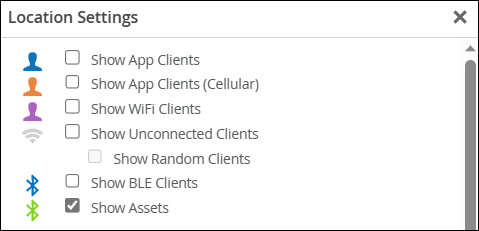
- Close the pop-up window.
-
Select the Settings button (near the top right corner of the
page).
- Select the Assets tab (on the right side of the page).
-
Scroll down the list to find the name of the asset.
For this example, we selected Wheelchair 1. When you click on the asset name, the asset appears with a green icon on the floorplan. All other assets are grayed out to make the selected asset more visible.
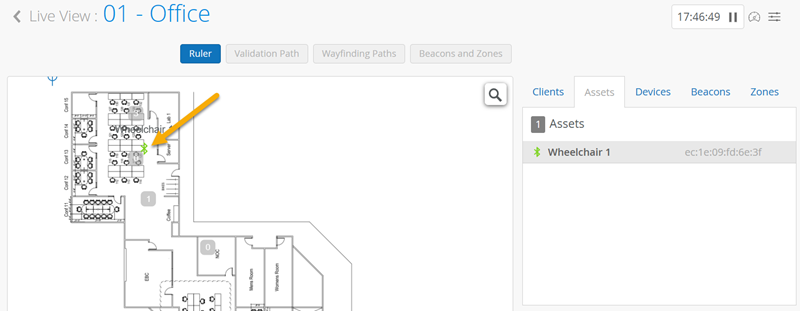 Note:
Note:Juniper Mist provides zonal accuracy, within 3 to 5 meters. Pinpoint accuracy is not possible, due to the limited information from the BLE beacon tags.
-
If you want to see more information about the asset, select Location
History (in the lower right corner of the page).
You can select the time frame to see the asset’s locations over time and the percentage of time spent in various zones.
