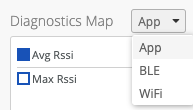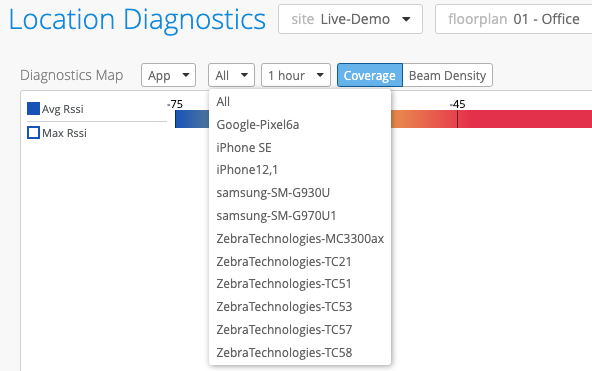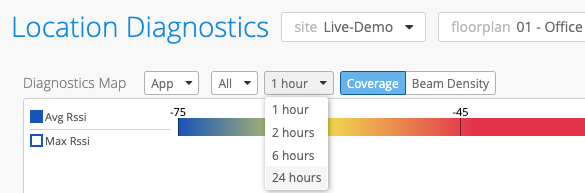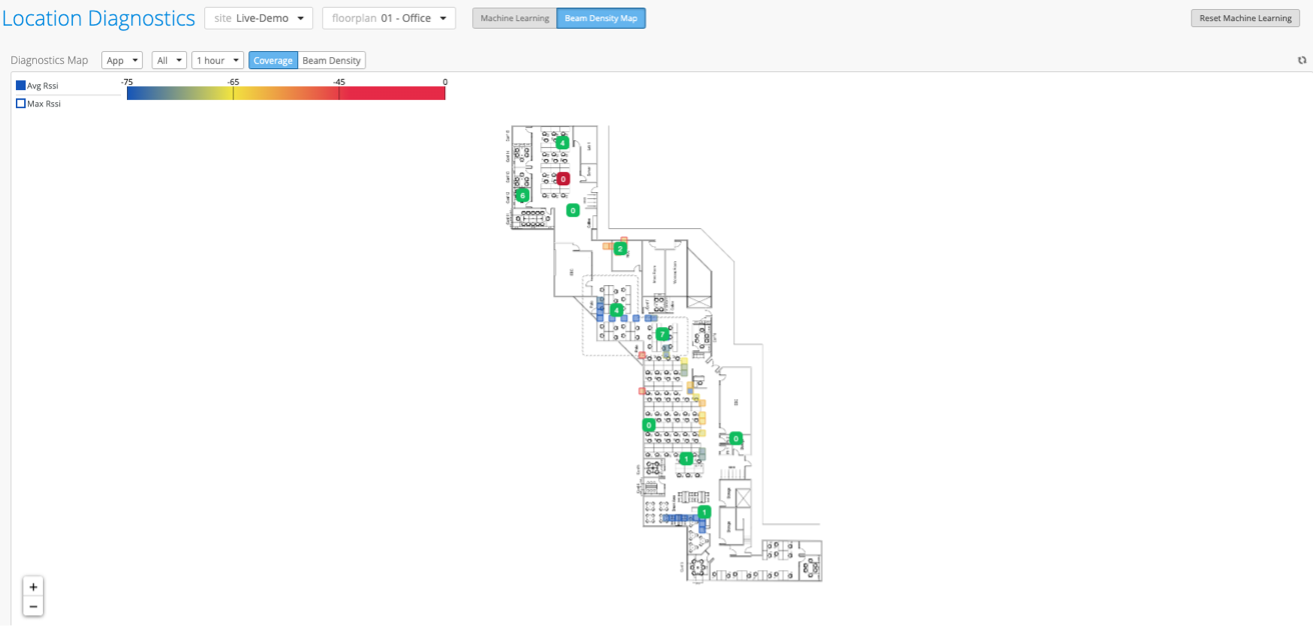- play_arrow Get Started
- play_arrow BLE Settings
- play_arrow Floorplan Setup
- play_arrow Wayfinding and User Engagement
- play_arrow Asset Visibility and Room Occupancy
- play_arrow Analytics
- play_arrow Location-Based Applicaton Development
Check Your Site's Beam Density Coverage
Troubleshoot location issues by using the Beam Density Map to find weak spots in your BLE coverage.
On the Location Diagnostics page of the Juniper Mist portal, you have the option to view “coverage” on the Beam Density Map. This map displays color coding to indicate how much coverage a Mist Access Point (AP) is providing a device based on the device's proximity to the AP. This color coding is based on the Received Signal Strength Indicator (RSSI) that the device sends to the AP. The RSSI values are based on the device’s coordinate (X,Y) location estimate.
To view the Beam Density Coverage Map: