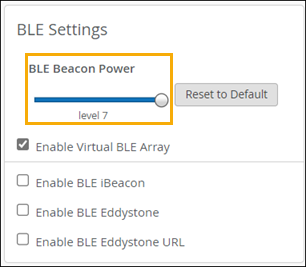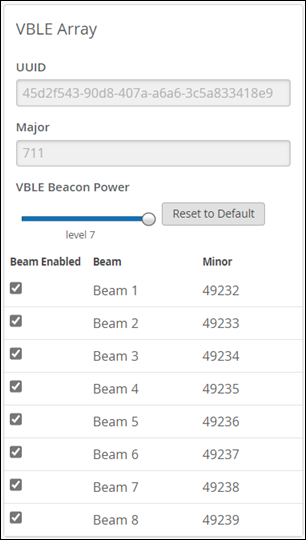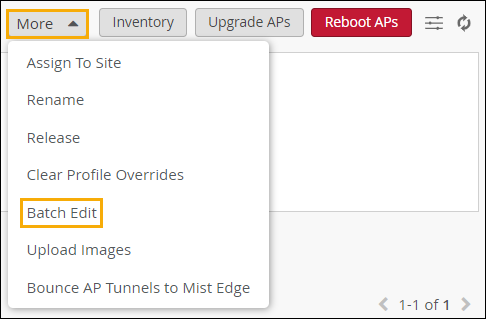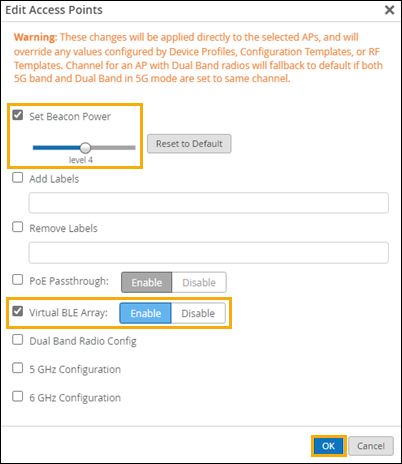- play_arrow Get Started
- play_arrow Floorplan Setup
- play_arrow Wayfinding and User Engagement
- play_arrow Asset Visibility and Room Occupancy
- play_arrow Analytics
- play_arrow Location-Based Applicaton Development
- play_arrow Troubleshoot Location Services
Change the BLE Power Settings for Access Points
When needed, you can adjust an access point's Bluetooth Low Energy (BLE) and Virtual Bluetooth Low Energy (vBLE) power levels.
It's rarely necessary to change the BLE power settings for an access point (AP). Typically, you would change them only if you want to fine-tune the location-based services at your site.
You can change these settings for a single AP or for multiple APs as a batch.