Troubleshooting Juniper Mist Edge
Frequently Asked Questions
What can I do when I see the error message correctable memory error rate
exceeded for DIMM_A2 appears on the LED screen of your Juniper Mist Edge
device?
The error message indicates that the memory module in dimm_a2 has an issue. To resolve this issue:
Ensure that BIOS and iDRAC are running the latest recommended version.
-
- Turn off the device, including all attached peripherals.
- Disconnect the device from the electrical outlet. Then disconnect the peripherals.
- Locate the appropriate memory module socket. Pull the ejectors outward on both ends of the memory module socket to release the memory module from the socket. Lift and remove the memory module from the device.
Re-insert the memory module into the device. Then reboot the device.
If the error persists and if you have an active support contract for Juniper Mist Edge, contact Mist support to initiate a Return Material Authorization (RMA).
Where do I find the latest release updates for Juniper Mist Edge devices?
To check the latest release updates for Juniper Mist Edges:
Log in to the Juniper Mist portal using your credentials.
Click the ? icon at the top-right corner of the page.
From the list that appears when you click ? icon:
Select Mist Edge Updates to check the release updates of the Mist Edge Tunterm version.
Select Feature Updates to check the feature updates posted in the biweekly or monthly release notes.

How can I replace a Juniper Mist Edge device?
You can now replace a Mist Edge device with a new Mist Edge device using the Juniper Mist portal.
Depending on the device model, certain configurations of the existing Mist Edge device might not be copied to the new Mist Edge device.
Before you begin, ensure that the new Mist Edge is Claimed and in the Unassigned state. You should claim the Mist Edge device on your organization but should not assign it to any site.
To replace a Mist Edge through the Juniper Mist portal:
From the left menu of the Juniper Mist portal, select Mist Edges.
Click the Mist Edge device that you want to replace.
The Mist Edge settings page appears.
Select Replace Mist Edge from the Utilities drop-down list in the top-right corner of the page.
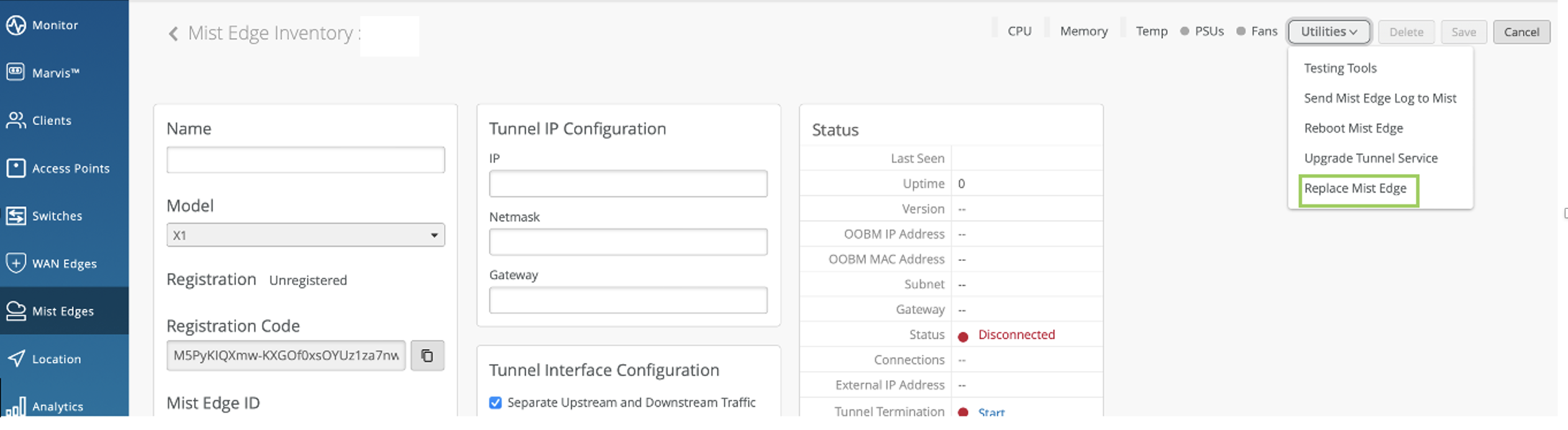
Select the MAC address of the unassigned Mis Edge device with which you want to replace the existing Mist Edge device from the drop-down list.
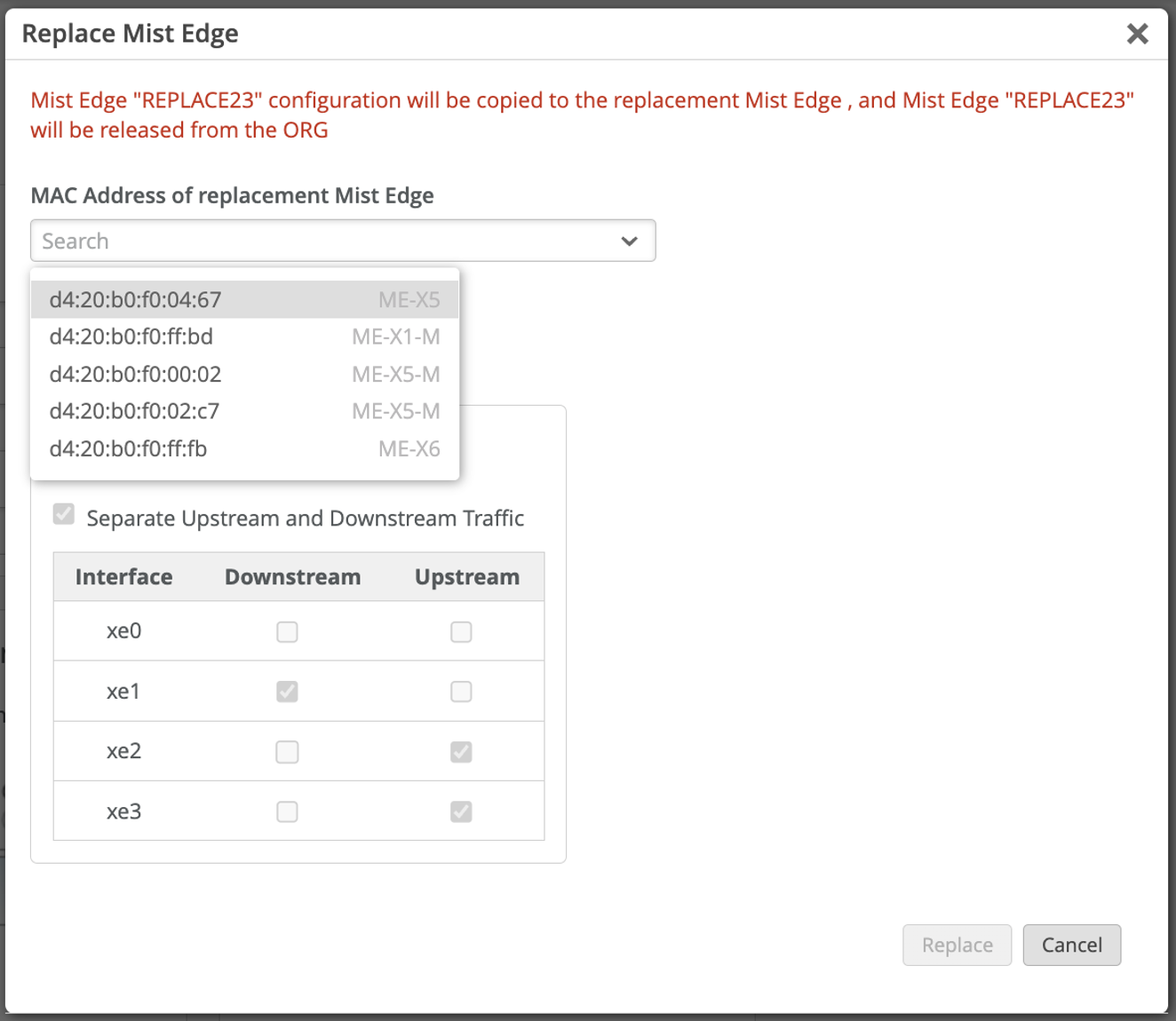
You can retain the Tunnel interface configuration of the Replacement Mist Edge device as-is, or modify the tunnel interface configuration as required.
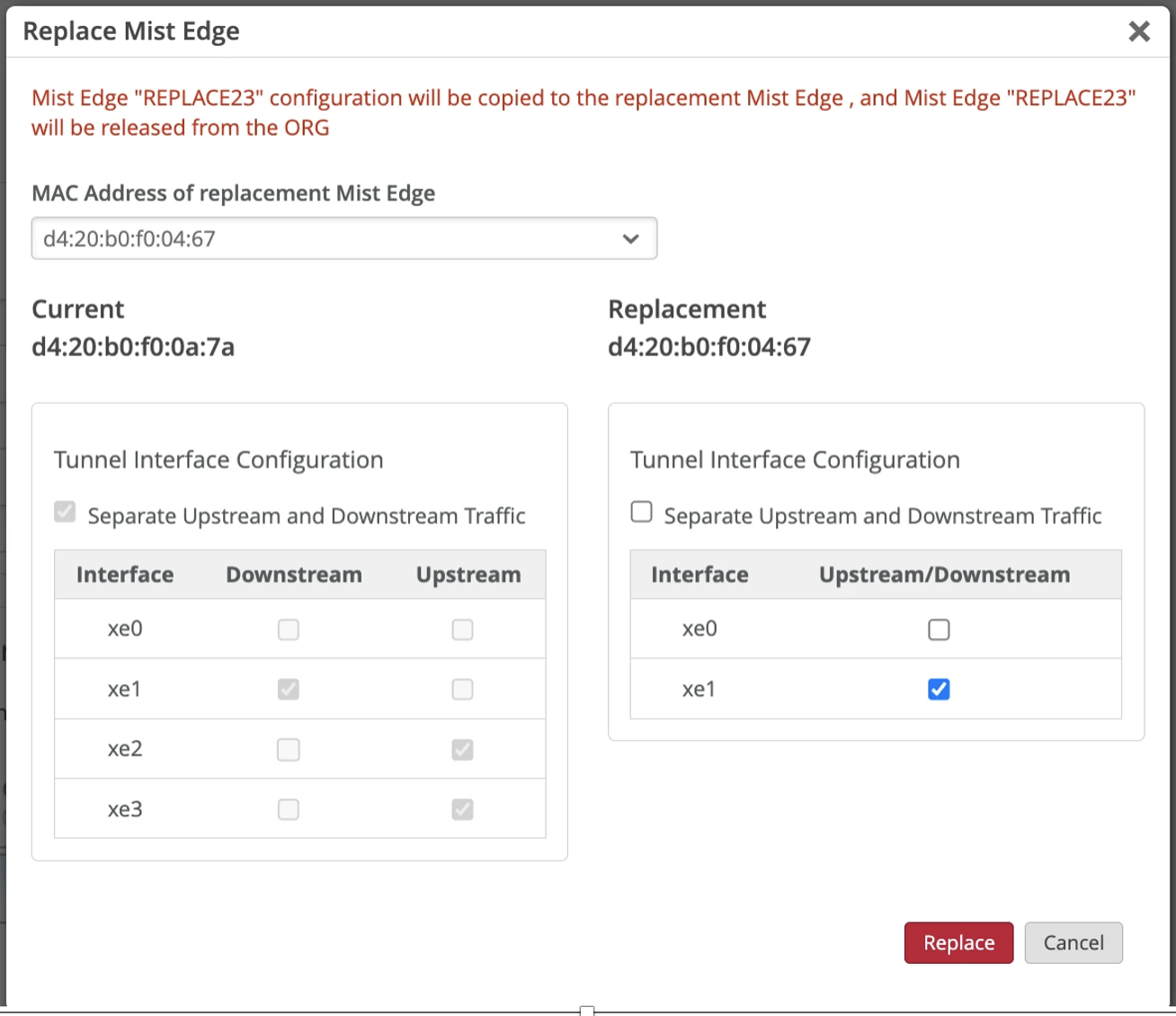
Click Replace.
The Replacement Mist Edge device replaces the Current Mist Edge, which is unassigned from the site if previously assigned. All configuration is reset to factory, except registration.
Though the port configuration is copied to the new replacement Mist Edge, you can modify the arm-mode and the port settings. In the new Mist Edge, you can choose to use separate upstream and downstream ports (dual-arm mode) or a single port to handle both upstream and downstream traffic (single-arm mode).
Note: After you replace a Mist Edge device, non-ZTP (or Virtual) Mist Edge devices are removed from the inventory.
What can I do if Mist Edge device is not coming up online?
To bring up the Mist Edge device online:
Check whether the Mist Edge device is powered on and the device is up and running. Ensure the power button is green.
Check whether the OOBM port has an IP address. Use Keyboard, monitor and mouse to directly login to Mist Edge CLI or use the iDRAC interface to view the OOBM address.
Check whether DNS server is responding. Confirm if you can ping the DNS server.
Check whether you have a proxy configured manually or configured dynamically using DHCP. Also, check if the proxy is responding.
Check whether a firewall is blocking the traffic from the Mist Edge device to the Mist cloud.
Ensure that port 443 is open and that traffic is allowed to ep-terminator.mistsys.net. See Firewall Configuration.
Run the
mxagent infocommand from Mist Edge console to check the status of the Mist Edge device.- Run the
pingcommand to check the connection to the Mist cloud.
