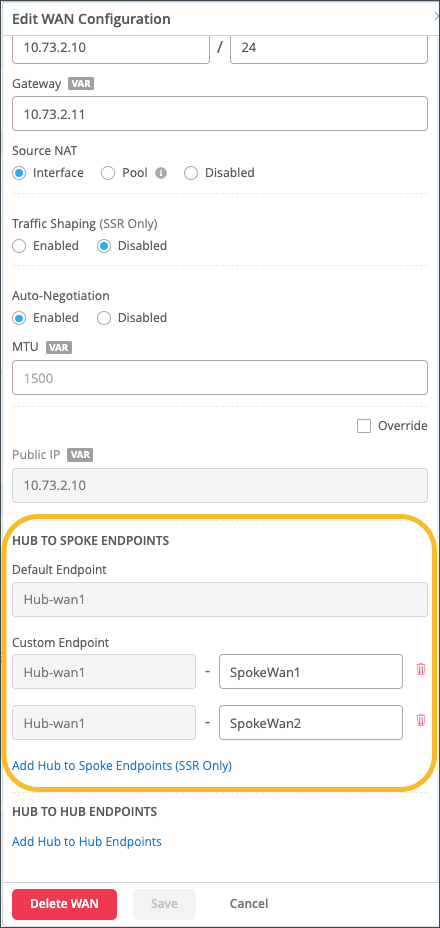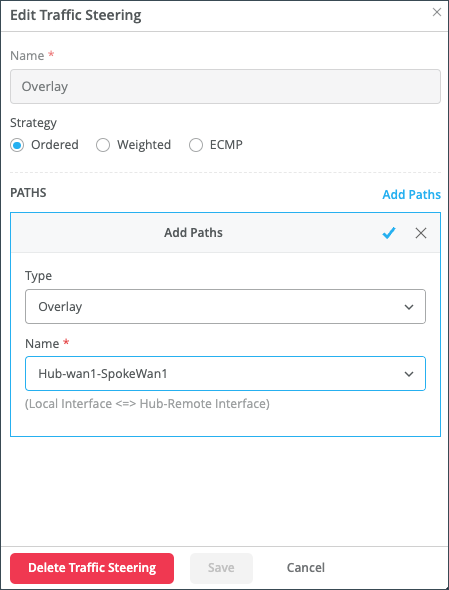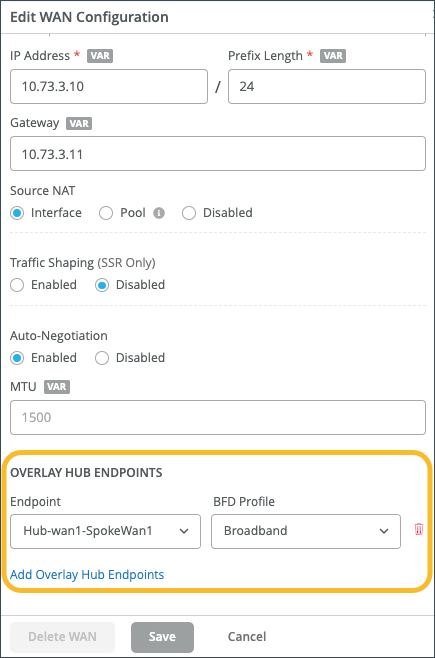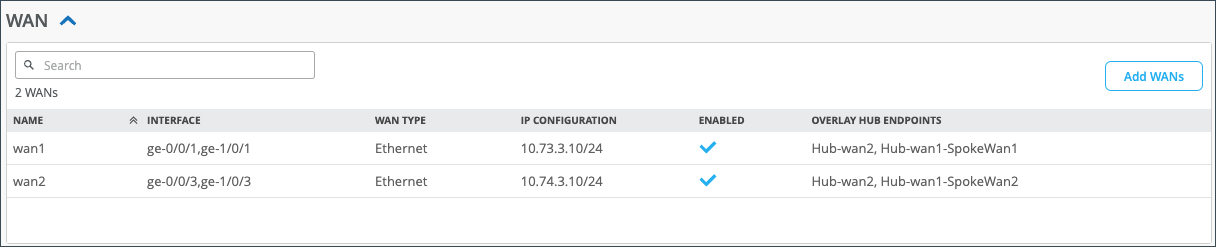Configure Path Selection from Hub-to-Spoke with Traffic Steering
Follow these steps to set up traffic steering by identifying hub-to-spoke paths.
Juniper Mist™ allows you to influence path selection for traffic going from
hub-to-spoke. This comes in handy when you have multiple spokes that the hub is trying to
reach and you want to have granular control over which spoke interface traffic will arrive on.
This configuration gives you full path control in both directions.
Before You Begin
Configure your hub profiles.
To configure hub-to-spoke traffic steering:
Note:
To accomplish the above behavior for spoke to hub traffic, configure Traffic Steering on the spoke.