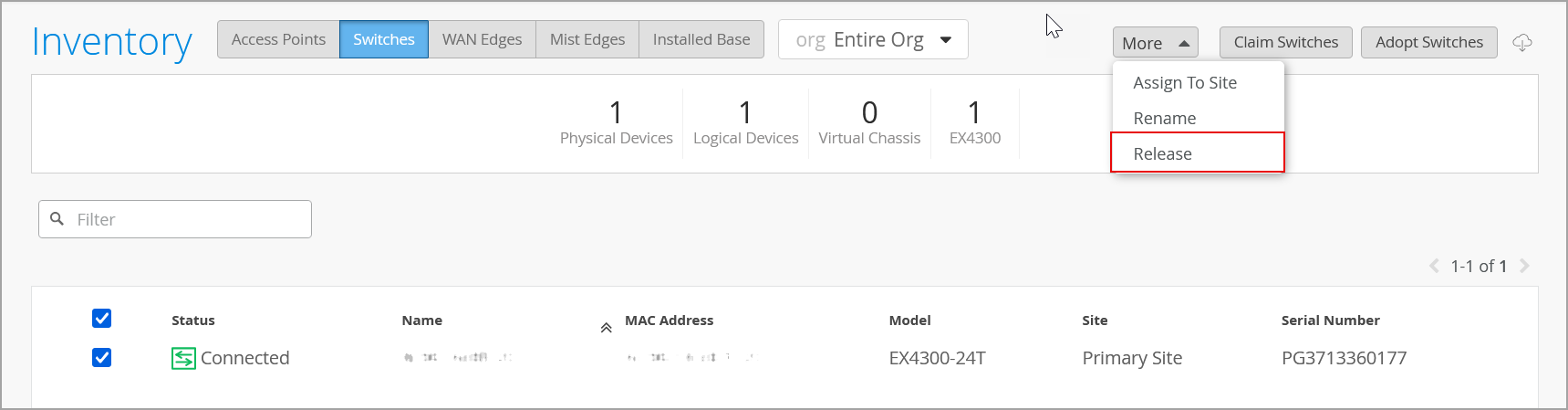- play_arrow Get Started
- Juniper Mist Wired Assurance Overview
- Hardware and Software Requirements for Your Wired Network
- Switch Administrator Role Requirements
- Deploy Your Wired Network
- Request Help with a New Deployment
- Explore Juniper Mist Features
- Port Profiles Overview
- Group-Based Policy Configuration Overview (Mist)
- Juniper CloudX Overview
- play_arrow Switch Dashboards
- play_arrow Virtual Chassis Configuration
- play_arrow Campus Fabric Configuration
- play_arrow Wired Service Levels
- play_arrow Troubleshooting
- play_arrow Appendix
Release a Switch from Inventory
From the campus fabric page (Organization > Wired > Campus Fabric), select the site to which the switch belongs.
Click the campus fabric topology to which the switch is linked.
Click Edit Configuration > Continue to navigate to the Nodes tab.
Select the switch to be removed and then click the Remove From Topology button at the lower right of the page.
Navigate to the Confirm tab by using the Continue button and then click Apply Changes.