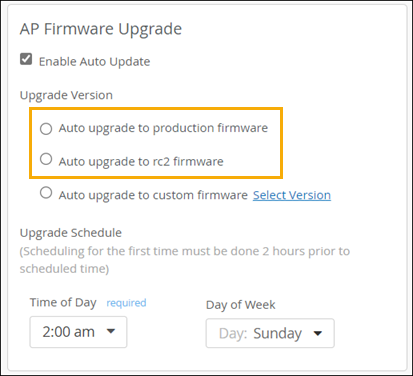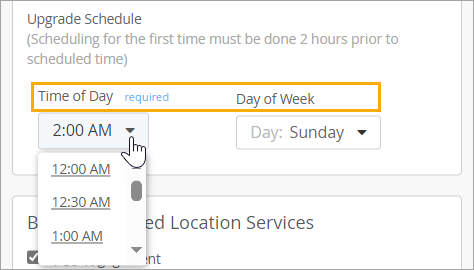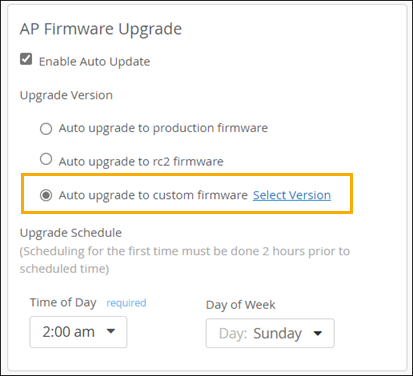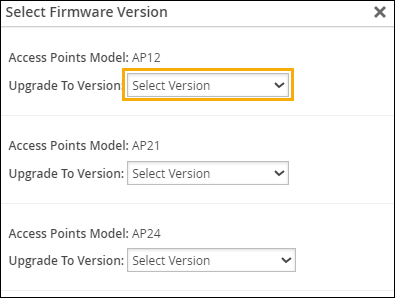Enable Automatic Firmware Upgrade
In your site configuration, you can enable automatic firmware upgrades for access points (APs).
Auto upgrades will run on the schedule that you specify. On the specified date and time, Juniper Mist™ will check for firmware updates.If found, Juniper Mist will apply the new firmware to your access points.
Note that the auto upgrade process upgrades the firmware only if the specified firmware version is higher than the current version running on the AP.
You can configure auto upgrades as follows:
-
Apply the latest production or beta firmware to all APs
-
Apply a specific firmware to specific AP models
Apply the Latest Production or Beta Firmware to All APs
With this option, Juniper Mist will check weekly for available updates and apply them to all APs. You determine whether to install the latest production firmware or the latest beta release.
To configure an auto upgrade to apply the latest production or beta firmware:
Apply Specific Firmware to Specific Models
With this option, Juniper Mist will check the specified models in your AP inventory to see if they need to be upgraded to the firmware version that you specify.
To configure an auto upgrade to apply specific firmware to specific models: