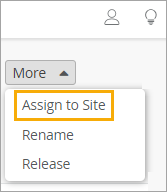Assign APs to Sites
Ensure that all access points (APs) in your organization are assigned to a site.
Access Points (APs) that you've not assigned to any site display the status as Unassigned on the Inventory page in the Juniper Mist portal.
To assign an AP to a site:
Note: 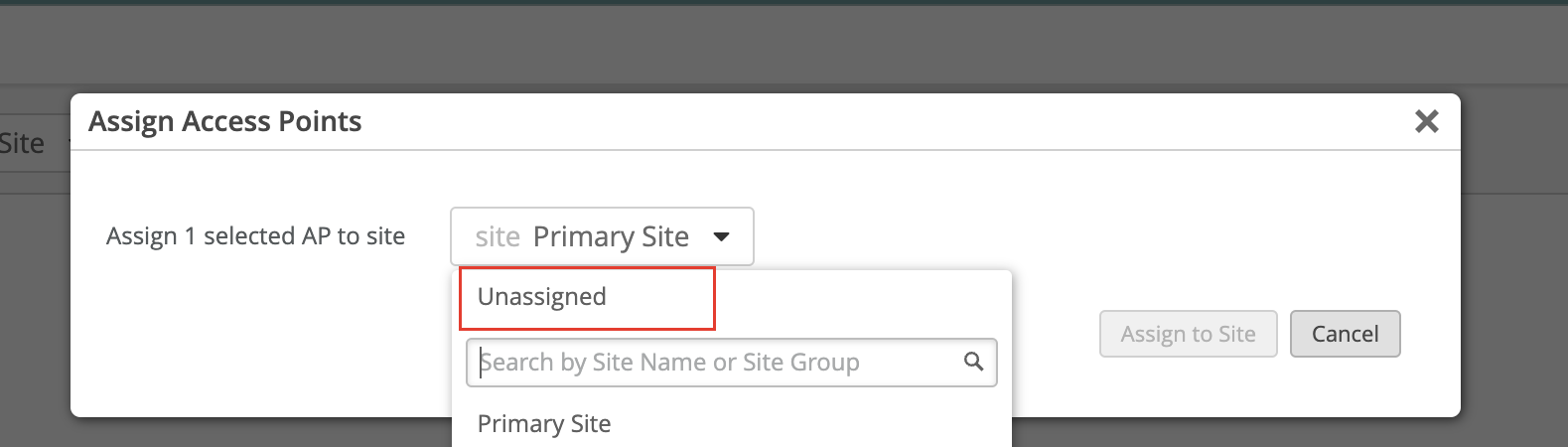
If you need to change the site to which the AP is assigned, then select Unassigned in step 5.
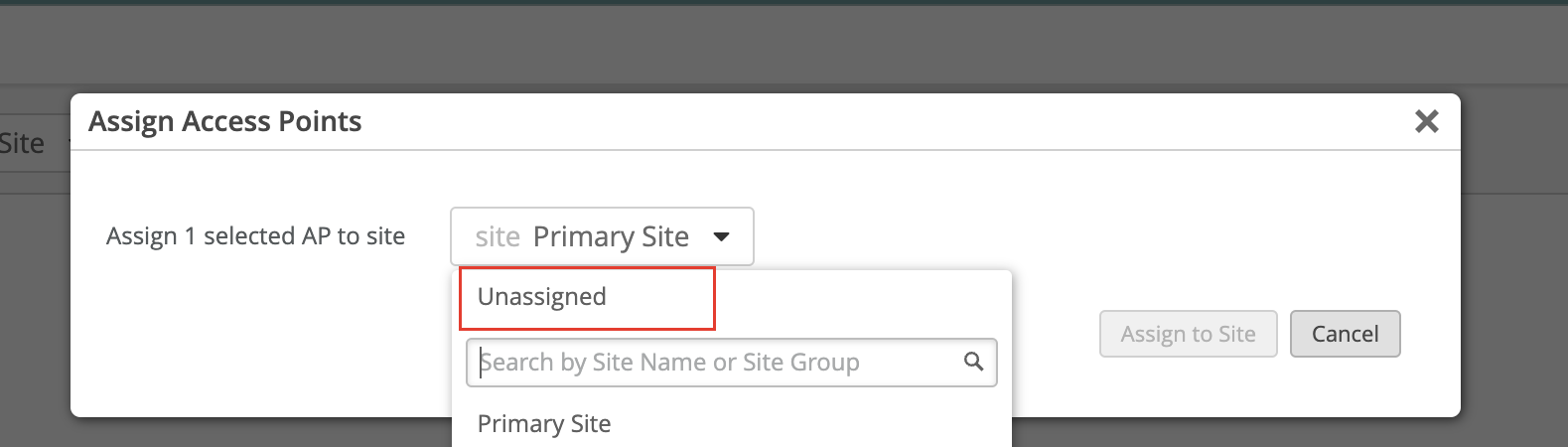
Mist unassigns the AP from the current site and places the AP back in the inventory with the status as Unassigned. You can then follow steps 1 through 5 (above) to assign the AP to the desired site.