Enable RTLS Support
Juniper APs can support Real-Time Location System (RTLS), or asset tracking systems, including AeroScout and Centrak. These systems use Wi-Fi tags to send a proprietary beacon to the Juniper AP, which receives the signal and sends data to the RTLS. You can set this up individually on selected APs, or in a device profile, so that all supported APs attached to the device profile can inherit the settings.
In the AeroScout system, AeroScout tags are placed on assets in a monitored area. These tags periodically transmit a short Wi-Fi message, which is picked up by whatever Juniper APs are within range of the signal. The Juniper APs measure the Received Signal Strength Indication (RSSI) of the message and forward it, along with the RSSI data, to the AeroScout engine server. The RSSI information is used to calculate the spatial location of the tagged asset relative to each of the Juniper APs that are forwarding the data.
Note that at least three Juniper APs need to receive the signal for good trilateration. In addition, the Juniper APs must be running supported firmware, and, of course, they must be configured to both listen for the signal and have a path back to the main RTLS system.
To enable AeroScout on APs attached to the device profile:
- From the Mist portal, click Organization > Device Profiles and scroll down to the AeroScout & Centrak section.
- Select Configure AeroScout.
- Complete the configuration with the following settings:
- Host—The hostname or IP address of the AeroScout Location Engine, that is, the address to send SSID location reports
- Port—For AeroScout, the default is TCP/IP 1144
- Wi-Fi Client Location—Wi-Fi client location includes fields in addition to those sent for AeroScout tags. Two examples are client and radio type, and the client MAC address.
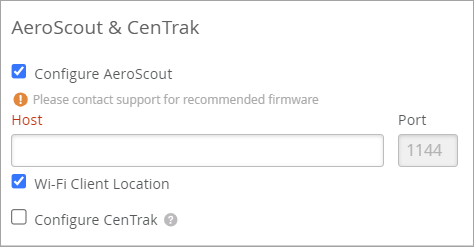
-
Click Save in the upper right corner of the screen.
To enable AeroScout on a given AP:
- From the Mist portal, click Access Points and then choose from the list that appears the APs you want to configure.
- Scroll down the page to the AeroScout & Centrak section and then select Configure AeroScout.
- Complete the configuration with the following settings:
- Host—The hostname or IP address of the AeroScout Location Engine, that is, the address to send SSID location reports
- Port—For AeroScout, the default is 1144
- Wi-Fi Client Location—Wi-Fi client location includes fields in addition to those sent for AeroScout tags, for example client and radio type
-
Click Save in the upper right corner of the screen.
