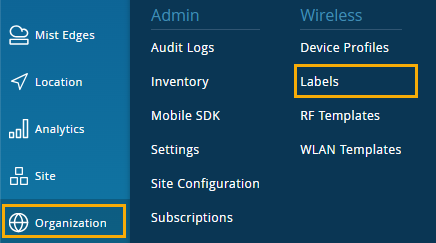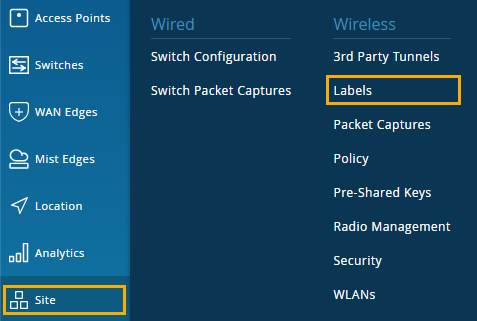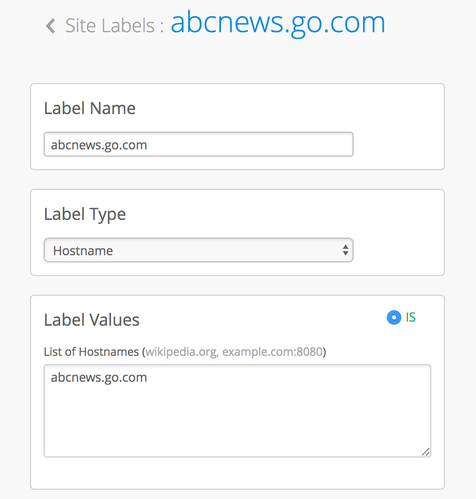Use Labels to Identify "Unknown" Applications
One beneficial use of labels is to identify the applications that Juniper Mist is unable to categorize automatically. This way, when you look at the Applications page, you'll see fewer Unknown items and will gain more insight from the data.
Juniper Mist™ uses DNS query responses to help populate the Application section of the Insights page. The Application section shows some pre-defined applications as Unknown. This means that Juniper Mist could not categorize or identify this network traffic.
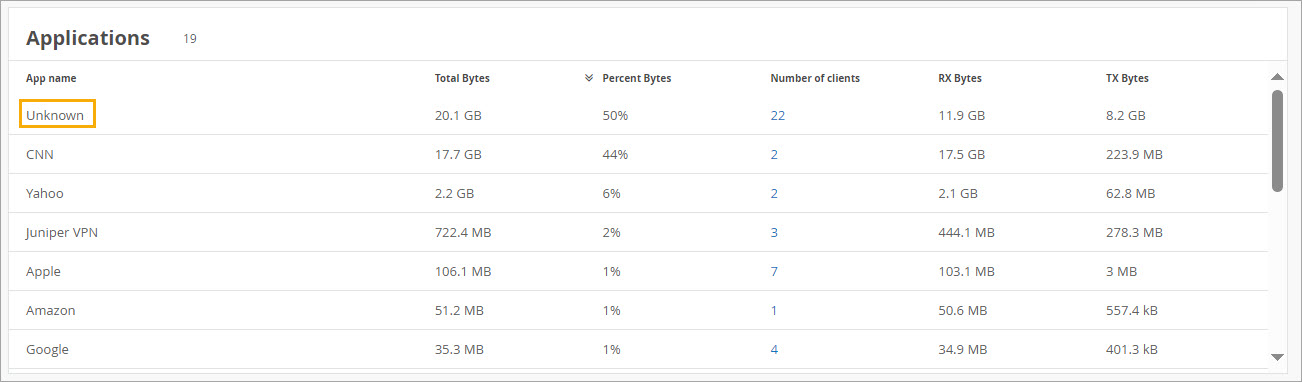
To see the complete list of pre-defned applications, go to /api/v1/sites/:site_id/wxtags/apps
If you want to track any of these applications, you can use labels to identify them. You can configure labels at the organization level or the site level.
There is a traffic threshold for applications on the Insights page. Applications appear only if they are responsible for traffic totalling 200KB or more.
To configure labels for "unknown" applications: