Enable Geofencing
As an extra precaution against unauthorized use of your WLAN, you can enable geofencing.
Geofencing is when the AP prevents clients with an RSSI below a set level from connecting to the network, for example to keep users from outside your facility from using your wireless network. Existing clients are not dropped or blocked if their RSSI becomes poor.
Geofencing is available for the 2.4-GHz, 5-GHz, and 6-GHz radio bands. Note that for the 2.4-GHz and 5-GHz bands, the APs need to be running firmware version 0.8.x or later, and the 6-GHz radio band requires firmware version 0.12.x or later.
To enable geofencing on a WLAN:
-
From the Mist portal, select Site > Wireless | WLAN and click the Add WLAN button or select an existing WLAN from the list.
-
Scroll down the WLAN setting page to the Geofence section.
-
Select the radio band for which you want to enable a geofence, and then enter a value for minimum RSSI, for example -70 or -75.
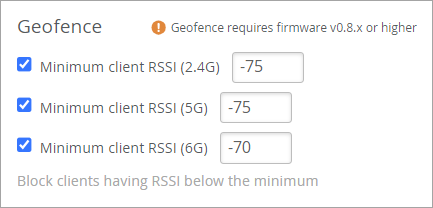
-
Scroll to the top of the page and click Save.
After enabling geofencing for a given WLAN, you can apply it to any collection of APs you want using a device profile. Do this by including your SSID (WLAN) in a WLAN template and attaching that template to a device profile. Add APs to the device profile, and when you save the profile, the attached APs will inherit the geofence.
