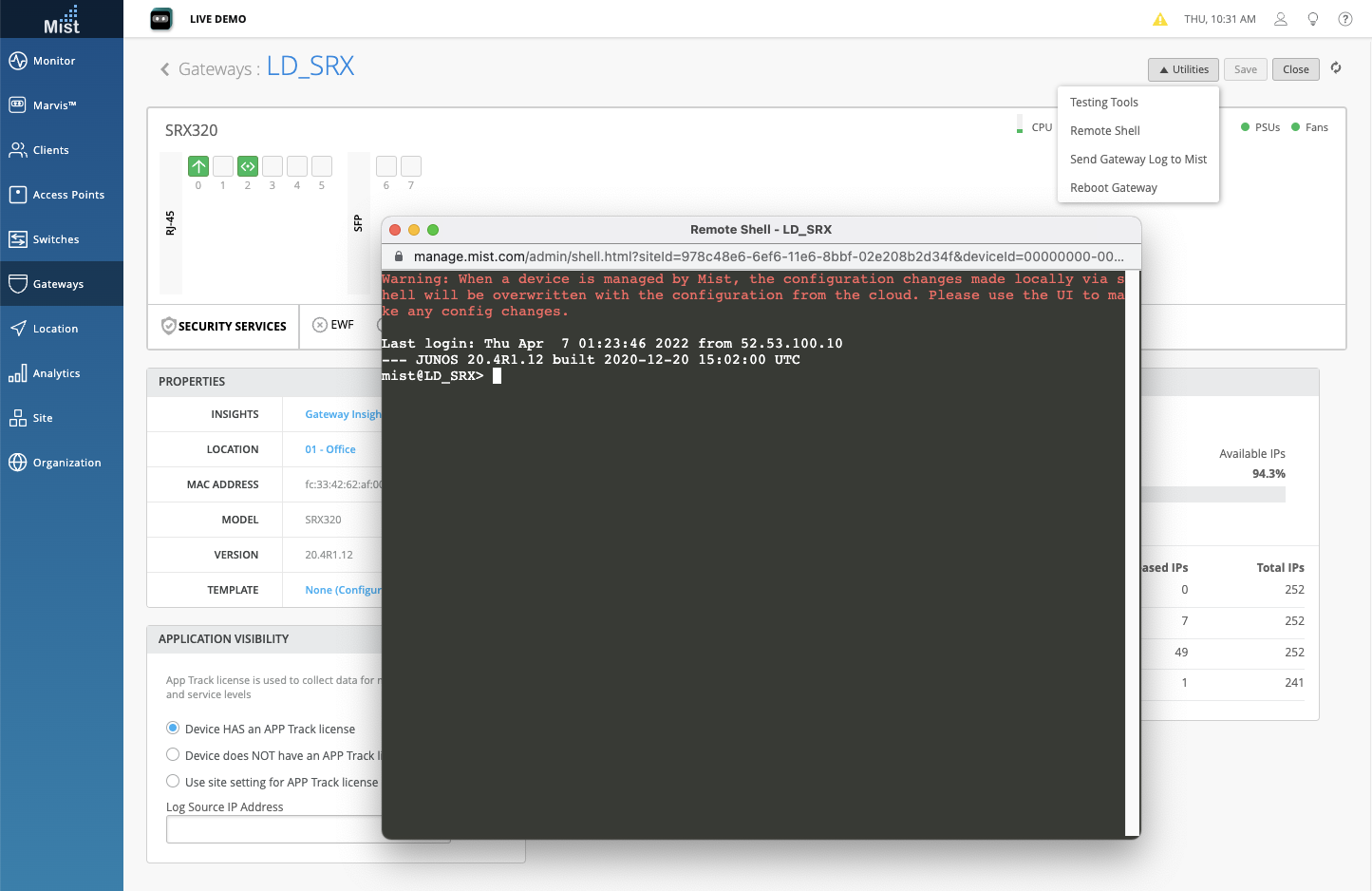Help us improve your experience.
Let us know what you think.
Do you have time for a two-minute survey?

Help us improve your experience.
Let us know what you think.
Do you have time for a two-minute survey?
Solutions
Featured solutions AI Campus and branch Data center WAN Security Service provider Cloud operator Industries
Welcome to the NOW Way to Wi-Fi
Take your networking performance to new heights with a modern, cloud-native, AI-Native architecture. Only Juniper can help you unleash the full potential of Wi-Fi 7 with our AI-Native platform for innovation.

AI Data Center Networking
Juniper’s AI data center solution is a quick way to deploy high performing AI training and inference networks that are the most flexible to design and easiest to manage with limited IT resources.

Enterprise AI‑Native Routing
Juniper's Ai-Native routing solution delivers robust 400GbE and 800GbE capabilities for unmatched performance, reliability, and sustainability at scale.

Ops4AI Lab
Visit our lab in Sunnyvale, CA and see our AI data center solution for yourself. You can try out your own model’s functionality and performance, too.

Enterprise AI‑Native Routing
Juniper's Ai-Native routing solution delivers robust 400GbE and 800GbE capabilities for unmatched performance, reliability, and sustainability at scale.

Shaping Student Experiences: The NOW Way to Build Higher Education Networks
Juniper Networks CIO Sharon Mandell and a virtual summit of C-level IT leaders from prestigious institutions discuss ongoing efforts to support digital transformation on campus.

Security in healthcare
In this IDC Spotlight report, discover how AI networking can automate and strengthen a healthcare ecosystem to defeat criminals and prevent loss.

The Future of In-Store Technologies
Retail experts Kevin McCartan, Senior IT Service Delivery Engineer at Musgrave; Jack Stratten of Insider Trends; and Christian Gilby, Senior Director of Product Marketing at Juniper Networks, discuss customer experiences.
Products
Wireless access Wired access SD-WAN / SASE Routing and switching Security Mist AI™ Management software Network operating system Blueprint for AI-Native Acceleration Optics
Juniper ACX7020 Cloud Metro Access Router
Legacy networks simply cannot meet the demands of today’s rapidly evolving metro landscape. Unlock a new generation of highly scalable architectures and automated operations with the Juniper ACX7020.

Next-gen AI-Native EX4000 line of switches
Lack of AI innovation from your current networking vendor slowing you down? Embrace Juniper’s cloud-native, AI-Native access switches that support every level and layer, across nearly every deployment.

The Q&AI Podcast
Delivering practical solutions and enriching discussions, this podcast series is a vital resource for those seeking an in-depth exploration of AI's transformative potential.
Services
Services
Juniper AI Care Services Revolutionize Your Service Experience
Our industry-first AI-Native services couple AIOps with our deep expertise across the full network life cycle. You can move from reactive response to proactive insight and action.

Juniper AI Data Center Deployment Services Optimize Your AI Model Runs
We use our expertise and validated designs to help design, deploy, validate and tune networks, including GPUs and storage, to get the most from your AI infrastructure operation.
Partners
PartnersSupport and Documentation
Support and Documentation
The Juniper Support Portal (JSP) mobile app is now available!
Get Juniper support anytime, anywhere with the JSP mobile application, now available for Android and iOS!
Learn
About Juniper Training Events The Feed Resources Technology learning topics Thought leadership and insights
Executive insights
Dive deep with leading experts and thought leaders on all the topics that matter most to your business, from AI to network security to driving rapid, relevant transformation for your business.

Leadership voices
Juniper Networks’ leaders operate on the front lines of creating the network of the future. Take a look around to see what’s on their minds.

Bob Friday Talks
Join Bob as he ventures into all the knowns -- and -- unknowns -- of AI.
date_range 21-Apr-23
This week we made some updates to the side navigation menu to be more user-friendly. Most submenus have been rearranged alphabetically, the “Network” tab has been renamed to “Site”, and the “Site” and “Organization” submenus are split by WAN, Wired, and Wireless configuration elements.
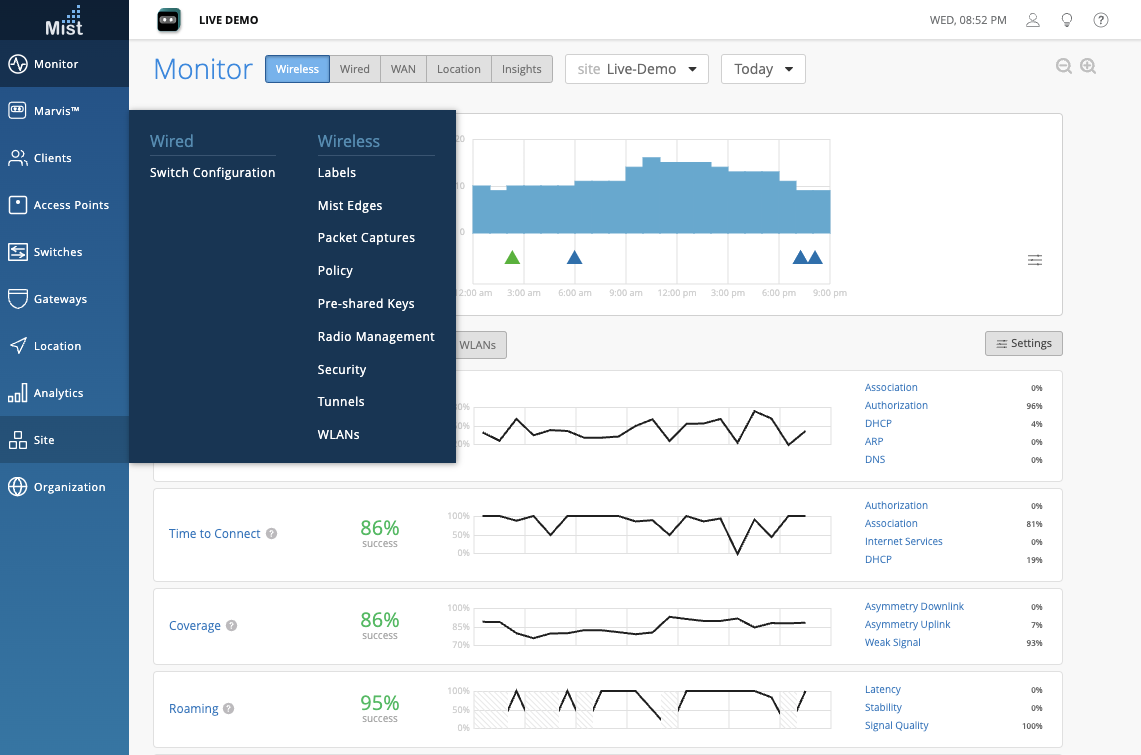
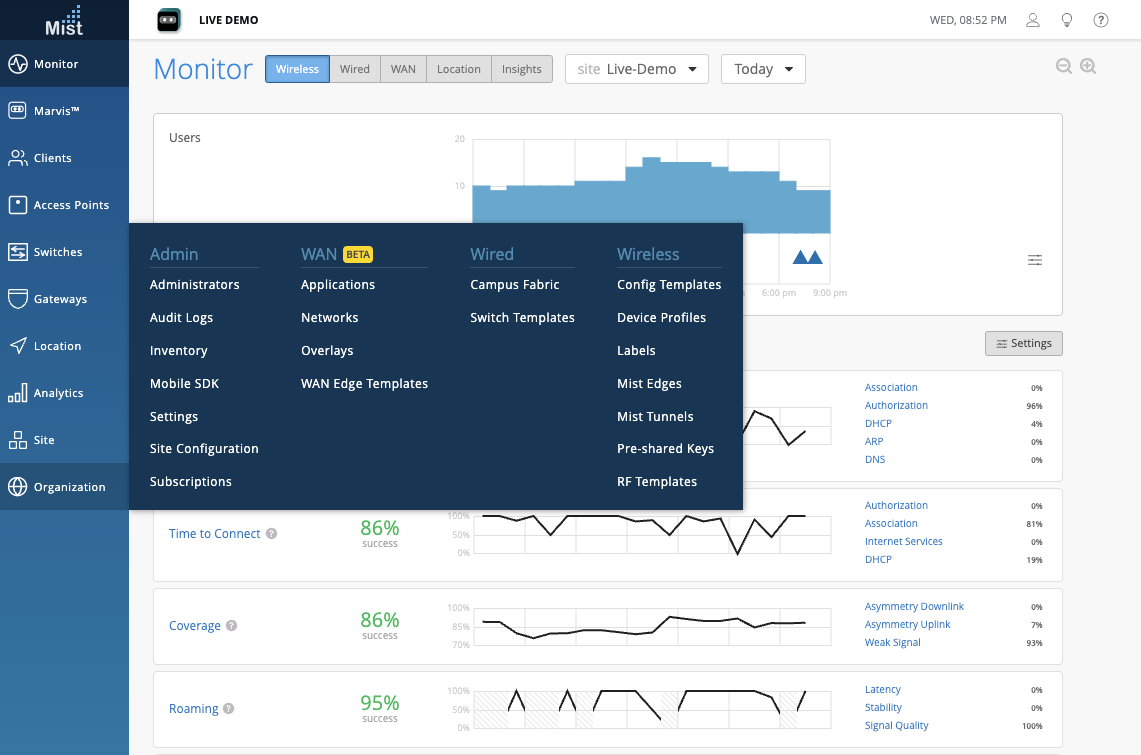
Client Events have been an integral part of what makes Wi-Fi Assurance at Mist Systems so innovative. The ability to view all Good/Bad/Neutral events and dynamically capture packets for specific users at any point in time is extremely helpful in proactively troubleshooting network issues for individual clients. Previously Client Events were only available on the Client Insights and AP Insights pages, and starting this week it will also be available on Site Insights pages.
To access your Site Insights page, navigate to Monitor > Service Levels, and select the Insights tab.
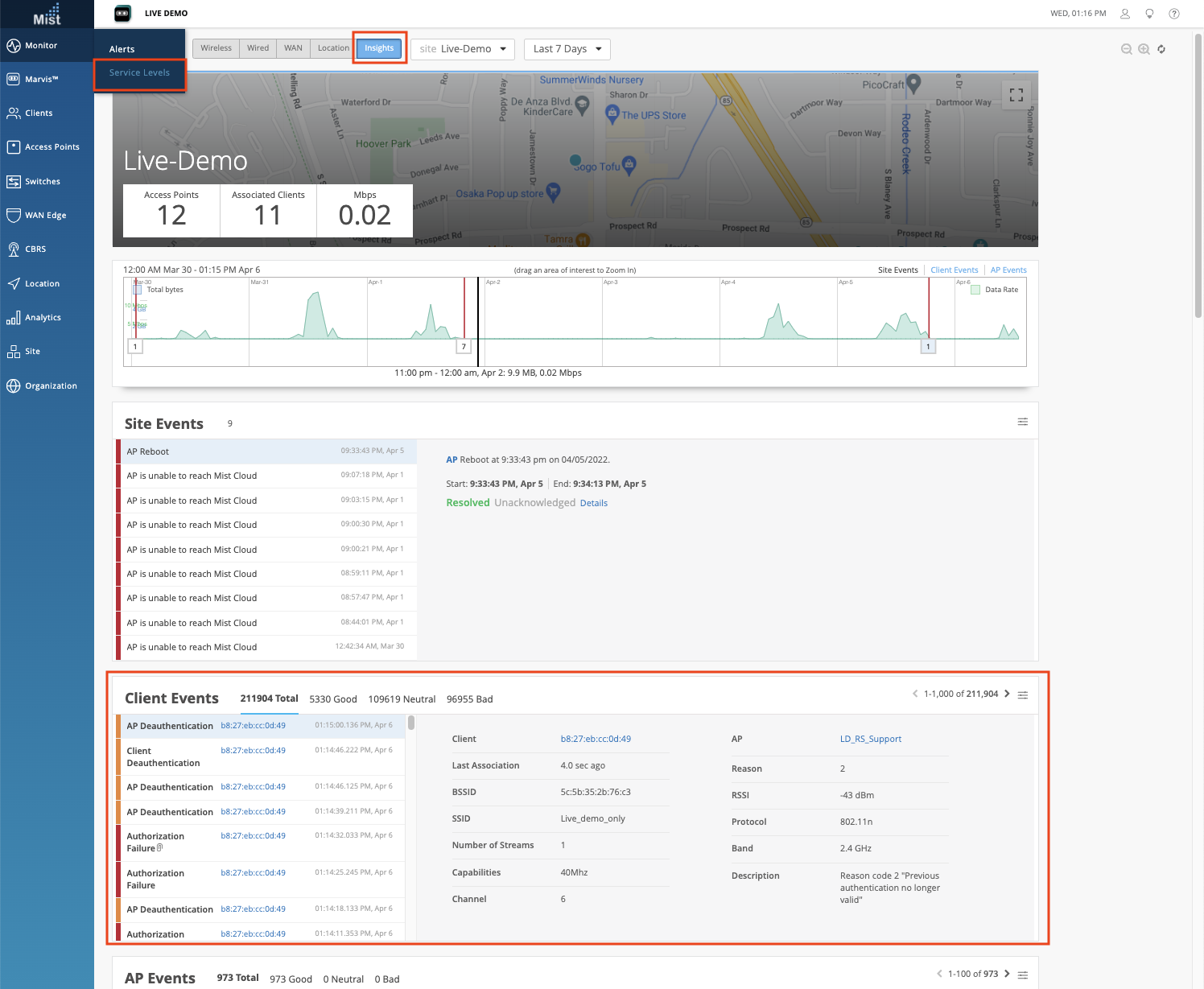
On our AP Insights pages, we had a maximum 2 hour time range limit set for Client Events to be displayed. This was to avoid the potential for loading thousands of client events for a time range and subsequently slowing down the loading of our page. Now we are introducing pagination for Client Events on all Insights pages so that these events can be displayed for any selected time range, with a limit of 1000 events being displayed at one time.
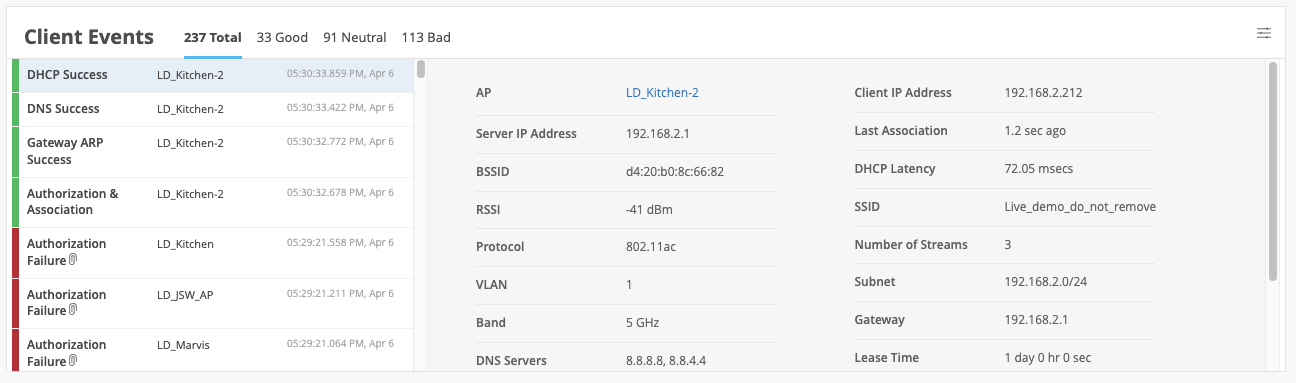
This week we made a couple options on PSK generally available. Now everyone has the ability to configure VLAN ID and Role designations for users authenticating using a Pre-Shared Key. Make sure you have a Multi-PSK WLAN set up on your site in order to add PSKs (see our Multi PSK page for more details: https://www.juniper.net/documentation/us/en/software/mist/mist-wireless/topics/topic-map/preshared-keys.html).
Please Note: We require your APs to be running on firmware version 0.10.x or newer in order to use the Role functionality.
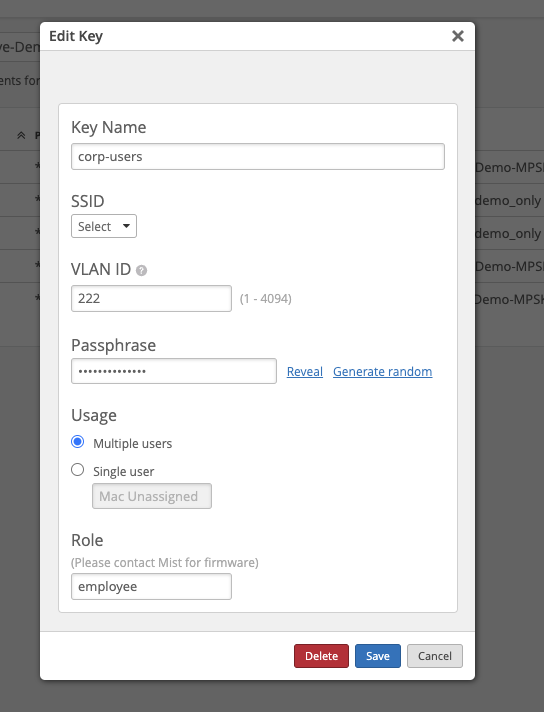
When opening Marvis Virtual Network Assistant and selecting “Natural Language” for the first time, open the Marvis Conversational Assistant in the bottom-right corner of the page. Please note that this will only happen for the very first time you access the Natural Language search on the Marvis search page. Once you close the Conversational Assistant the first time it won’t automatically pop up again. However we do encourage you to transition into using the Conversational Assistant for asking any query, whether it be related to troubleshooting, documentation search, or just network monitoring.
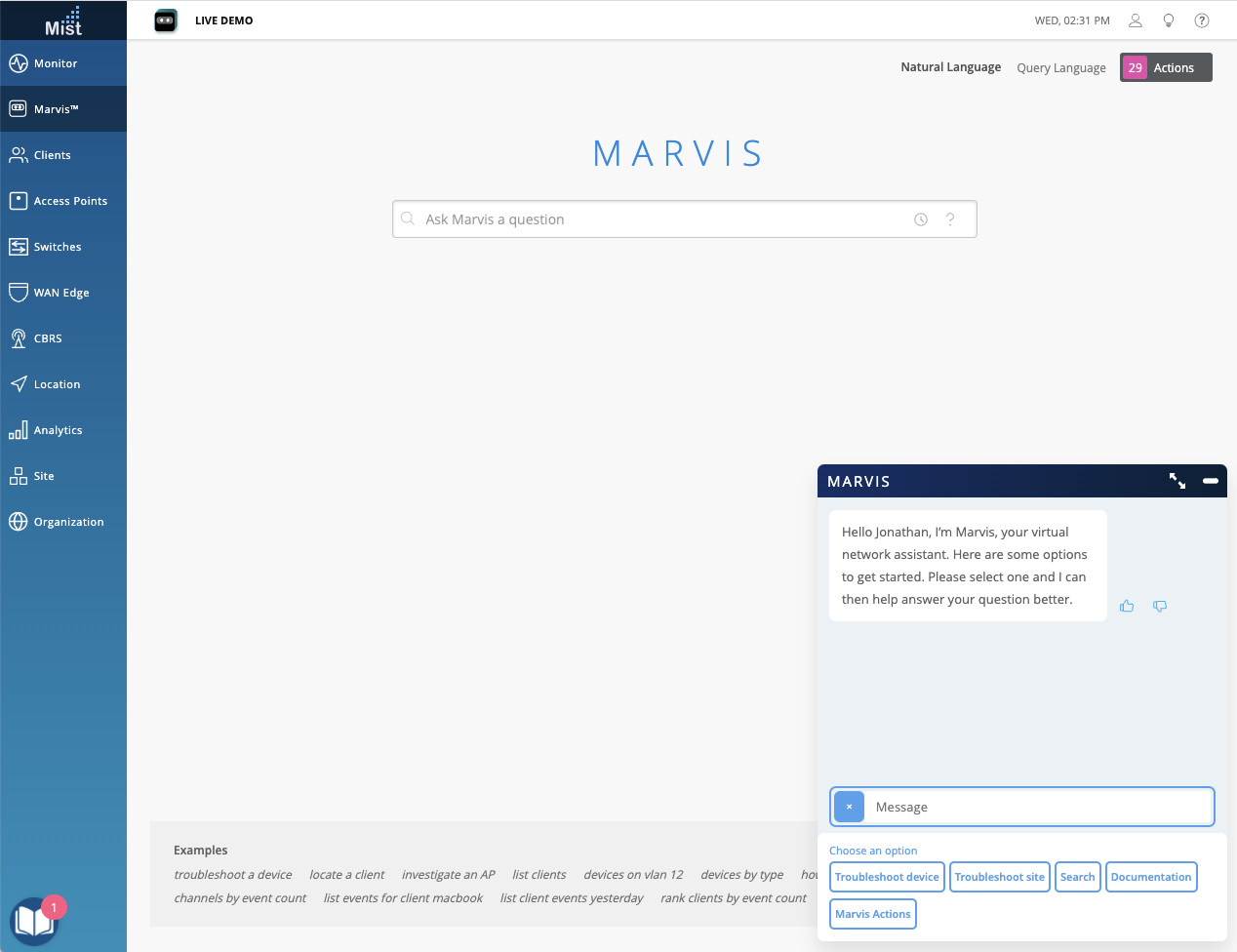
Quickly check with Marvis for a list of all sites on your organization with the “List sites” and “Show sites” query in the Conversational Assistant box. Marvis will provide you the list as well as a link to your Network Analytics page for further analysis of your network.
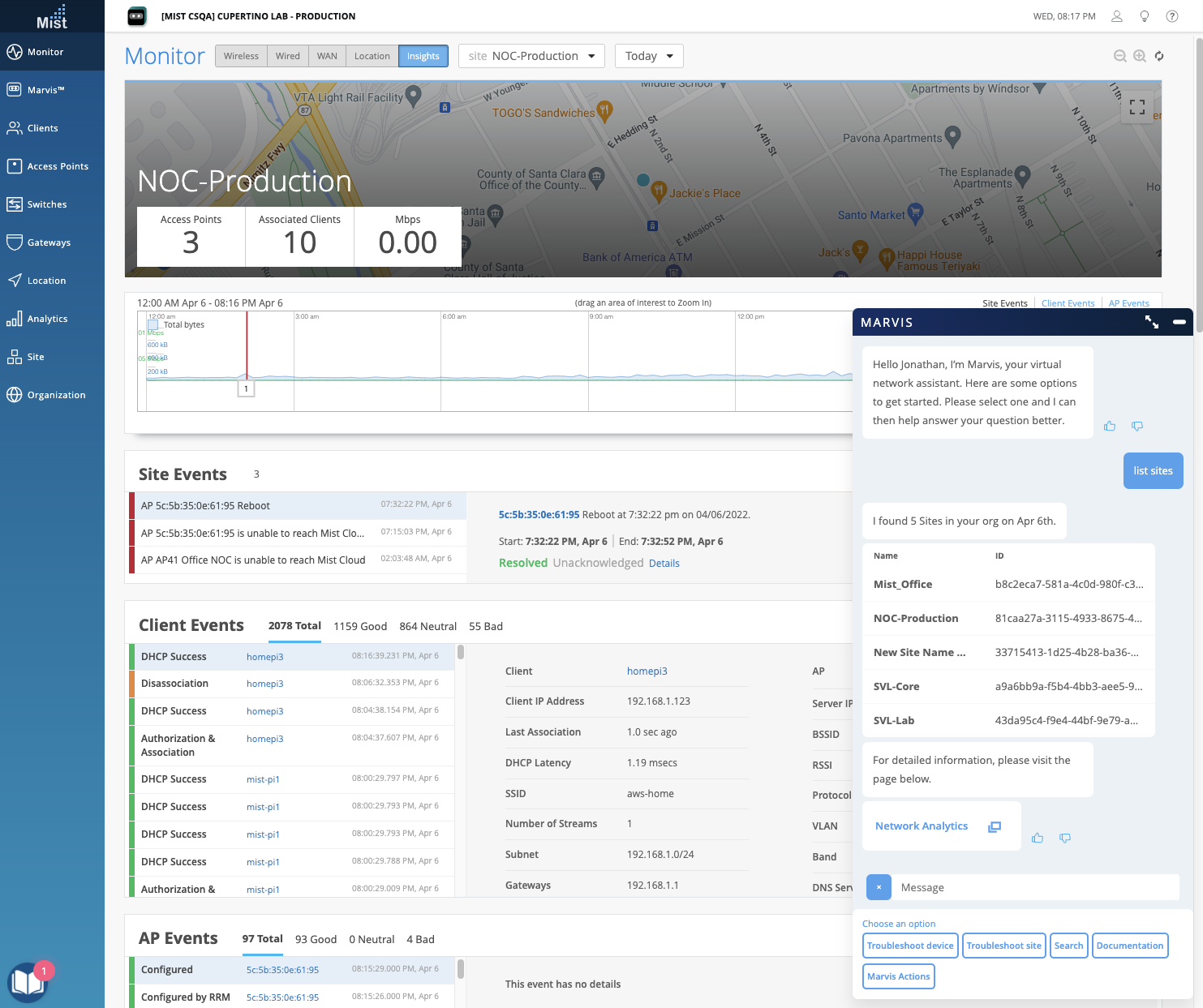
Please note: We have removed the previously required evpn tag for this feature, so it is generally available as long as you have the correct Wired Assurance subscriptions.
An Ethernet VPN (EVPN) enables you to connect dispersed customer sites using a Layer 2 virtual bridge. Read more about the details of EVPN on this page: https://www.juniper.net/documentation/us/en/software/junos/evpn-vxlan/topics/concept/evpns-overview.html. Starting this week, the EVPN/VXLAN Multihoming topology is generally available for those with the correct Wired Assurance subscriptions.
1. Topology: To set up your EVPN, navigate to Organization > Wired > Campus Fabric and create a new Campus Fabric. Select EVPN Multihoming as your topology type and be sure to give it a name in the Configuration section. Select Continue.
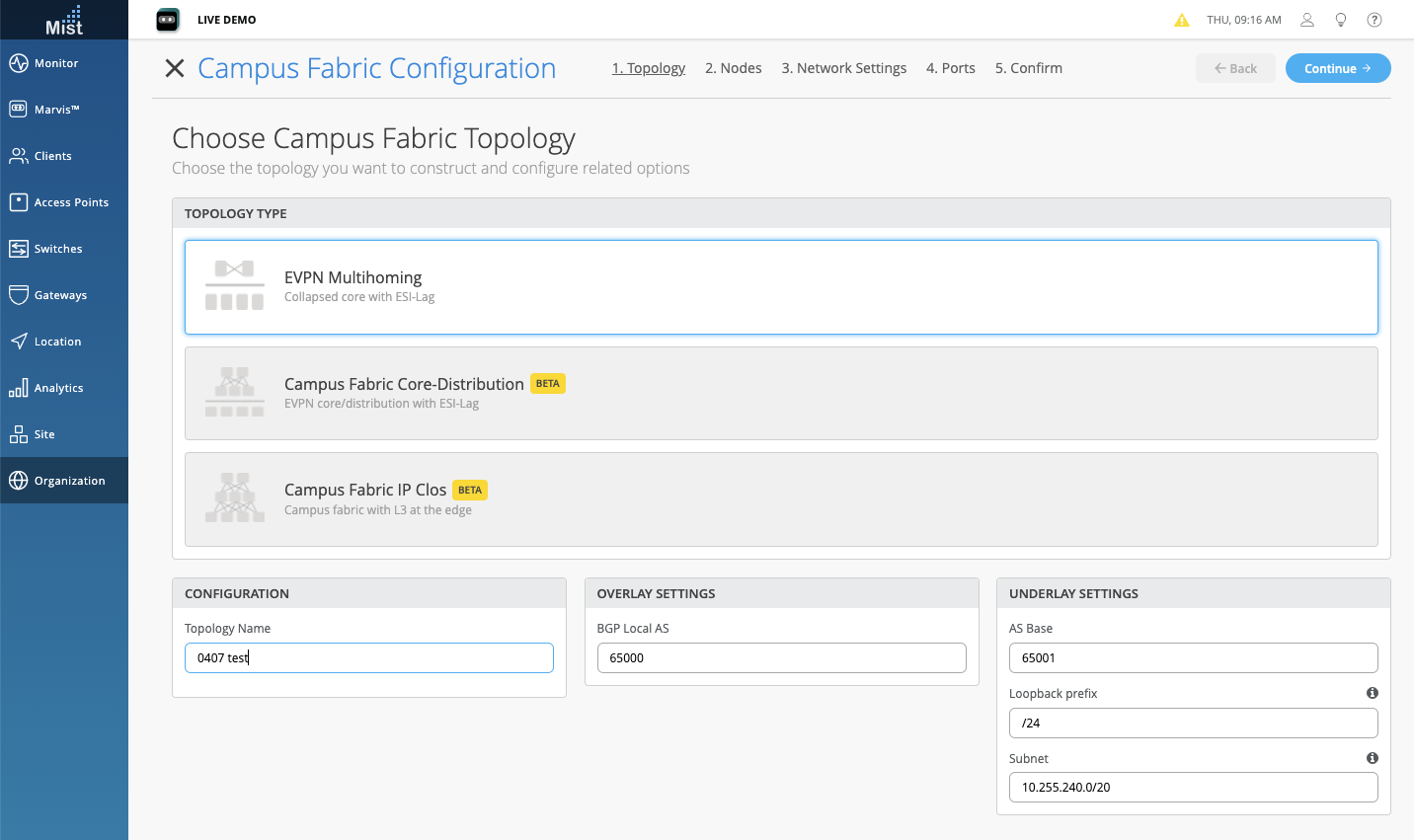
2. Nodes Selection: Next, select switches for your Collapsed Core and Access sections using the pop up list.
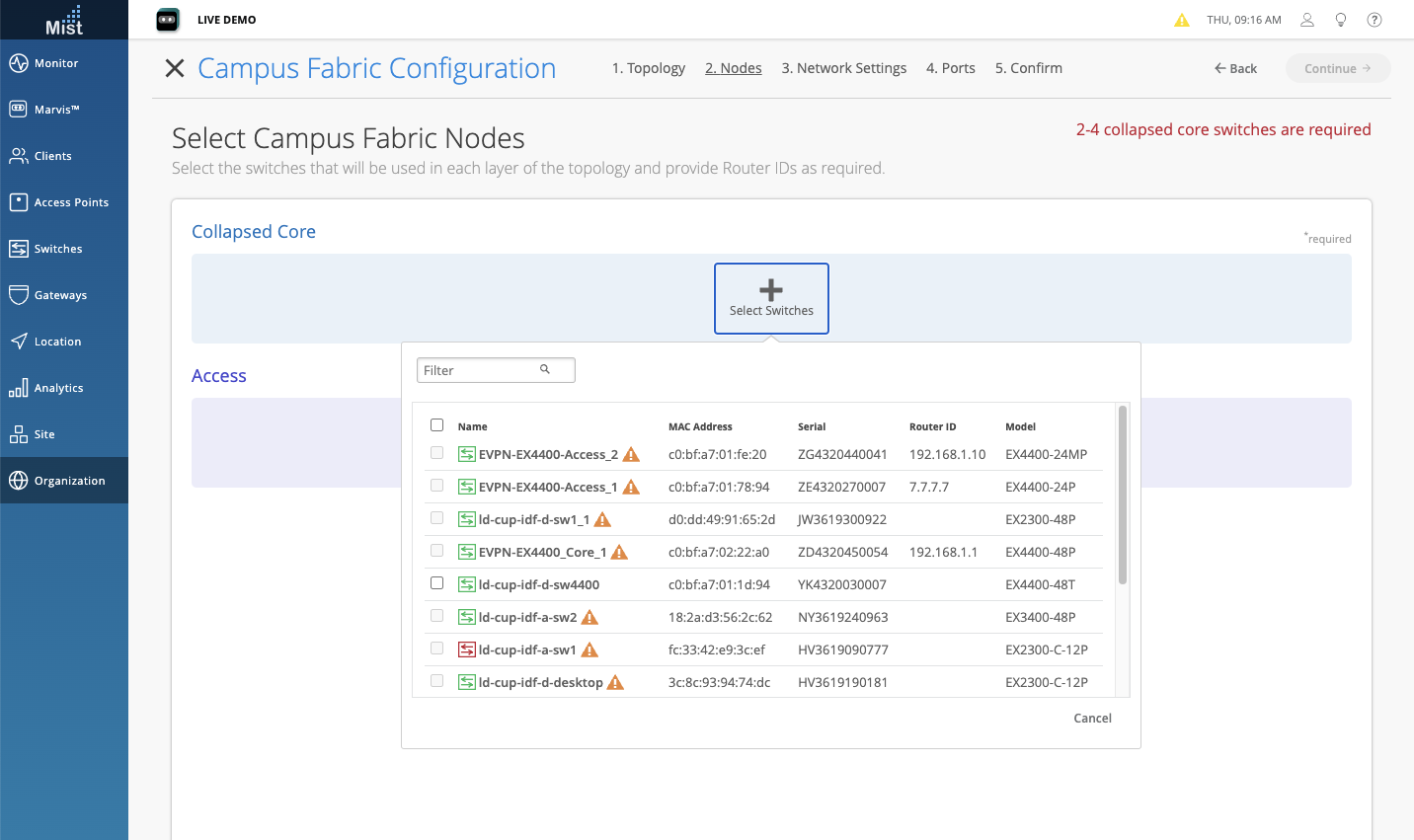
A Router ID configuration is mandatory for Collapsed Core switches. You can select a switch with collapsed core and add/edit the router-id on the tab that opens on the right hand side.
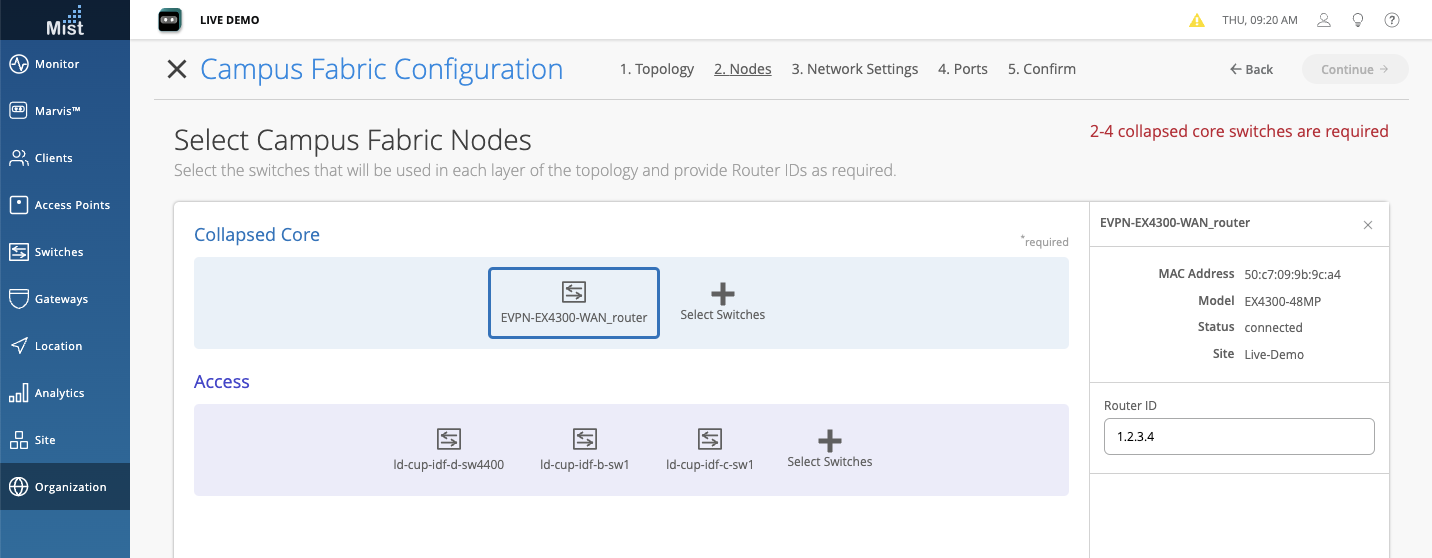
3. Network Settings: On this tab we define the networks, routing options, and port configurations. Creating a Network will automatically add them in the Other IP Configurations section with a Static Auto-Assigned IP address from the given subnet for each of the collapsed core switches. These Networks will also be trunked on the core-access profile.
Subnet and Gateway are Mandatory fields for the EVPN Networks, the IP address from Gateway field will be Assigned as “virtual-gateway-address” for Irbs of corresponding core switches.
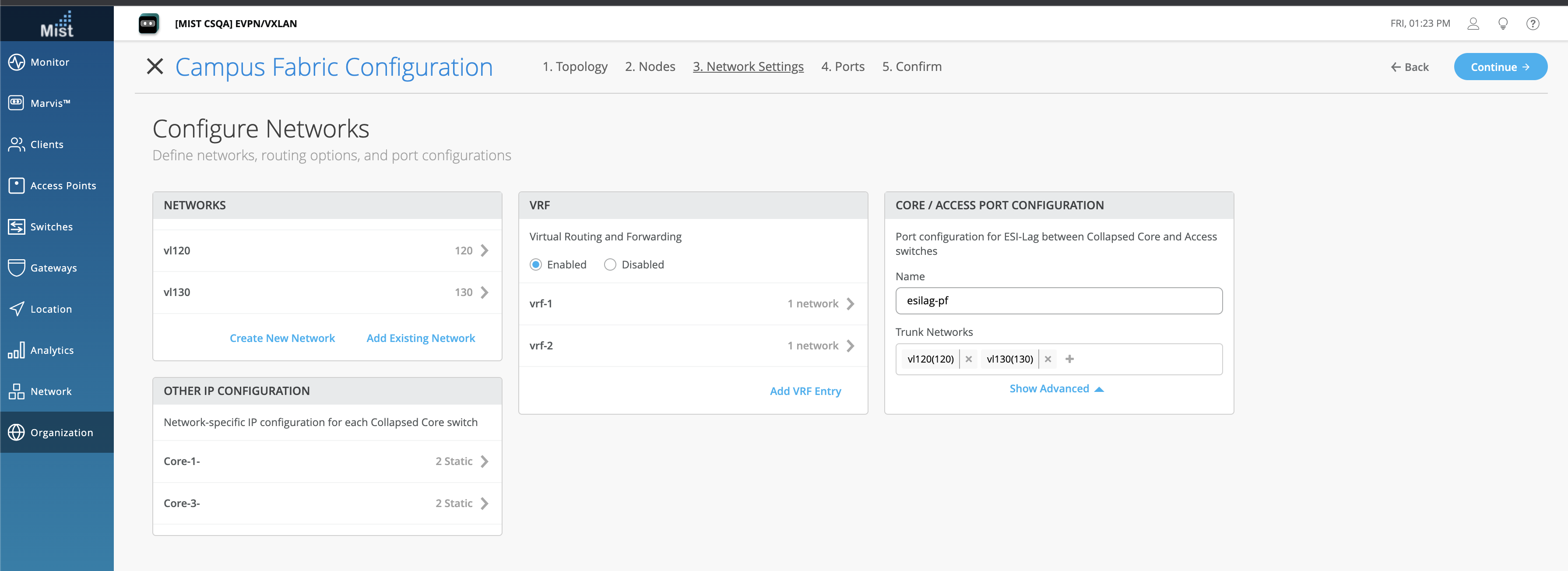
Reference these documents to learn more about Virtual gateway address functionality:
4. Ports Selection: For Core switch, click on the port on the front panel of core switch. Change the port type if required and click on one of the two Port Connection types.
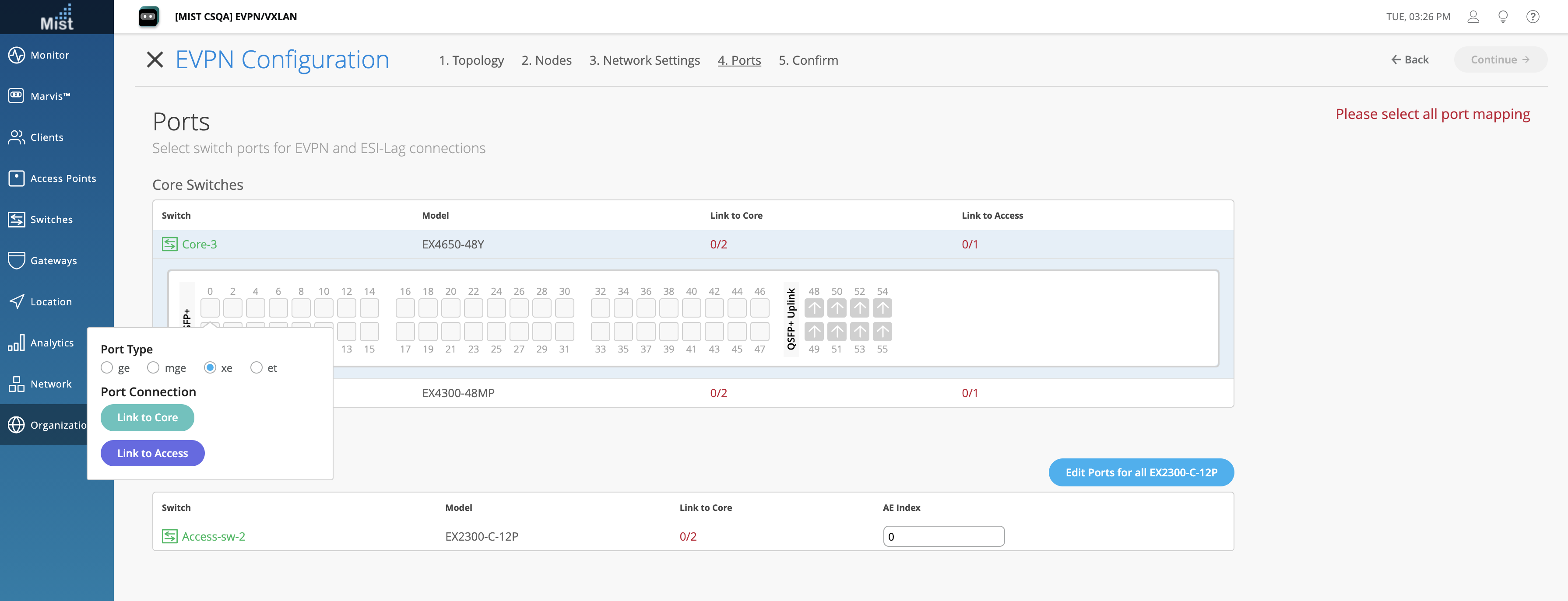
Link to Core will display the link selections to interconnect the core switches. Select the ports to connect.
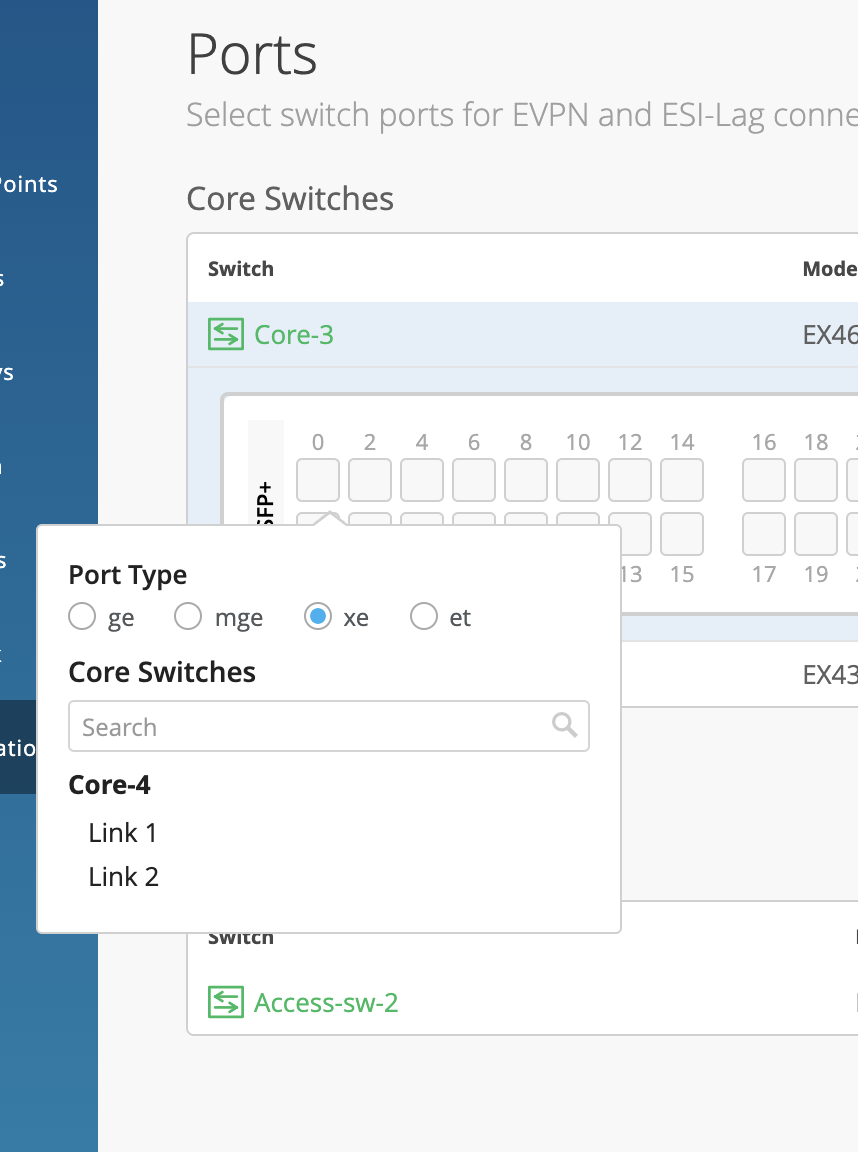
Link to Access will display the link selections for the link going to the Access Switches. Select the Access switch name to which the port will connect.
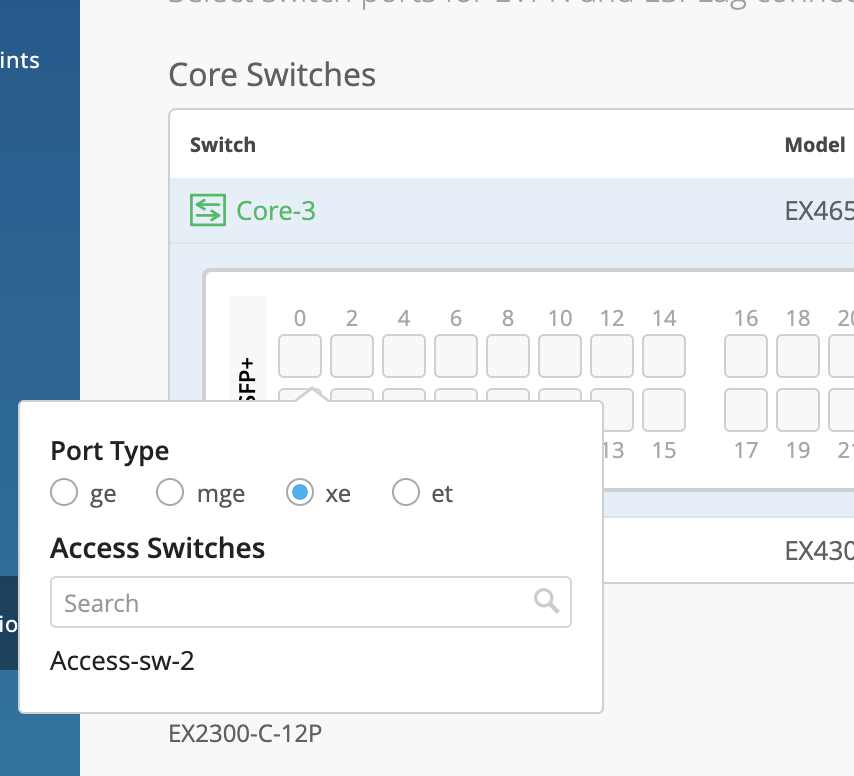
Once All the Port selections are completed, click on Continue. In the final Confirmation page, you can review and confirm the topology you have set up before applying the changes.
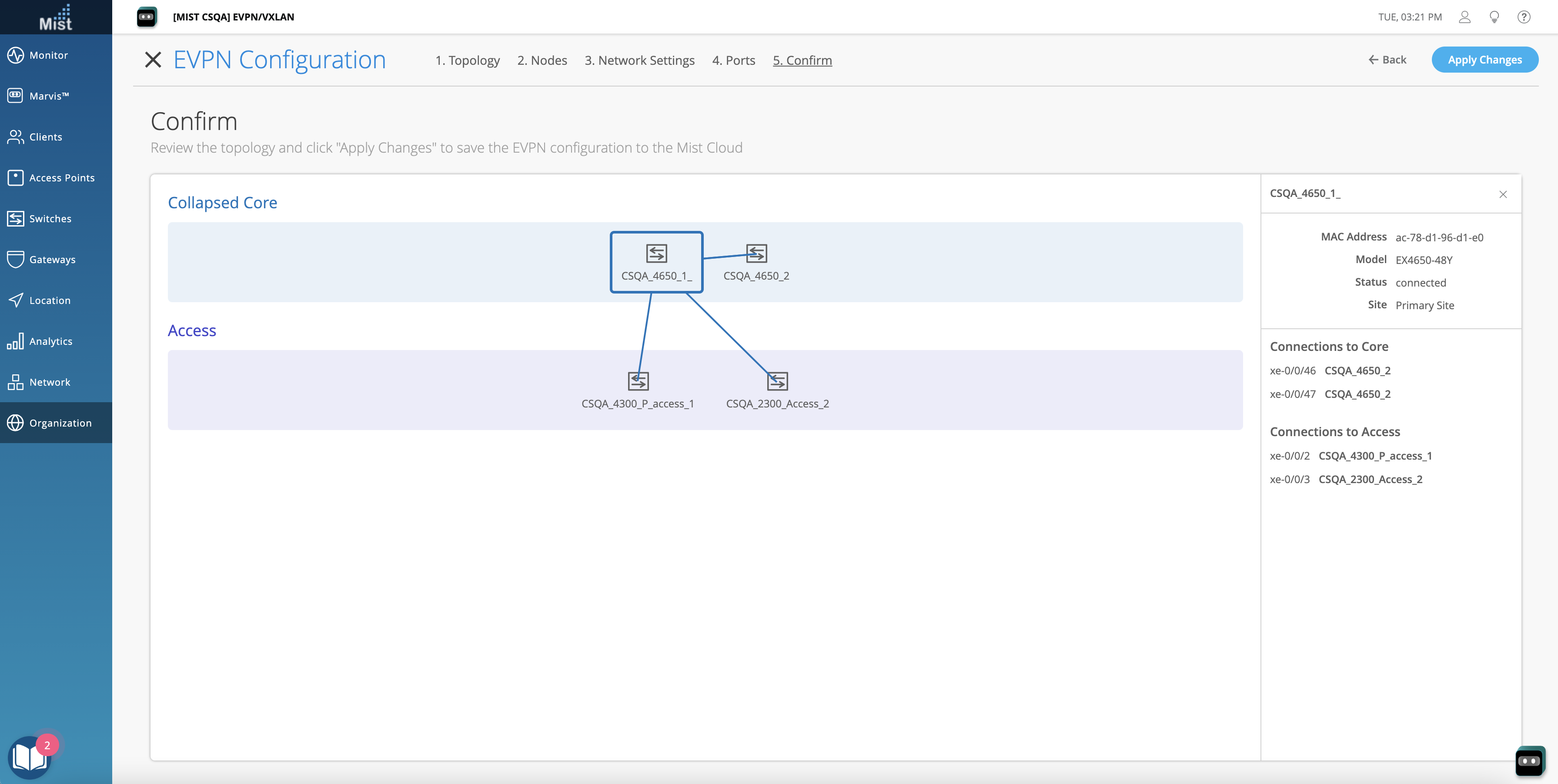
We are constantly expanding the support for Wired Assurance. Now, the following switch models will also be compatible with our features:
Please note that this requires you to have supported SRX or SSR devices in order to use these features.
With this next iteration of WAN Assurance, you can now claim and configure your SRX and Juniper-certified SSR devices through the Mist cloud. Similar to our EX switches, your gateway devices can be claimed either through Greenfield or Brownfield methods, described below:
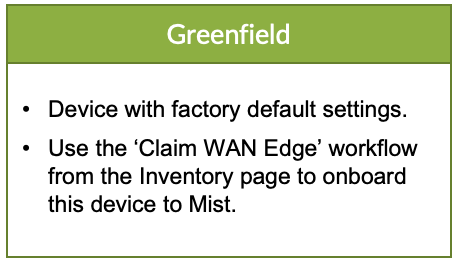
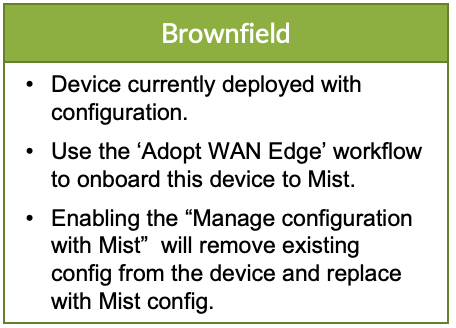
Claim your device using Zero Touch Provisioning (Greenfield Method):
Entering the individual WAN Edge Claim Code, or Entering the activation code from Mist PO that includes full stack. The device is registered as Mist managed device on the Juniper redirect server and when the device phones home it gets redirected to Mist.
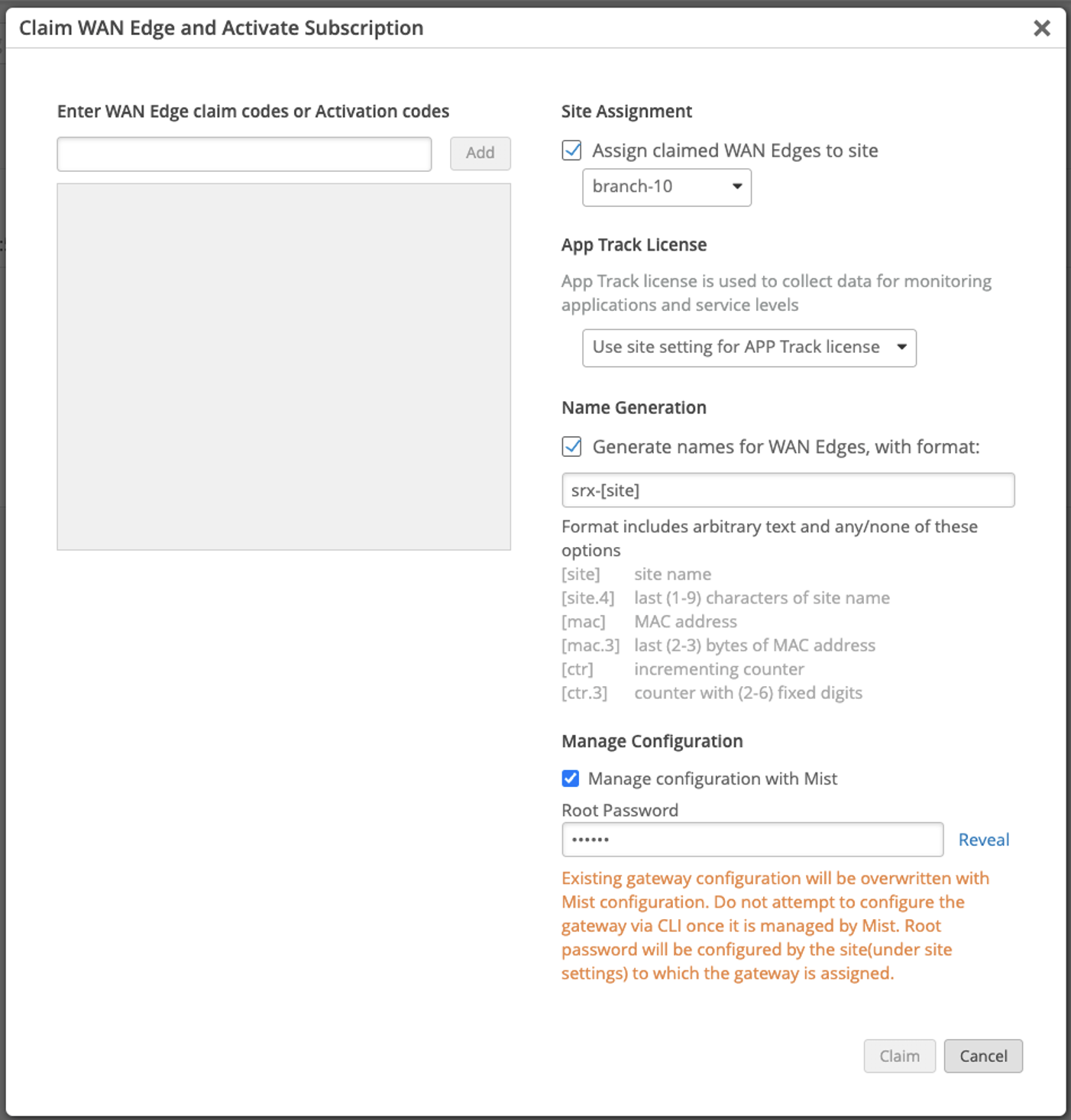
OR
Adopt your device using CLI (Brownfield Method)
Adopt your device by copy/paste the set commands onto the device. After which it will show in inventory. Assign the device to the intended site.
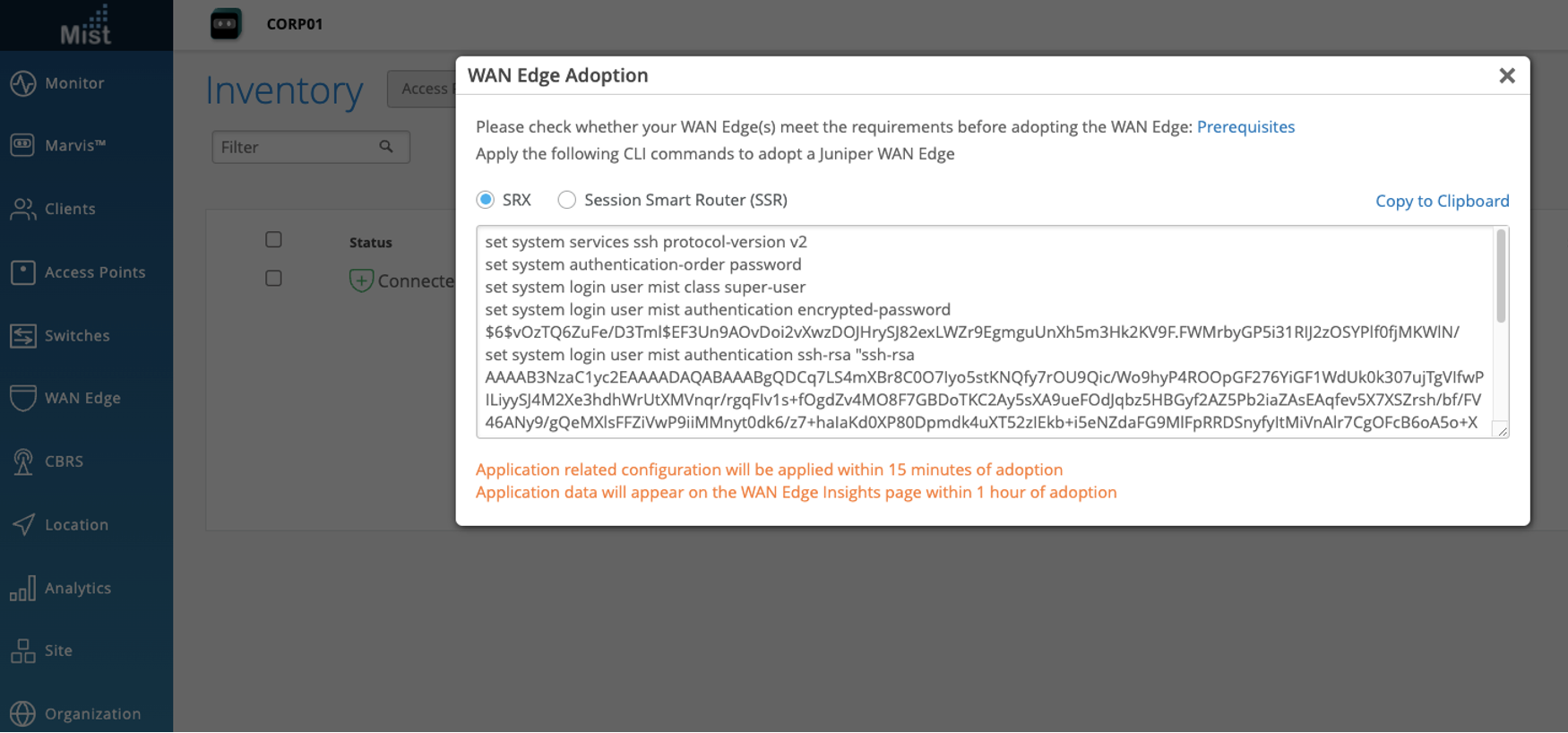
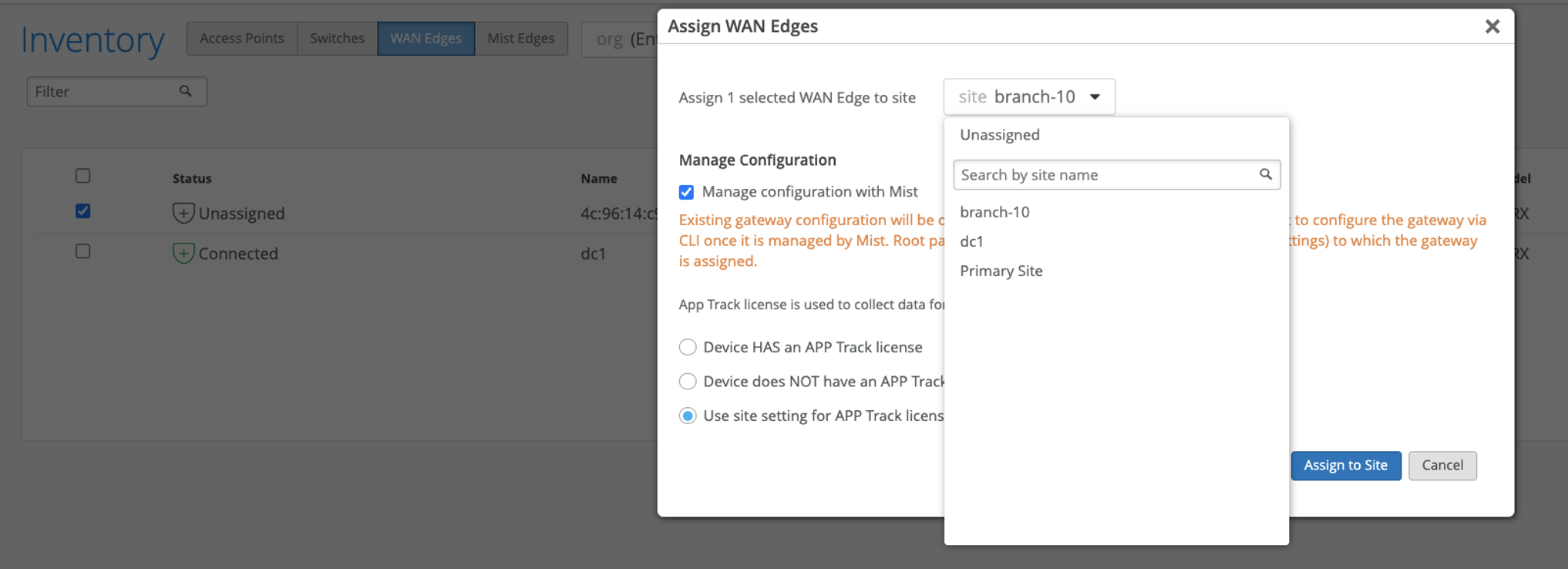
Once claimed and adopted, you may view your device details in the Gateways section (found on the left menu bar).
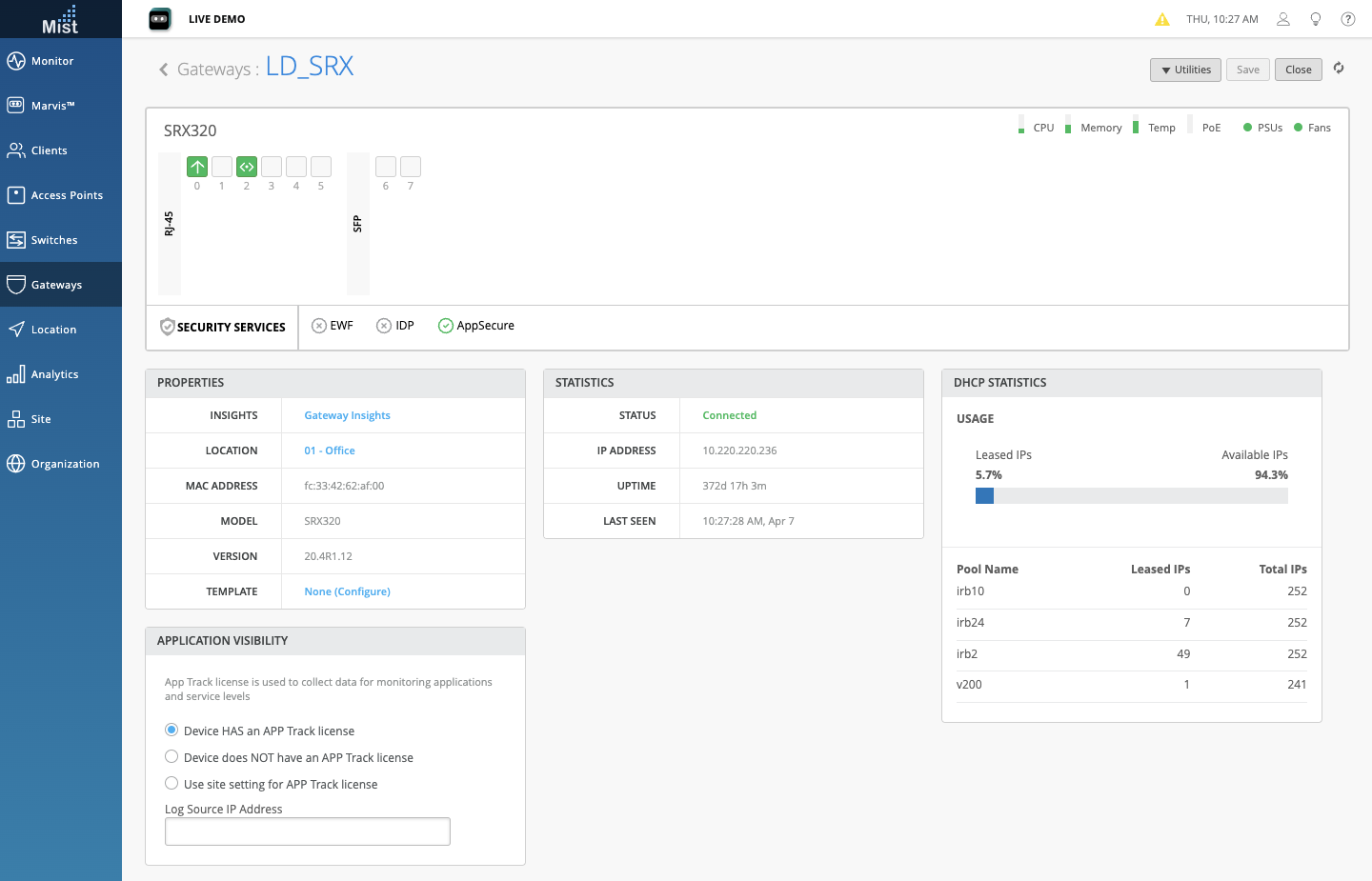
Click on the Gateway Insights link to open up its Insights page, where you can monitor Gateway Events, Tunnels, Applications, and Properties. This will look familiar to you if you’ve used our Site Insights or Switch insights views.
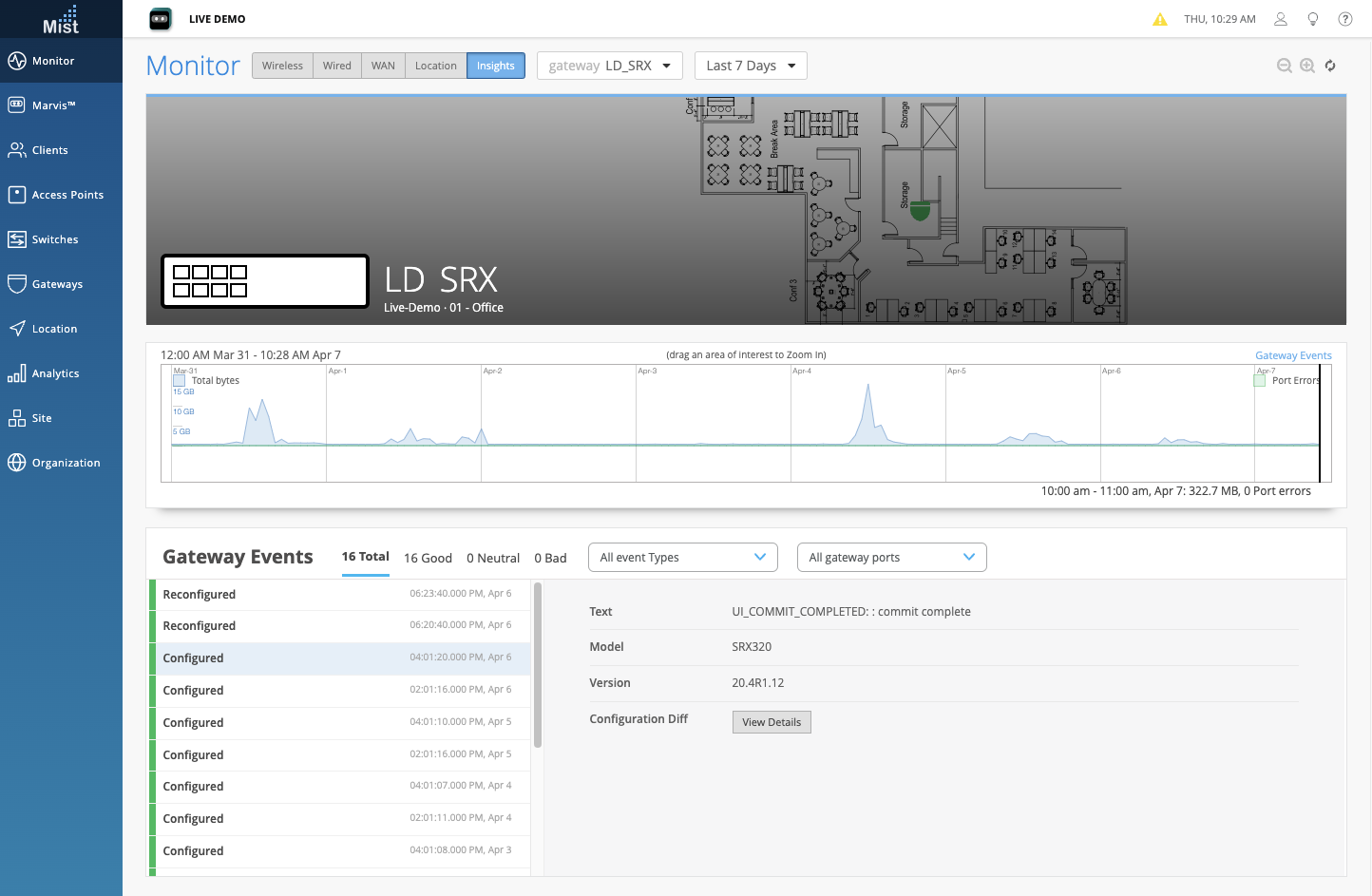
If there are commands you would like to manually enter using the CLI, simply select the Utilities dropdown and select Remote Shell. This will pop up a fully functional shell to your device. Close the window to end your shell session.